Creating iWay Business Services for Interface Tables
|
How to: |
You can generate an iWay Business Service (also known as a web service) for an Oracle E-Business Suite interface table. To generate an iWay Business Service, you must deploy the iWay Application Adapter for Oracle E-Business Suite in a business services environment using the iWay Business Services Provider (iBSP). iBSP exposes functionality as web services and serves as a gateway to heterogeneous back-end applications and databases.
A web service is a self-contained, modularized function that can be published and accessed across a network using open standards. It is the implementation of an interface by a component and is an executable entity. For the caller or sender, a web service can be considered a "black box" that may require input and delivers a result. Web services can be integrated within an enterprise as well as across enterprises on any communication technology stack, whether asynchronous or synchronous, in any format.
You can make a web service available to other services within a host server by generating WSDL (Web Services Description Language) from the web service.
Ensure that the servlet iBSP is properly configured. For more information on installing and deploying iWay components, see the iWay Installation and Configuration manual.
Procedure: How to Create and Test a Web Service for an Interface Table
The following example shows how to create a web service for an Oracle E-Business Suite interface table.
- Connect to an Oracle E-Business Suite target, as described in Connecting to Oracle E-Business Suite.
- In the left pane, expand the target node.
- Locate
and select an interface table, as described in Browsing
Interface Table Metadata.
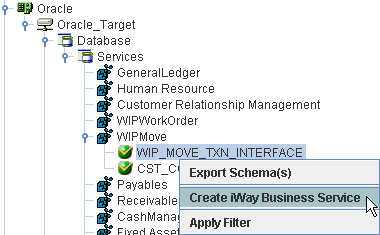
Note: The user ID for this target connection must have read access to the selected table, otherwise you cannot create a business service for it.
- Right-click
the interface table and select Create iWay Business Service.
The Create iWay Business Service dialog box opens, as shown in the following image.
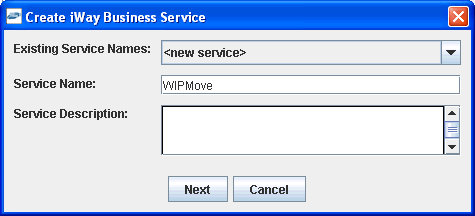
- Perform
the following steps:
- From the Existing Service Names drop-down list, select whether you want to create a new service name or use an existing service name.
- In the Service Name field, type a descriptive name for the iWay Business Service.
- In the Service Description field, type a brief description of the service (optional).
- Click Next.
A second Create iWay Business Service dialog box opens and prompts you for additional information, as shown in the following image.
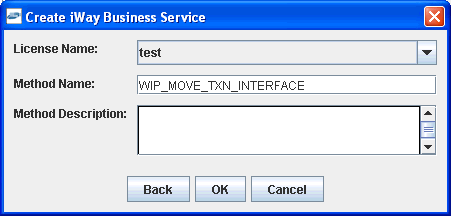
- Perform
the following steps:
- From the License Name drop-down list, select a license definition.
- In the Method Name field, type a descriptive name for the method.
- In the Method Description field, type a brief description of the method (optional).
- Click OK.
The iWay Business Services node expands in the left pane. The new iWay Business Service appears under the Services node.
The following image shows an iWay Business Service called WIPMove and, under that service, a method called WIP_MOVE_TXN_INTERFACE.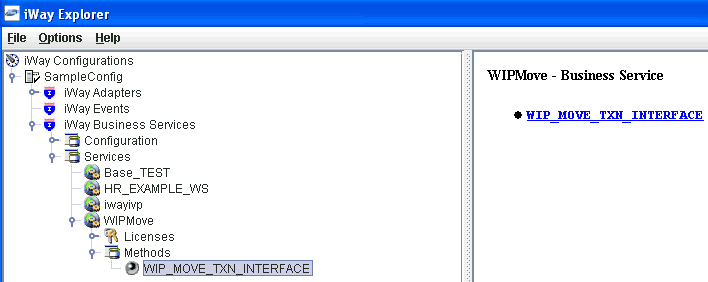
The right pane displays the name of the expanded iWay Business Service and provides a hyperlink to the selected method, for example, WIP_MOVE_TXN_INTERFACE.
- Click
the WIP_MOVE_TXN_INTERFACE hyperlink in the
right pane.An iWay Business Service test pane opens in your web browser, as shown in the following image.
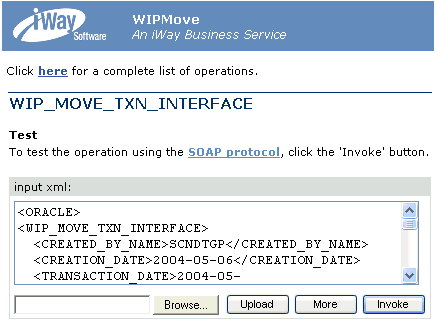
- Enter
a sample XML document in the input xml field that will query the
service.
For a sample XML input document, see Sample Input XML.
- Click Invoke.
The test response appears in the web browser as shown in the following image.
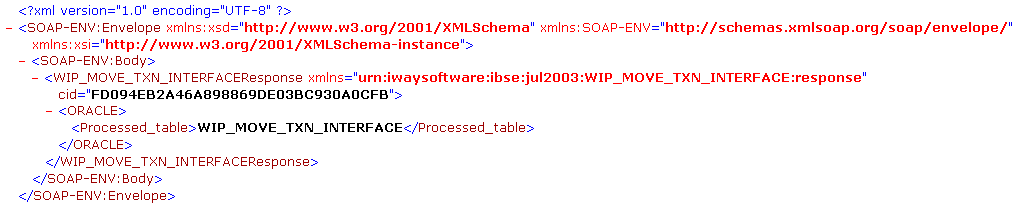
Reference: Sample Input XML
The following section provides a sample input XML document that can be used to test an iWay Business Service using iWay Explorer.
<ORACLE> <WIP_MOVE_TXN_INTERFACE> <CREATED_BY_NAME>SCNDTGP</CREATED_BY_NAME> <CREATION_DATE>2004-05-06</CREATION_DATE> <TRANSACTION_DATE>2004-05-06</TRANSACTION_DATE> <TRANSACTION_QUANTITY>1</TRANSACTION_QUANTITY> <TRANSACTION_UOM>Ea</TRANSACTION_UOM> <FM_OPERATION_SEQ_NUM>10</FM_OPERATION_SEQ_NUM> <TO_OPERATION_SEQ_NUM>20</TO_OPERATION_SEQ_NUM> <FM_INTRAOPERATION_STEP_TYPE>1</FM_INTRAOPERATION_STEP_TYPE> <TO_INTRAOPERATION_STEP_TYPE>2</TO_INTRAOPERATION_STEP_TYPE> <TRANSACTION_TYPE /> <LAST_UPDATE_DATE>2004-05-06</LAST_UPDATE_DATE> <LAST_UPDATED_BY_NAME>SCNDTGP</LAST_UPDATED_BY_NAME> <WIP_ENTITY_NAME>49635</WIP_ENTITY_NAME> <PROCESS_PHASE>1</PROCESS_PHASE> <PROCESS_STATUS>1</PROCESS_STATUS> <PRIMARY_ITEM_ID>133</PRIMARY_ITEM_ID> <ORGANIZATION_CODE>M1</ORGANIZATION_CODE> </WIP_MOVE_TXN_INTERFACE> </ORACLE>