Creating and Managing a Connection
|
Topics: |
|
How to: |
|
Reference: |
To access an adapter, you must define a target that connects to the adapter. After the defined target is created, it automatically is saved in the iBSP repository. You must establish a connection to the defined target every time that you start iWay Explorer.
Procedure: How to Define a New Target
This procedure assumes that you are connected to Application Explorer and have expanded the Application Explorer node in the navigation tree.
To define a new target:
- In the
navigation tree, right-click RDBMS, and click Add
Target from the menu.
The Add Target / Generic Target Properties dialog box opens, as shown in the following image.
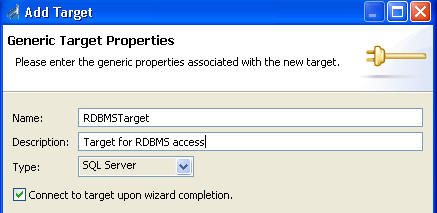
- Supply
the values for the fields on the dialog box as follows.
- In the Name field, type a descriptive name for the target, for example, RDBMSTarget.
- In the Description field, optionally type a brief description of the target.
- From the Type drop-down list, click the type of target that you will connect to. The choices are SQL Server, HSQL, EDA Server, iWay Server, WebFOCUS Server, ODBC, JDBC, and Datasource.
- Select the Connect to target upon wizard completion check
box if you want Application Explorer to automatically connect to
this target after you create it.
If you deselect this option, Application Explorer will not automatically connect to the target. From the navigation tree, you can connect to an individual target when you want to access RDBMS. For instructions, see How to Connect to a Defined Target.
- Click Next.
The Add Target dialog box opens on the right pane. It includes fields that you complete to set the connection properties for the selected target type. The fields that appear on the dialog box are specific to the type of database to which you are connecting and the target type that you selected.
The following image shows the Add Target dialog box with the connection properties for the SQL Server type. The label for a required field appears in red until you have supplied a value for the field.
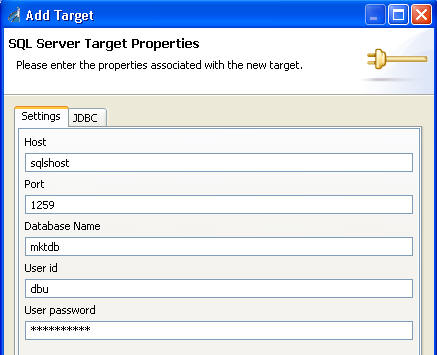
The RDBMS connection properties are consistent with those found in your RDBMS system. For more information on property values that are specific to your RDBMS configuration, consult your RDBMS system administrator.
- Enter
connection information that is specific to the database to which you
want to connect.
For information on connection properties for a SQL Server target type, see SQL Server Connection Properties.
For information on connection properties for an HSQL target type, see HSQL Connection properties.
For information on connection properties for an EDA Server target type, see EDA Server Connection Properties.
For information on connection properties for an iWay Server target type, see iWay Server Connection Properties.
For information on connection properties for a WebFOCUS Server target type, see WebFOCUS Server Connection Properties.
For information on connection properties for an ODBC target type, see ODBC Connection Properties.
For information on connection properties for a JDBC target type, see JDBC Connection Properties.
For information on connection properties for a Datasource target type, see Data Source Connection Properties.
- Supply
the connection information for the target to which you want to connect,
and click Finish when you are done.
In the left pane, the target name appears underneath the node where you created the new target. You have finished creating the new target.
For information on connecting to the target, see How to Connect to a Defined Target.
Reference: SQL Server Connection Properties
The following table lists and describes the connection properties for the SQL Server target type.
|
Property |
Description |
|---|---|
|
Settings Tab |
|
|
Host |
DNS or IP name of the server where the database instance resides. |
|
Port |
Port number on which the database is listening. |
|
Database Name |
Specific name of the database or data source to which you will connect. |
|
User id |
User ID that can access the database. The user ID must have database access to the interface tables that are used. |
|
User password |
Password associated with the specified user ID. |
|
JDBC Tab |
|
|
URL |
Allows you to specify optional settings for the JDBC URL. |
Reference: HSQL Connection Properties
The following table lists and describes the connection properties for the HSQL target type.
|
Property |
Description |
|---|---|
|
Settings Tab |
|
|
Driver Type |
Select from the following, depending on how you are running your HSQL database:
|
|
User id |
User ID that can access the database. |
|
User password |
Password associated with the specified user ID. |
|
Standalone Tab |
|
|
Path |
If you are running HSQL in Standalone mode, provide the full path to the database file. |
|
Server/Web Server Tab |
|
|
Host |
If you are running HSQL in Server or Web Server mode, provide the name of the machine on which the database is running. |
|
Port |
If you are running HSQL in Server or Web Server mode, provide the port number on which the database is listening. |
|
Server Name |
Name of the database server. |
|
JDBC Tab |
|
|
URL |
Allows you to specify optional settings for the JDBC URL. |
Reference: EDA Server Connection Properties
The following table lists and describes the connection properties for the EDA Server target type.
|
Property |
Description |
|---|---|
|
Host |
DNS or IP name of the server where the database instance resides. |
|
Port |
Port number on which the database is listening. |
|
User id |
User ID that can access the database. The user ID must have database access to the interface tables that are used. |
|
User password |
Password associated with the specified user ID. |
|
Server Name |
For an iWay server component, the name of the service node to which you are connecting. |
|
Code Page |
|
|
Options |
Reference: iWay Server Connection Properties
The following table lists and describes the connection properties for the iWay Server target type.
|
Property |
Description |
|---|---|
|
Host |
DNS or IP name of the server where the database instance resides. |
|
Port |
Port number on which the database is listening. |
|
User id |
User ID that can access the database. The user ID must have database access to the interface tables that are used. |
|
User password |
Password associated with the specified user ID. |
|
Server Name |
For an iWay server component, the name of the service node to which you are connecting. |
|
Code Page |
|
|
Options |
Reference: WebFOCUS Server Connection Properties
The following table lists and describes the connection properties for the WebFOCUS Server target type.
|
Property |
Description |
|---|---|
|
Settings Tab |
|
|
Host |
DNS or IP name of the server where the database instance resides. |
|
Port |
Port number on which the database is listening. |
|
User id |
User ID that can access the database. The user ID must have database access to the interface tables that are used. |
|
User password |
Password associated with the specified user ID. |
|
Server Name |
For an iWay server component, the name of the service node to which you are connecting. |
|
Code Page |
|
|
Options |
|
|
JDBC Tab |
|
|
URL |
Allows you to specify optional settings for the JDBC URL. |
Reference: ODBC Connection Properties
The following table lists and describes the connection properties for the ODBC target type.
|
Property |
Description |
|---|---|
|
Data Source Name |
Specific name of the database or data source to which you will connect. |
|
User id |
User ID that can access the database. The user ID must have database access to the interface tables that are used. |
|
User password |
Password associated with the specified user ID. |
Reference: JDBC Connection Properties
The following table lists and describes the connection properties for the JDBC target type.
|
Property |
Description |
|---|---|
|
Driver |
Name of the driver used to access the database that you want to connect to. For more information, see your database documentation. |
|
URL |
For a JDBC connection, the JDBC driver-specific URL used to connect to the RDBMS. For information on using driver options in the URL definition, for example, selectMethod=cursor for Microsoft SQL, see Using URL Options (For JDBC Connections Only). |
|
User id |
User ID that can access the database. The user ID must have database access to the interface tables that are used. |
|
User password |
Password associated with the specified user ID. |
Reference: Data Source Connection Properties
The following table lists and describes the connection properties for the Datasource target type.
The database types that appear in the DBMS drop-down list depend on the available JDBC drivers in the iWay7\lib directory. You must use the JDBC data source if it is available in the drop-down list for your available target types. The JDBC data source targets will appear in the drop-down list only if they are registered with the JNDI naming service. If they are not registered, you can then use the JDBC option to connect to the database.
|
Property |
Description |
|---|---|
|
Initial Context Factory |
JNDI context.INITIAL_CONTEXT_FACTORY that is provided by the JNDI service provider. |
|
Provider URL |
For a JDBC connection, the JDBC driver-specific URL used to connect to the RDBMS. For information on using driver options in the URL definition, for example, selectMethod=cursor for Microsoft SQL, see Using URL Options (For JDBC Connections Only). For a data source connection, the URL to use to contact the JNDI provider. The syntax of this URL depends on the JNDI provider being used. This value corresponds to the standard JNDI property, java.naming.provider.url |
|
JNDI Name |
JNDI name of a queue to which events are emitted. |
|
DBMS |
Oracle, SQL Server, Sybase, DB2_type2, DB2_type3, DB2_type4, Informix, EDA Server, Progress, Cache, Domino, DominoODBC, HSQL, Teradata, ODBC, or Other. |
For information on connecting to the target, see How to Connect to a Defined Target.
Reference: Using URL Options (For JDBC Connections Only)
Each driver has specific JDBC system properties, most of which can be used in the connection string. The URL options can be added to the JDBC URL in the connection properties for a specific target. For more information on these properties, refer to the documentation on the specific driver.
- For Microsoft
SQL
You can use the selectMethod as a connection parameter in the URL.
To avoid some exceptions when using the iWay Technology Adapter for RDBMS with Microsoft SQL Server 2000 Driver for JDBC, you must add selectMethod=cursor to the JDBC URL specification. For example,
jdbc:microsoft:sqlserver://PMSNJC:1433;DatabaseName=dbname; selectMethod=cursor;
This statement determines whether Microsoft SQL Server "server cursors" are used for SQL queries. Because the adapter is not limited to a single active statement while executing a set of queries within a transaction, adding this statement to the JDBC URL allows you to specify multiple queries within a transaction. This helps to prevent errors because it addresses default settings in the adapter and in the driver.
The benefit of specifying this statement is that it enables you to have multiple concurrent statements open from a given connection, which is required for pooled connections.
- For DB2
You can include a translate binary option to control how binary and varbinary data values are treated. On the OS/400 system, for example, if a field is tagged with CCSID 65535, you can set an optional translate binary parameter to true, which instructs the JDBC driver to translate the field to EBCDIC characters; for example,
jdbc:db2://host:port/DatabaseName;translate binary=true;trace=true
wheretrace=true turns on JDBC tracing for the DB2.
The translate binary option forces the JDBC driver to treat binary and varbinary data values as if they were char and varchar data. The default is set to false. This setting is usually needed if the columns were created using different character coding values.
- For Sybase
You can ensure the use of dynamic statements by using the DYNAMIC_PREPARE option; for example,
jdbc:sybase:Tds:host:port/DatabaseName?&DYNAMIC_PREPARE=true
By default, this option is set to false.
Procedure: How to Connect to a Defined Target
- On the iWay Explorer tab, connect to and expand the Application Explorer node.
- Underneath
the Application Explorer node, expand the RDBMS node.
The following image shows the RDBMS node expanded, with the RDBMSTarget selected. The gray connection icon to the left of the RDBMSTarget indicates that the connection is closed.
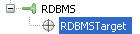
- Right-click
the connection that you want to open (for example, RDBMSTarget),
and click Connect from the menu.
The Target Connection Dialog pane opens and displays the connection information that you supplied when you defined the target.
- Verify
the connection properties. If required, provide the password in
the User password field, and then click Finish.
If the properties are correct and the RDBMS component is available, the connection icon changes from gray to green to indicate that you are connected to the defined target. Otherwise, an error message appears in the right pane.
You can expand a connected target to display the folders that are associated with that target.
Disconnecting From a Defined Target
|
How to: |
Although you can maintain multiple open connections, iWay Software recommends disconnecting from targets that are not in use.
Procedure: How to Disconnect From a Defined Target
- On the iWay Explorer tab, connect to and expand the Application Explorer node.
- Underneath
the Application Explorer node, expand the RDBMS node.
The following image shows the RDBMS node expanded, with the RDBMSTarget selected. The green connection icon to the left of the RDBMSTarget indicates that the connection is open.
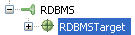
- Right-click
the connection that you want to close (for example, RDBMSTarget),
and click Disconnect from Target from the
menu.
Disconnecting from the application closes the connection, but the connection still appears in the left pane so that you can reopen it when desired.
The target node now has a gray connection icon, indicating that the connection is closed, as shown in the following image.
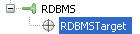
When you want to reestablish a connection, the Connect option is available from the pop-up menu.
Editing a Defined Target
|
How to: |
After you create a defined target using iWay Explorer, you can edit any information that you provided during the creation process. If you change any properties without editing, the changes will not be saved. You must edit the target in order for the changes to be saved.
Procedure: How to Edit a Defined Target
- On the iWay Explorer tab, connect to and expand the Application Explorer node.
- Underneath the Application Explorer node, expand the RDBMS node.
- Right-click
the connection that you want to edit, for example, RDBMSTarget,
and click Edit Target from the menu.
The Add Target dialog box opens and displays the connection information that you supplied when you defined the target.
- Modify the connection information as desired and click Finish.
Deleting a Defined Target
|
How to: |
You can delete a target, rather than just disconnecting and closing it. When you delete a target, the node disappears from the list of RDBMS targets in the left pane of the iWay Explorer.
Procedure: How to Delete a Defined Target
- On the iWay Explorer tab, connect to and expand the Application Explorer node.
- Underneath the Application Explorer node, expand the RDBMS node.
- Right-click
the target that you want to delete, for example, RDBMSTarget,
and click Delete Target from the menu.
A message is displayed, prompting you to confirm the deletion of the target.
- Click OK.
The target node disappears from the list of available connections.