Managing a Siebel Connection
|
How to: |
To browse the Siebel Business Services, Business Components, and Integration Objects, you must define a target to Siebel. After you define the target, the parameters are automatically saved. However, you must supply the password to Siebel every time you connect to the target. For more information on connecting to a target, see How to Connect to a Defined Target.
Note: The connection parameters can be obtained from the eapps.cfg file, which is located in the following directory:
drive:\SiebelRoot\SWEApp\BIN
where:
- SiebelRoot
-
Is the Siebel installation directory.
You create a new target from the Service Adapters tab of iWay Explorer. For information on creating a target, see How to Define a Target to Siebel.
Although you can maintain multiple open connections to different application systems, it is good practice to close connections when not in use. For information on disconnecting from a target, see How to Disconnect From Siebel.
After you create a target for Siebel using iWay Explorer, you can edit any information that you provided during the creation process. For information on editing a target, see How to Edit a Target.
You can delete a target, rather than just disconnecting from a target and closing it. When you delete the target, the node disappears from the list of Siebel targets in the left pane of the explorer. For information on deleting a target, see How to Delete a Target to Siebel.
Procedure: How to Define a Target to Siebel
To define a target to Siebel:
- In the
left pane of iWay Explorer, select the Siebel node.

- In the
right pane, move the pointer over Operations and
select Define a new target.
The following image shows the pane that appears on the right where you can define a new target.
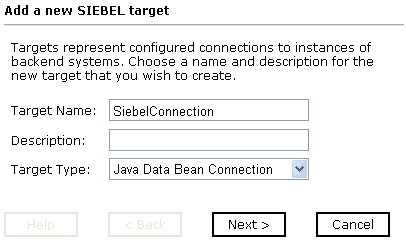
Perform the following steps:
- In the Target Name field, type a name for the new target, for example, SiebelConnection.
- In the Description field, type a brief description (optional).
- From
the Target Type drop-down list, select the type of target to connect
to.
The default value is Java Data Bean Connection.
- Click Next.
The Set connection info pane opens on the right. The following tabs are available: Logon and Advanced. The Logon tab is active as shown in the following image.
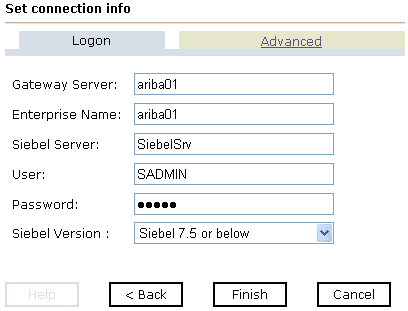
Perform the following steps:
- In the Gateway Server field, type the name of the server. To specify a Gateway Server that uses a port other than the default (usually, 2320), add a colon and the port number, for example, gateway_name: port_number.
- In the Enterprise Name field, type the appropriate name.
- In the Siebel Server field, type the name of your Siebel server.
Note: You do not have to supply a value in this field when connecting to a Siebel 7.7 system and higher.
- In the User field, type the user name.
- In the Password field, type the password associated with the user name.
- In the Siebel Version field, select one of the following Siebel system
versions you are connecting to from the drop-down list:
- Siebel 7.5 or below (default).
- Siebel 7.7 and above.
- Click
the Advanced tab.
The Advanced tab becomes available as shown in the following image.
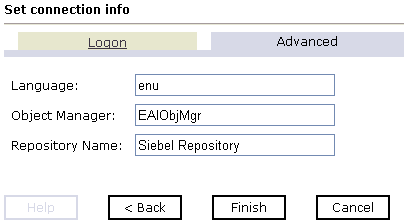
- Verify
the following: Language, Object Manager, and Repository Name.Object Manager is the name of an active Siebel Object Manager. The following table shows examples of various Object Managers.
Siebel Object Manager
Associated Application
EAIObjMgr
Siebel 7.0.3
EAIObjMgr_enu
Siebel 7.5, 7.7, 7.8, and 8.0
Note: Siebel 7.5, 7.7, 7.8, and 8.0 requires that you add the language extension (for example, _enu) to the end of the Object Manager name. Check with your Siebel Administrator for the specific names that apply to your system.
If no repository is specified, a full list of objects from all available repositories is returned. If a specified repository is not found, an empty list of objects is returned.
The configuration parameters supplied are used by Siebel client applications to connect to the Siebel system. For more information about these parameters, see your Siebel documentation or ask your Siebel system administrator.
- After you
provide all the required information for your target, click Finish.
The Siebel target appears below the Siebel node in the left pane. You are now ready to connect to your Siebel target.
Procedure: How to Connect to a Defined Target
To connect to a previously defined Siebel target:
- Click the target name under the Siebel node.
- In the right pane, move the cursor over Operations and select Connect.
- Type the
password and click OK.
The following image shows the Siebel node with the SiebelConnection target icon selected beneath it. The SiebelSrv target is disconnected from the Siebel system.
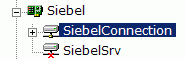
You can browse available Business Objects, Business Services, and Integration Objects in the Siebel system.
Procedure: How to Disconnect From Siebel
To disconnect from Siebel:
- In the left pane, click the target to which you are connected.
- In the right pane, move the pointer over Operations and select Disconnect.
Disconnecting from the application system drops the target, but the node remains. The SiebelConnection node in the left pane changes to reflect that the target was closed.
Procedure: How to Edit a Target
To edit a target:
- In the left pane, click the target node.
- In the
right pane, move the pointer over Operations and
select Edit.
The following image shows the Edit pane that opens on the right. There are three fields where you can edit information: Target Name, Description, and Target Type. You can click a button to continue, go back, cancel out of the Edit pane, or view help.
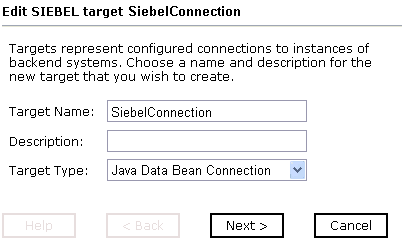
- Modify the target information.
- To continue modifying additional information, click Next.
- When you are finished making all of your edits, click Finish.
Procedure: How to Delete a Target to Siebel
To delete a target to Siebel:
- In the left pane, click the target, for example, SiebelConnection.
- In the
right pane, move the cursor over Operations and
select Delete.
A confirmation dialog box opens.
- To delete
the target you selected, click OK.
The SiebelConnection node disappears from the left pane.