Creating a Channel
|
Topics: |
|
How to: |
A channel binds a port to a listener managed by iWay Application Adapter for SAP ERP. A defined port must be associated with a channel in order for you to listen for events that take place in SAP ERP.
The procedures in this topic describe how to create, edit, or delete a channel using the Events node in iWay Explorer.
Procedure: How to Create a Channel
- Connect
to the Events node in iWay Explorer and expand the SAP
ERP node.
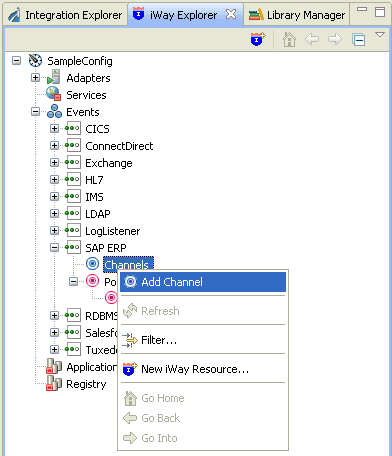
- Right-click
the Channels node, and click Add
Channel from the menu.
The following image shows the Add Channel dialog box that opens, where you supply information about the channel.
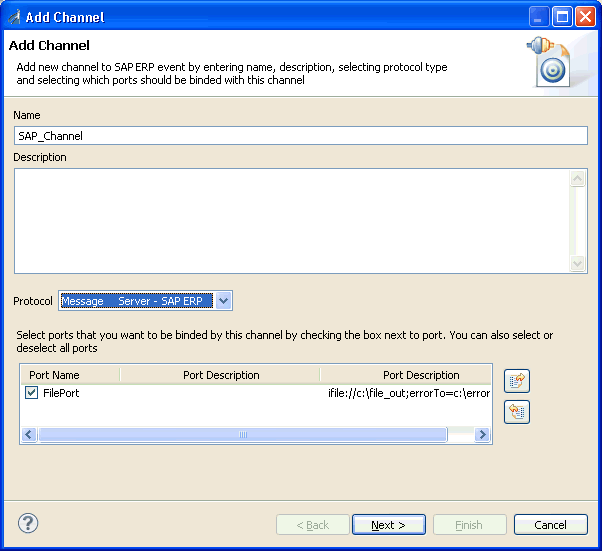
- In the Name field, type a name for the channel, for example, SAP_Channel.
- In the Description field, optionally type a brief description (optional).
- From the Protocol drop-down list, select one of the following options:
- Application Server. Select this option if you have a single SAP Application Server.
- Message Server. Select this option if you use multiple SAP servers with logon load balancing.
- Under Port Name, select the check box for each port that this channel will bind to a listener.
- Click Next.
The Define Channel Properties dialog box opens, as shown in the following image.
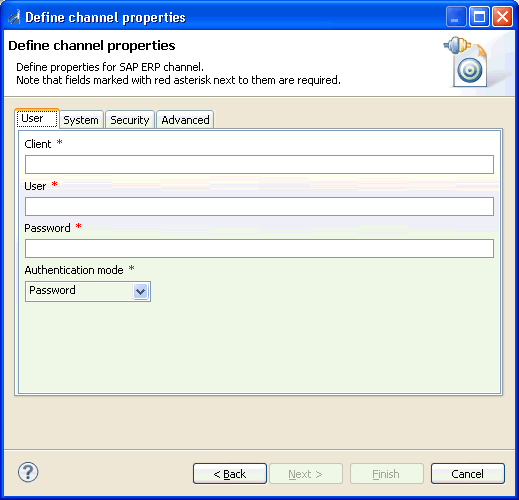
The following tabs are available:
- User tab
For more information, see Configuring the User Tab.
- System tab
For more information, see Configuring the System Tab.
- Security tab
For more information, see Configuring the Security Tab.
- Advanced tab
For more information, see Configuring the Advanced Tab.
- User tab
- Click Finish when
you are done.
The following image shows the channel that you added, which appears beneath the Channels node in the Events area of iWay Explorer. In this example, the channel is named SAP_Channel.
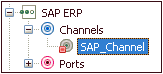
You are ready to start the channel to listen for events.
- Right-click
the channel, for example, SAP_Channel, and
click Start from the menu.
The channel is now active and will poll the SAP ERP system with the configured commands to generate events.
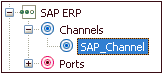
- To stop the channel at any time, right-click the channel, and click Stop from the menu.
Procedure: How to Edit a Channel
After you create a channel, you can edit the information that you provided during the creation procedure.
- In the Events node of iWay Explorer, locate the name of the channel that you want to edit, for example, SAP_Channel.
- Right-click
the channel, and click Edit from the menu.
The Edit Channel dialog box opens. It displays the values that you supplied when you created the channel.

- Use the fields on the dialog box to modify the properties as desired. You cannot change the name of the channel or its protocol.
- Click Next on the Edit Channel dialog box to open the Define Channel Properties dialog box.
- Use the tabs and fields on this dialog box to modify the properties as desired.
- Click Finish on
the Define Channel Properties dialog box when you have made your
edits.
The modified properties are applied to the channel.
Procedure: How to Delete a Channel
- Expand the Channels node in the Events area of iWay Explorer to locate the name of the channel that you want to delete, for example, SAP_Channel.
- Right-click
the channel, and click Delete from the menu.
iWay Explorer displays a prompt, asking you to confirm the deletion of the selected channel, as shown in the following image.
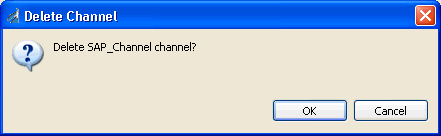
- Click OK to proceed with the deletion.
Configuring the User Tab
This section describes how to configure the User tab during the channel configuration process, which is shown in the following image.
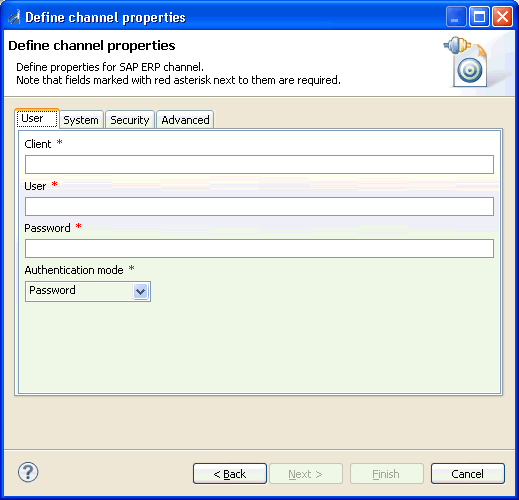
The parameters available in the User tab are listed and described in the following table:
|
Parameter |
Description |
|---|---|
|
Client |
Client number defined for the SAP ERP system for client communications. |
|
User |
Valid user ID for the SAP ERP system. |
|
Password |
Valid password for the SAP ERP system. |
|
Authentication mode |
From the Authentication mode drop-down list, select one of the following options.
Note: The user and password parameters that are mentioned here refer to the User and Password parameter fields in iWay Explorer. |
Configuring the System Tab
This section describes how to configure the System tab during the channel configuration process
During the configuration of a channel, if you select Message Server in the Add Channel dialog box, then the System tab contains parameters as shown in the following image.
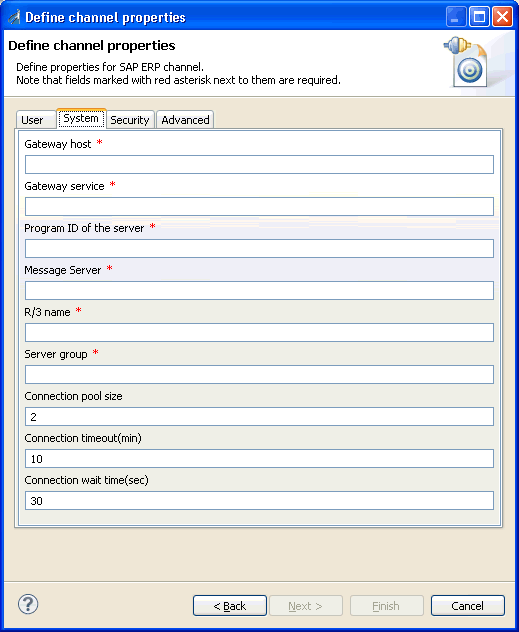
The parameters available in the System tab for Message Server configuration are listed and described in the following table:
|
Parameter |
Description |
|---|---|
|
Gateway host |
Enter the name of a SAP ERP Gateway server. The SAP ERP Gateway carries out CPI-C services within the SAP ERP world, which are based on TCP/IP. These services enable SAP ERP systems and external programs to communicate with one another. |
|
Gateway service |
Enter the service name (usually a compound of the service name and system number). This is the service name on the gateway host. |
|
Program ID of the server |
A program identifier that has been specified on the SAP ERP Gateway server (case sensitive). This is a unique identifier for your communication session specified by your system administrator. The value entered in this field must match the one exposed on the gateway. |
|
Message Server |
Connects to an ABAP message server. For load balancing purposes, application servers from one SAP ERP system are usually configured in logon groups, where each group serves a particular kind of user. The message server is responsible for communication between the application servers. It passes requests from one application server to another within the system. It also contains information about application server groups and the current load balancing within them. It uses this information to choose an appropriate server when a user logs onto the system. |
|
R/3 name |
Identifies a unique instance on the application server. This value is a symbolic SAP ERP system name used to identify the system. |
|
Server group |
Identifies the logon group. This is the logon group that the user ID belongs with. |
|
Connection pool size |
Maximum number of connections for the pool. This sets the maximum number of connections that can be allocated from the pool. |
|
Connection timeout(min) |
Maximum time to keep open a free connection (in minutes). Connections that have not been used for at least the connection timeout interval are closed. |
|
Connection wait time(sec) |
Maximum wait for a free connection. This sets the maximum time to wait in a connection request for a free connection. If the pool is exhausted, and there is still no connection available after the specified time, then a JCO exception with the key JCO_ERROR_RESOURCE is generated. The default value is 30 seconds. |
During the configuration of a channel, if you select Application Server in the Add Channel dialog box, then the System tab contains parameters as shown in the following image.
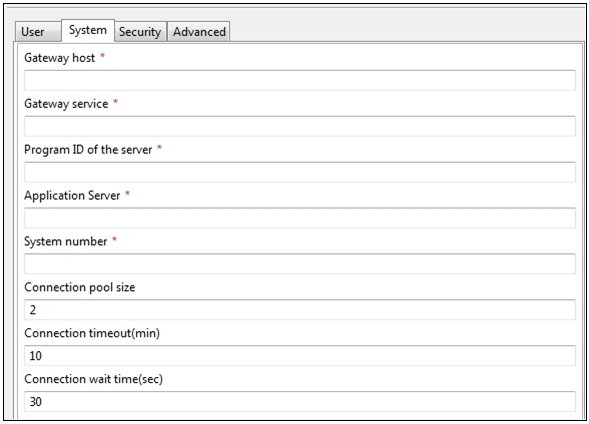
The parameters available in the System tab for Application Server configuration are listed and described in the following table:
|
Parameter |
Description |
|---|---|
|
Gateway host |
Enter the name of a SAP ERP Gateway server. The SAP ERP Gateway carries out CPI-C services within the SAP ERP world, which are based on TCP/IP. These services enable SAP ERP systems and external programs to communicate with one another. |
|
Gateway service |
Enter the service name (usually a compound of the service name and system number). This is the service name on the gateway host. |
|
Program ID of the server |
A program identifier that has been specified on the SAP ERP Gateway server (case sensitive). This is a unique identifier for your communication session specified by your system administrator. The value entered in this field must match the one exposed on the gateway. |
|
Application Server |
Connects to an ABAP application server. Application programs in an R/3 system are run on application servers. To obtain metadata information, a connection to an application server is required. |
|
System number |
Identifies a unique instance on the application server. An application server may have different system numbers. Use the one provided by your administrator. |
|
Connection pool size |
Maximum number of connections for the pool. This sets the maximum number of connections that can be allocated from the pool. |
|
Connection timeout(min) |
Maximum time to keep open a free connection (in minutes). Connections that have not been used for at least the connection timeout interval are closed. |
|
Connection wait time(sec) |
Maximum wait for a free connection. This sets the maximum time to wait in a connection request for a free connection. If the pool is exhausted, and there is still no connection available after the specified time, then a JCO exception with the key JCO_ERROR_RESOURCE is generated. The default value is 30 seconds. |
Configuring the Security Tab
This section describes how to configure the Security tab during the channel configuration process, which is shown in the following image.
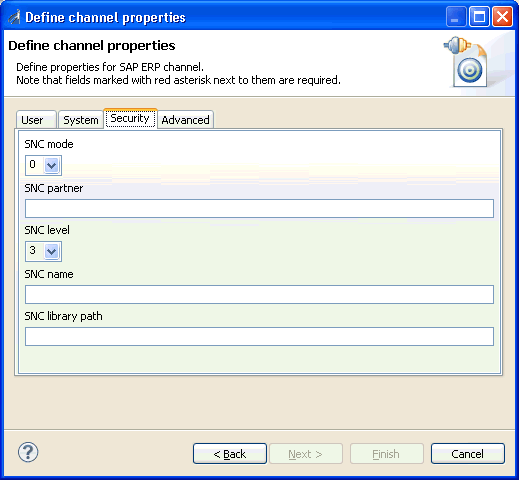
The parameters available in the Security tab are listed and described in the following table:
|
Parameter |
Description |
|---|---|
|
SNC mode |
Flag for activating SNC. Select 0 to disable SNC mode and 1 to enable SNC mode. |
|
SNC partner |
Specifies the SNC name of the application server. You can find the SNC name of the application server in the profile parameter snc/identity/as. |
|
SNC level |
Specifies the level of protection to use for the connection.
|
|
SNC name |
Specifies SNC name. Although this parameter is optional, it is not recommended for use to ensure that the correct SNC name is used for the connection. |
|
SNC library path |
Specifies the path and file name of the external library. The default is the system-defined library as defined in the SNC_LIB environment variable. |
Configuring the Advanced Tab
|
Topics: |
This section describes how to configure the Advanced tab during the channel configuration process, which is shown in the following image.
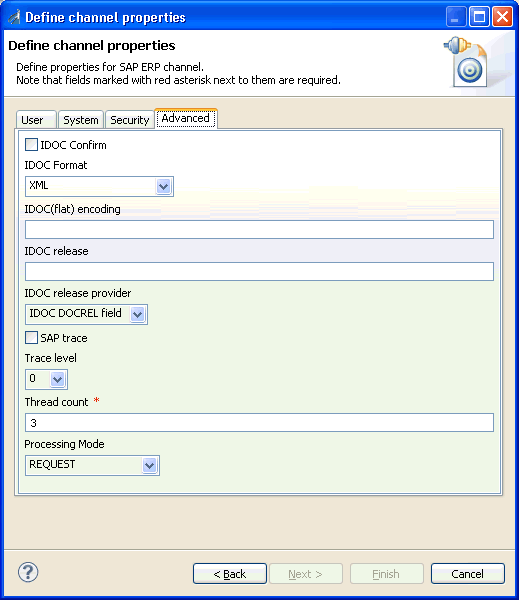
The parameters available in the Advanced tab are listed and described in the following table:
|
Parameter |
Description |
|---|---|
|
IDOC Confirm |
If this option is selected, a STATUS IDOC is returned to SAP ERP confirming receipt for every IDOC that is received. When a standard IDOC is sent, the usual last status available through the SAP IDOC monitor is Data Sent to Port OK - 03, in the WE02 transaction IDOC list. If you want to use the WE02 transaction to ensure that the IDOC was received at the target destination, then enable this option. When an IDOC is received, the adapter returns a STATUS IDOC to SAP ERP and in the WE02 transaction IDOC list, the status of the IDOC is changed to 12, Dispatch OK. Note that if a large number of IDOCs are sent in bursts, enabling this option may impact performance. If performance is an issue, then it is recommended to disable this option. |
|
IDOC Format |
Select an IDOC type from the drop-down list:
|
|
IDOC(flat) encoding |
The type of encoding for IDOC processing. |
|
IDOC release |
Specifies the version in which the IDOC definition was released. You can assign segment definitions from previous releases to an IDoc type in the current release. This may be necessary if, for example, the partner is using an older release which supports your current IDoc type, but not your current segment definitions. |
|
IDOC release provider |
Specifies where the adapter will retrieve the release information.
|
|
SAP trace |
Enables the SAP ERP Java connectors trace behavior.
|
|
Trace level |
Indicates the level of detail in the SAP ERP traces. Select a value that ranges from 0 through 10 from the drop-down list. |
|
Thread count |
The number of open threads. By default, three threads are specified. For more information on this parameter, see... You must also configure iWay Service Manager for increased listener threads to take advantage of increased worker threads, and configure other parameters, such as Process In Parallel. |
|
Processing Mode |
Select the type of synchronous processing from the drop-down list. Possible values include REQUEST and REQUEST_RESPONSE. If a channel is created with a processing mode set to REQUEST_RESPONSE, then this channel is listed during the WSDL creation process only if the object has a reply schema. Otherwise, the channel will not be listed. |
Understanding the Thread Count Parameter
|
Topics: |
The Thread count parameter is used to adjust the number of server working threads. By default, three server working threads are designated.
The SAP ABAP server outbound queue has, by default, a single DIALOG work process per non ABAP destination. iWay has found that the ratio of 3:1 results in maximum throughput through the JCO Server, where:
- One thread is used to receive.
- One thread is used to process.
- One thread is used to commit/cleanup.
Thus, the default iWay thread count is 3.
This parameter was not exposed in JCO Server Version 2 because the API did not permit thread count, and the solution to increased load was to create an additional server and provide it the same Program ID.
JCO Server Version 3 has a restriction that the same Program ID cannot be registered more than once for the same JCO installation. As a result, the solution is to increase the thread count when the throughput (via a single JCO server) is less than optimal.
The thread count increases the threading or maximum times the same server is registered at the gateway to receive requests. An SAP RFC destination is registered automatically in the QOUT Scheduler (SAP transaction SMQS) if it is one of the following:
- A destination for an external program (type T in SM59) default 1 DIALOG sending thread.
- A destination for another SAP system (type 3 in SM59) default 10. Note that this is not applicable to the iWay Application Adapter for SAP ERP.
The threading model can be adjusted in SAP to allow output threading to process in parallel by increasing the QOUT count. If doing so, keeping the iWay 3:1 ratio is a good practice to achieve balanced performance. If the QOUT scheduler has, for example, a count of 3, then the SAP server would emit on 3 threads, and using nine (9) iWay server gateway threads would be a good practice based on the 3:1 ratio.
Each channel must have a metadata repository to contain the relevant information about SAP functions and IDocs. This information is retrieved at run time with the channel SAP Repository Destination connection parameters. As the adapter completes a metadata retrieval, it adds the metadata information to a runtime cache, so the Repository connection is used less often the more repeatedly the function or IDocs are run. The metadata Repository Destination is a separate connection from regular inbound SAP Destination connections, which is why it is configured separately. Usually, the default size of 2 connections is sufficient for repository processing. The name of the Repository is internally generated and cannot be altered.
Relationship Between a Channel Thread and a Channel Connection Pool
If the channel connection count is set to a high number (there is an SAP maximum of 99), then the channel connection pool must be increased to service the larger number of initial requests. However, as each metadata request is fulfilled, it is cached, and not re-sent to the SAP server.
For example, if the channel is set to receive ORDERS05 IDocs, then there would be a single request of metadata functions for the repository destination even if 500 IDocs were received, because the metadata is the same for nearly all IDocs. If the first request does not reference all the segments, then any segments that are not present in the repository will be retrieved on demand from the SAP system and cached for later usage.
The SAP Repository Destination channel is deleted when the channel is undeployed and then added to each function call after deployment.
There is an iWay security limitation where the repository connection must be set to the same server as the event channel configuration.
At this time, iWay supports SAP outbound transactional Remote Function Call (tRFc) and tRfc with send queue. Queued RFC is similar to a collected IDoc, but all transactions in the queue either execute or are rolled back. This is opposed to traditional trfc, where the rollback of one item does not affect the other transaction items.