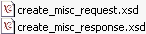Generating XML Schemas for Oracle APIs
|
Topics: |
When you deploy the iWay Application Adapter for Oracle E-Business Suite in the iWay Business Services Provider (iBSP) environment, you can generate schemas that define a service request document and the corresponding response document.
If you plan to deploy the iWay Application Adapter for Oracle E-Business Suite in a business services environment, you are not required to generate a schema.
Note: Schemas for Oracle APIs with non-complex data types are RPC style.
Schema Location
|
How to: |
By default, iWay Explorer stores the schemas it creates in subdirectories under the iWay home directory of the machine where it is installed. However, you can also export these schemas using iWay Explorer to any location you specify on your file system.
The exact location of the schemas differs depending on whether you deploy iWay Explorer with an iBSP configuration.
When the adapter is used with an iBSP configuration, iWay Explorer stores the schemas in a subdirectory of the iWay installation directory, for example,
iWayHome\config\base\wsdl\schemas\service\Oracle\Oracle_Target
where:
- Oracle_Target
-
Is the name of the connection (target) to the Oracle Applications system that you defined using iWay Explorer. Under this directory, iWay Explorer creates subdirectories containing schemas.
Procedure: How to Generate a Schema for a Stored Procedure
To generate a schema for an Oracle E-Business Suite stored procedure using iWay Explorer:
- Connect to an Oracle E-Business Suite target, as described in Connecting to Oracle E-Business Suite.
- Locate a stored procedure, as described in Browsing Oracle API Metadata.
- Click
a stored procedure, for example, create_misc.
XML request and response schemas for the stored procedure are automatically created and displayed.
The Detail, Parameters, Request Schema, and Response Schema tabs appear on the right.
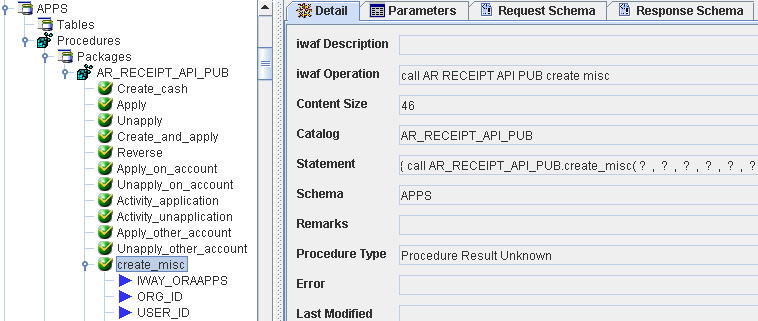
- Click
the Request Schema tab in the right pane.The XML request schema appears in the right pane, as shown in the following image:
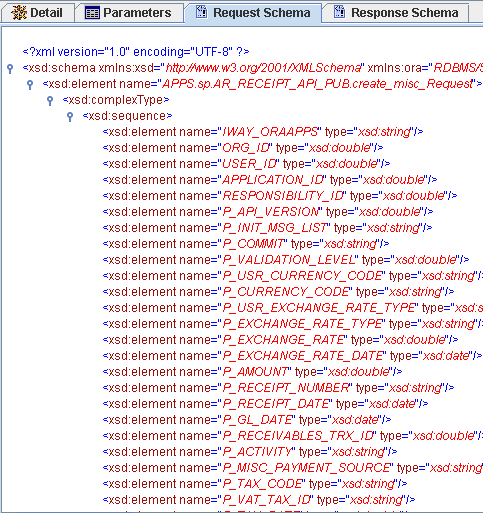
- Click
the Response Schema tab in the right pane.The XML response schema appears in the right pane, as shown in the following image:
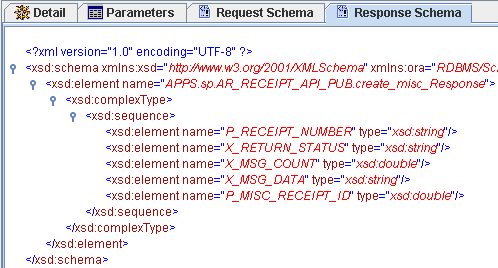
Note: When creating XML schemas for stored procedures, in certain cases there may be no output element in the response schema. This happens when in the code of a stored procedure there are inputs but no outputs. In cases where there are no outputs, there will be no output element in the response schema. For detailed information on individual stored procedures, see your Oracle E-Business Suite documentation.
- To export
XML schemas, right-click the table in the left pane, and select Export
Schemas, as shown in the following image:
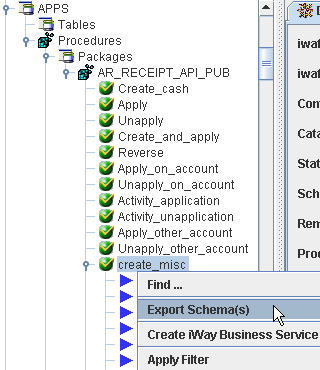 The Select Export Directory dialog box opens, as shown in the following image:
The Select Export Directory dialog box opens, as shown in the following image: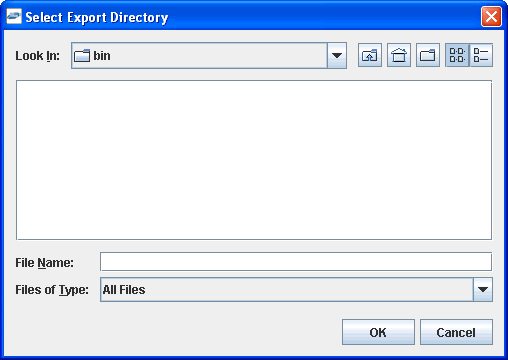
- Navigate
to a directory on your file system where you want to export the XML
schemas.
The file path displays in the File Name field.
- Click OK.The XML request and response schemas are now exported to your local file system.