Creating, Editing, or Deleting a Channel
|
How to: |
All defined ports must be associated with a channel. You can create, edit, or delete a channel for your event adapter using iWay Explorer. For information on creating a channel, see How to Create a Channel. For information on editing a channel, see How to Edit a Channel. For information on deleting a channel, see How to Delete a Channel.
Procedure: How to Create a Channel
To create a channel using iWay Explorer:
- Click
the iWay Events tab.
- In the left pane, expand the JDEWorld node.
The ports and channels nodes appear.
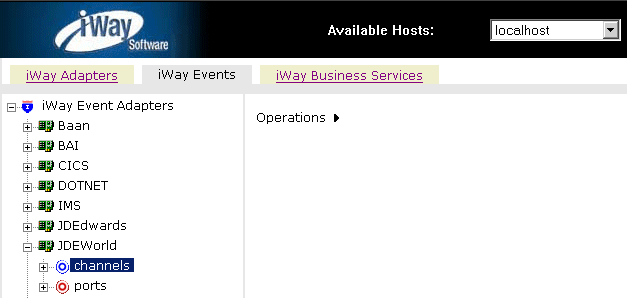
- Click the channels node.
- In the left pane, expand the JDEWorld node.
- In the
right pane, move the pointer over Operations and
select Add a new channel.
The Add a new JDEWORLD channel pane opens on the right, as shown in the following image.
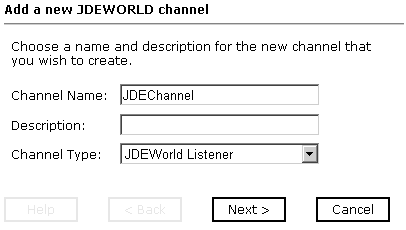
- In the Channel Name field, type a name, for example, JDEChannel.
- In the Description field, type a brief description.
- From the Channel Type drop-down list, select a channel type, for example, JDEWorld Listener (Default).
- Click Next.
The Edit channels pane opens on the right, where you can enter the listener port number and choose the synchronization type from the drop-down list, as shown in the following image.
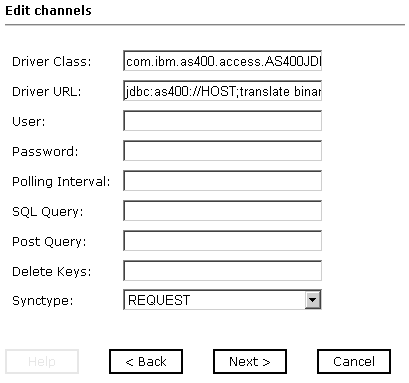
- Provide
the required values based on the list of parameters and their descriptions
in the following table.
Parameter
Description
Driver Class
The JDBC driver that is used to access the J.D. Edwards World system is provided. For example:
com.ibm.as400.access.AS400JDBCDriver
Driver URL
Type the URL where the J.D. Edwards World system is running. For example:
jdbc:as400://HOST/;translate binary=true
where:
- HOST
-
Is the name of the machine where the J.D. Edwards World system resides.
User
Type a valid user ID for the J.D. Edwards World system.
Password
Type a valid password for the J.D. Edwards World system.
Polling Interval
This is a time, expressed in milliseconds. The maximum interval between checks for new documents. The higher this value, the longer the interval, and the fewer system resources that are used. The side-effect of a high value is that a worker thread cannot respond to a stop command. If this value is set to 0, the listener runs once and terminates.
SQL Query
The SQL query used to return data from the custom table. For example:
select * from JDFDATA.IWAY_JDE where IWAY_TRANSACTION=4
Post Query (Optional)
Optional.
Delete Keys
An SQL statement to delete key fields from the custom table. For example:
IWAY_TRANSACTION
Synctype
Select one of the following options:
- If the event application expects a reply sent back to it, select REQUEST_RESPONSE. Specify a preemitter.
- When a TCP/IP acknowledgement (ACK) is sent back to the event application, select REQUEST_ACK.
- If the event application does not expect a return, select REQUEST.
- Click Next.
The Select Ports pane opens, as shown in the following image.
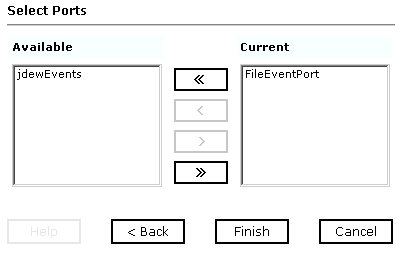
- Select a port from the list of current ports.
- To transfer the port to the list of available ports, click the single right-arrow button. To associate all ports, click the double right-arrow button.
- Click Finish.
The channel appears in the left pane under the channels port with an X over the icon to indicate that the channel is disconnected, as shown in the following image.
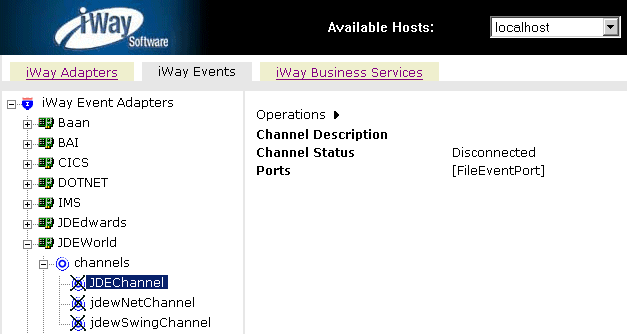
A summary window opens in the right pane, showing the channel description, channel status, and available ports. All the information in the summary is associated with the channel you created.
You must start the channel to activate your event configuration.
- In the
right pane, move the pointer over Operations and
select Start the channel.
When the channel is activated, the X over the icon in the left pane disappears.
To stop the channel at any time, you can move the pointer over Operations and select the option to stop the channel.
Procedure: How to Edit a Channel
To edit a channel:
- In the left pane, select the channel you want to edit.
- In the
right pane, move the pointer over Operations and
select Edit.
The Edit channel pane opens on the right and includes current information for Channel Name, Description, and Channel Type, as shown in the following image.
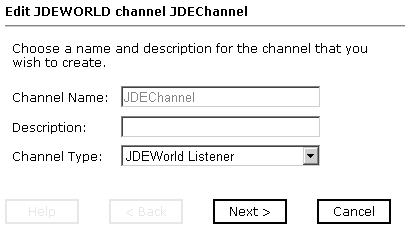
- Make the required changes to the channel configuration fields.
- Click Next to continue making changes on the next pane.
- When you are finished making your changes, click Finish.
Procedure: How to Delete a Channel
To delete a channel:
- In the left pane, select the channel you want to delete.
- In the
right pane, move the pointer over Operations and
select Delete.
A confirmation dialog box opens, as shown in the following image.
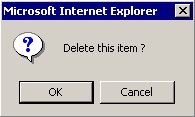
- To delete
the channel you selected, click OK.
The channel disappears from the list in the left pane.