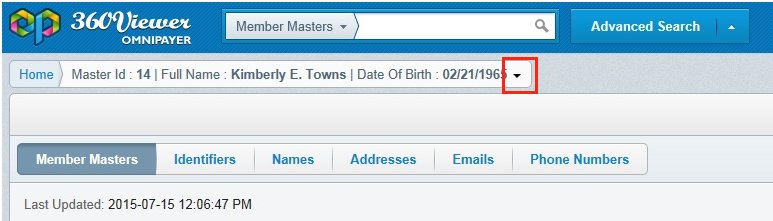Details 360 Page
To view detailed information for a specific record (for example, member), click the Details 360 link for the appropriate record. The Details 360 link is available on the Home and Search results pages.
The data in the Details 360 page is represented by data from the domain record (Member Masters Record tab) and collections of surrounding data (for example, Names, Addresses, and Identifiers). You can switch between these categories using tabs on the top of the page. For more information, see Using the Admin Console.
The data from the domain record is also divided into sections (for example, General), which can be collapsed and expanded, as shown in the following image.
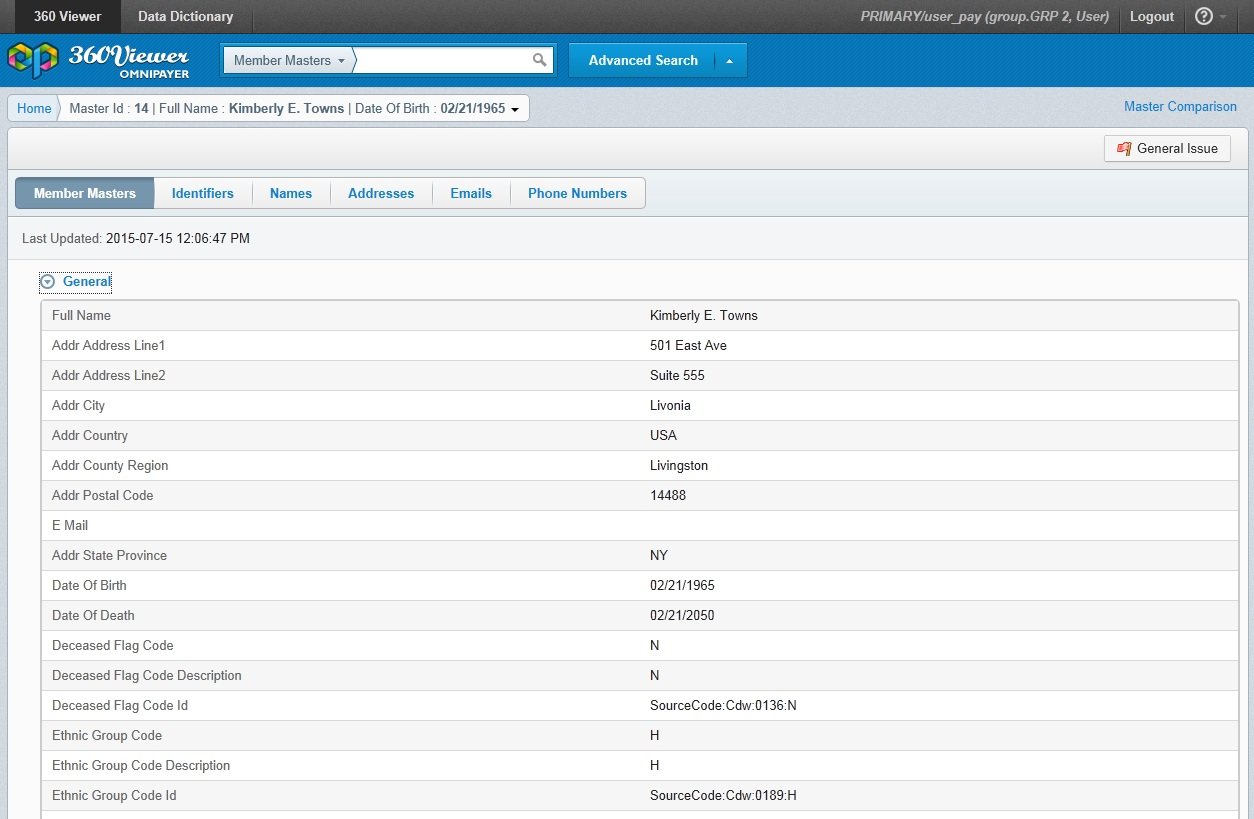
By default, all of the sections are expanded. To collapse or expand a section, click on the section name. Sections and their properties can be configured using the Admin Console. For more information, see Using the Admin Console.
The Names tab for a subdomain displays all of the names that existed in the Member Masters domain. The same mechanism works for other subdomains.
When you click a specific table row, the Preview panel is displayed, which contains more detailed information associated with the record. The view that is displayed in the Preview pane can be configured using the Admin Console. For more information, see Using the Admin Console.
You can configure column sizes, alignment of columns, and specify what columns can be sorted and filtered using the Admin Console. For more information, see Using the Admin Console.
There is a drop-down menu in the breadcrumbs trail where you can view information about the supporting instance records, as shown in the following image.