Using the Administration Console to Configure Properties for Code Sets and Database Objects
|
Topics: |
This section describes how you can use the Administration Console to configure properties for code sets and database objects.
Note: The Administration Console is available only for users with system administrator roles.
Configuring Properties for Code Sets
To configure properties for code sets, navigate to the Administration Console by clicking Administration in the Omni-Payer Management Central (OPMC) navigation menu. Edit the Source Codes table that is displayed in the Table List grid on the Tables tab.
To configure the Source Code Set and Omni Code Set sections, select the Source Codes table and then edit the Grouped Grid View section, as shown in the following image.
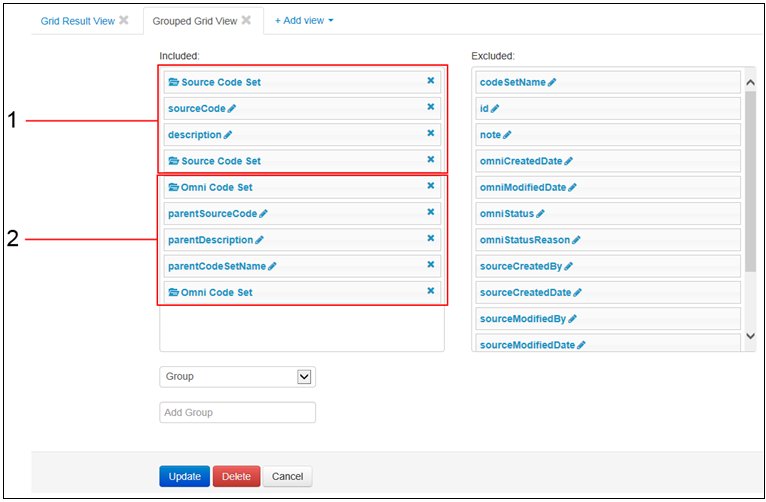
The Grouped Grid View section contains the following groups:
- Source Code Set columns
- Omni Code Set columns
To change the column display name, whether sorting and filtering can occur, click the pencil icon for a specific column and update the corresponding options, as shown in the following image.
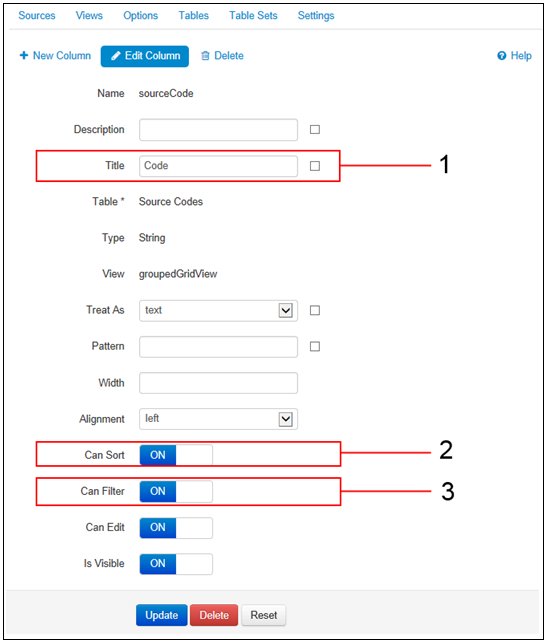
The column main properties that are visible in the Code Set table include:
- Title, which is responsible for the column title in headers.
- Sorting functionality for that column.
- Filtering functionality for that column.
Configuring Properties for Database Objects
|
Topics: |
To configure properties for database objects, navigate to the Administration Console by clicking Administration in the Omni-Payer Management Central (OPMC) navigation menu. Edit the database table that is displayed in the Table List grid on the Tables tab. A list of included columns are displayed in the Quick Details View for the database.
Table Properties
To configure properties for selected tables that are displayed in the Details panel, navigate to the Administration Console by clicking Administration in the Omni-Payer Management Central (OPMC) navigation menu. Edit the table that is displayed in Table List grid on the Tables tab. A list of included columns are displayed in the Quick Details View for the table.
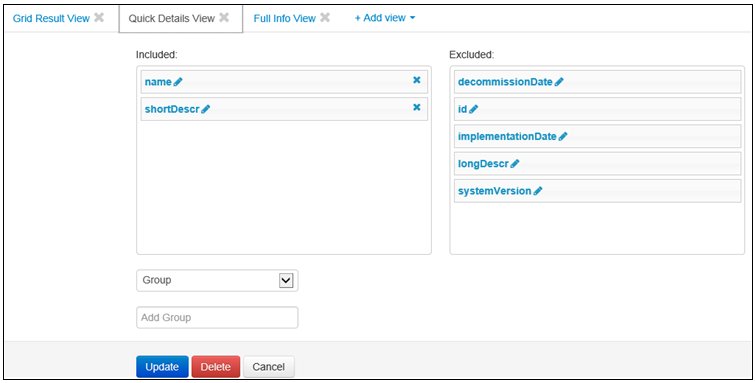
Columns that are displayed in the grid for database tables can be configured in the columns table within the Grid Result View section. In addition, configuration of nested columns (display name, sorting, and filtering functionality) is available.
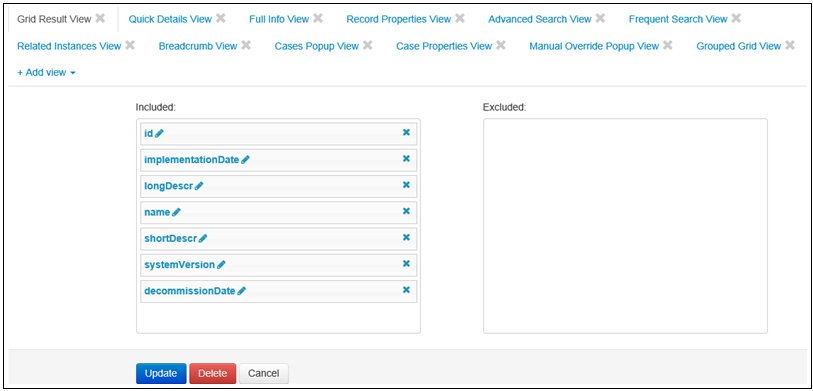
Column Properties
To configure properties for selected columns that are displayed in the Details panel, navigate to the Administration Console by clicking Administration in the Omni-Payer Management Central (OPMC) navigation menu. Edit the Columns table that is displayed in the Table List grid on the Tables tab. A list of columns that are currently included is displayed in the Quick Details View section.
Column properties can be configured from the Columns table in the Full Info View section.
Include and Exclude Rule columns can be configured from the Include Rules and Exclude Rules tables, in the Full Info View section. If required, the title can be changed by configuring the title of a column that is placed in that view.