Configuring Heap Sizes and JVM Settings
This section describes how to configure heap sizes and JVM settings for IBM WebSphere Application Server using the Administrative Console.
- Ensure the IBM WebSphere Application Server is started.
- Enter the following URL in a browser to access the IBM WebSphere
Application Server Administrative Console:
http://localhost:port/ibm/console/login.do
where:
- localhost
-
Is the name the system that is hosting IBM WebSphere Application Server.
- port
-
Is the configured port number where the IBM WebSphere Application Server is listening.
- Configure the heap size for the server by performing the following
steps:
- From the Servers section on the left pane, expand Server Types,
click WebSphere application servers, and
then on the right pane, click the name of an available server (for
example, server1) in the Application servers section.

- In the Server Infrastructure section, expand Java
and Process Management and click Process
definition, as shown in the following image.

The Process definition pane opens, as shown in the following image.
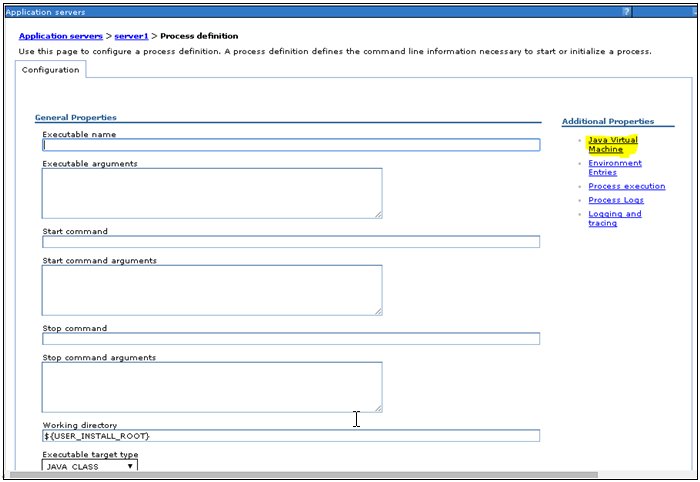
- In the Additional Properties section, click Java Virtual Machine.
- From the Servers section on the left pane, expand Server Types,
click WebSphere application servers, and
then on the right pane, click the name of an available server (for
example, server1) in the Application servers section.
- Set the following properties:
- Initial heap size: 512
- Maximum heap size: 1024 (or more if required)
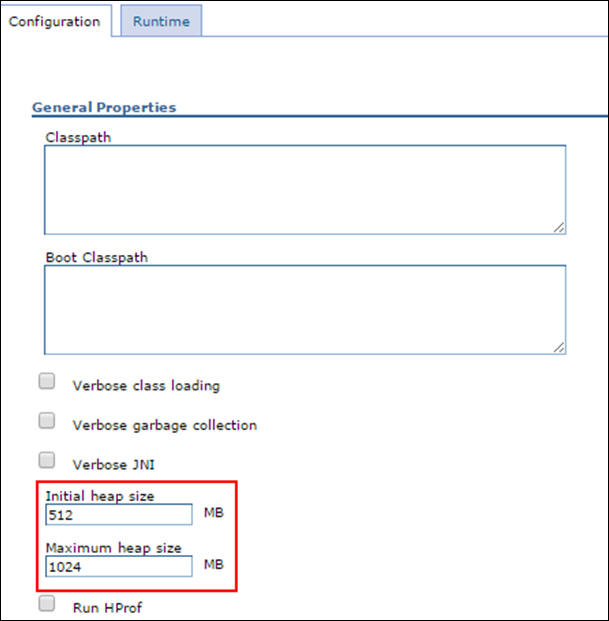
- Configure the JVM settings by performing the following steps:
- From Application servers, click server, Java
Process Management, select Process Definition,
click Java Virtual Machine, and then set
Generic JVM arguments to:
-Xverify:none
- From Application servers, click server, Java
Process Management, select Process Definition,
click Java Virtual Machine, and then Custom
Properties.
Add the following custom property:
com.ibm.ws.classloader.getInputStream.enableIOException
Set this custom property value to true.
- From Application servers, click server,
Select Web container, and then click Custom Properties.
Add the following custom property:
com.ibm.ws.webcontainer.invokeFiltersCompatibility
Set this custom property value to true.
- From Application servers, click server, Java
Process Management, select Process Definition,
click Java Virtual Machine, and then set
Generic JVM arguments to: