Override Matching Page
|
Topics: |
The Override Matching case type incorporates the handling of data sets containing potential duplicates of the same record, all of which correlate to a single real-world entity. In the Override Matching case, users are presented with a list of instances, for example, potential duplicates or attribute records from multiple sources. Users can then re-group the instances as needed.
Navigating the Override Matching Page
There are four ways to navigate to the Override Matching page:
- From the Home page where you can rearrange the Instance records of two or more Golden records.
- From the Master Comparison page where you can rearrange the Instance records of a Golden record.
- Using the link from the Issues pop-up window where you can view the Override Matching case that is already created (appropriate icons are displayed on Details 360, Master Comparison, and Home pages).
- From the Issues page where you can view the Override Matching case that is already created.
To select Override Matching case records, click the Linking button on the Home page first, as shown in the following image.
Note: The Linking button may not be available for all pages. It is pre-configured by the appropriate policy.
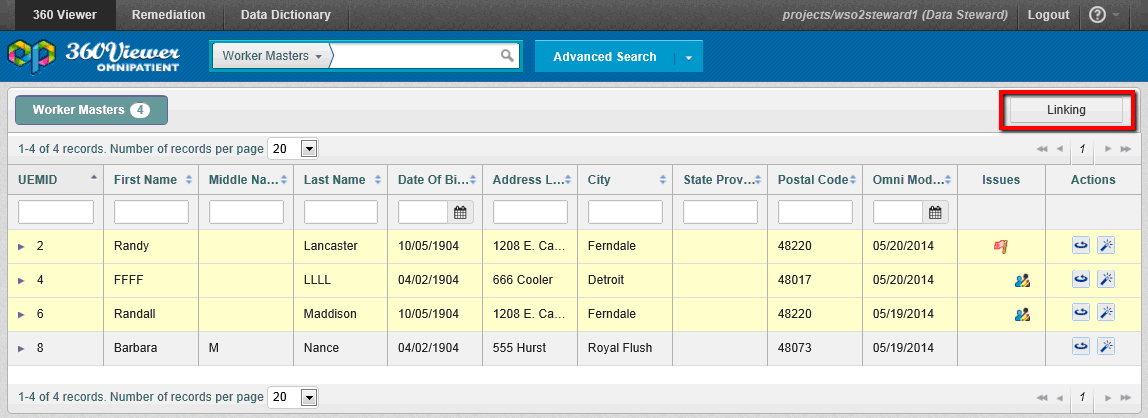
When Linking mode is on, you can select the records based upon what Matching case you wish to create.
Note: Any record currently under Override matching may not be remediated under any other Override matching case.
At least two records must be selected in order to navigate to the Override Matching page. If no records are selected, the Link Records button is disabled. If one record is selected, then the Link Records button is enabled, but a notification message will appear.
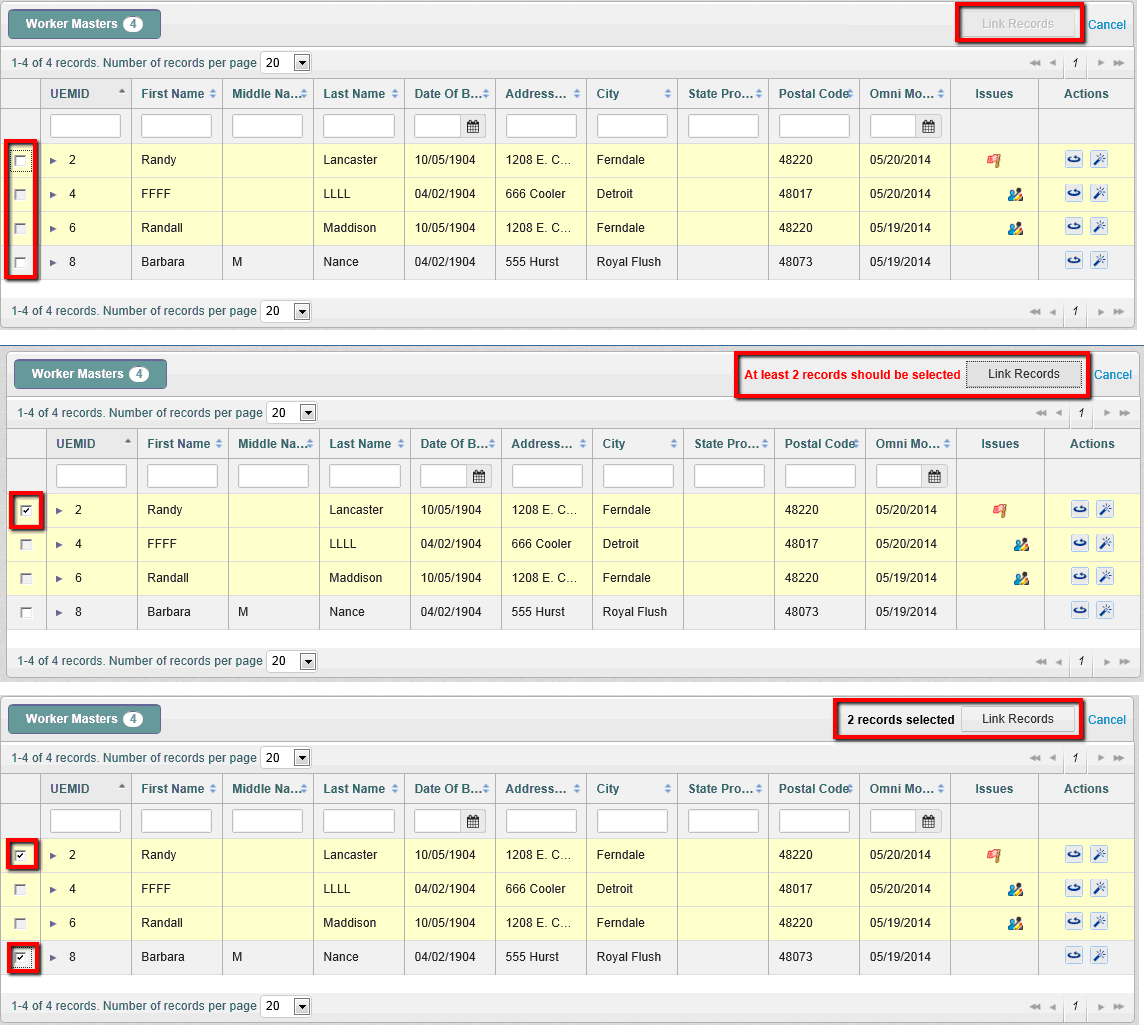
To rearrange Instance records of one Golden record, navigate to the Master Comparison page of that record and click Override matching.
Note: If the record only has one Instance record, then the Override Matching button will be disabled. If record is already undergoing the remediation process and has more than one Instance record, then the Override Matching button will be enabled and lead to an opened case.
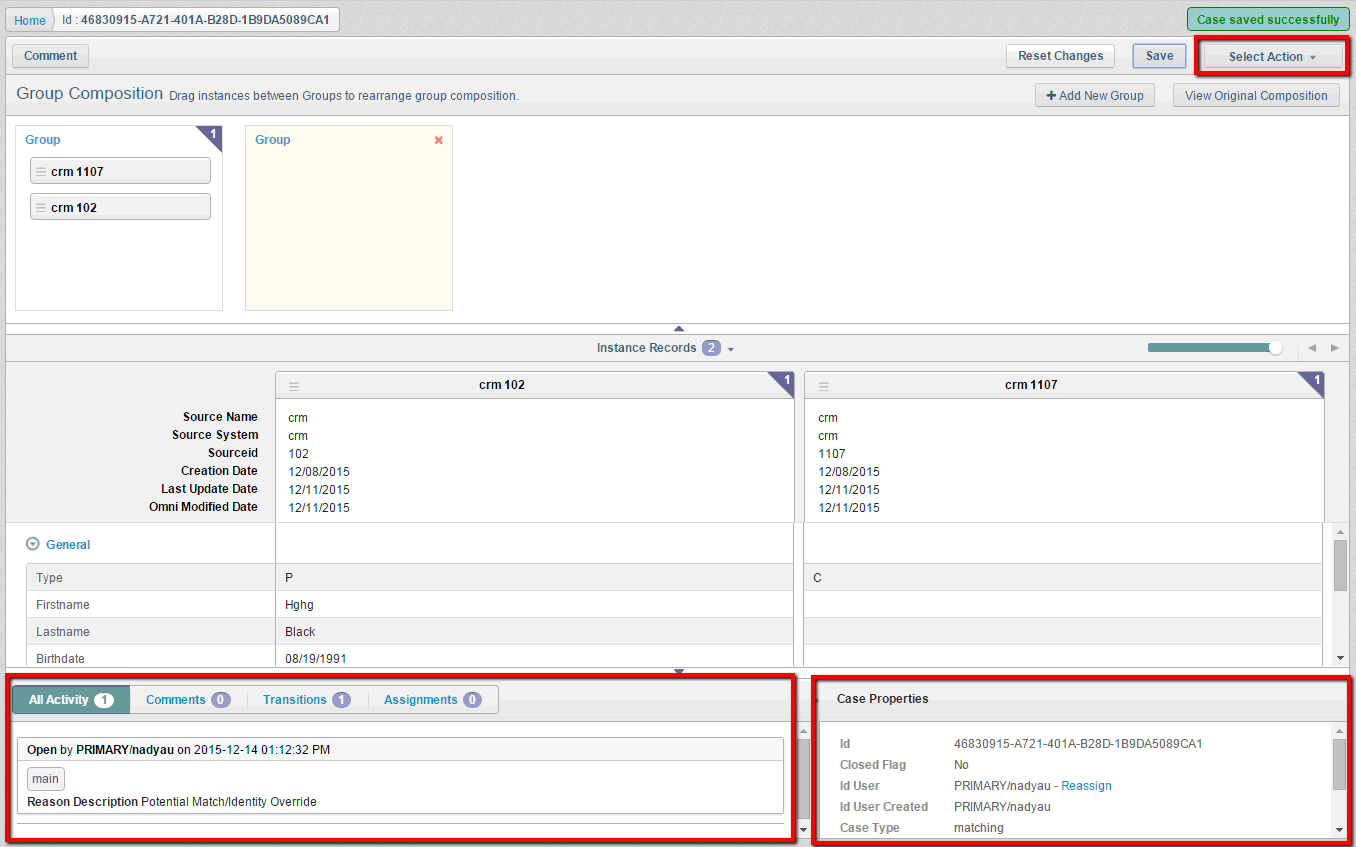
You can also navigate to the Override Matching page through the links in the pop-up Issue (if a matching case already exists in the system).
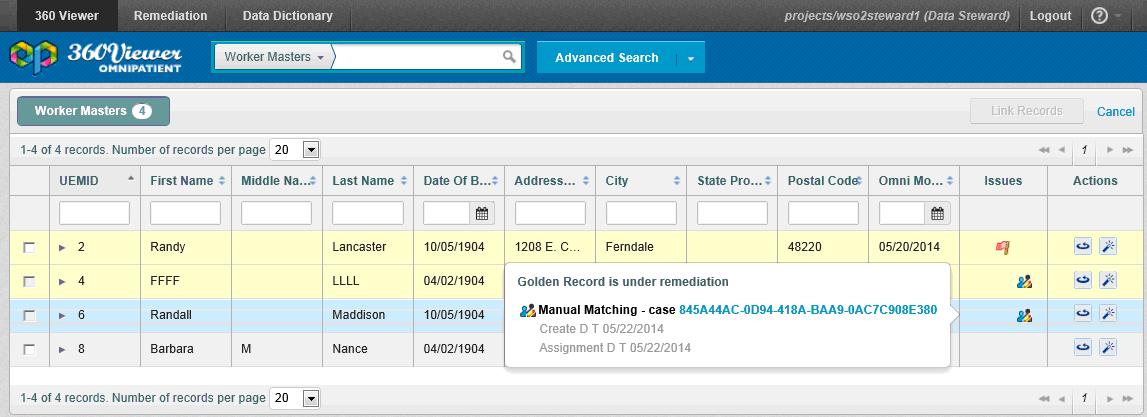
In order to see the pop-up window, hover the cursor over any Matching remediation icons that are displayed on Details 360, Master Comparison, or Home pages and then click the appropriate link. Information displayed in the pop-up window can be configured by the System Administrator.
Note: The matching link is disabled for the User role because there are no permissions to view or work with matching cases.
If a case is assigned to the current user, then the Override Matching page will be displayed in Update mode. If no changes need to be made, the page will be in Display mode.
Additionally, you can navigate to a created matching case by clicking the appropriate link on the Issues page.
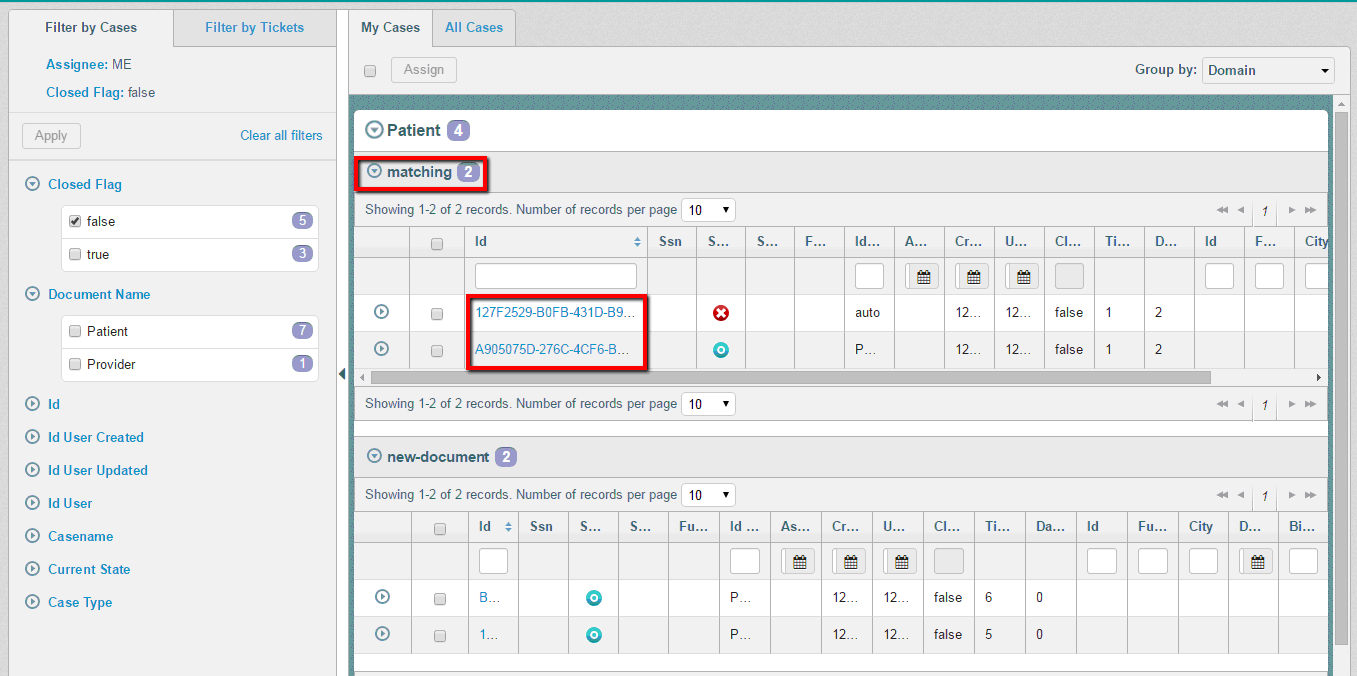
The same logic appears as with links in pop-up windows. If a case is assigned to the current user, the Override Matching page will be displayed in Update mode. Otherwise, if it is in Display mode, then no further changes can be made.
Note: Closed Matching cases are displayed on the Issues page and in Remediation pop-up windows. Those cases can be opened in Display mode only.
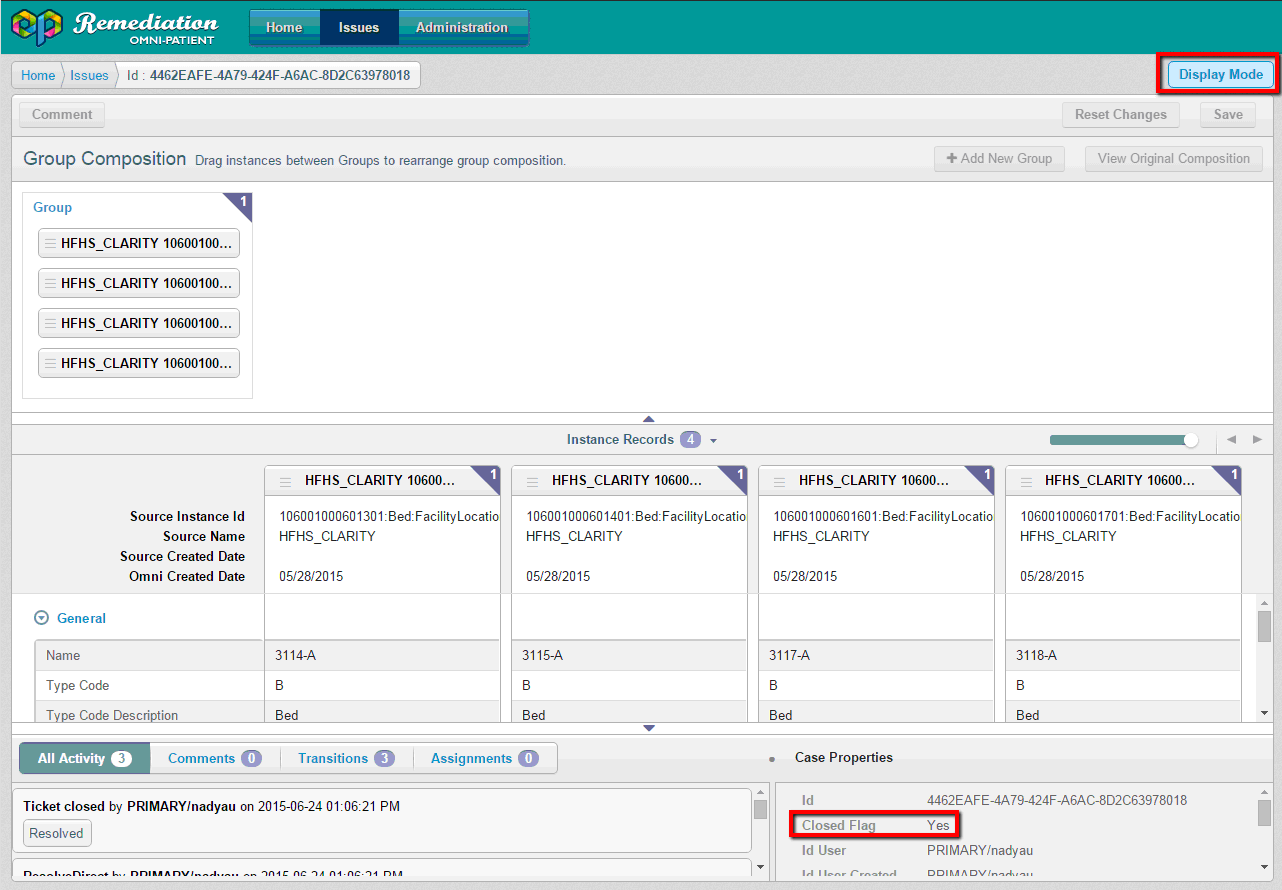
Page Structure
The following image shows the structure of the Override matching page.
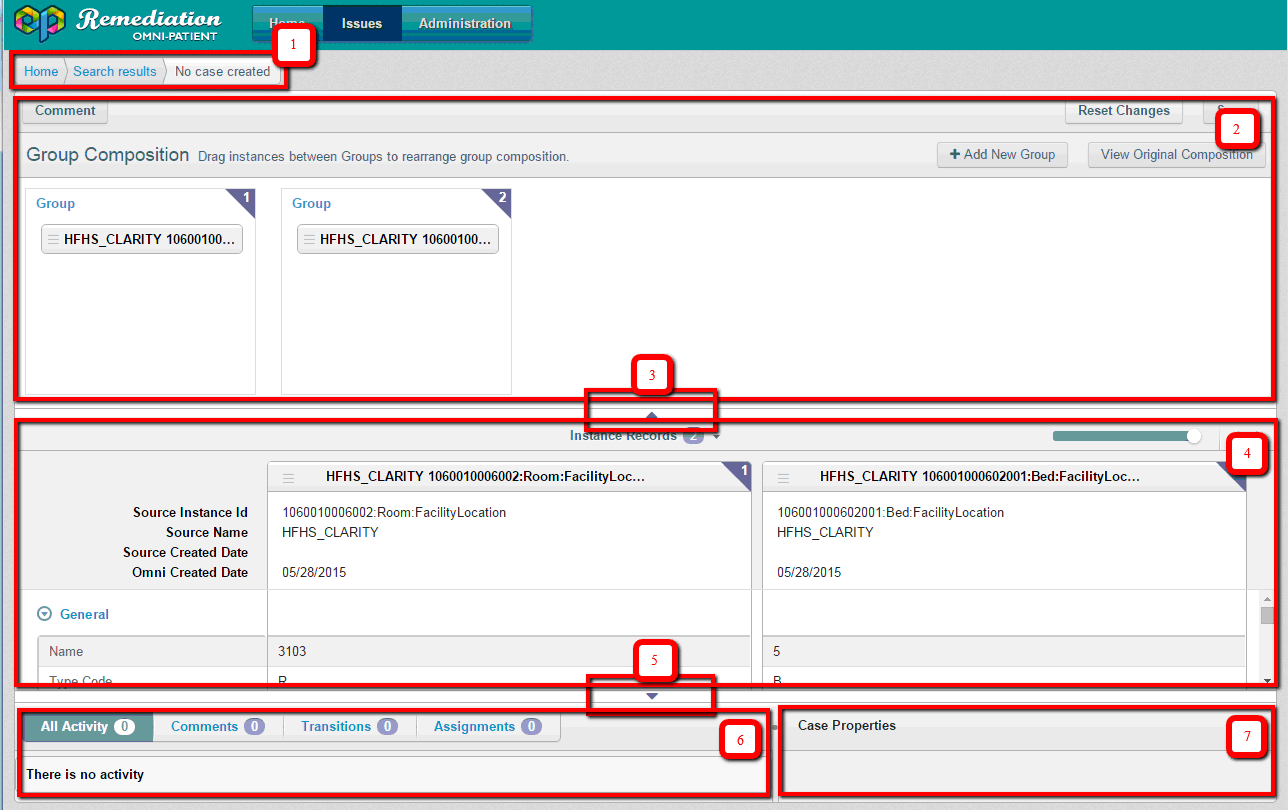
The Override Matching page is composed of the following main blocks:
- Breadcrumbs
- Golden records panel of the workspace
- Expand/collapse control for Golden records panel
- Instance Details panel of the workspace
- Expand/Collapse Workspace control for Activity Stream
- Activity Stream
- Case Properties
You can navigate to the previously visited pages using breadcrumbs.
In the Group Composition section of the golden records pane, you can create new golden records and rearrange instances between Golden records by dragging and dropping the functionality and context menus.
The Expand/collapse control for the Golden records panel allows you to hide the upper panel. To expand the panel, click the arrow pointing down in label 3, as shown in the previous image.
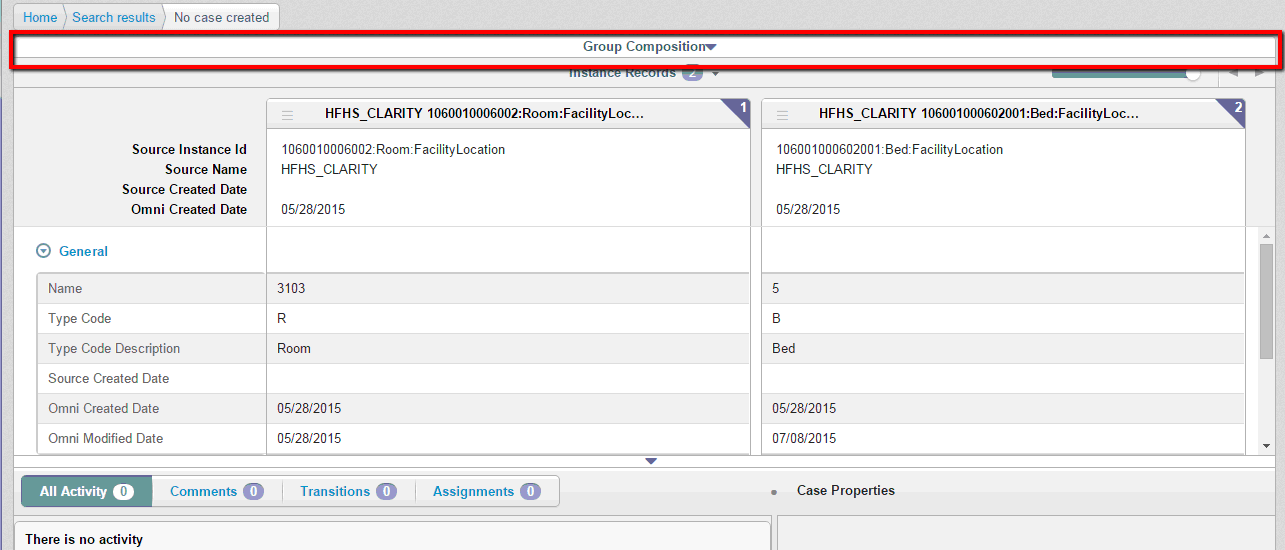
In the Instance Details panel, you can view several details of instances at a time. The fields of the Instance details panel can be configured through the Administration module.
The Expand/Collapse Workspace control shows or hides the activity stream and case properties, and expands or collapses the Instance Details panel. When the workspace is expanded, the Activity stream and Properties link is displayed in the right bottom corner of the page to display Activity stream and Case properties sections.
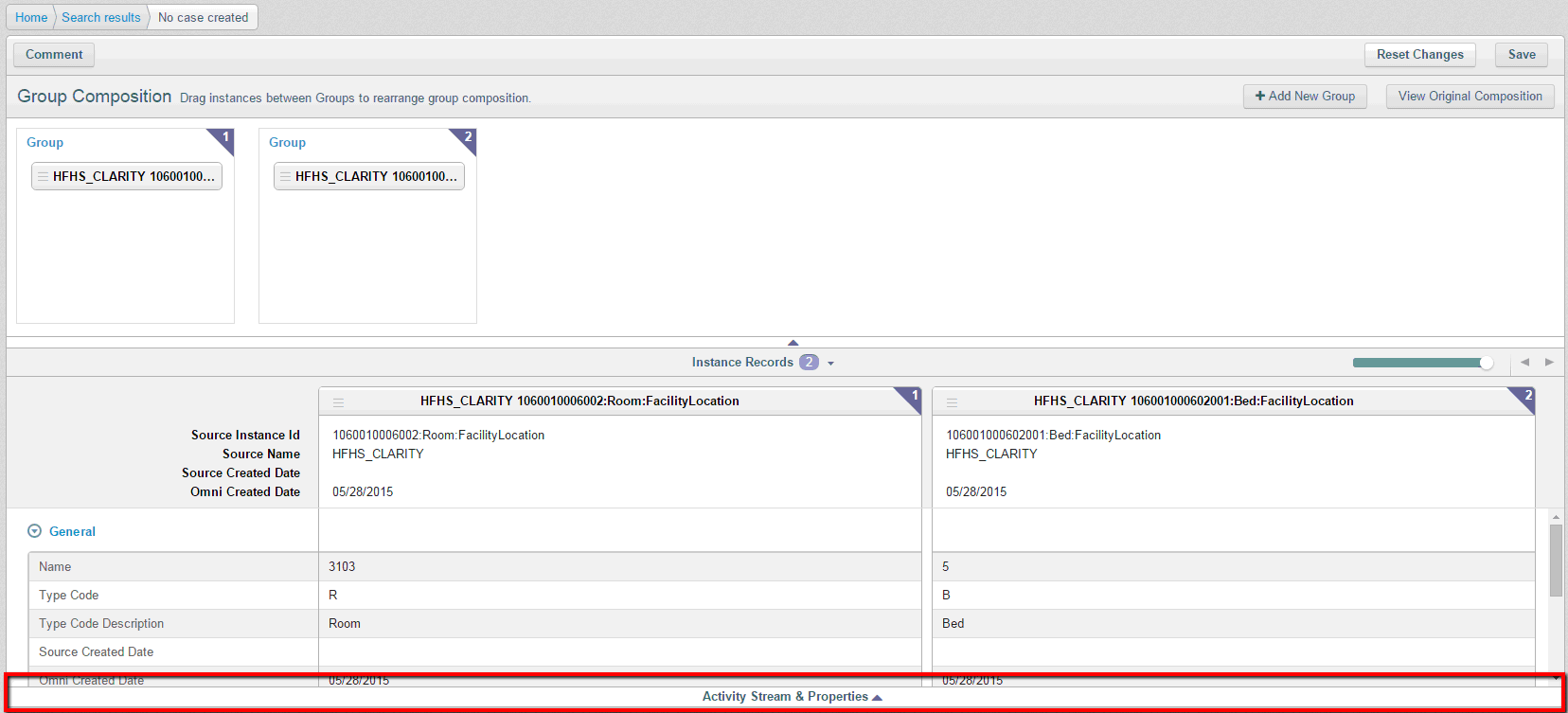
The Activity stream is located below the workspace. All activities such as comments and transitions through the workflows for every attribute, general comment, issue reassignments are tracked in the Activity stream.
The Case properties section includes general information about the case (such as assignee, created date, and current status).
Group Decomposition
In the Golden records panel the instances and their affiliation with Golden record they belong to are reflected.
Each Golden record is displayed as a container with an order number assigned for convenience. Instances are displayed as small tiles with the Source system and Source object ID on them. Each Instance record tile is displayed inside a container which corresponds to a Golden record they belong to.
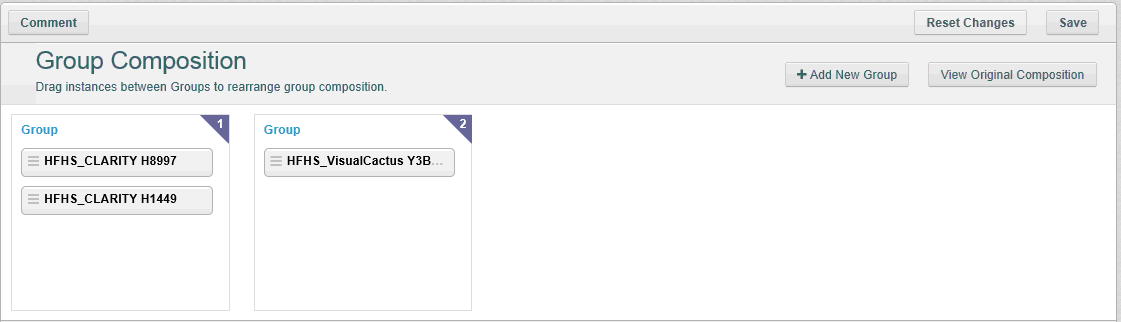
You can manipulate instances and move them from one Golden record to another, as shown in the following before and after image.
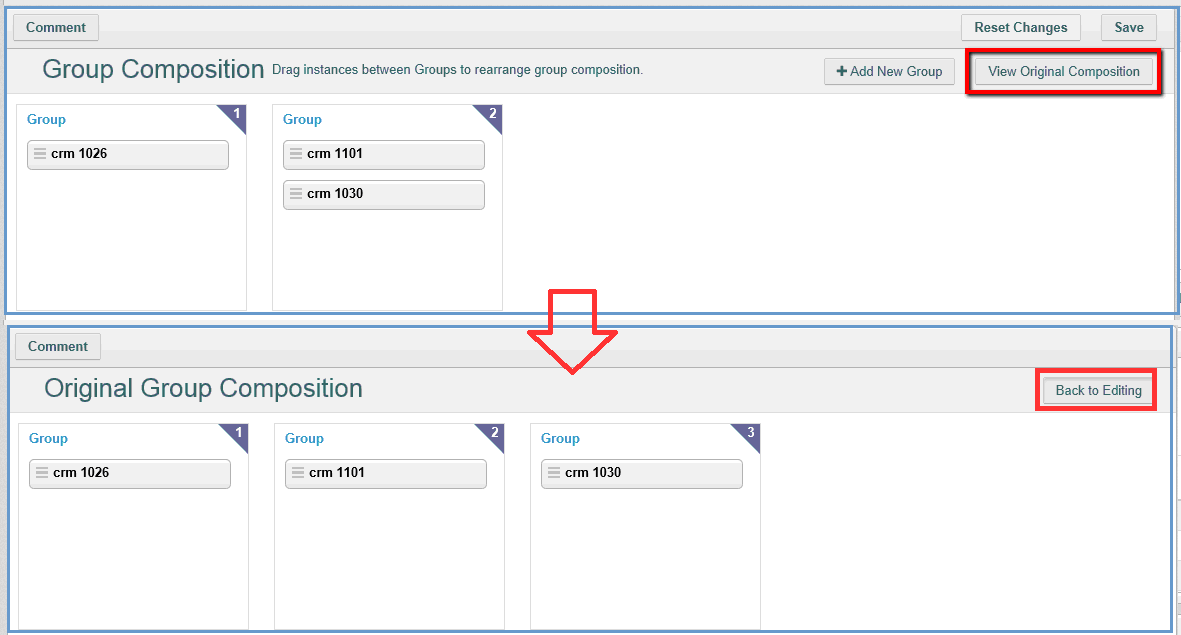
To view the original composition (the state before any changes were made), click the View Original Composition button.
In the View Original Composition mode, you cannot rearrange instances and perform any other actions (except for viewing Instance details in the Details panel). To go back, click the Back to Editing button.
Note: The View Original Composition mode is not available in Display mode.
Creating a New Group
In the Golden Records panel, you can create a new group to move Instances to it.
To create a new group, click the Add New Group button. The new empty group panel appears where you can move Instances to. The golden record can be deleted if it does not contain any instances.
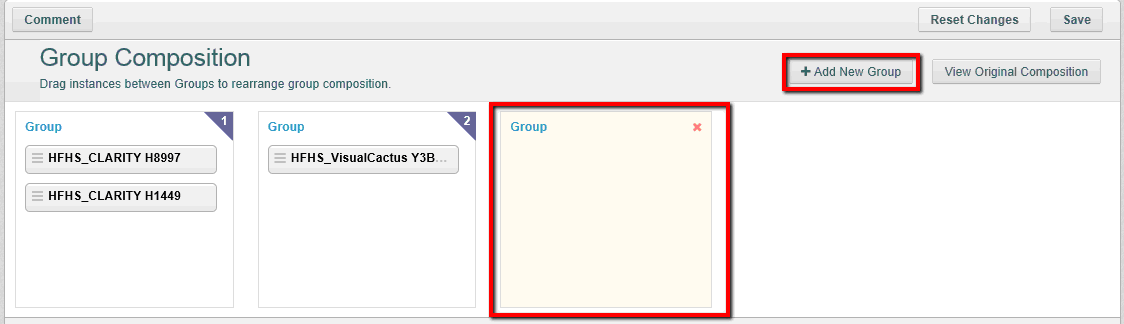
Rearranging Instances
To rearrange instances between groups, you can:
- Drag the instance tile from one Group container to another.
- Drag the instance from the Instance details panel to the corresponding Golden record container in the Golden record panel.
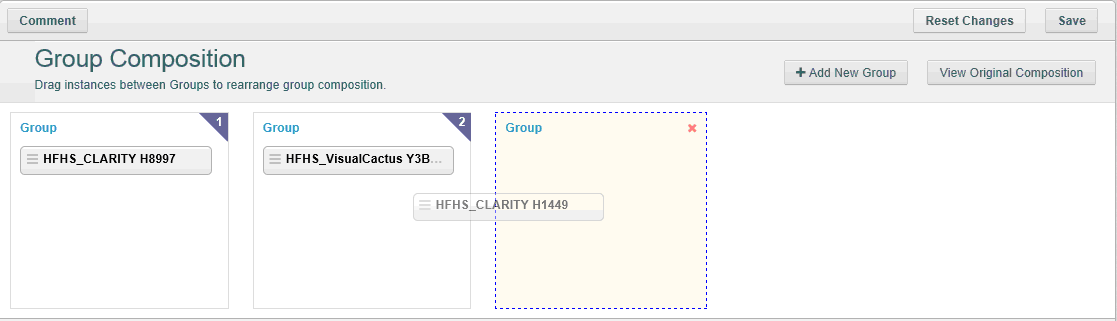
When you drag an instance, its image (half-transparent duplicate) is dragged, and the group where it can be dropped is highlighted when hovering the cursor over the container.
When the item is dropped, it sticks to the grid of the new Group and disappears from the previous Group so that one Instance record does not exist in two Groups. If there are more than four Instance records, then the container is expanded horizontally.
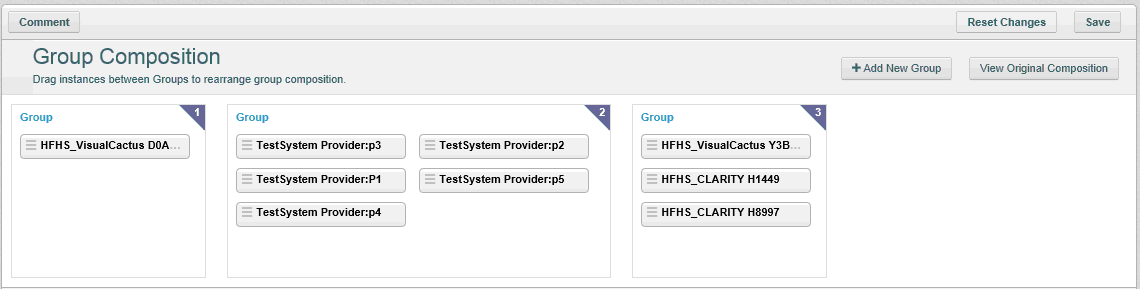
You can also rearrange the instances by dragging them from the Instance Details panel.
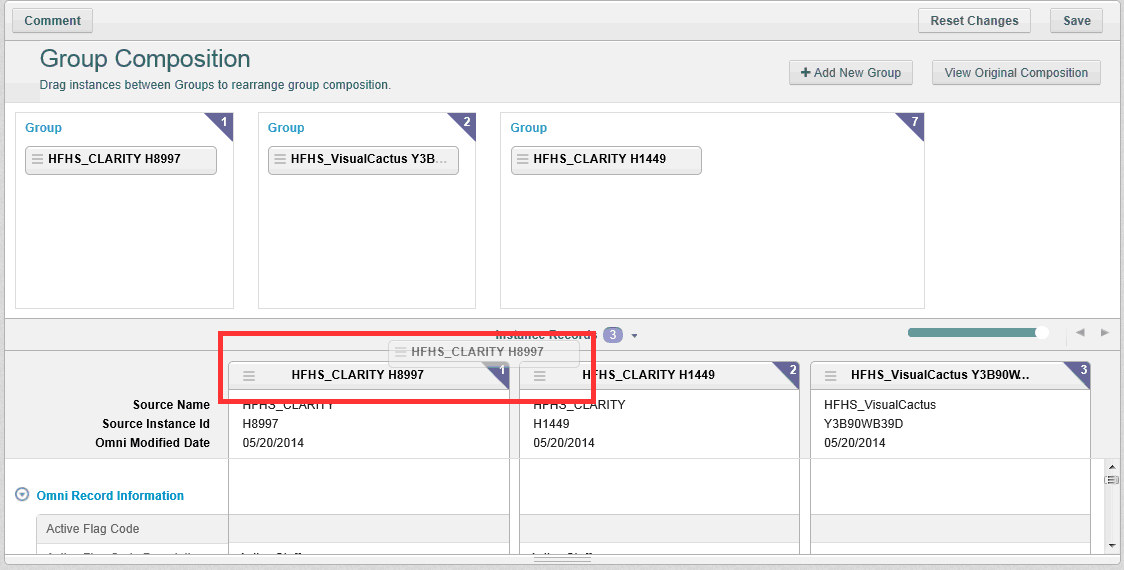
You can drag instance record headers from the Instance details panel to the corresponding Group container. The image of the Instance record displays while dragging.
When the Instance is dropped in the new Group container, it becomes a part of that Group and is removed from the previous Group (and corresponding container).
You can select which Instances to display in the Instance Details panel.
To select an instance to display, click the Instance Records label, select the required Instances, and then click Done.
The grid will be refreshed and only the relevant Instances will be displayed.
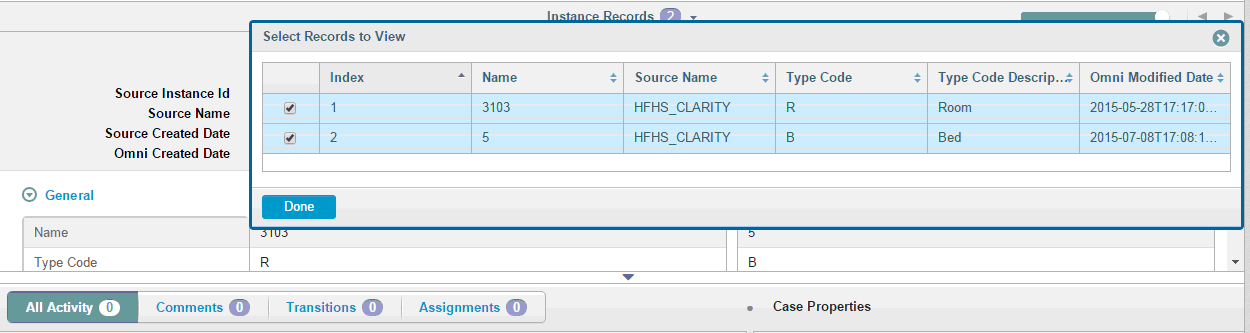
You can also adjust the number of Instance records you wish to display at a time (from 1 to 4).
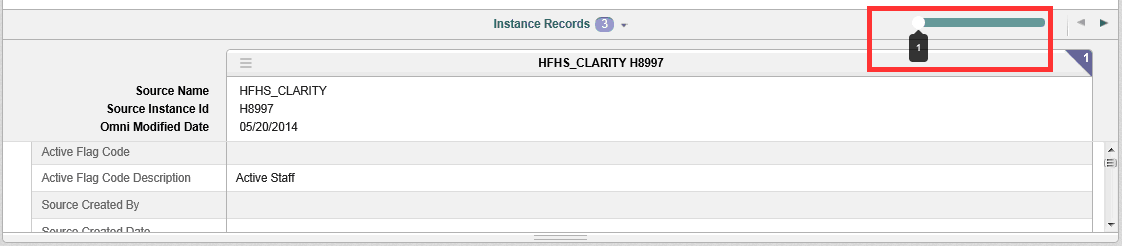
Creating a Case
Matching case can be created after saving any activity on the page:
- adding a comment to the case
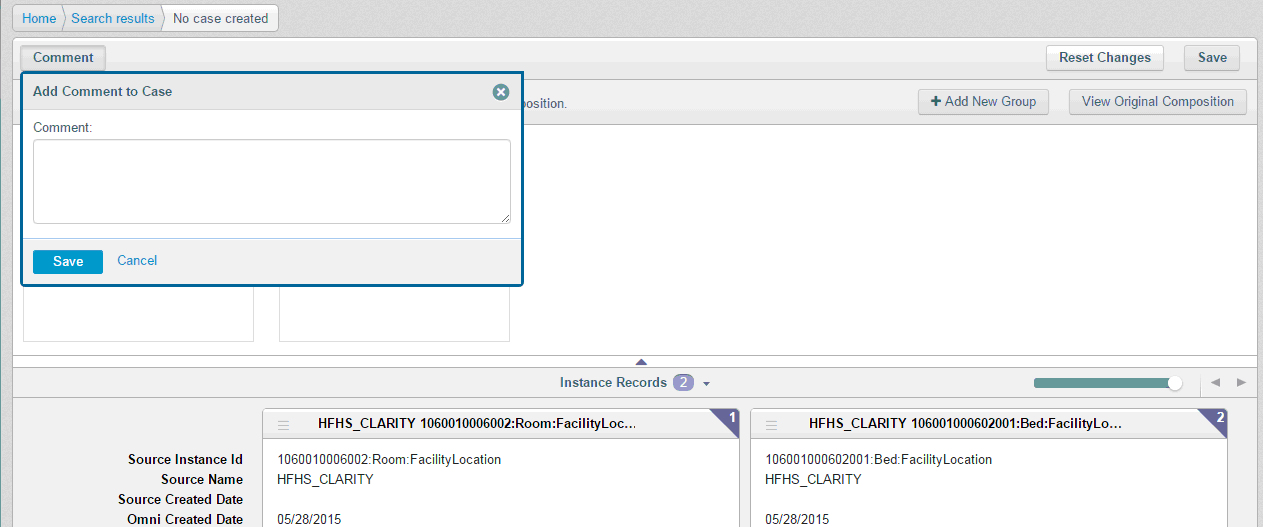
- Clicking the 'Save' button
After the case is saved – Activity stream and Case properties sections get refreshed with appropriate information and workflow actions drop down appears near 'Save' button. Case Properties section's fields can be configured via Administration portal.
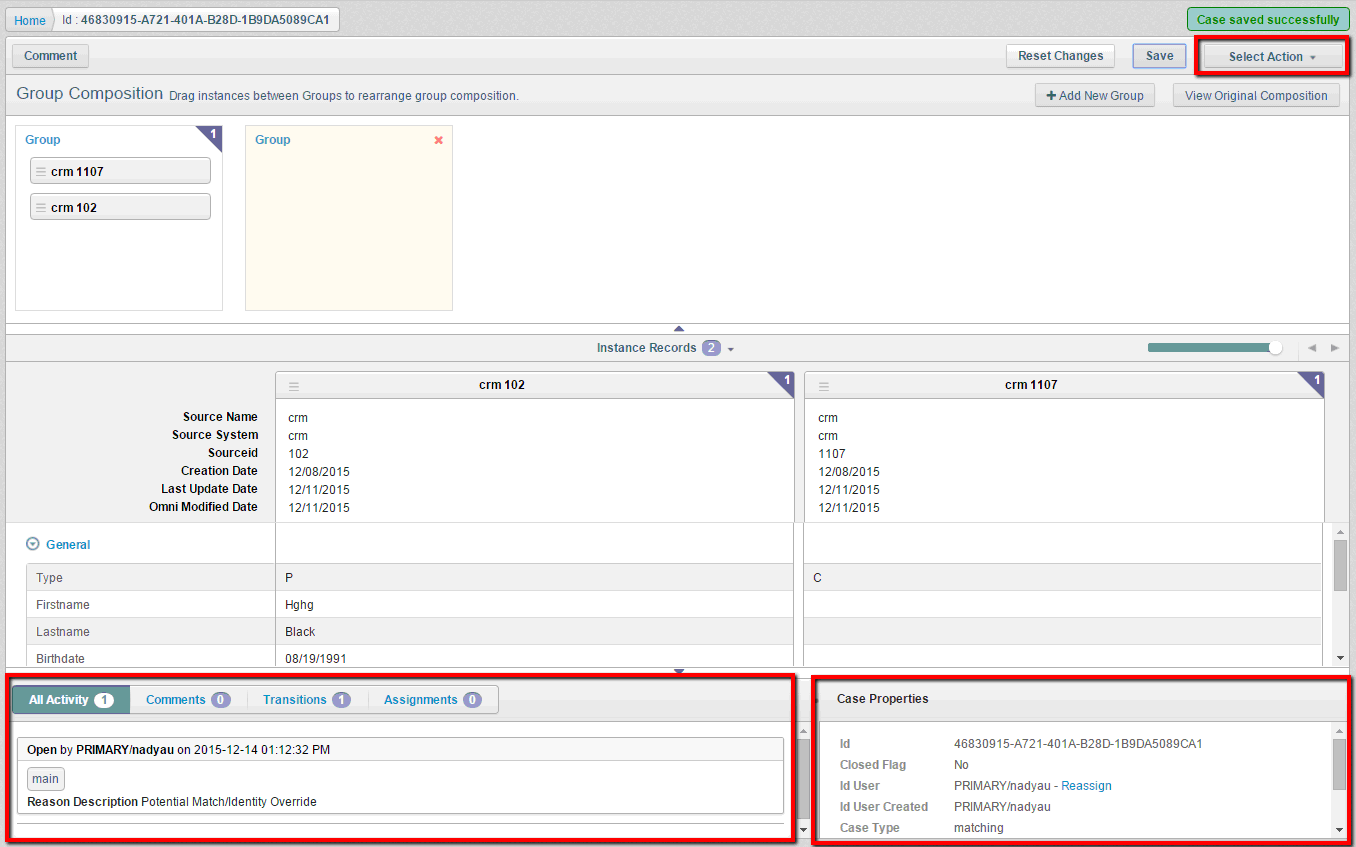
Workflow actions drop down contains values available for current role (for example, a Data Steward can send a case for approval and the Data Supervisor decides whether to approve or reject). After selecting the appropriate value, the Submit button appears, so that case could be sent to the workflow.

To discard all changes made from the last save action "Reset changes" button is to be used.
When user has some unsaved changes made on the page and tries to navigate outside of it – warning dialog will appear:
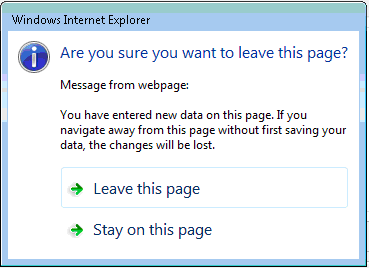
Created Override Matching case is displayed on the Home page accordingly:
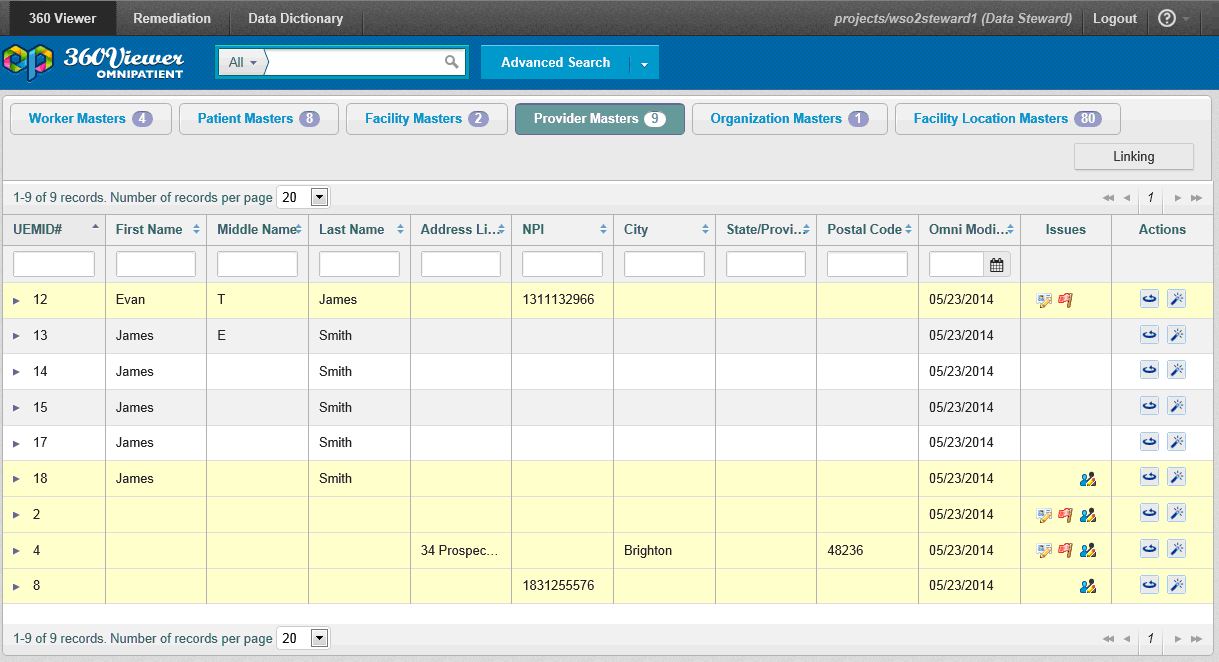
The row with opened case is highlighted in amber color and appropriate icon is displayed.
Reassigning a Case
If a user wants to reassign the case to someone else, then the user should click the "Reassign" link in the Case Properties panel.
Note: The 'Reassign' link is not available for closed cases.
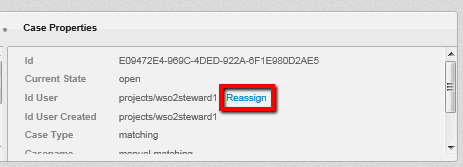
If there are any unsaved changes on the page and users clicks 'Reassign' link – then warning dialog appears, so that case with unsaved changes could not be reassigned.
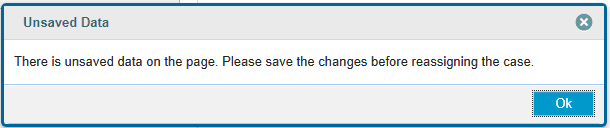
When there is no unsaved data on the page and the link is clicked – Reassign dialog appears. Functionality of it is similar to Assign dialog on Issues page.

A list of users is available in 'Assign to User' drop down menu. When user starts typing in the field – data is filtered dynamically to display only the relevant information.
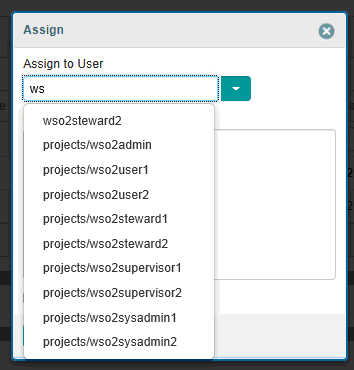
If a user wants to assign some case(s) to themselves, the user can click the 'Assign to me' link:
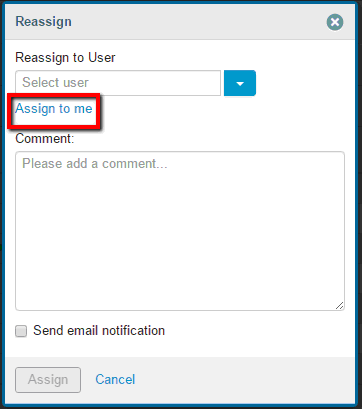
Once the link is clicked currently logged in user is set in the field.
Note: When assigning a case to the current user, the user is not redirected to the Issue search page. The user stays on the same page and can work with the case.
If case cannot be assigned to the user selected from the list (for example, because selected user has no permissions to resolve cases, etc.) or entered data finds no matches in the database – appropriate validation message is displayed.
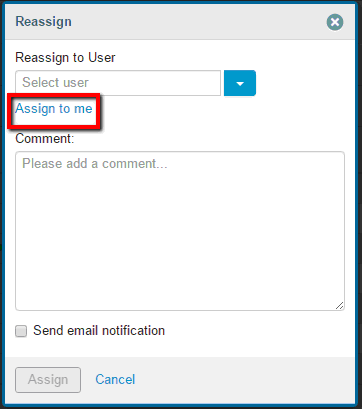
In case selected user is valid – "Assign" button gets enabled and case(s) can be reassigned.
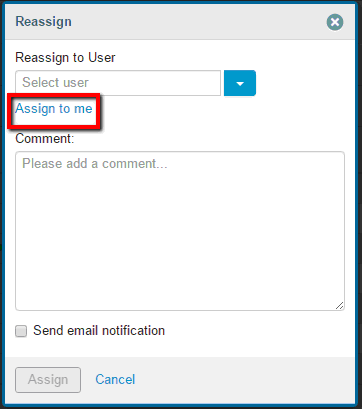
After the Assign button is clicked, the user is redirected to the Issues page because the case is no longer their own.
Note: If you want an assignee to be notified about a reassign activity, then ensure that the Send email notification check box is selected.
Workflow Schema
Schematic workflow of Override matching case and workflow actions available per role are displayed below:
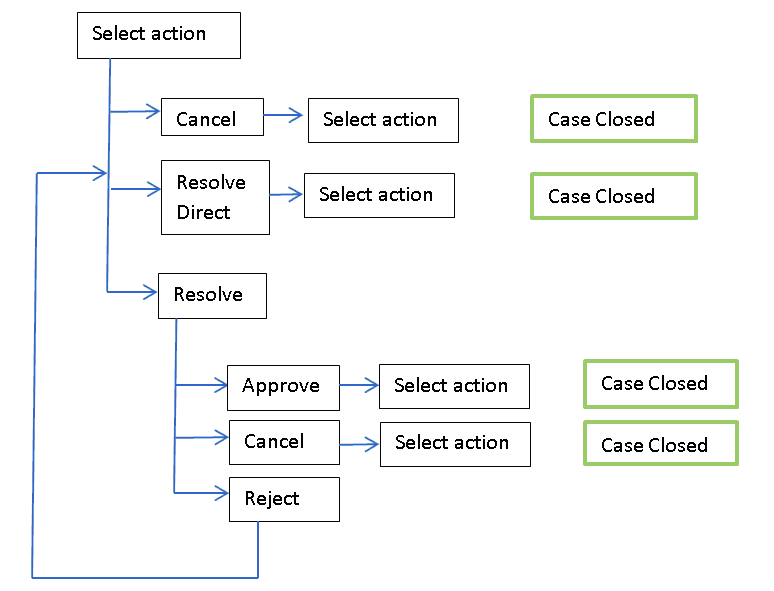
When case is closed with help of Resolve Direct or Resolve -> Approve workflow actions – re-composition of Golden records is performed according to changes made in the case.
If case is closed with help of any other workflow actions displayed above – re-composition of Golden records is not performed.
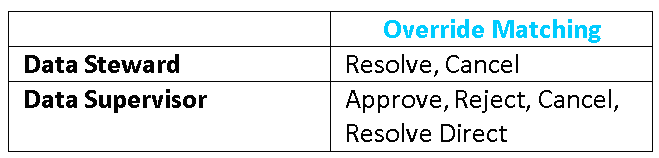
When the case is closed – records that were under matching remediation process are highlighted on the Home page with green color. New matching remediation process can be started for them.
