Issues Page
|
Topics: |
This section provides a detailed overview of the Issues page in the OPMC Remediation application.
Issue Page Layout
When you click the Issues tab in the Remediation menu bar, the Issues page is displayed, as shown in the following image.
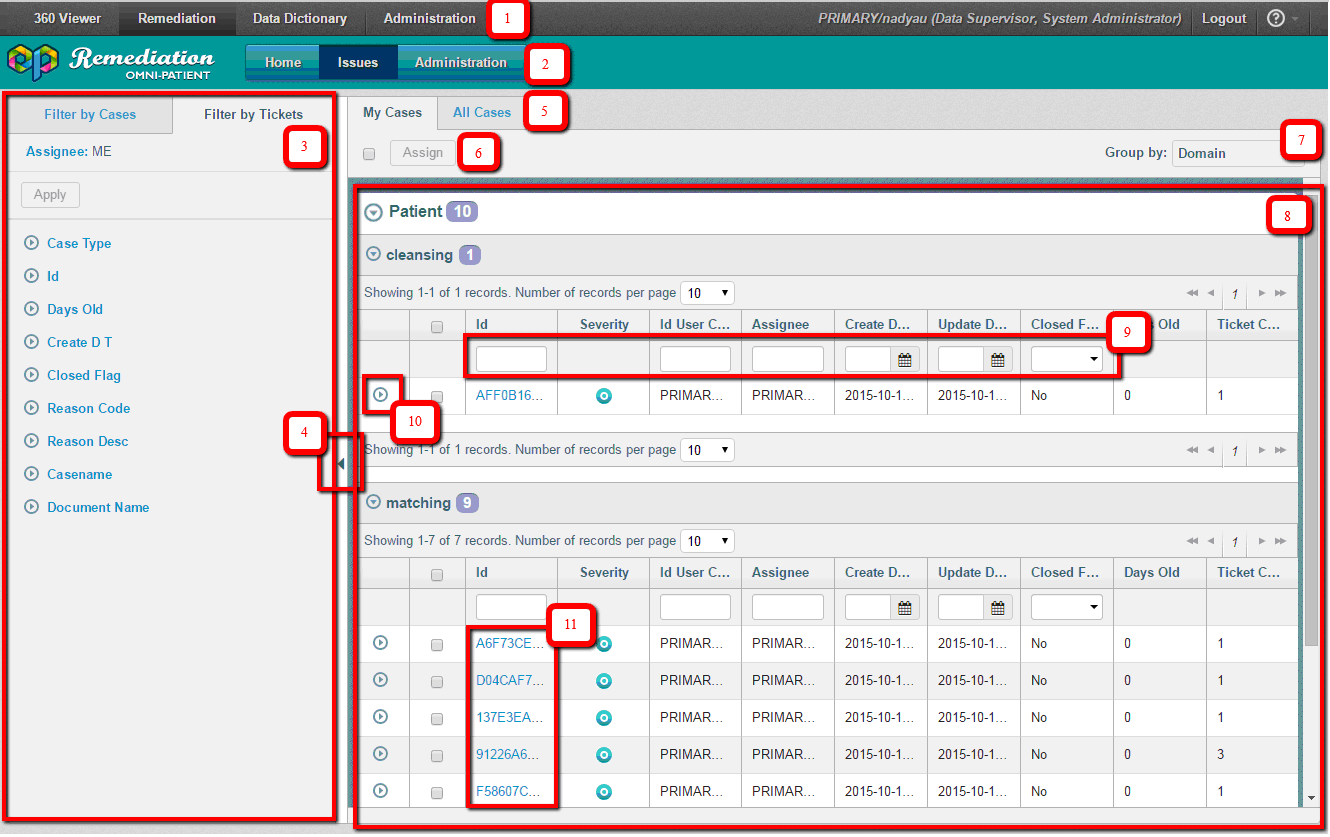
The structure of the Issues page consists of:
- OPMC navigation menu
- Remediation logo and menu items
- Filtering panel (separated into two tabs: Filter by cases and Filter by tickets
- Expand/collapse icon for hiding/showing Filtering panel
- My Cases/All Cases tabs
- Assign button
- Group By drop-down list
- Grids with the list of Cases (Issues)
- Filtration pane
- Expander icon for displaying information about case tickets
- Links to View Issue pages
The Issues page is the main page that Data Stewards and Data Supervisors work in. They can:
- View issues existing in the system through links in the grids (9).
- Switch quickly between pre-configured groups of issues (for example, view My Cases and view All Cases) (4).
- Assign (5) or filter (3) issues to see which cases belong to a particular criteria (8).
- Group existing issues by Case Type, Domain, or Assignee (the last option is available in the All Cases tab) (6).
Remediation logo is a link that leads the user to the Issues page from any Remediation page.
The Remediation menu items depend on the user privileges defined through the WSO2 Server.
The My Cases tab displays a list of Issues assigned to the current user. Select the All Cases tab to see all issues that are in the system.
Some cases appear in bold to notify you that there are unseen cases assigned to you. Once the cases are already viewed by their assignee, the font is changed to normal:

Note: Cases will be displayed in your queue if any tickets (open or closed) are assigned to you, even if a case is assigned to another user.
A list of issues is represented by expandable grids. By default, only the grids of the first domain are expanded. You can filter, sort issues by preferable column(s), and change the look of the grid by resizing the column width or selecting different number of records to be shown per page. By default, up to 10 records are displayed per page, but you can select 15, 20, 25, or 30 records to be displayed per page.
The grid is a combination of columns from two tables, and it can be configured using the Administration portal.
Inline (Tickets) Grid
To view information about tickets within the case, click the expand icon corresponding to the appropriate row. It will expand the inline grid, as shown in the following image:
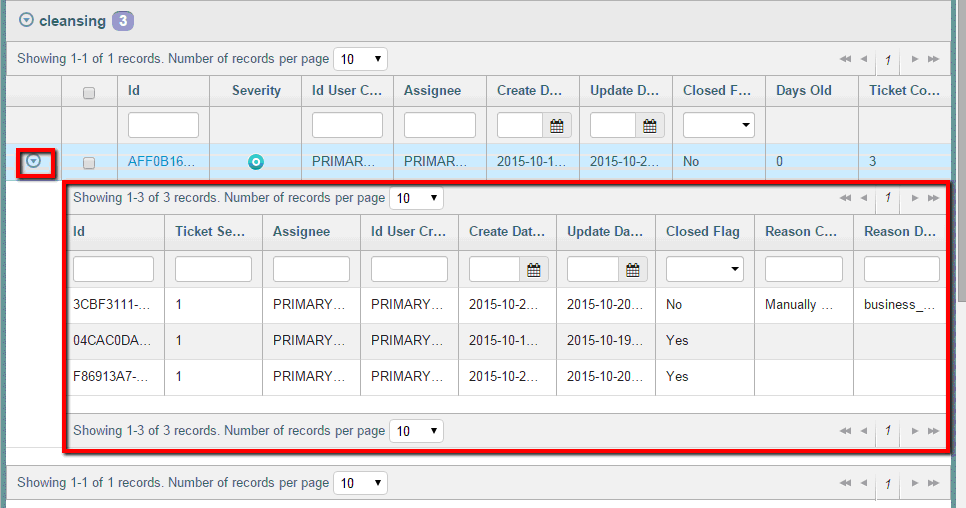
The functionality of the inline (Tickets) grid is similar to functionality available for the parent grid, but is limited to filtering and sorting. You cannot assign tickets, change the width of the columns, and IDs are not represented as links.
There is no limit to the number of inline grids that can be opened at a time. To collapse an inline grid, click the same expand/collapse icon. All grids are configurable using the Administration portal.
Special Filtering
To filter data in the grid by more than one criteria for a specific column, you can use the OR operator in any filtration field. Both full and partial entries are supported.
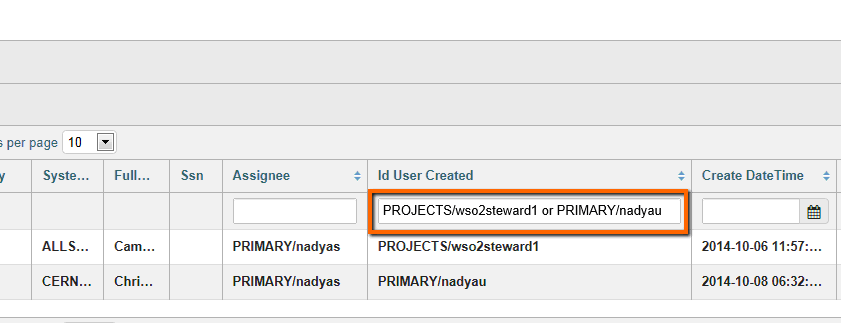
Note: The OR operator works only for fields with string data type.
Filtering Panel
You can also filter data in all grids at the same time by using the Filtering panel.
The Filtering panel is located to the left of the grid and is fully configurable.
You can form the list of filtering criteria and select how many sections can be expanded by default.
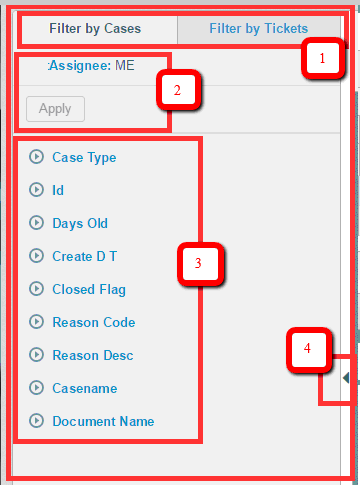
The Filtering panel consists of the following main sections and expand/collapse control:
- Tabs for Filter by Cases or Filter by Tickets (1).
- The list of Filters already applied or ready to be applied (2).
- The list of all available filtering criteria (3). Near each of the criteria, the count of records that fall under specific criteria is displayed.
- Expand/collapse control for hiding/showing Filtering panel (4).
Note: In the My Cases tab, data is already filtered by Assignee, and this filter cannot be discarded.
Filtering in the My Cases and All Cases tabs are independent from each other. Filtering by tickets is dependent on filtering by cases. For example, after applying a filter by cases, the only criteria that satisfies the already applied filtering by cases will be available in the Filter by Ticket tab.
If you applied filtering by cases and added some filtering by tickets, and then changed everything to filter by cases, the filtering by tickets will be discarded by clicking Apply (the appropriate hint will be displayed by hovering the cursor over the Apply button):
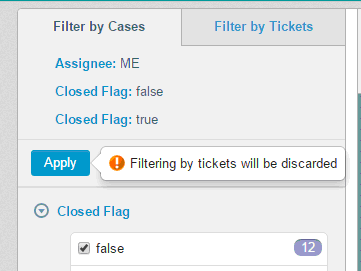
You can add a filtering criteria that will be applied by default. Users with Administrator privileges can use the corresponding options in the Administration module.
Note: Default filters can be applied only to the Filter by Cases tab.
For example, to view all currently open cases that you navigated to, select the false option in the Close Flag section. This should be added to the list of default filters in the Administration module. Once it is added, the Closed Flag: false setting will be added to the list of already applied filters, as shown in the following image:

The default filter settings will be saved when you navigate through the application, unless you change the filtering criteria by clicking the Clear all filters link or add new filters.
Note: If the Administrator changes the default filters while other users are currently working in the application, a warning notification icon with the appropriate message will appear. Users must login again in order for changes to be applied.
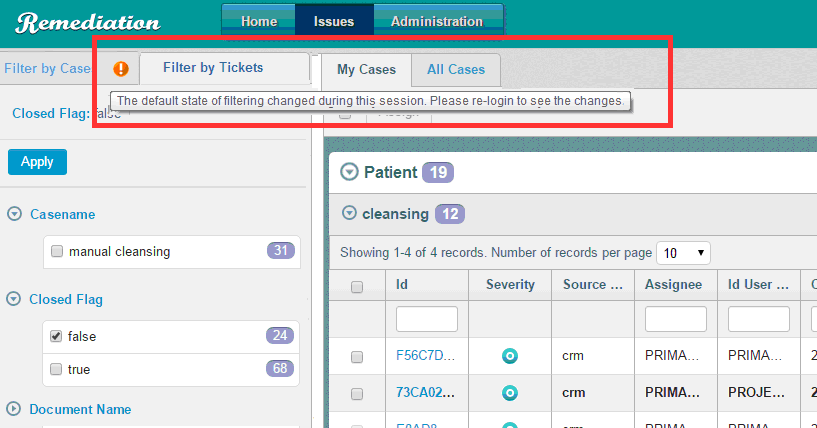
To add filtering criteria to the upper section, select the appropriate check box, as shown in the following image.
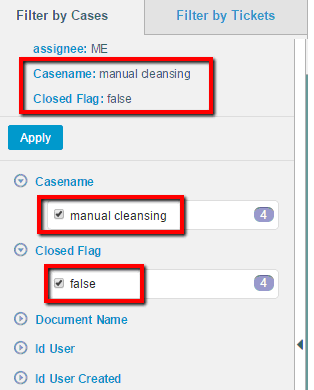
The Apply button gets enabled when at least one filtering criteria is selected. When you click Apply, the grid with records reloads in order to show only relevant data. The Clear all filters link also appears, so that filtering could be discarded, if needed.
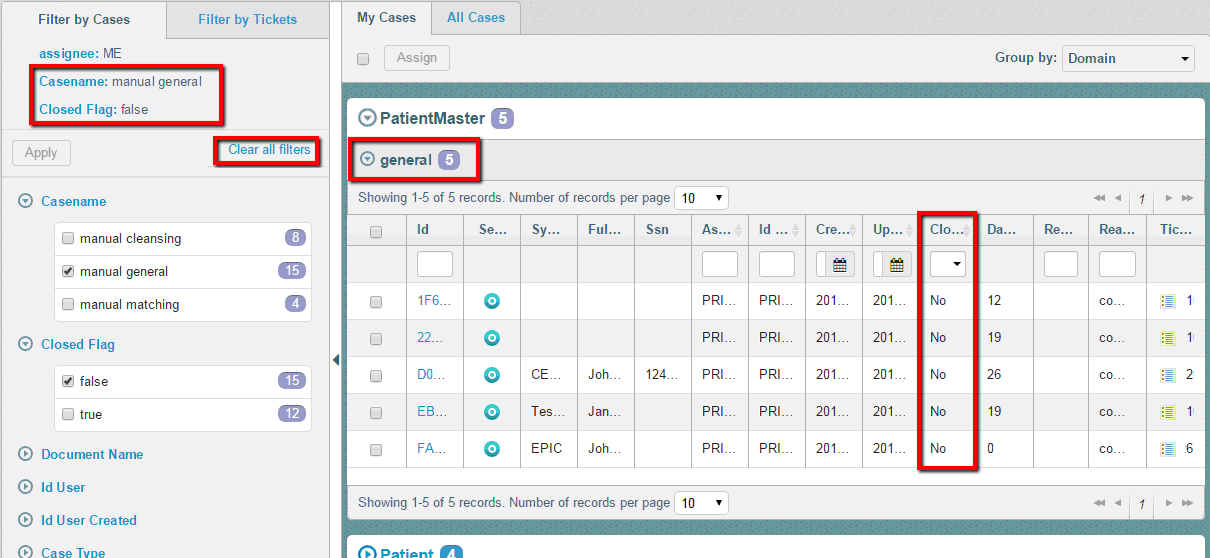
Note: Filtering data using the Filtering panel and Filtering panes inside of the grids can be easily combined to display only relevant information. However, it is important to note that filtering in the same column cannot be applied to the filtering panel and filtering pane simultaneously (field for filtering in the grid will be disabled).
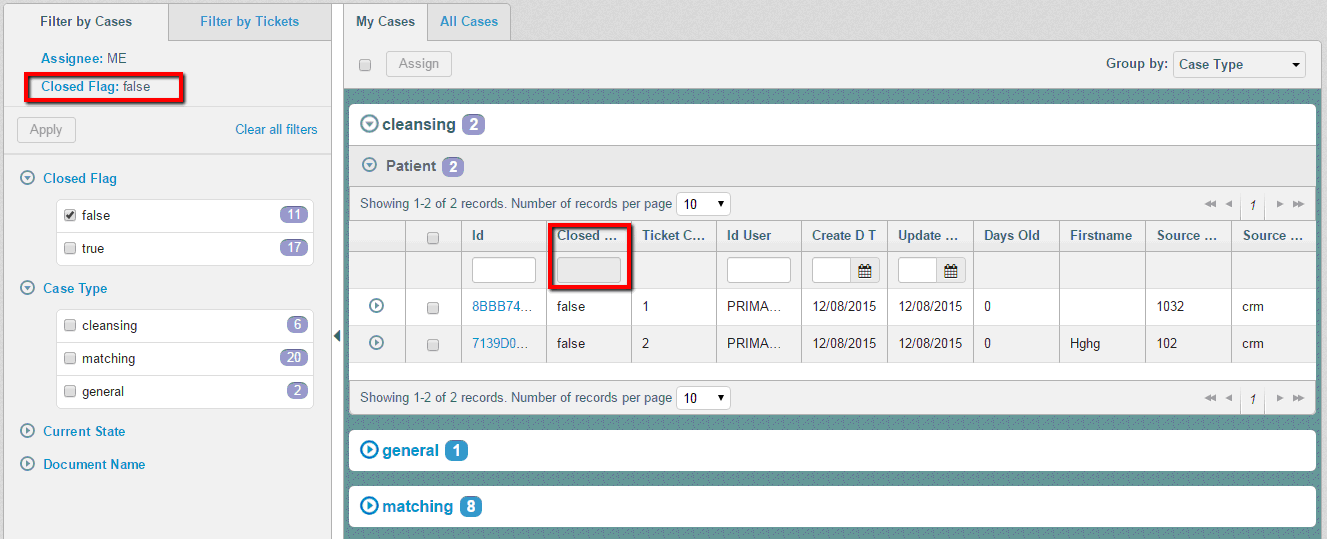
If a combination of filtering parameters return no results, an appropriate message is displayed.

Note: Filtering by criteria within one section performs similarly to using the OR operator. Filtering by criteria from different sections performs similarly to using the AND operator (for example, filtering by manual cleansing, manual general case names, and document names). The Provider Master will find both Cleansing and General cases that belong to Provider Masters domain only.
To delete a selected filtering parameter from the list, clear the check box in the bottom section of Filtering panel or click the X icon for the corresponding parameter in the upper section.
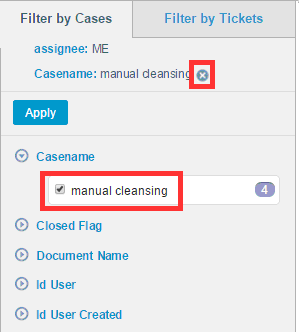
Note: The X icon appears by hovering over appropriate parameter.
After deleting the unnecessary parameters, click the Apply button again to start filtering.
If there are a lot of filtering items under a filtering parameter (for example, many IDs of cases) or to filter parameters to be displayed other than the default settings, you can change the check box list to a simple drop-down menu. This functionality is added for better UI representation of a long-list of values. For example, the following image shows configured columns for both ID and Closed Flag to be displayed as drop-downs lists.
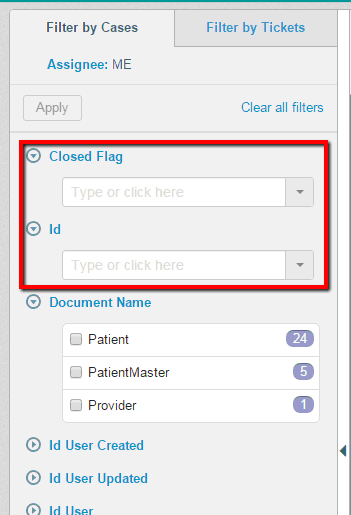
When you type in the required value in the field, a list of values pertaining to the first few letters that were typed in, will be displayed in a drop-down list, as shown in the following image.
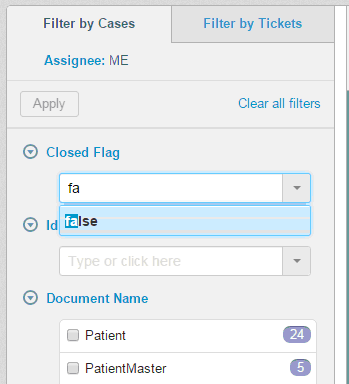
Clicking the drop-down icon displays all values available for that field, as shown in the following image.
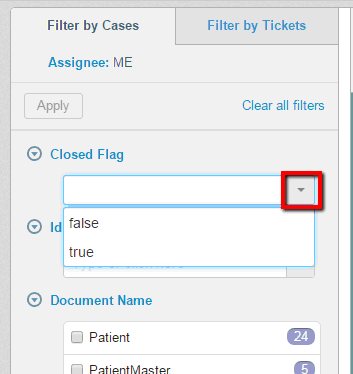
There is no limit to the number of values that can be selected and applied at the same time.
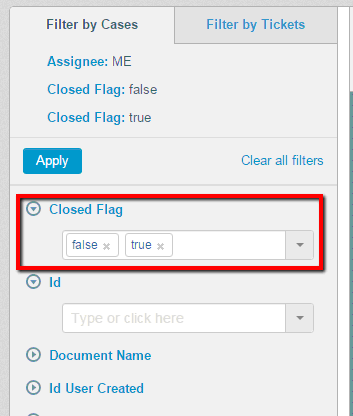
To delete a selected filtering parameter from the list, click the X icon for the corresponding parameter in the field or click the same X icon in the upper section of the panel.
Note: You can perform the same steps in the Filter by Tickets tab.
To hide the Filtering panel and see only the grid, click the expand/collapse button (the vertical line with an arrow). The Filtering panel becomes hidden by sliding to the left. To expand it, click the arrow again, as shown in the following image.
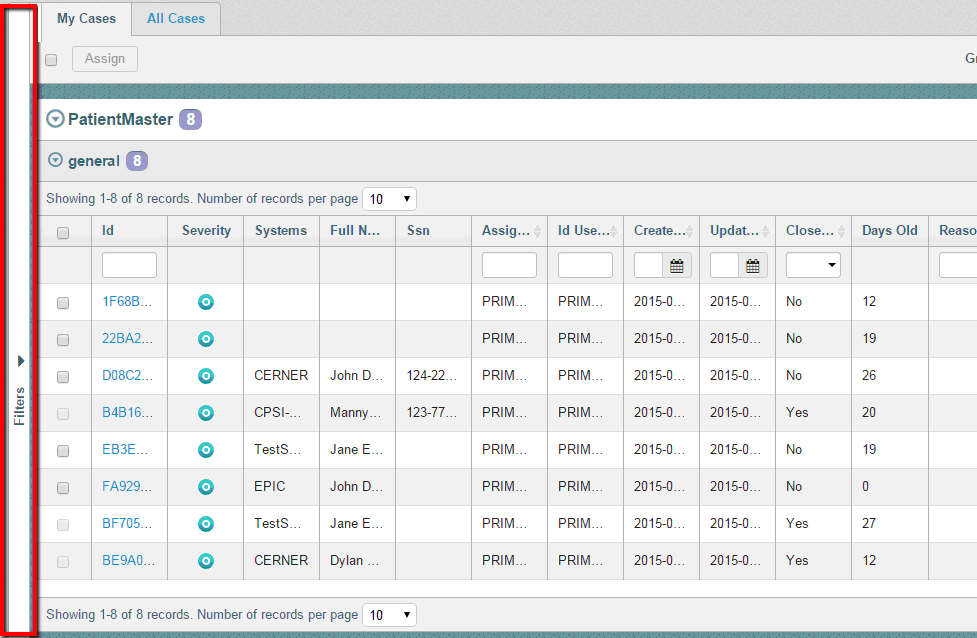
The state of issues page is saved and preserved when navigating through the application after filtering is applied. It is saved until you log out or the session expires.
Assigning Cases and Issues
The Issues page gives you the opportunity to bulk assign cases to different users. By default, the Assign button is disabled. To enable it, at least one issue must be selected by selecting the check box near the issue that needs to be reassigned. If all issues available on the page need to be reassigned, select the top check box that allows selecting all issues on the page, and then click the Assign button.
Note: Only cases of previously loaded grids can be selected due to the implementation of Lazy Loading logic.
You can also use the check box at the top of each grid to select all cases of a specific table, as shown in the following image.
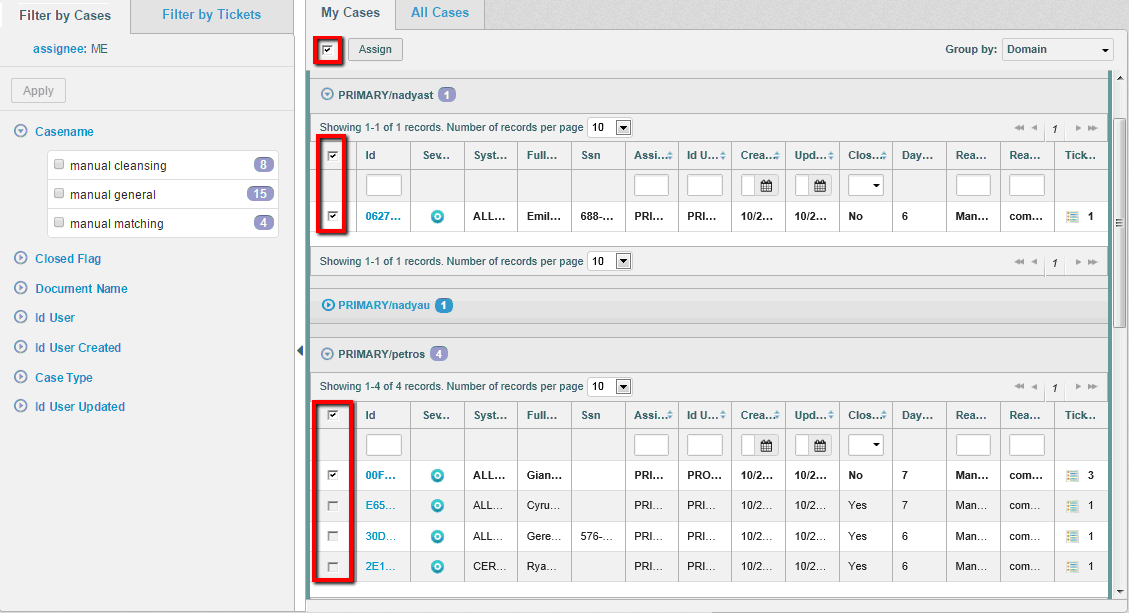
Note: When a case is closed, a check box for that record is disabled and cannot be reassigned.
Select the required cases and then click Assign.
The Assign dialog is displayed, as shown in the following image.
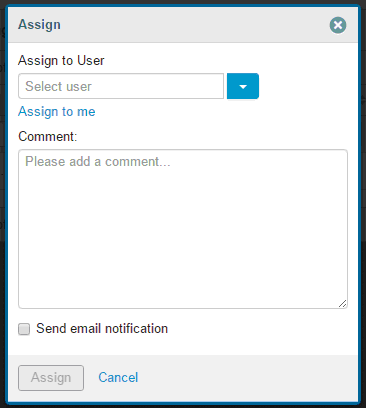
The Assign to User drop-down list shows a list of available users. When you start typing in the field, data is filtered dynamically to display only the relevant information, as shown in the following image.
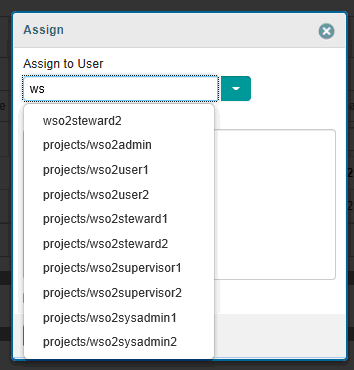
To assign some case(s) to yourself, click the Assign to me link, as shown in the following image.
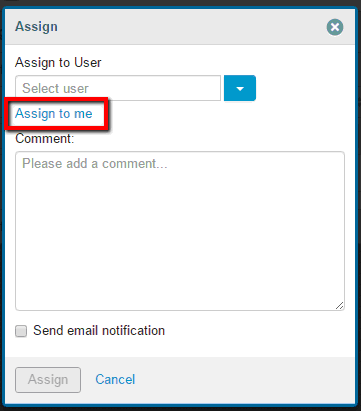
After clicking the link, the currently logged in user is set in the field.
If a case cannot be assigned to the user selected from the list (for example, because the selected user has no permissions to resolve an issue or no permissions to work with some domain, and so on), or if the entered data finds no matches in the database, the appropriate validation message is displayed.
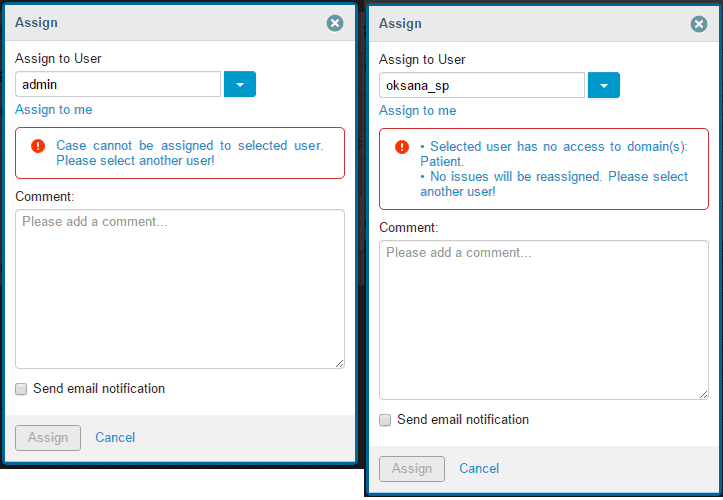
If the selected user is valid, then the Assign button becomes enabled and the issue(s) can be reassigned.
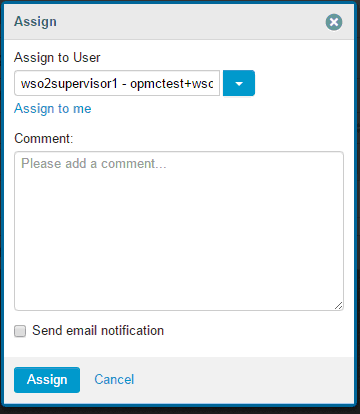
Note: If you want an assignee to be notified about a reassign activity, then ensure that the Send email notification check box is selected.
In some cases, issues do not have to be reassigned. For example, selected issues can belong to different domains but the new assignee has no access to some of them.

In this case, a warning message appears, but issues that belong to the accessible domain(s) can still be reassigned. Therefore, the Assign button is enabled.
After clicking the Assign button, the grids get refreshed to show an updated list of cases, and a notification message is displayed in the upper right corner of the screen.

If you have issues from inaccessible domains in your queue, a notification icon will be displayed on the My Cases tab. You will not be able to view or work with those issues, but the Administrator can give permissions to work with certain domain(s) or reassign issues to someone else.
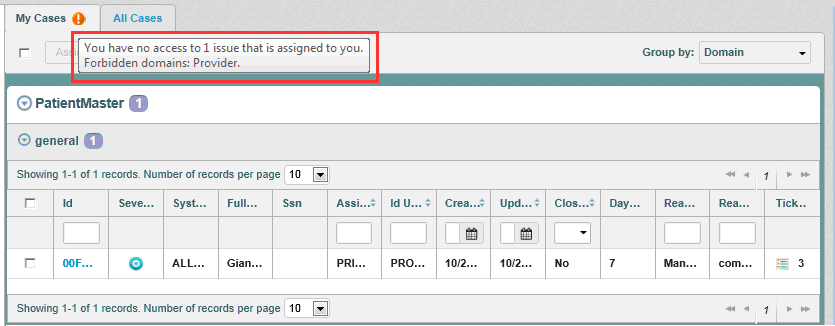
When hovering over an icon, a corresponding hint will be displayed.
Grids are customizable to your needs and can display information according to the selected grouping parameters.

When any value is selected from the Group By drop-down list, grids get re-grouped by the proper parameters. Cases are grouped by Domain, by default.
Note: If filtering using the Filtering panel was applied, then records in the grids get grouped according to it.

Note: If the case is not viewed by its assignee, it is displayed in bold. Once it is opened, the font changes to normal.