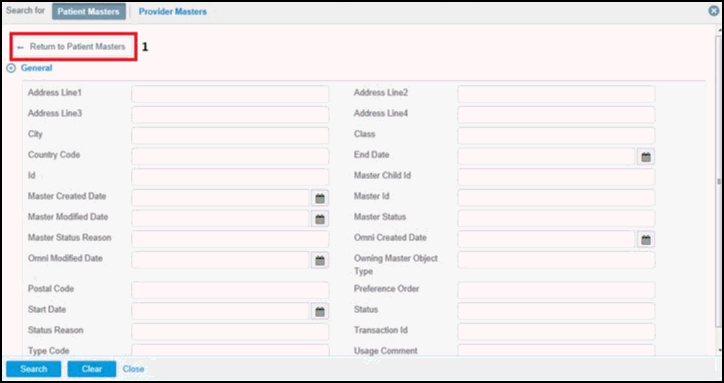Performing Advanced Searches for Golden Records
If you are required to enter additional parameters to locate records, then you can use the Advanced Search facility for this purpose, which can be accessed by clicking the Advanced Search button.
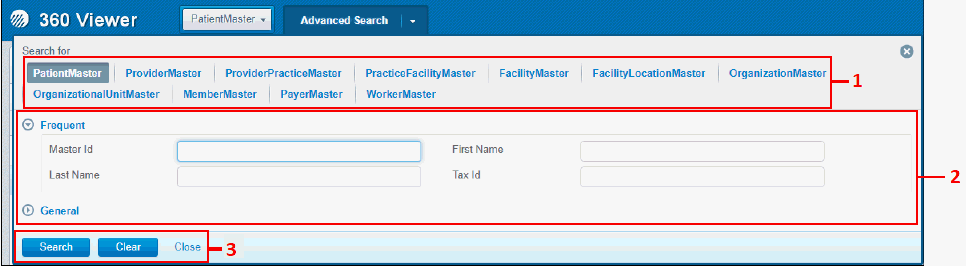
The Advanced Search page contains the following areas:
- Domain tabs. Allows you to change domain for search.
- Grouped attribute areas. Allows you to enter search parameters.
- Search, Clear, and Close buttons. Allows you to execute searches, clear specified criteria, and close the search overlay without executing the search.
The attributes in the Advanced Search page are grouped into sections that can be configured in the Admin Console. For more information, see Using the Admin Console. This makes it easier for you to find the required attribute. Only one section can be expanded at once. When another section header is clicked, the new section is opened and the previously opened section is closed.
After the Search button is clicked, the search overlay is hidden and the search is executed.
The Clear button deletes all entered criteria, except for the value in the Keyword, which can be only manually deleted.
If you click the Close button, the search overlay is hidden without executing the search or updating the search results. The parameters that you enter are cleared and returned to the state they were in as of the last advanced search that was performed.
When an advanced search is used to refine simple search results, the Keyword field is populated with what was entered before in the simple search input field. The final query is combined with the keyword search and any additional attributes.
If you edit the value in the Keyword field and perform an advanced search, the value in the simple search input field is overwritten with the new value.
If you already have results from an advanced search and return to the search overlay to edit the search criteria, the values you entered for your previous query are preserved.
In addition, validation mechanism for numeric fields and fields with date formats work for domain and subdomain pages. When invalid data is entered and you click Search, a message indicating invalid data is displayed and the corresponding field is highlighted in red, as shown in the following image.
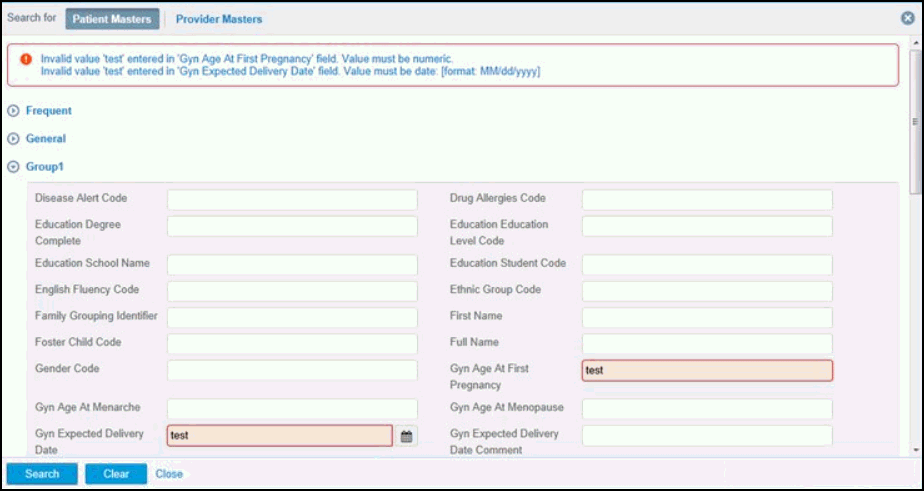
If you want to perform an advanced search by subdomain, click on the appropriate subdomain link and a search overlay is populated with fields. These fields can be configured in the Admin Console for a specific subdomain. For more information, see Using the Admin Console.
Every subdomain page includes a Return to <name_of_domain> button, that allows you to return to the search results by domain, as shown in the following image.