Installing Omni-Gen™ for Supplier
|
Topics: |
|
How to: |
This section describes how to install Omni-Gen™ for Supplier.
Overview
Omni-Gen™ for Supplier can be installed on Windows (64-bit) platforms.
The Omni-Gen installer is developed using InstallAnywhere and follows common installer models.
First, installation information is collected from the user through a series of prompts. Then, an image is installed to the file system specified by the user, and finally, the contents of the image are configured based on the collected information.
Installation Prerequisites
Before Omni-Gen™ for Supplier, which includes Omni-Gen Server (OGS) and the Omni Governance Console (OGC), are installed, ensure that the following prerequisites are configured on your environment:
-
One or two empty database schemas must be built and ready for use.
Note: The creation of the database is generally the responsibility of a database administrator.
- A database administrator's user name and password for the database(s) must also be available.
OmniGen uses the following logical sets of tables to perform MDM and OGC functions:
- Mastering (Database) Tables. This is automatically created in the same database, specified in the prompts for the Remediation Database of the OmniGen Installer.
- Remediation Tables. This is automatically created in the same database, specified in the prompts for the Remediation Database of the OmniGen Installer.
- Data Quality Repository Tables (commonly referred to as the "repo" database). This is created in the location specified in the prompts for the Data Quality (DQ) Database of the OmniGen Installer. When configuring the two (Remediation and DQ) database locations, you can configure two separate locations for Remediation and DQ, or you can configure one location for all the tables. The example in this document uses two different database names, one for Remediation tables and the other for DQ tables.
- A database administrator's user name and password for the database(s) must also be available.
- Java Development Kit (JDK) Version 1.8.121 or higher.
Note: Omni-Gen Server (OGS) and Omni Governance Console (OGC) requires Java Development Kit (JDK) version 8.
- Verify that the JAVA HOME environment variable is defined properly.
- Verify that %JAVA HOME%\bin is the first element in your PATH.
- Acquire the required DBMS specific JDBC .jar files for use by OGC and ensure
these files are available on the machine where OGC will be installed.
- DB2: db2jcc4.jar, db2jcc_license_cu.jar
- Oracle: ojdbc7.jar
- Postgres: postgresql-9.3-1102.jdbc4.jar
- SQL Server (Microsoft): sqljdbc42.jar
- SQL Server (Open Source): jtds-1.3.1.jar
- Teradata: terajdbc4.jar, tdgssconfig.jar
- Ensure that the database server is configured to allow TCP connections and that the TCP ports are active.
- Ensure that you have the proper administrative rights to modify
the Java CA certificate (cacerts) store and add files to the following
directory:
JAVA_HOME/jre/lib/security
Modifying cacerts is required for interacting with the WSO2 Identity Server (WSO2 IS).
- GBG Loqate Address Verification
Loqate is used to facilitate address cleansing operations and must be installed on the system where Omni-Gen™ for Supplier is running.
The recommended installation location (destination folder) is C:\loqate, which matches the default location that is specified in the Data Quality (DQ) cleansing plans that are prepackaged with Omni-Gen™ for Supplier. If you choose a different installation location, then you will have to manually update the Loqate step in each DQ cleansing plan with your specific path.
For more information on downloading Loqate and obtaining a required license, contact iWay Customer Support. For more information on installing and configuring Loqate, see the Omni-Gen™ Address Cleansing (Loqate) Installation and Configuration Guide.
Procedure: How to Install Omni-Gen Server and Omni Governance Console on Windows
This procedure assumes that a database server (for example, an MS SQL Server), a Repository Server (for example, SVN), and iWay Data Quality Suite (DQS), are already installed.
- Verify that the JAVA HOME environment variable (for Java Development Kit version 8) is defined properly and that %JAVA HOME%\bin is the first element in your PATH.
- Download the installer (omnigen-installer-3.6.3-Windows-SUPPLIER.exe) from the Information Builders Technical Support Center.
- In the File Explorer, right-click the downloaded omnigen-installer-3.6.3-Windows-SUPPLIER.exe file and select Run as administrator.
The InstallAnywhere window appears, as shown in the following image.
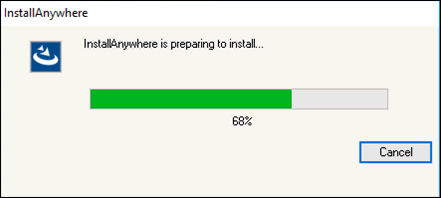
When the install is ready to begin, the Install Omnigen SUPPLIER Edition window opens, as shown in the following image.
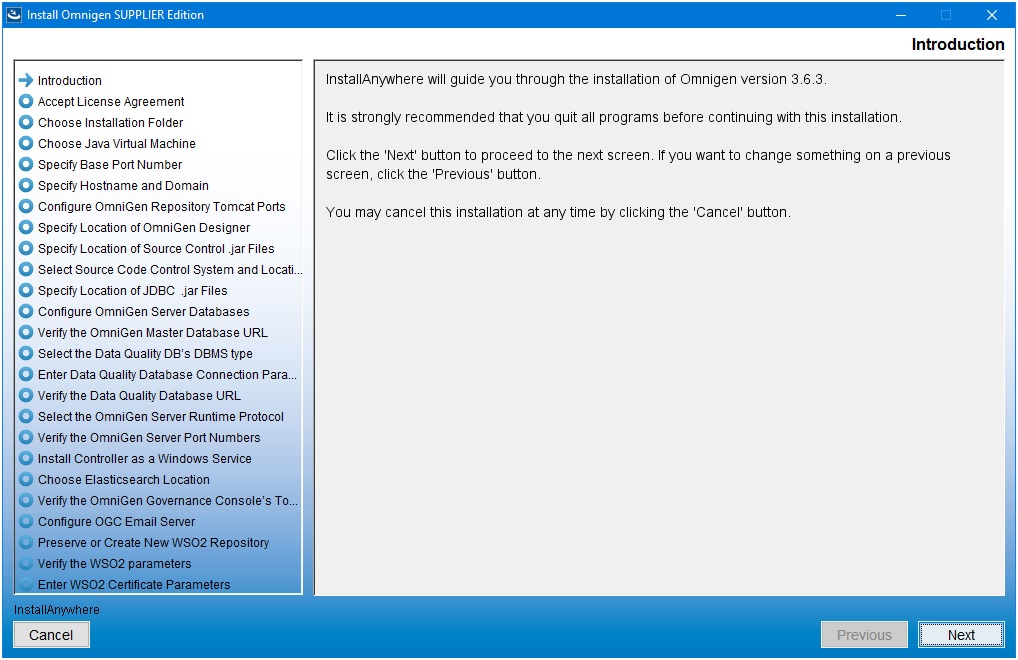
- Click Next.The Accept License Agreement pane opens, as shown in the following image.
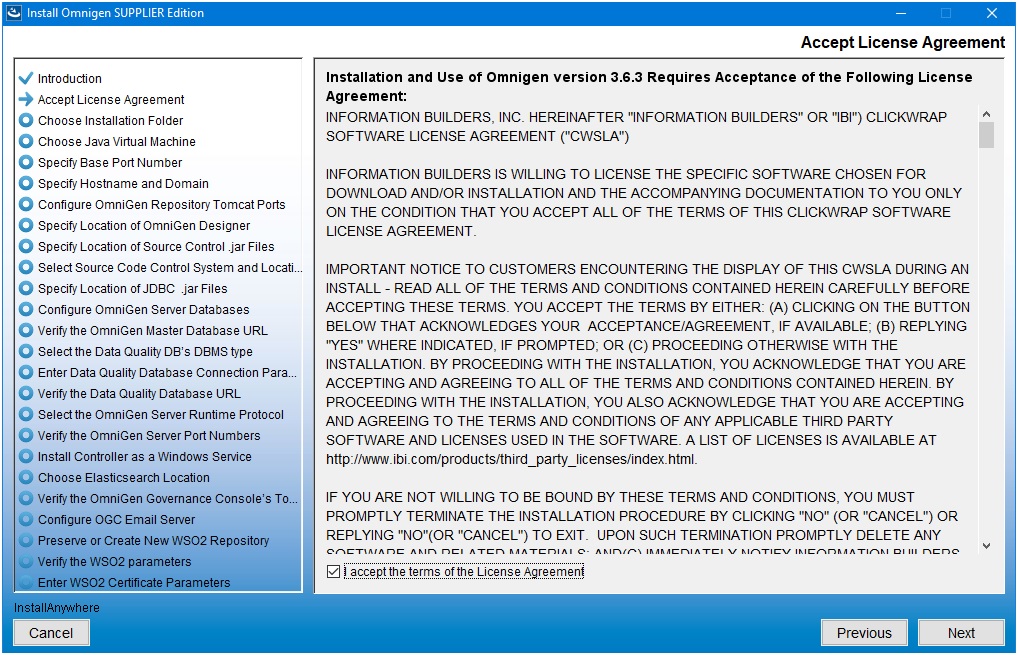
- Read the License Agreement, select the I accept the terms of the License Agreement check box, and then click Next.
The Choose Installation Folder pane opens, as shown in the following image.
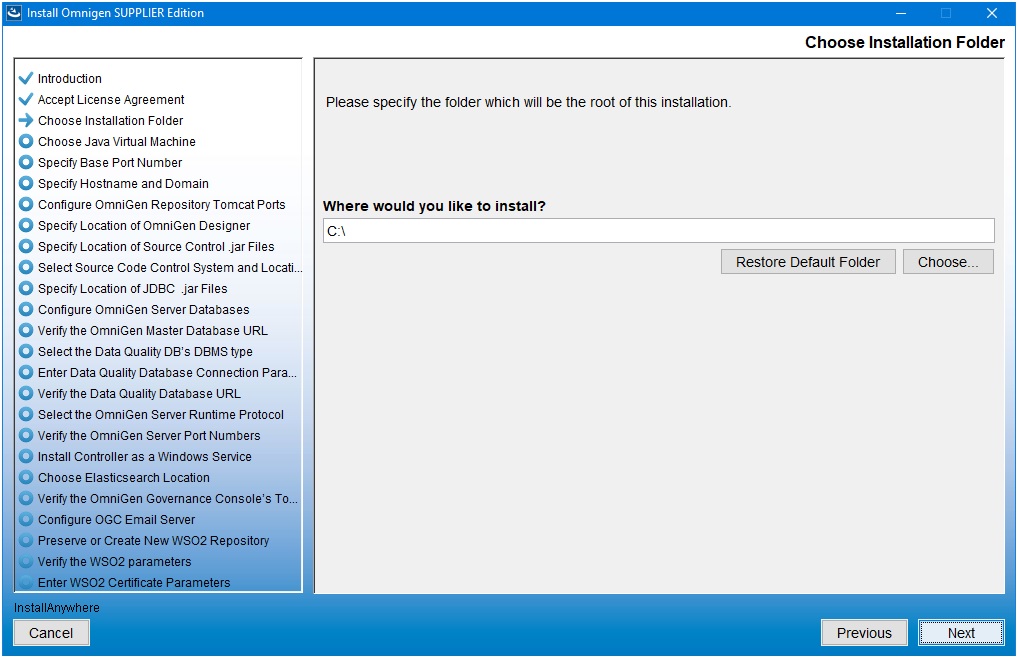
- In the Where would you like to install field, enter the location where you wish to install all of the required files for Omni-Gen.
The installer will create a file tree named OmniGen at the location you have specified. For example, if you accept the default location as C:\, then the installer will install Omni-Gen to:
C:\OmniGen
- After you have indicated an installation directory, click Next.
The Choose Java Virtual Machine pane opens, as shown in the following image.
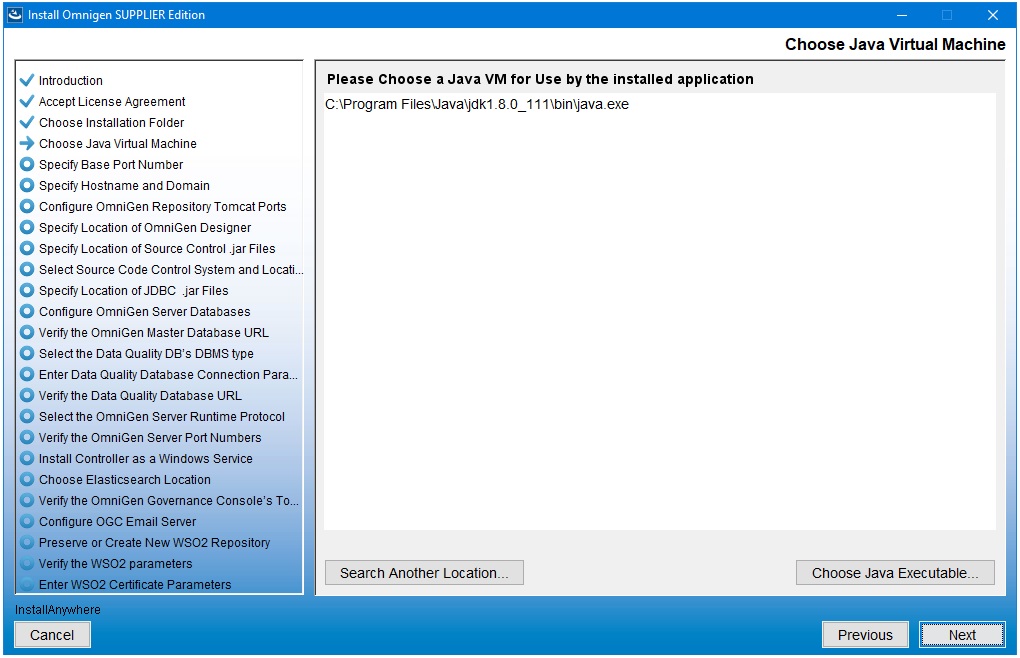
- Ensure that the Java version located is version 1.8 or higher, then click Next.
The Specify Base Port Number pane opens, as shown in the following image.
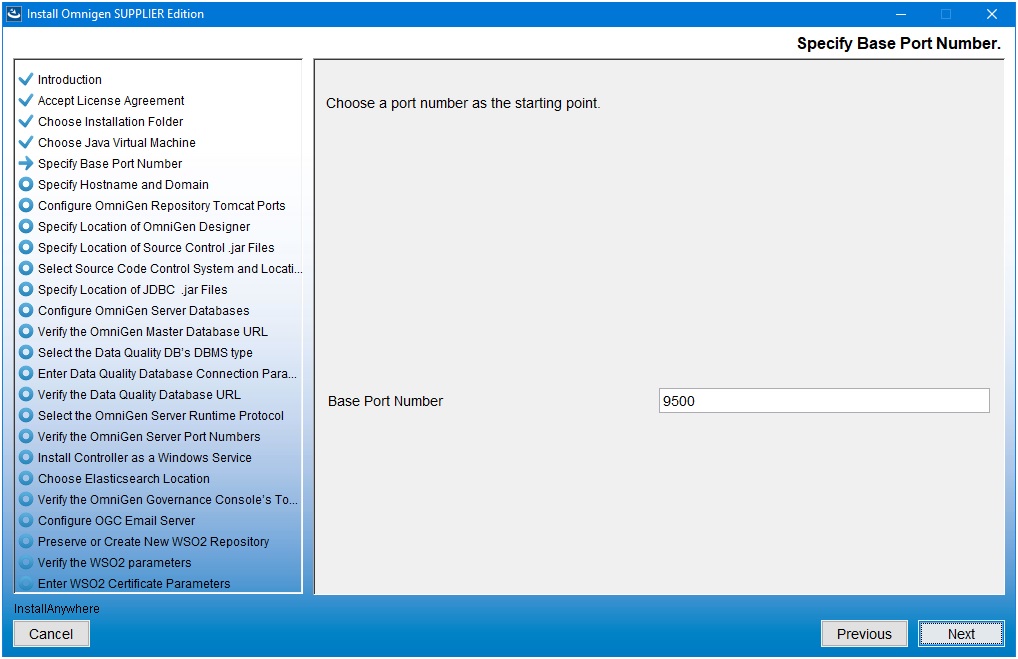
- Specifying a base port number will automatically assign a set of port numbers for use by Omni-Gen Supplier components, and
is used when installing more than one instance of Omni-Gen Supplier on a single machine. If you are installing a second instance
of Omni-Gen Supplier, or need to configure different ports to avoid conflicts with systems already deployed on your Omni-Gen
Supplier host, then see your system administrator. Otherwise, click Next to continue.
The Specify Hostname and Domain pane opens, as shown in the following image.
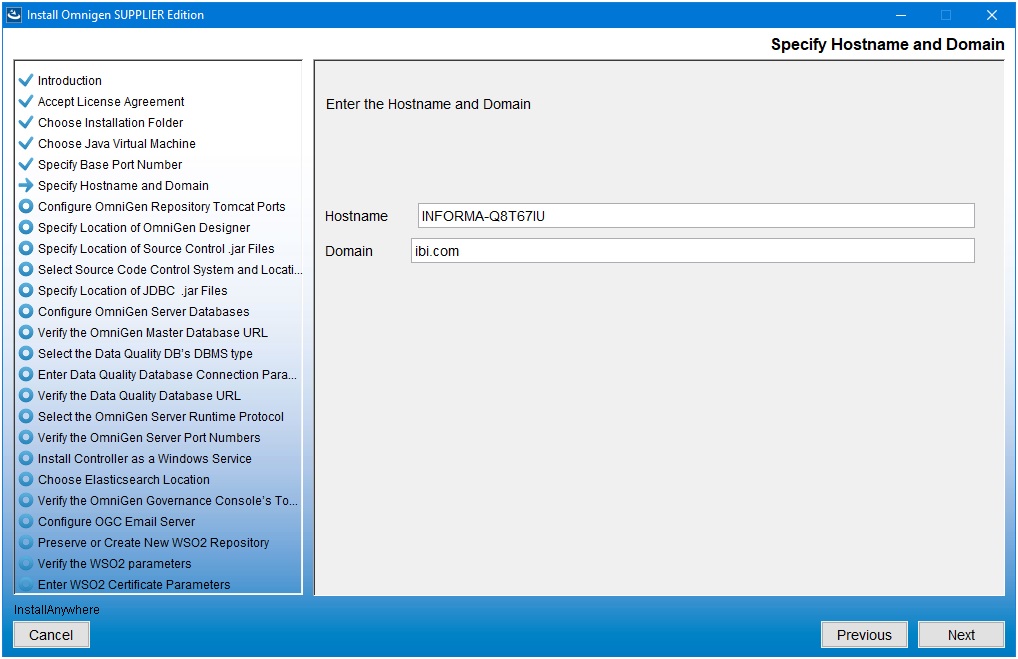
The default host name is this machine on which you are currently installing.
- Enter the host domain in the Domain field and then click Next.
The Configure OmniGen Repository Tomcat Ports pane opens, as shown in the following image.
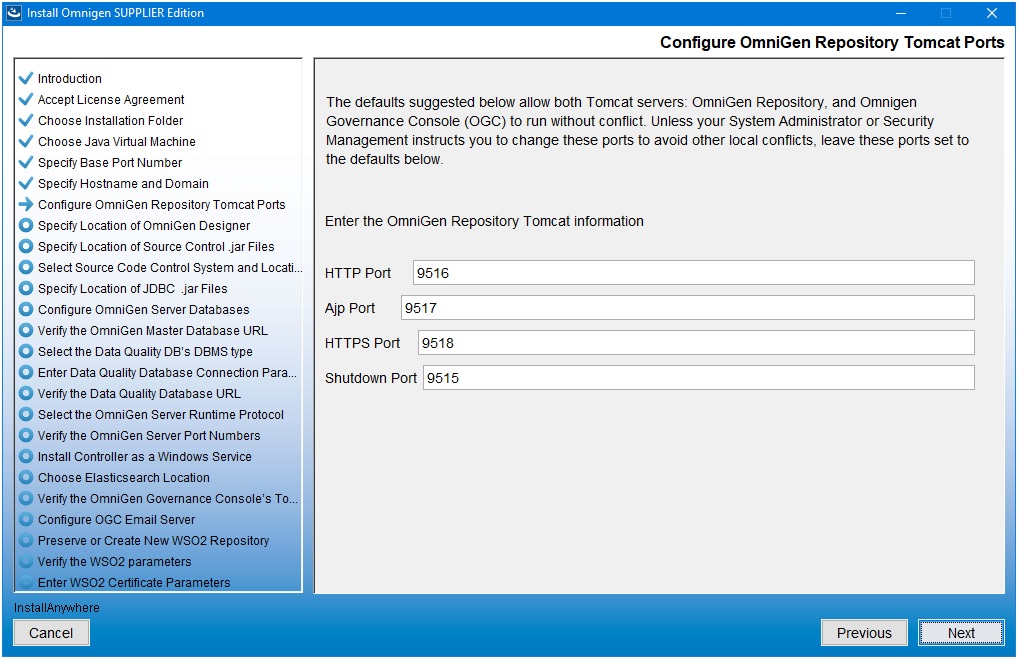
- Verify the ports that are indicated by default and modify accordingly if required.
- Click Next.
The Specify Location of OmniGen Designer pane opens, which prompts for the parameters that define the location of Omni Designer, as shown in the following image.
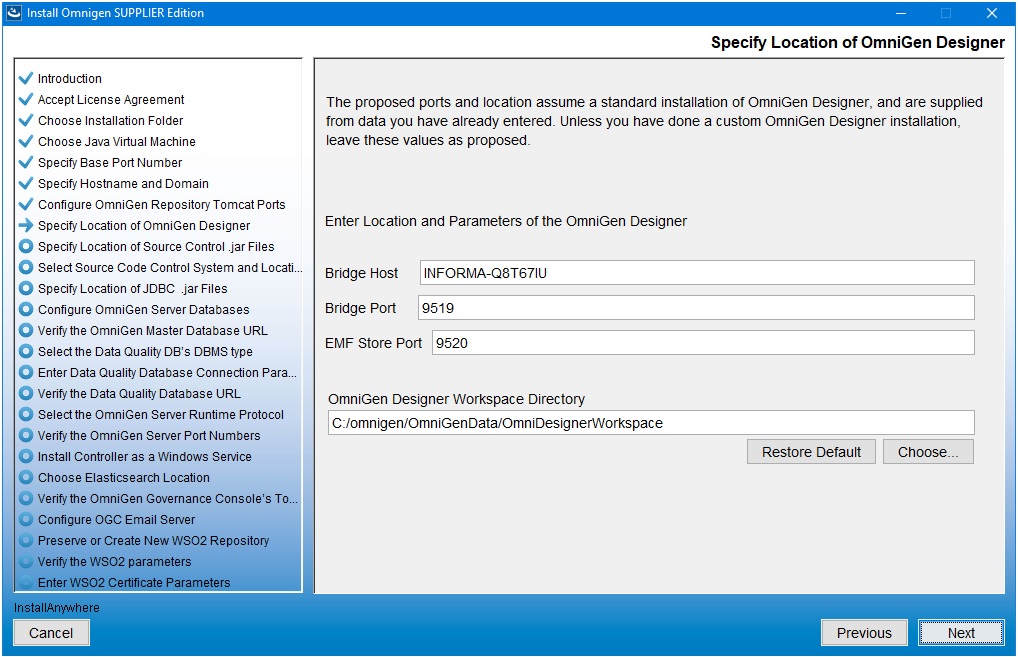
- Accept the default parameters and click Next.
The Specify Location of Source Control .jar Files pane opens, which asks you to select a folder containing the Source Code Control System (SCCS) .jar files, as shown in the following image.
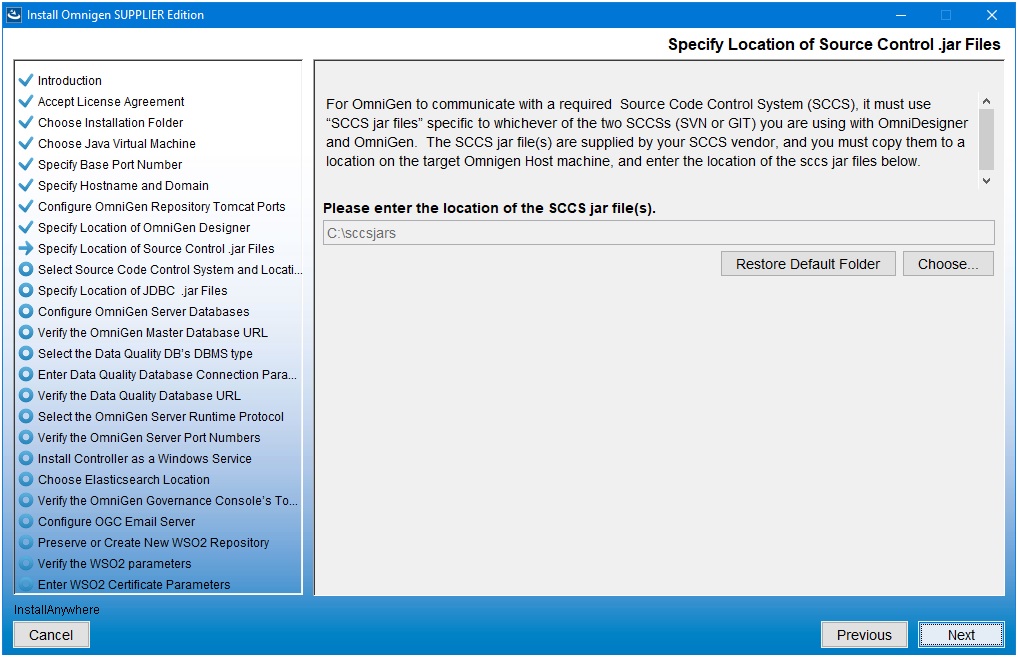
- Change the location of the SCCS .jar files if necessary, then click Next.
If you have not created a folder for the SCCS .jar files, then the following error message is displayed:
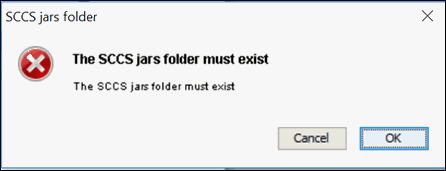
If you receive this message, click Cancel and then create a new folder. Place the SCCS .jar files in that folder and click Choose in the Specify Location of Source Control .jar Files pane to navigate and select that new folder.
The Select Source Code Control System and Location is the next pane that opens, as shown in the following image.
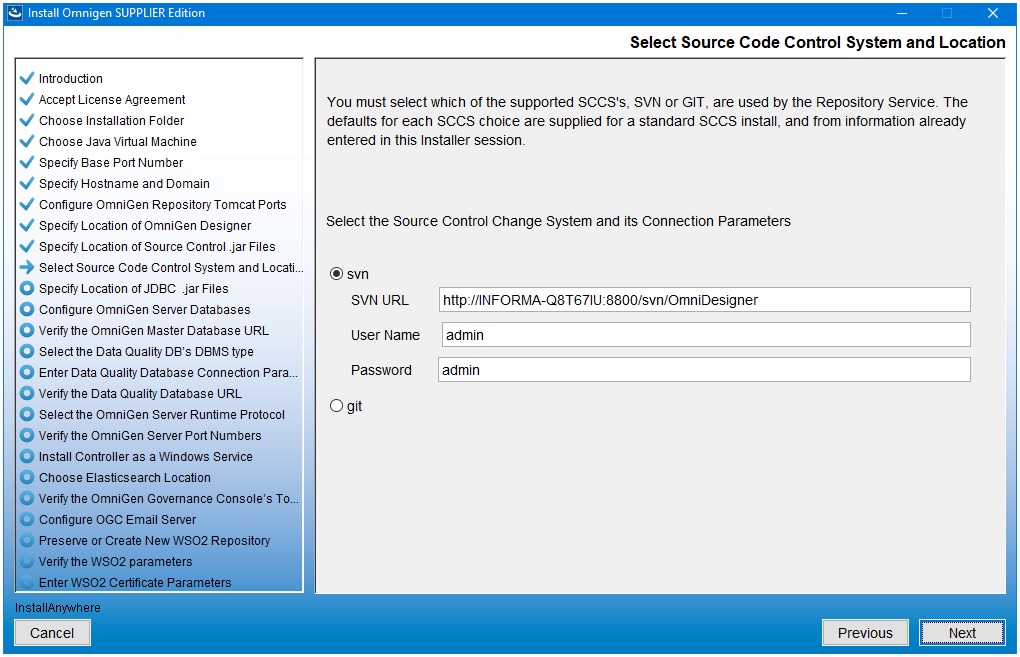
- Define the location and credentials for your source control repository by selecting either svn or git.
- Click Next.
The Specify Location of JDBC .jar Files pane opens, as shown in the following image.
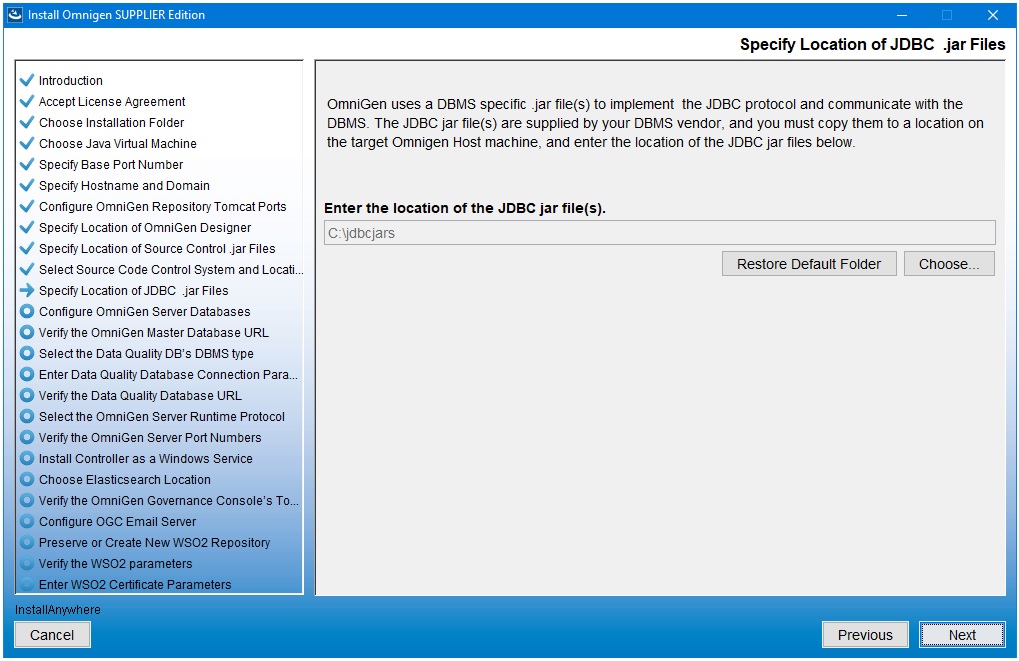
- Specify the location of your JDBC .jar file(s) and click Next.
The Configure OmniGen Server Databases pane opens, which provides an overview regarding Omni-Gen databases and configuration parameters, as shown in the following image.
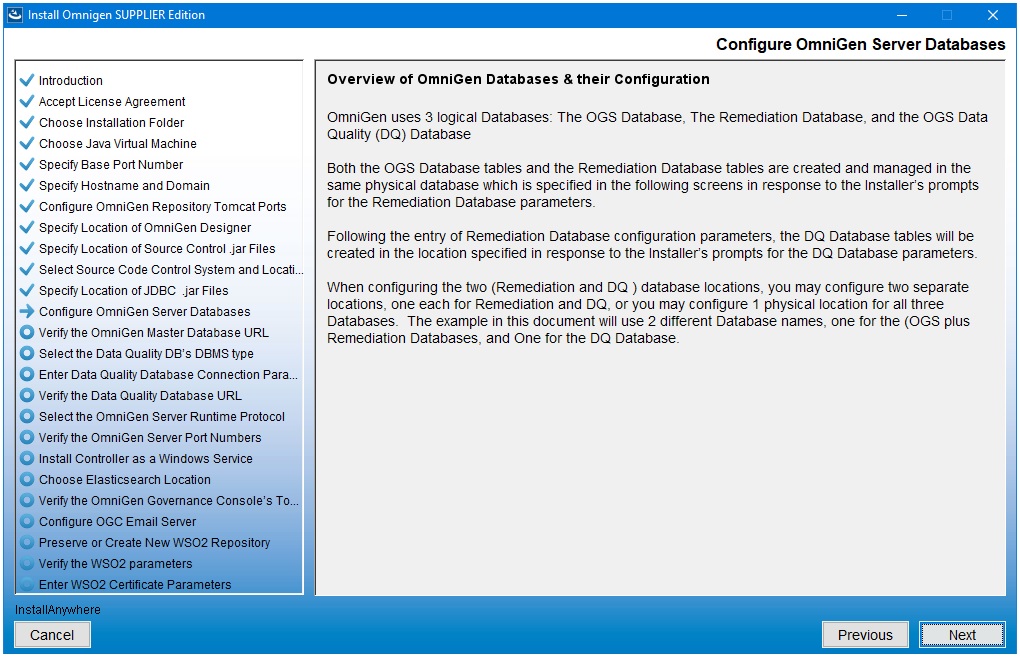
- Review this information and click Next to continue.
The Select the DBMS type of the Remediation Database pane opens, as shown in the following image.
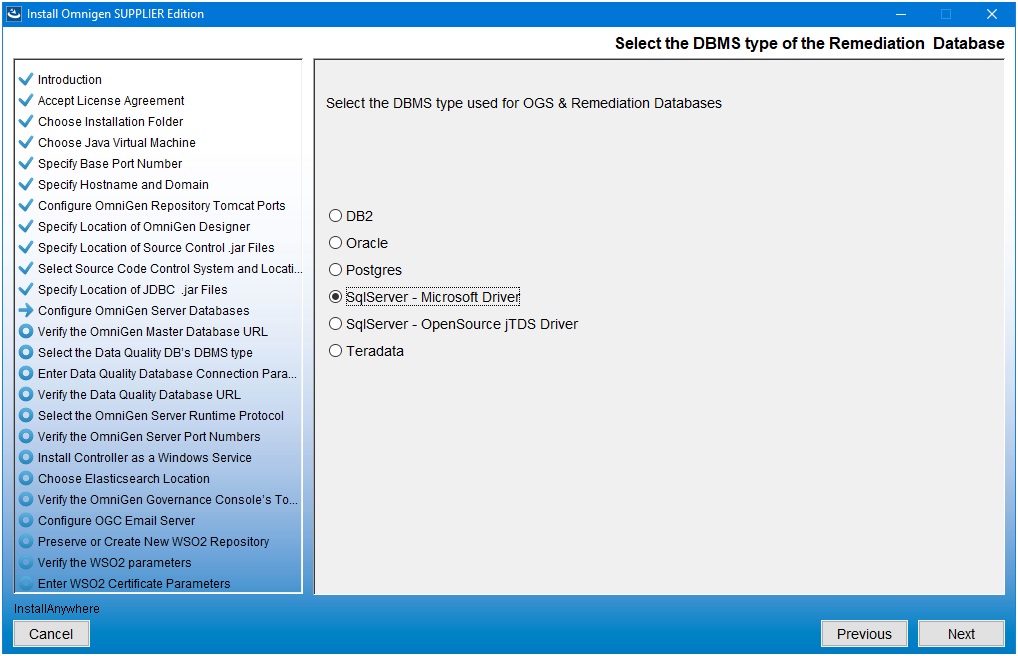
- Specify the database that you want to use for Omni-Gen Server (OGS) and the Remediation database.
- Click Next.
The Enter OGS Database Parameters pane opens for your selected database, as shown in the following image.
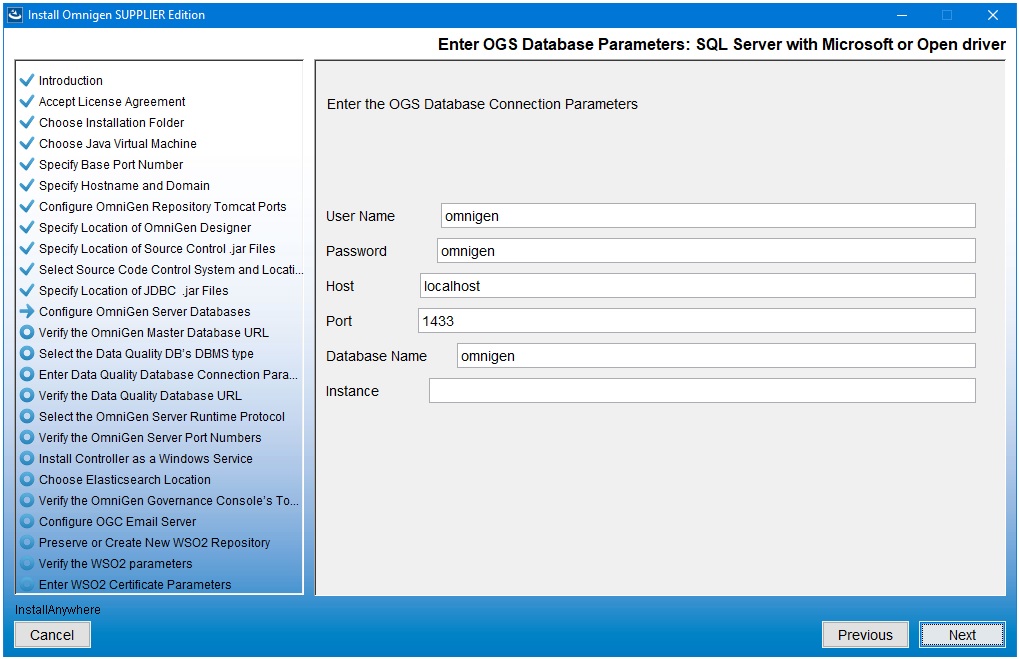
- Specify the DBMS-specific parameters for the combined OGS and Remediation database, and then click Next.
The Verify the OmniGen Master Database URL pane opens, as shown in the following image.
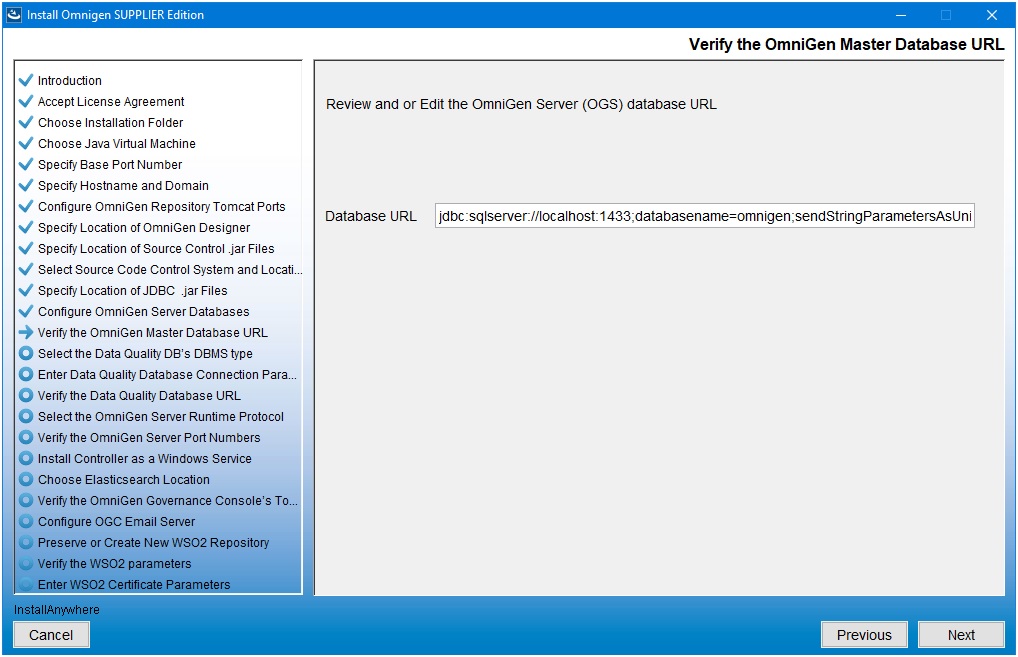
- Verify the database URL and click Next.
If the following message appears, indicating that your connection test failed, then verify that your database name exists in SQL (or the DBMS you are using).
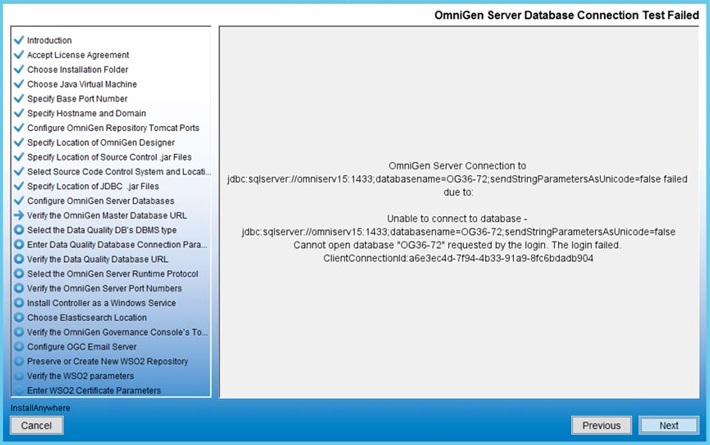
When your database exists and the user name, password, and host are correct, the following message appears, indicating that your connection test passed for the specified database.
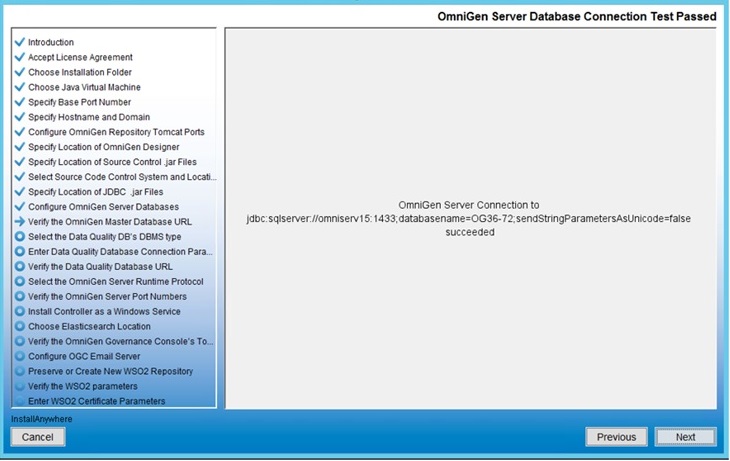
- Click Next to continue.
The Select the Data Quality DB's DBMS Type pane opens, as shown in the following image.
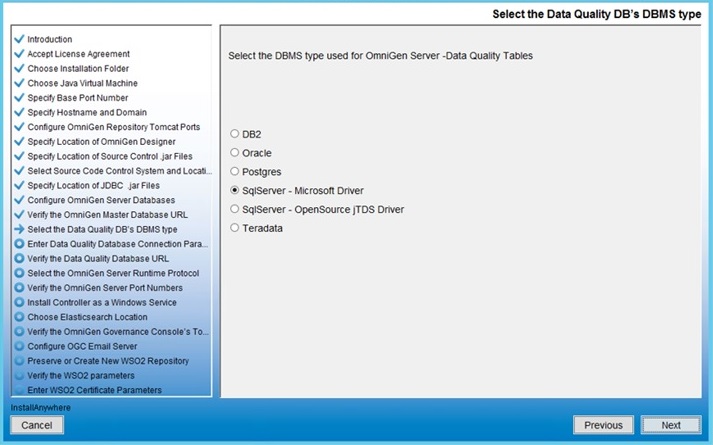
- Select the DBMS type used for the Data Quality (DQ) database and click Next.
The Enter DQ Database Parameters: SQL Server with Microsoft or Open driver pane opens, as shown in the following image.
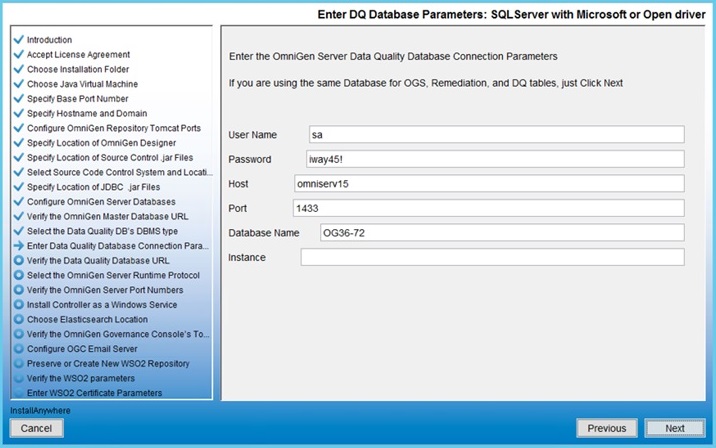
- If you are using the same database for OGS, click Next, or enter new parameters for the DQ database, and then click Next.
The Verify the Data Quality Database URL pane opens, as shown in the following image.

- Verify the database URL and click Next.
If the test is successful, then the Data Quality Database Connection Test Passed pane opens, as shown in the following image.
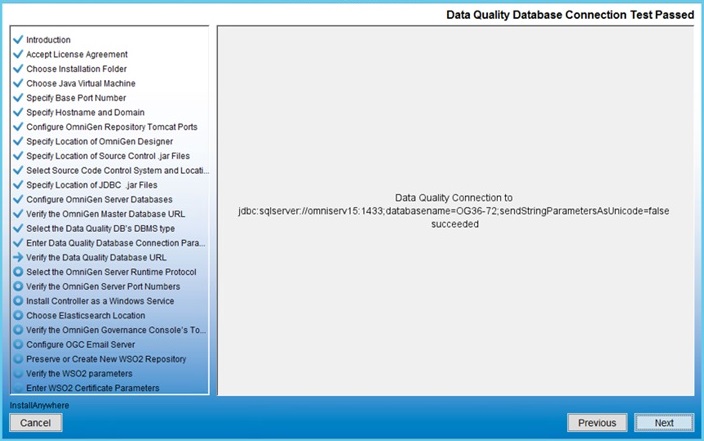
If the test is not successful, click Previous twice, correct the connection parameters, and retest the URL.
- Click Next to continue.
The Select the OmniGen Server Runtime Protocol pane opens, as shown in the following image.
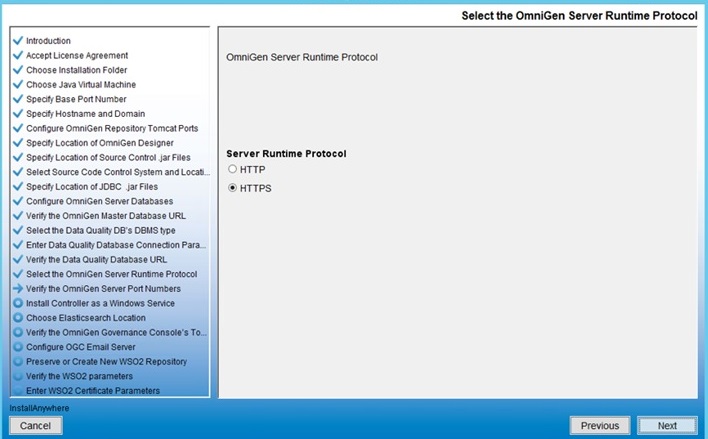
- Select the desired server runtime protocol, and click Next to continue.
The Verify the OmniGen Server Port Numbers pane opens, as shown in the following image.
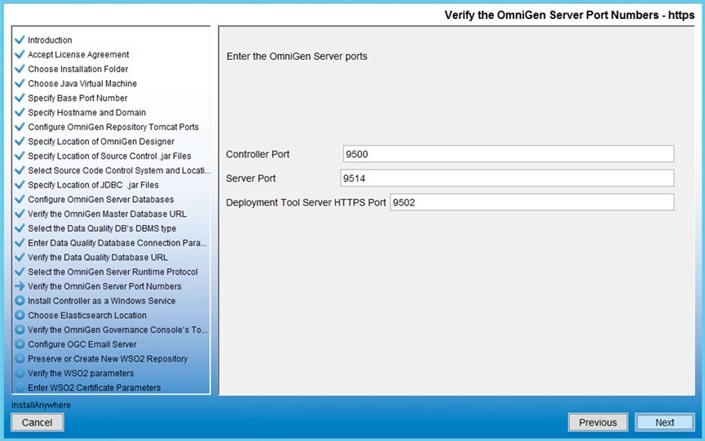
- Accept the default values, but change them if the infrastructure manager informs you of a conflict and recommends change(s) to an alternate available port(s).
- Click Next.
The Install the Controller as a Windows Service pane opens, as shown in the following image.
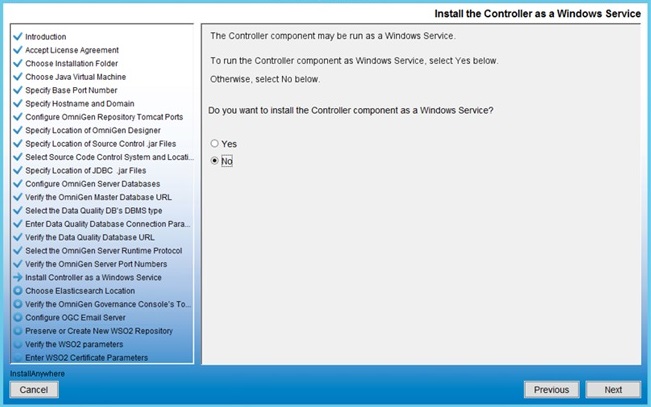
- Accept the default or modify as required. Click Next to continue.
The Use Included Elasticsearch or Existing one pane opens, as shown in the following image.
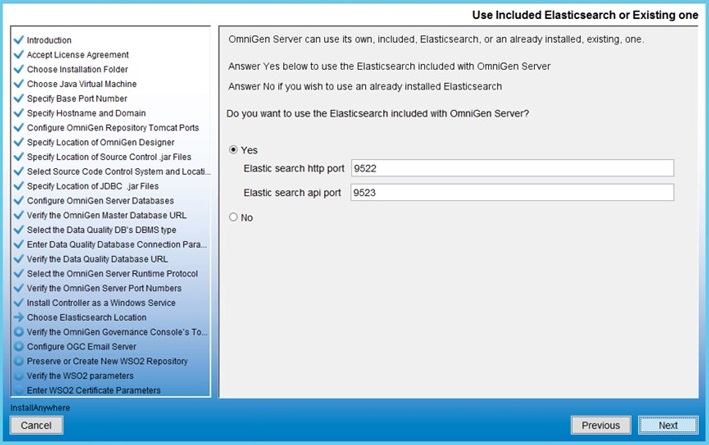
- Accept the default or modify as required. Click Next to continue.
The Verify the OmniGen Governance Console's Tomcat Parameters pane opens, as shown in the following image.
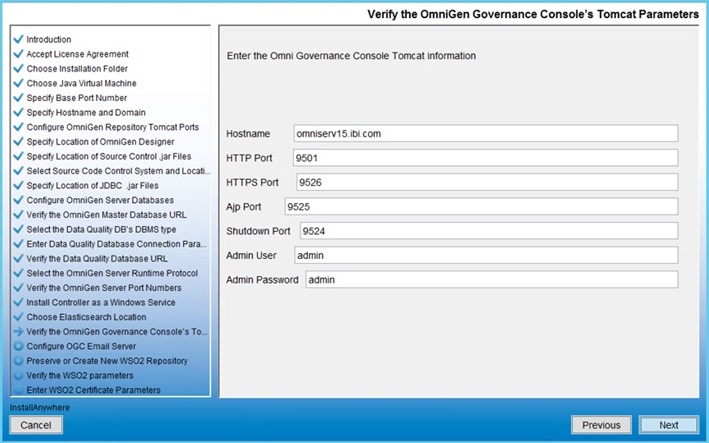
The Hostname parameter defaults to the machine on which you are currently installing Omni-Gen.
- Accept the default values and click Next.
The Configure OGC Email Server pane opens, as shown in the following image.
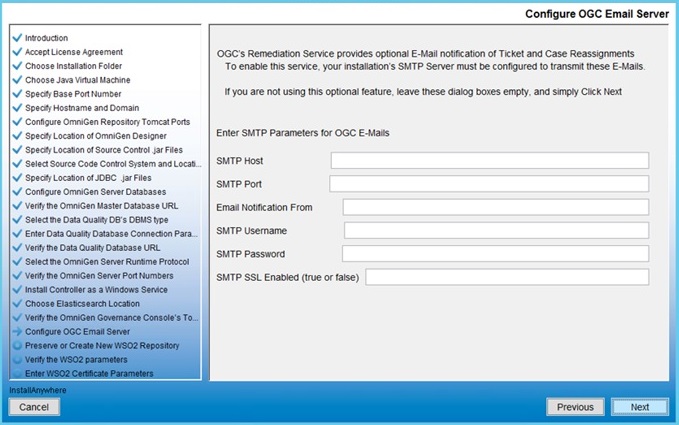
- Unless you are adding the e-mail option, leave the parameter values blank, click Next, and proceed to the Preserve or Create New WSO2 Repository pane in the installer (skip to Step 36).
- To enable the e-mail option, provide values for the following parameters as they apply to your SMTP, e-mail server:
- SMTP Host. Host name of your SMTP server (for example, smtp.ibi.com).
- SMTP Port. SMTP port on that server (usually port 25).
- Email Notification From. E-mail address from which the Assignment e-mails will originate (for example, OmniGen_Remediation@ibi.com).
- SMTP Username. User name for accessing the e-mail server.
- SMTP Password. Password associated with the user name for accessing the e-mail server.
- SMTP SSL Enabled (true or false). Specify, true if your e-mail server supports or requires SSL authentication.
In addition, each user who will receive e-mail notifications must have a valid e-mail address in their WSO2 user profile.
- Each LDAP user with the Data Steward or Data Supervisor role, and who will receive Assignment e-mails, must have a valid e-mail address in their Active Directory profile. When it makes the LDAP connection, WSO2 will bring back those email addresses to its Local User Store profile of the user.
- Each hardcoded user in the WSO2 Primary domain must have an email in their WSO2 user profile.
Following the Configure OGC Email Server pane, the Preserve or Create New WSO2 Repository pane opens, as shown in the following image.
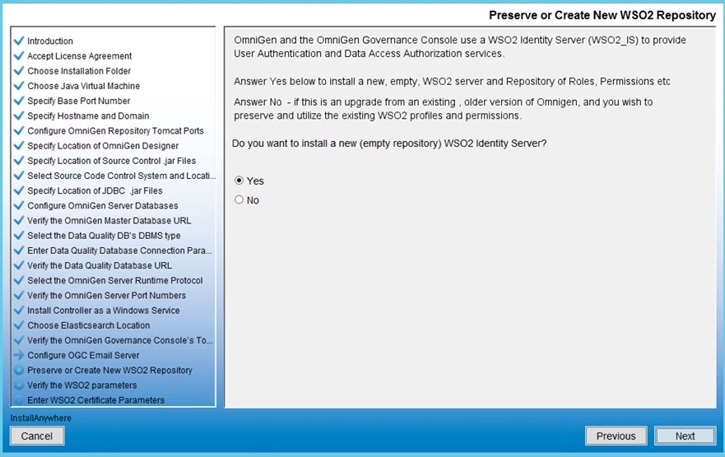
- For new Omni-Gen installations, ensure that Yes is selected, and then click Next.
The Verify the WSO2 parameters pane opens, as shown in the following image.
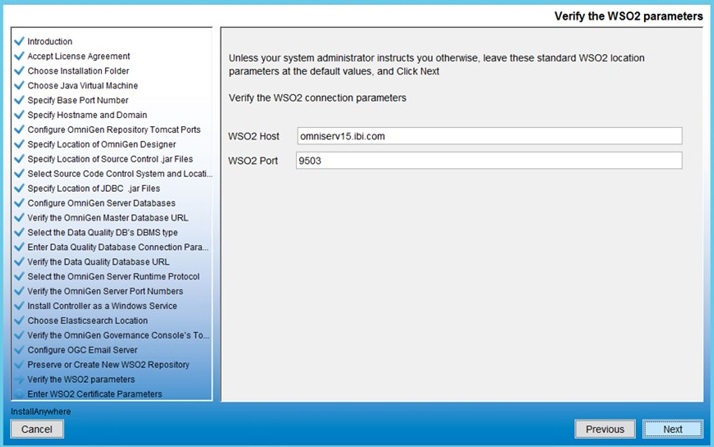
- Confirm the WSO2 parameters and then click Next.
The Enter WSO2 Certificate Parameters pane opens, as shown in the following image.
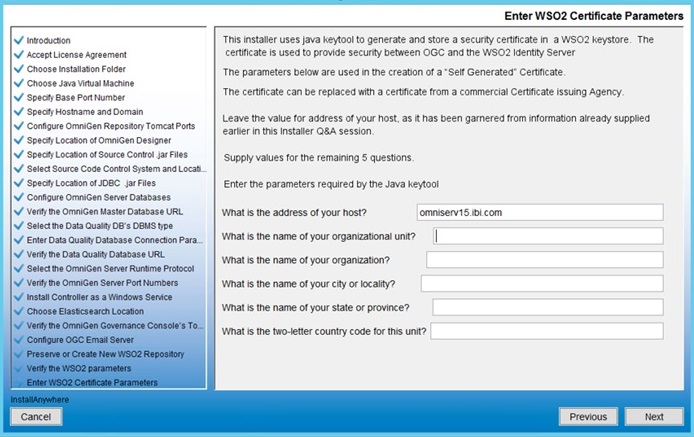
- Collect the parameters to generate the certificate for WSO2.
The parameters are used to build a unique certificate to secure the Omni Governance Console to the WSO2 communication.
- Ensure that the address of your host is correct (not localhost), and then enter the other parameters. For example:
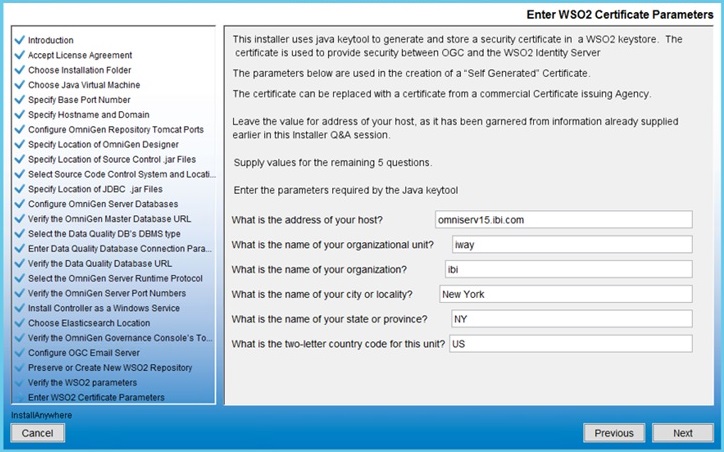
- Click Next.
The Verify or change JVM Memory Settings pane opens, as shown in the following image.
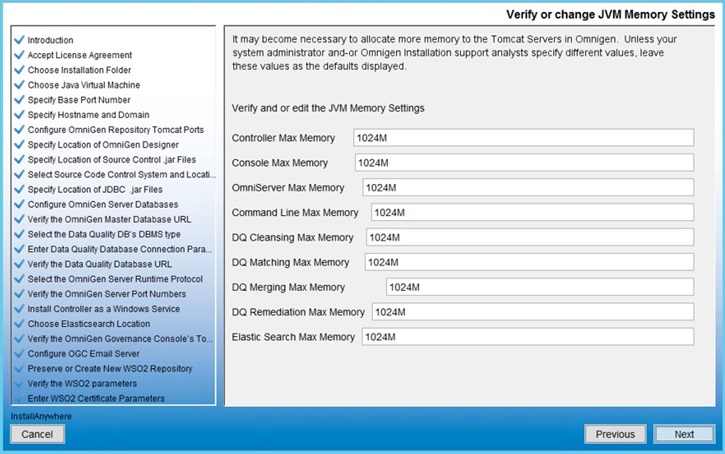
- Change the values only if you are instructed by Information Builders or iWay Support analysts, otherwise, click Next.
The Pre-Installation Summary pane opens, as shown in the following image.
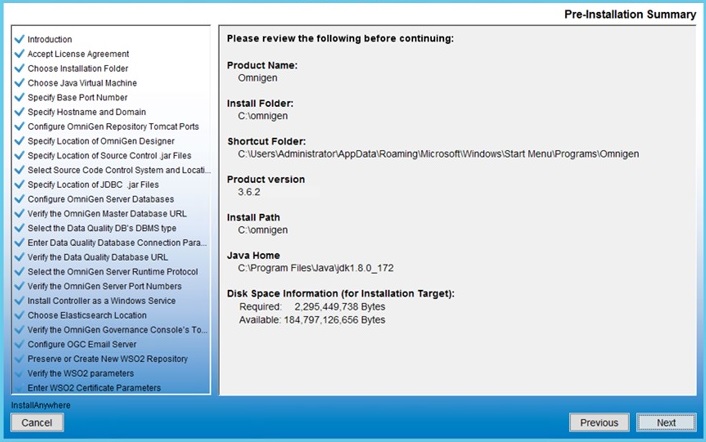
- Review all of the settings in the Pre-Installation Summary pane and then click Next.
The Ready To Install pane opens, indicating that the configuration for installation is complete, as shown in the following image.
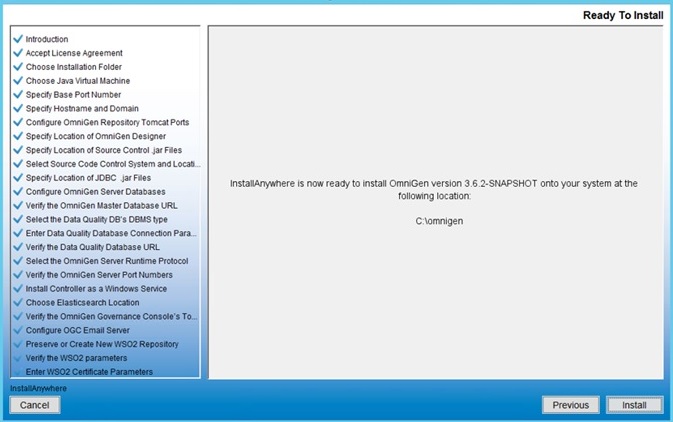
- Click Install to proceed with installation.
Progress of the installation is shown on the Installing OmniGen pane, as shown in the following image.
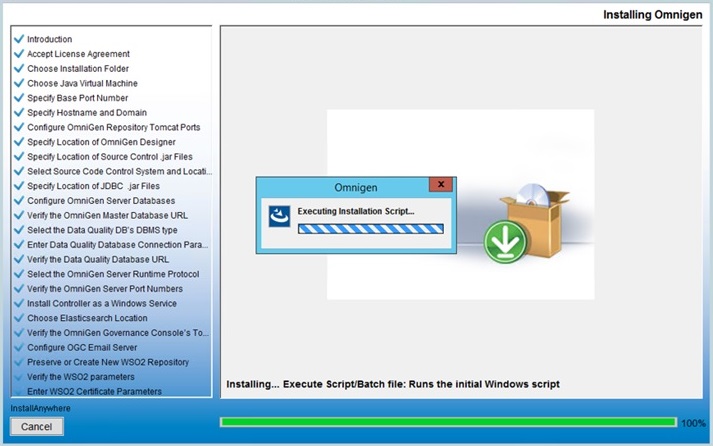
The Omni-Gen Supplier installation is complete when the Install Complete pane is displayed, as shown in the following image.
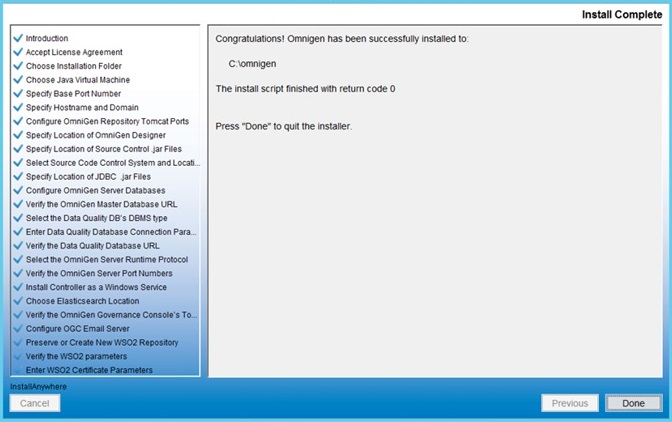
You are now ready to configure Omni-Gen™ for Supplier. For more information, see Configuring Omni-Gen™ for Supplier.
Known Issues and Considerations
|
Topics: |
This section describes known issues and considerations for Omni-Gen™ for Supplier Version 3.4.
Error 500 Screen in Omni Governance Console
An Error 500 screen is displayed whenever an Omni Governance Console (OGC) user attempts to use the Advanced Search feature in 360 Viewer on certain fields in Supplier Sub Collections.
This error occurs on certain advanced search filters for Address Omni Collection, Email Omni Collection, Phone Omni Collection, and Vendor PO Omni Collection. Any of these fields being added to the Advanced Search Sub Collections Filter and used will cause the error.
None of these fields are configured in the default search list that is shipped with Omni-Gen™ for Supplier Version 3.4. Users who customize the Advanced Search filters are advised not to use the filters (columns) below until a Hotfix addressing the usage of these fields is made available.
Note: The fields are displayable (configurable in views, but not filterable).
The filters (columns) to avoid are:
- In Table Supplier Address Master (for Address Omni Collection)
- Address Geographic Area
- Address Geographic Area Description
- Address Type
- Address Type Description
- In Table Supplier Email Master (for Email Omni Collection)
- Email Type
- Email Type Description
- In Table Supplier Phone Master (for Phone Omni Collection)
- Phone Type
- Phone Type Description
- In Table Supplier Vendor PO Master (for Vendor PO Omni Collection)
- shiptoGeographicArea
- OrderPriority
- VendorGeographic Area
The following error message is displayed when using these filters (columns):
Internal Server Error. Source response info: Error Type: DaoException Message: An exception occurred while creating a query in EntityManage