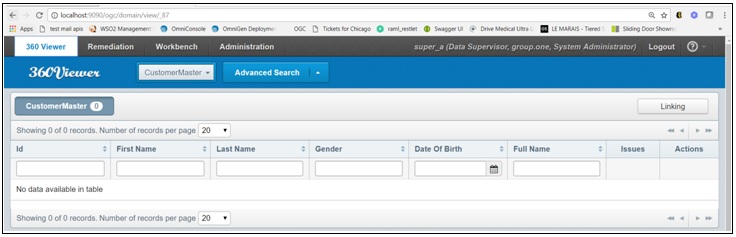Configuring Omni-Gen™ for Supplier
|
Topics: |
This section describes how to configure Omni-Gen™ for Supplier to quickly get started with using the product. For more information on detailed use of the related product areas, see the corresponding documentation for Omni-Gen™ Master Data Management (MDM) and Data Quality (DQ) Editions.
- Open a command prompt window.
- Execute the following command:
omni start-controller
This will start only the controller and none of the other services. The services can be started one at a time using the Omni Console.
- Login to the Omni Console, which can be accessed using the following default URL:
https://host.domain:9500/
Where the host is the host of your machine and the domain is the domain for your machine. The default user ID and password is ibi / ibi.
- Start the Elastic Index utility, Deployment Bundler service, and the Designer Repository service.
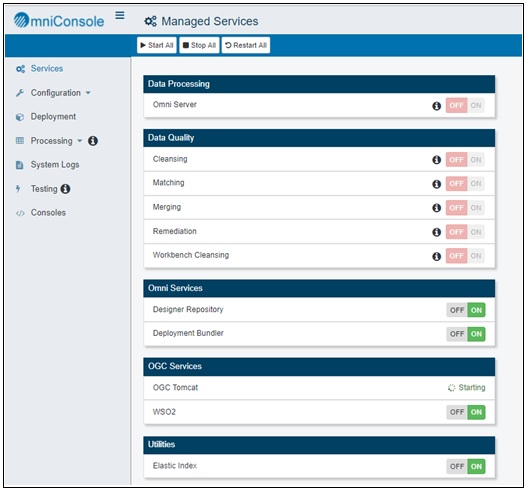
Note: Since there is no bundle currently deployed, you are not able to start the service for Omni Server (under Data Processing) and the five services listed under Data Quality. These services will be started after a deployment bundle is deployed.
- Open Omni Designer by navigating to C:\omnigen\OmniDesigner, right-click OmniDesigner.exe and select Run as Administrator from the context menu.
- Create a new repository.
- Click the Add Service icon in the Designer Repository tab, which is located in the lower-left.
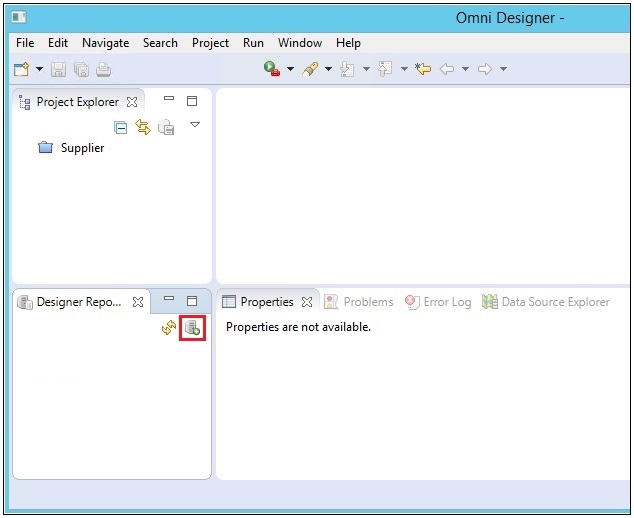
The Add the Designer Repository Service dialog opens, as shown in the following image.
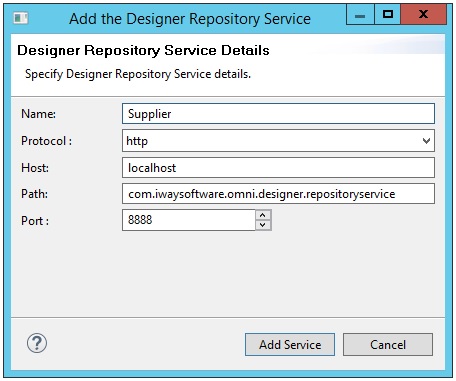
- Specify a repository name (for example, Supplier) and leave the default values for the remaining parameters.
- Click Add Service.
The new repository service is added as a node in the Designer Repository tab.
- Right-click the new repository service (for example, Supplier) and select Login from the context menu.
The Authentication required dialog opens, as shown in the following image.
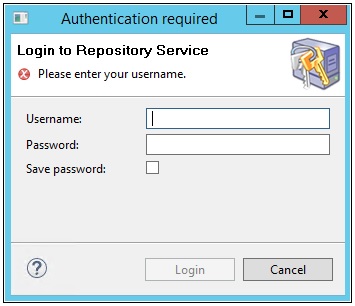
- Enter the following login credentials:
- Username: super
- Password: super
- Click Login.
- Click the Add Service icon in the Designer Repository tab, which is located in the lower-left.
- Import the project (that contains the Supplier model and required artifacts) into Omni Designer.
Right-click in the Project Explorer area, select Import Project, and then click from Release Bundle, as shown in the following image.
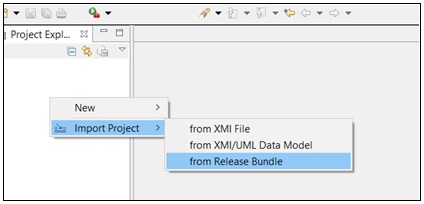
The Select a Repository Service dialog opens, as shown in the following image.
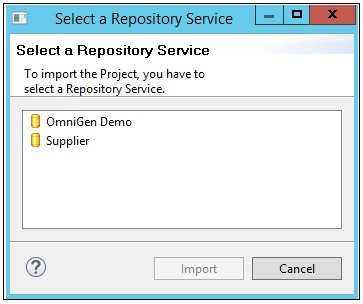
- Select Supplier and then click Import.
- Select your local repository into which the project will be imported.
- Browse to the Supplier project located in:
C:\omnigen\OmniGenData\OmniSupplier\OmniGenforSupplier_1.0.0.RC.1.zip
- Provide a project name (for example, Supplier) and then click Finish, as shown in the following image.
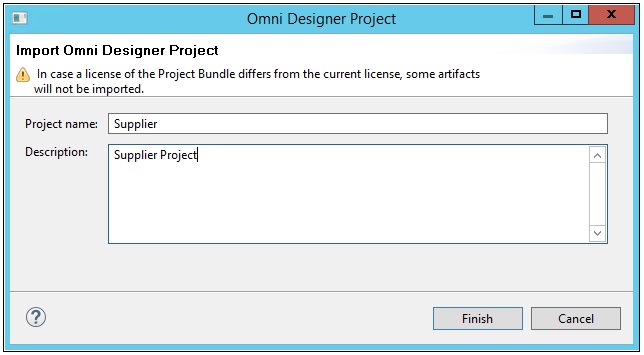
A progress information window opens, which provides a status on the import process. Please wait (more than a minute) until the system loads all of the artifacts.
The Project has been Successfully Imported window opens. Click OK.
After the project is imported, the Supplier model is loaded. You can use the Project Explorer tab in the left pane to review the model, as shown in the following image.
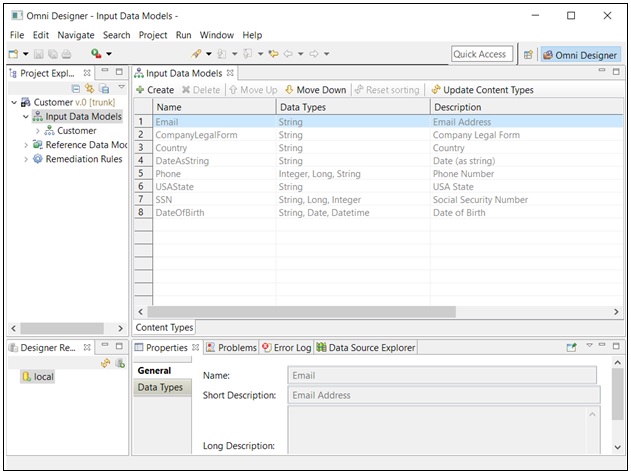
If any changes are made to this project, right-click the Supplier project and select Commit from the context menu, as shown in the following image.
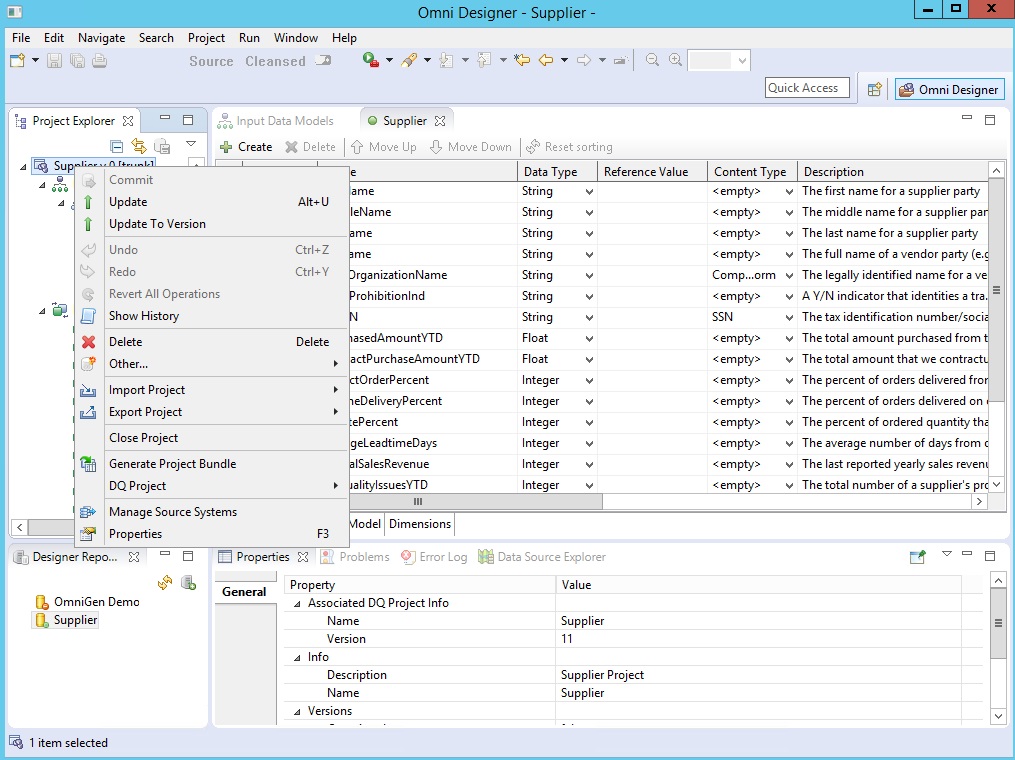
This will commit changes to the source management system.
You can now generate a project bundle for deployment.
- Right-click the Supplier project and select Generate Project Bundle, as shown in the following image.
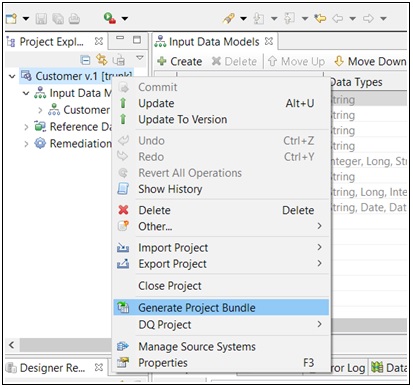
The Project Bundle Generation dialog opens, as shown in the following image.
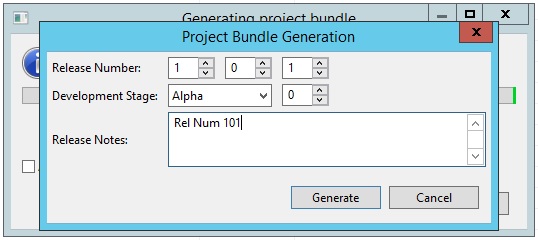
- Provide a description (optional), the proper bundle versioning, and then click Generate.
Please wait a minute for the project bundle to generate.
- Once this process has finished, close Omni Designer. Open a browser and enter the following URL to create the deployable project
bundle:
https://host.domain:9502
This process gathers all of the artifacts for DQ, Remediation, Model, OGC, and others, and packages them for deployment into runtime.
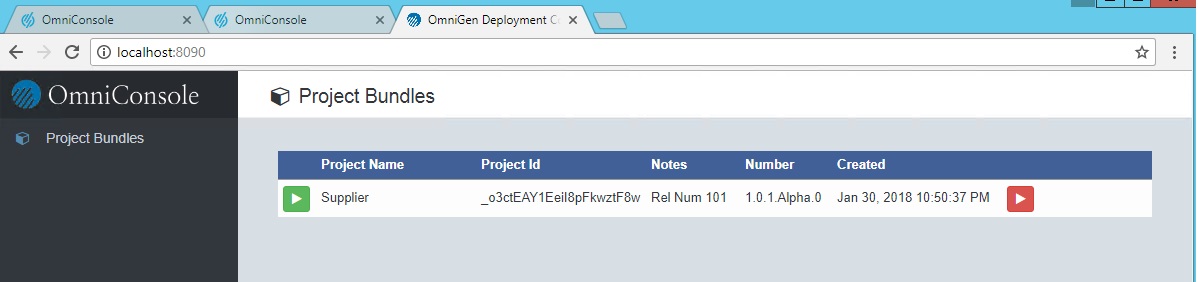
- Click the green run icon, which writes the deployable project bundle to disk as a .zip file.
When the deployment bundle is generated successfully, a message is displayed, as shown in the following image.
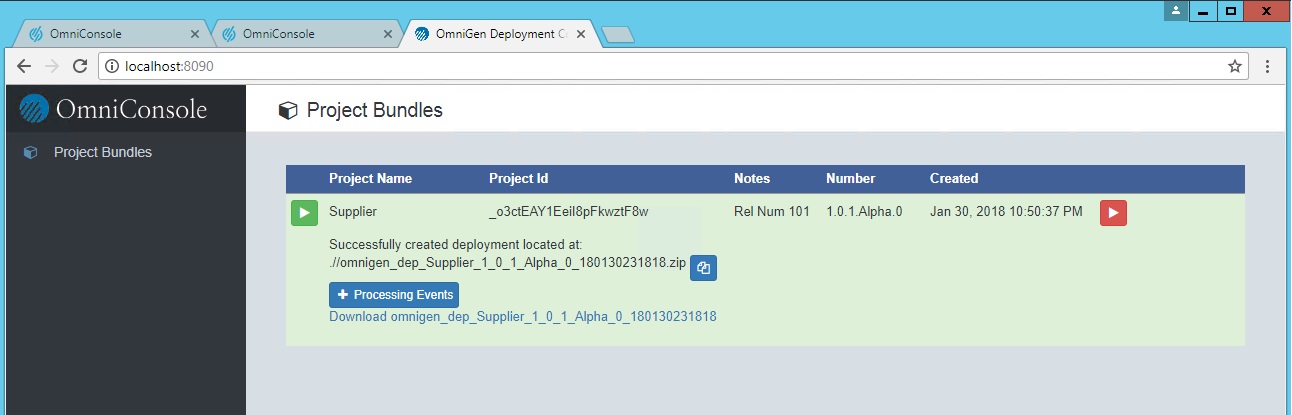
- Return to the Omni Console - Managed Services page at:
https://host.domain:9500/pages/managed_services
- Optionally, stop the Designer Repository and Deployment Bundler services.
Note: You should stop these two services only if you need to free up resources on your system.
- From the Omni Console - Deployment page, click Install Bundle and browse to the project bundle that you recently generated, which by default is located in the following directory:
C:\omnigen\deploymentbundle

Please wait a minute to install as the system must load all of the artifacts and establish all of the repositories.
You will see the deployment steps as they are being executed, as shown in the following image.

- Upon completion, the system will be configured for the given domain mastering.

Now it is time to start the services.
- Navigate to Services and start all of the remaining services for data processing.
After all of the services up and running, the system is ready for data load, processing, and data access.
Loading Metadata (MData) Using the Omni Governance Console
The first user who accesses the Omni Governance Console (OGC) with the System_Administrator role will be prompted to load OGC metadata, which defines the layout of the screens in OGC.
- Access the Omni Governance Console (OGC) by using the following URL:
https://host.domain:9501/ogc/
- Login as a user with the System_Administrator role.
- Load the predefined set of metadata, as shown in the following image.
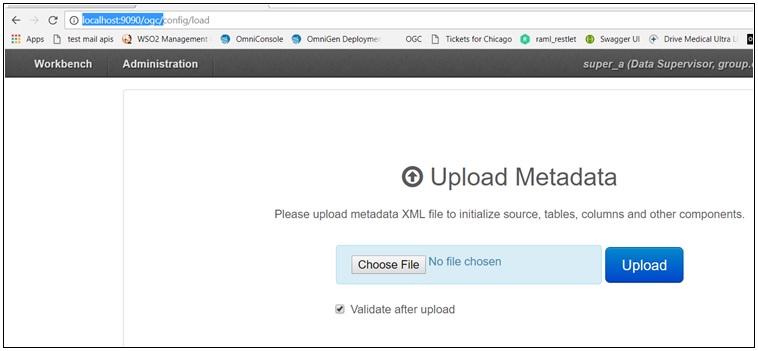
Note: You can customize this view and you can also export or import the definition for sharing. The MDATA.xml file is located in the following directory:
C:\omnigen\OmniGenData\mdata
- Once the MData is loaded, you can navigate the various console components. If you had loaded sample data, then you would see
this data populated throughout the console. Otherwise, you will see only column layouts with no data, as shown in the following
image.