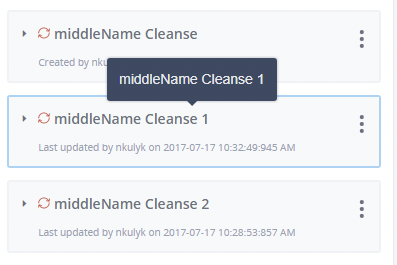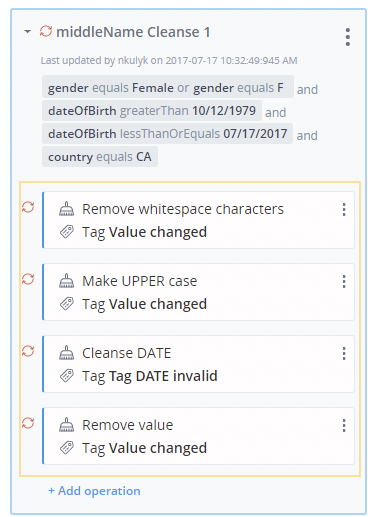Adding Rules
To add a new rule, select the column, expand the Rules panel and click Add rule. A new rule is created with a predefined name, for example, <Column name> Cleanse [number representing the last existing rule with this name +1], as shown in the following image.
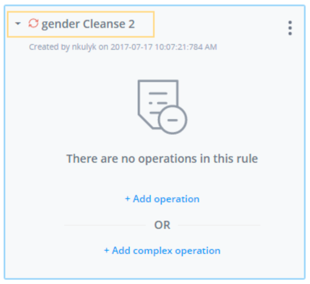
The Rule description is empty, by default, as shown in the following image.
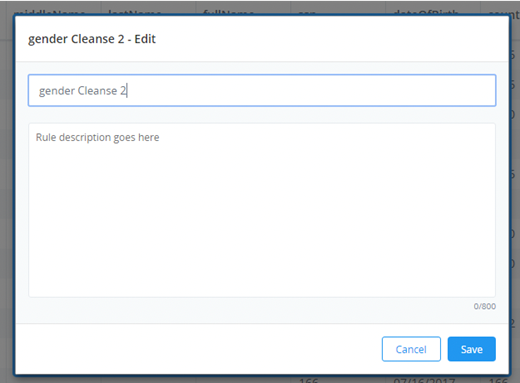
You can edit the Rule name and description, as shown in the following image. A simple validation is added to the rule edit mode.
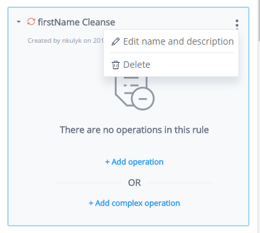
You can also delete rules. A confirmation message appears when you click Delete, as shown in the following image.
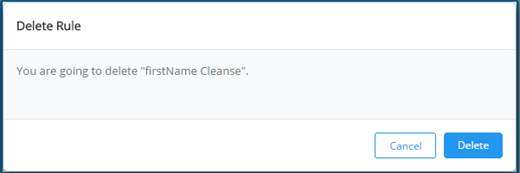
The rule inherits the global filter of the data set that is added at the moment of adding the rule, as shown in the following image.
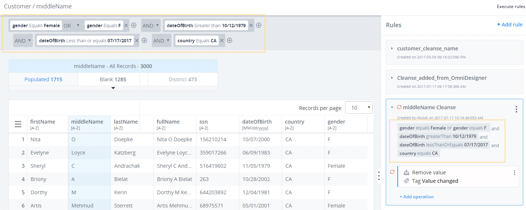
You can click Add operation to add a new operation, as shown in the following image.
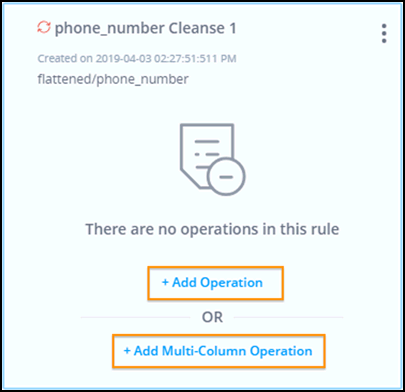
Once you select the rule or operation, it becomes highlighted. The new rule is selected as an uncommitted (orange color) icon, as well as a newly added operation, as shown in the following image.
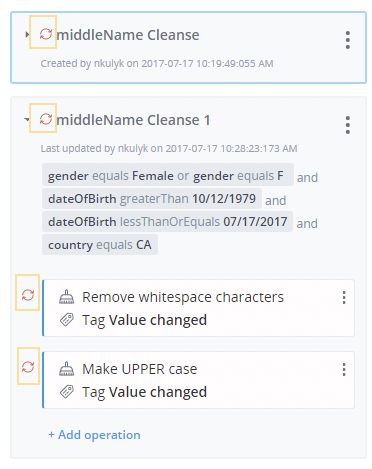
You can expand the rule to view a list of operations you can choose from to add to the rule, as shown in the following image.