Using the Add to Filter Option From the Profile Subject Page
The Add to Filter functionality allows you to add a filter tag from the bar chart, tile, or grid. The Add to Filter option is present in the context menus which are available by right-clicking on most of the following components: tile, bar chart, and table cell. There is no context menu available for the Blank Attributes tile.
After selecting the Add to Filter option, a global filter will be added containing the appropriate criteria.
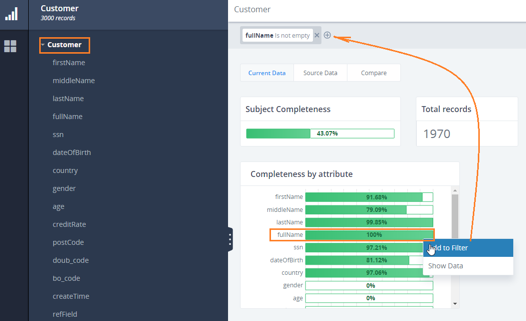
The following list describes the specifics for adding a filter from the different context menus:
- When adding a filter for the Populated records tile or Subject
completeness bar chart, the global filter contains every attribute
in that subject, and the operator indicates that it is not empty,
as shown in the image below. Filter tags will be separated with
the OR operand.
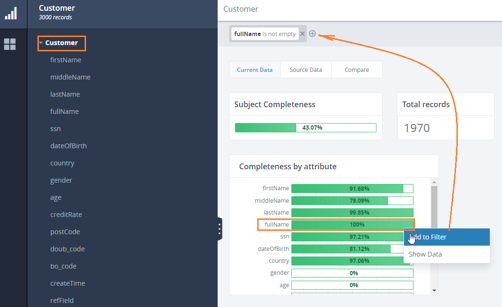
- You can right-click the Blank records tile and select the Add
to Filter option. A global filter will be added containing
a series of Filter tags for every column of the subject. Each
tag will have property = <column name> and operand is empty.
Filter tags will be separated with the AND operand.

- There is no Add to Filter option for Total records. Adding that filter makes no sense since it will show all the records in the system, and they are already displayed on the page.
- You can right-click the Completeness by Attribute bar charts and select Add to Filter. As a result, the Filter tag will be added to the global filter with property = <column name> and operand is not empty (or is empty, if subject is empty).
- You can right-click the Attribute name for a specific column in the Attributes Overview table and select the Add to Filter option from the context menu. The filter tag will be added with property = <column name you clicked on>, operand Equals, and value = <empty>. You will need to enter values for them.
- You can right-click the Populated value for a specific column in the Attributes overview table and select the Add to Filter option from the context menu. The filter tag will be added with property = <column name of the bar you clicked on> and operand is not empty.
- You can right-click the Blank value for a specific column in the Attributes overview table and select the Add to Quick Filter option from the context menu. The filter tag will be added with property = <column name of the bar you clicked on> and operand is empty.
- You can right-click the Min value for a specific column in the Attributes overview table and select the Add to Quick Filter option from the context menu. The filter tag will be added with property = <column name of the bar you clicked on>, operand Equals, and value = <the min value you clicked on>. The Attribute Overview table will be filtered according to the filter criteria.
- You can right-click the Max value for a specific column in the Attributes overview table and select the Add to Quick Filter option from the context menu. The filter tag will be added with property = <column name of the bar you clicked on>, operand Equals, and value = <the max value you clicked on>. The Attribute Overview table will be filtered according to the filter criteria.
- There is no Add to Filter option for the Distinct, Total W/N Patterns, Total L/D Patterns columns, and the Attribute Overview table header.