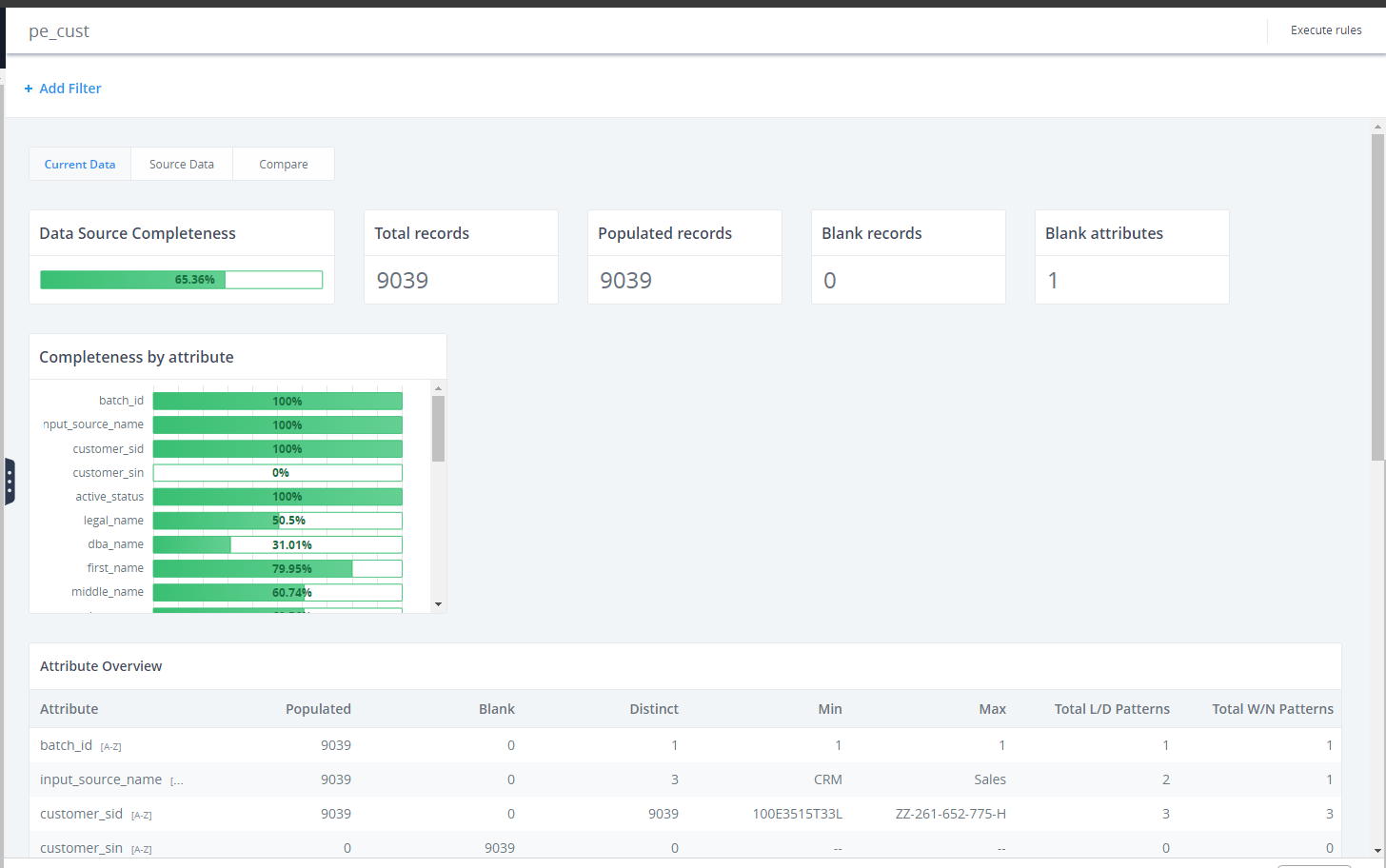Working With CSV Data
|
How to: |
The following procedure describes how to load CSV data into Omni-Gen™ Personal Edition.
Note: The loading of CSV data is currently supported only for standard comma-separated format.
Procedure: How to Work With CSV Data
Note: The Omni-Gen™ Personal Edition Trial only supports data for which a comma (,) is the delimiter.
- To load CSV data, select CSV file from the Add Data source dialog box, as shown in the following image.
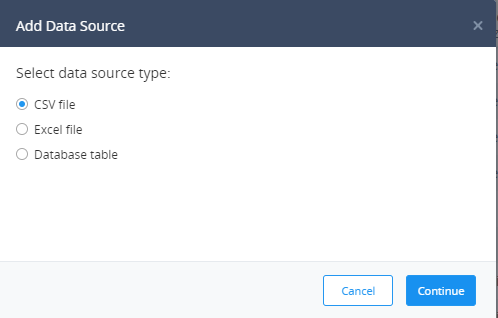
- Click Continue.
The Add Data Source dialog box opens, as shown in the following image.
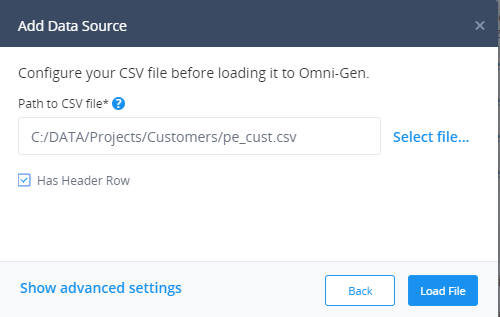
- Click Select file to navigate to the CSV document to load.
- If your file has a Header Row, select Has Header Row on the Add Data Source dialog box. You may also access advanced settings from the Show advanced settings link.
- Click Load File.
The data is loaded and displays in Profiling view, as shown in the following image. For more information on profiling, see Data Profiling.