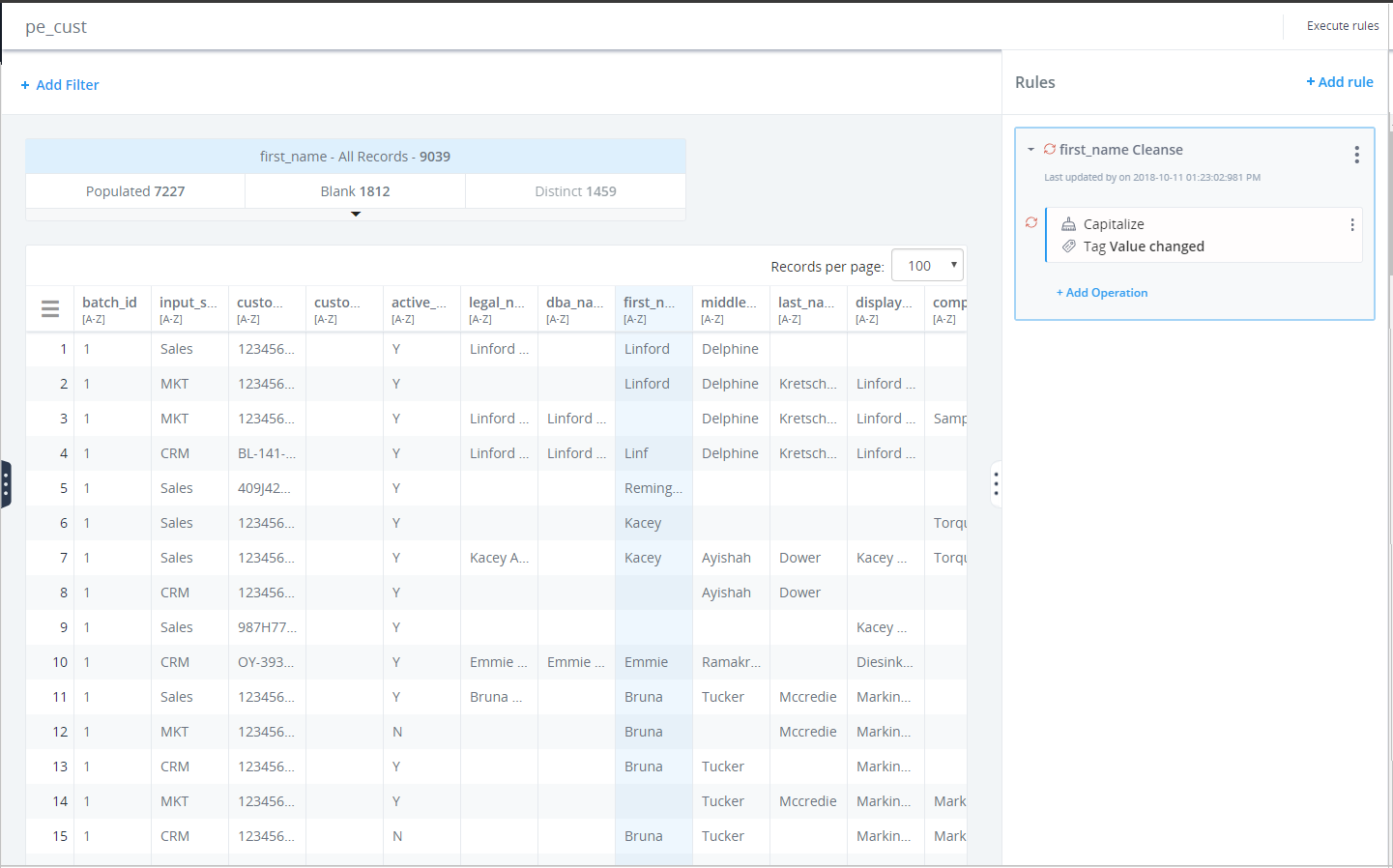Working With Excel Data
|
How to: |
The following procedure describes how to load Excel data into Omni-Gen™ Personal Edition.
Procedure: How to Work With Excel Data
- To load Excel data, select Excel file from the
Select Data Source dialog box, as shown in the following image.
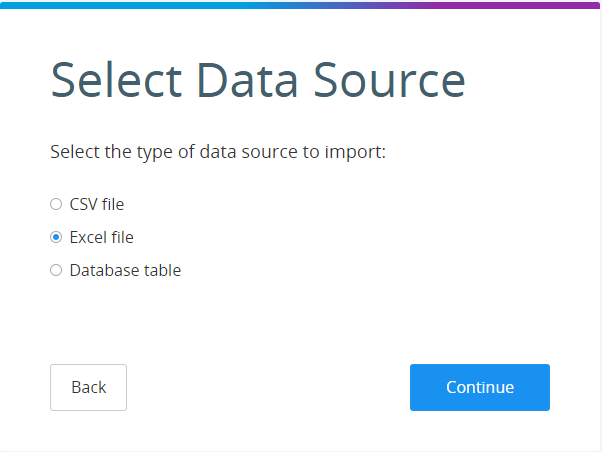
- Click Continue.
The Configure Data Source dialog box opens, as shown in the following image.

- Click Select File to navigate
to the Excel file to load, as shown in the following image.

- Click Select.
- If your file has a Header Row, select Has
Header Row on the Configure Data Source dialog box, as shown in the following image.

You can also access advanced settings, such as Header settings and Row count, from the Show advanced settings link.
- Click Load
File.
The data is loaded and displays in Profiling view, as shown in the following image. For more information on profiling, see Data Profiling.
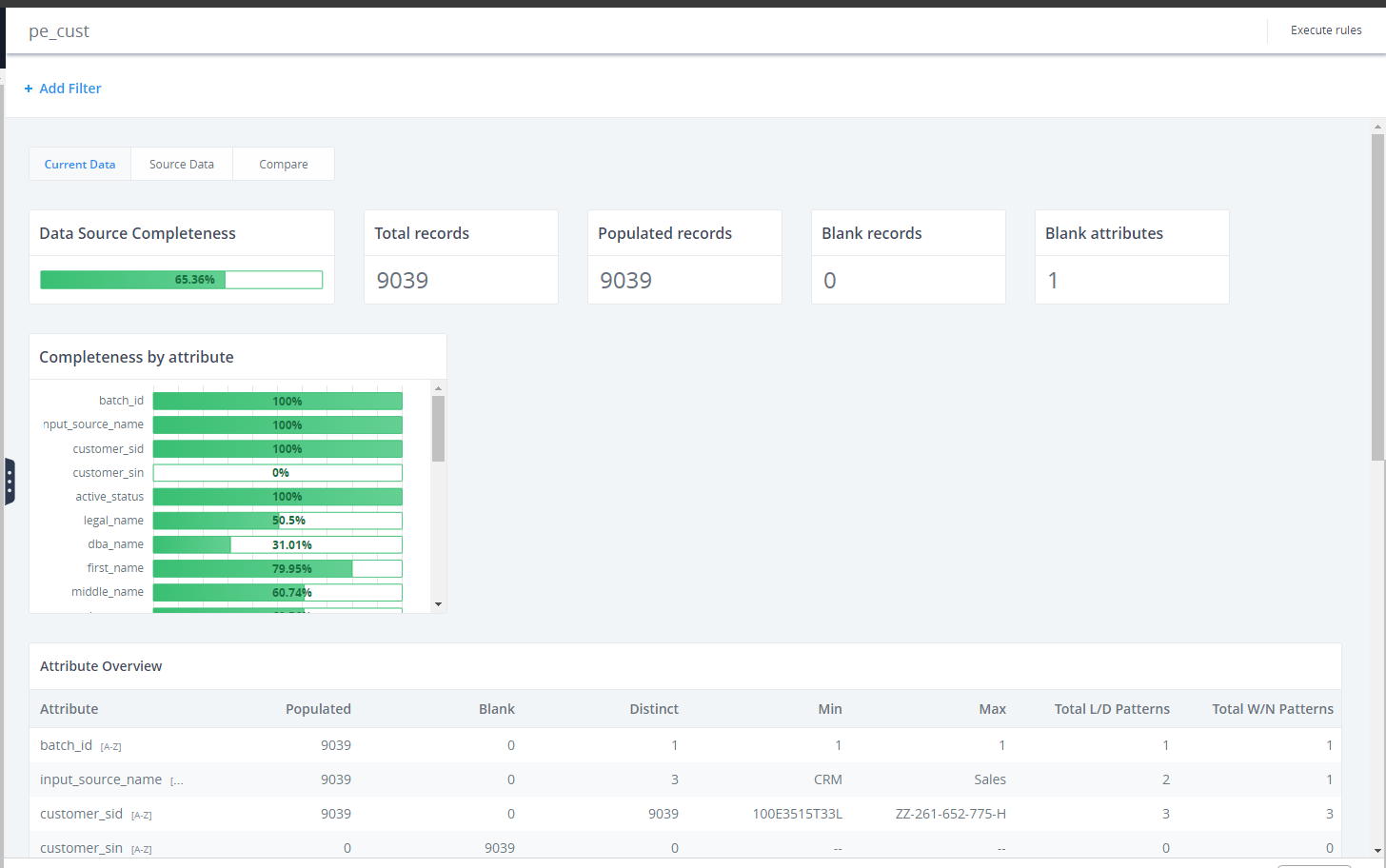
- To access the Data Quality view for Rules creation and experiments,
select the Data Grid view.
In the Data Quality section, you can create and execute the rules on your data, as shown in the following image.