Configuring and Executing Rules
If the added rules are not executed, then data will not be changed.
Click Execute rules to apply all changes. It is located at the top of every Personal Edition page, as shown in the following image.
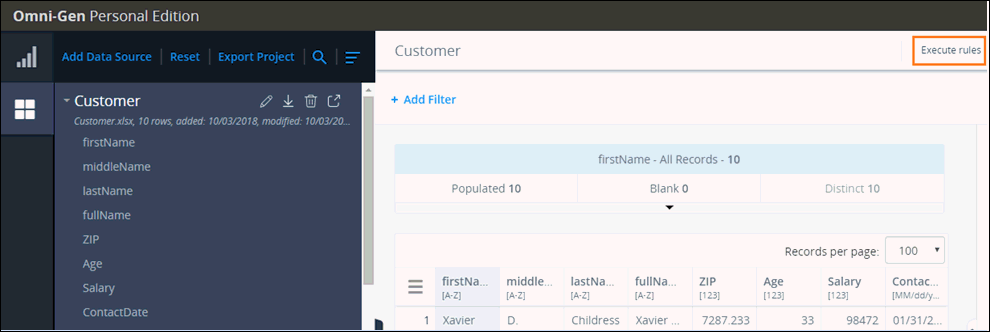
A dialog appears with all rules that can be executed. If there are no rules to execute, the following image appears.
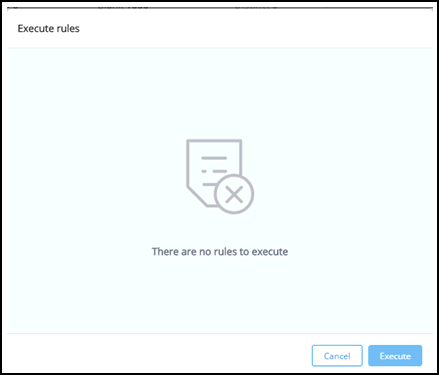
After executing a rule, all created rules will be processed, but only those which were modified will be displayed in the Execute rules dialog, as shown in the following image.
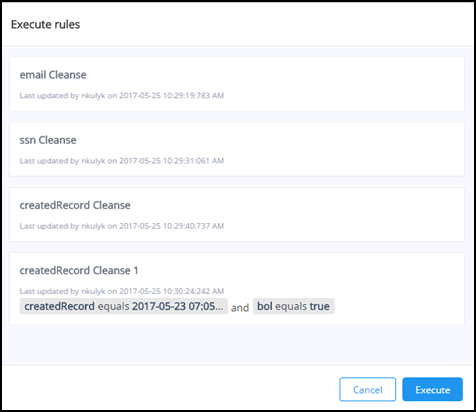
All added rules including previously created and processed rules will appear in the Execute rules dialog. The Execute rule dialog informs you of when an executed rules affect data.
Click Execute to start the execution process.
Once processing has started, the rule panel for selected columns or for columns involved in multi-column operations are blocked until the rule has finished processing. You will also not be able to add quick operations for selected columns, as shown in the following image.
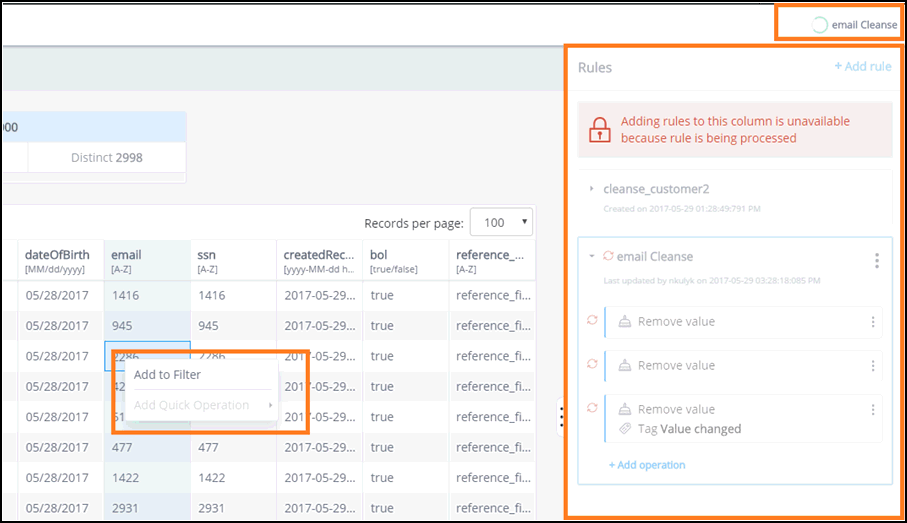
A notification will appear if a panel is blocked. You can work with other columns and rules during the execution process, and you can create rules for columns that are not involved. However, new rules cannot be execute until processing of the previous rules are completed.
The Rule processing indicator appears in the bread crumbs area during the execution process.
If only one rule is processed, then its name will appear instead.
There are no limitations for the quantity of rules that can run in the background at the same time. If many rules are processed simultaneously, then the Rules processing indicator will contain all rules, which are collapsed by default. You can expand it to see the detailed information about which rules are processed, as shown in the following image.
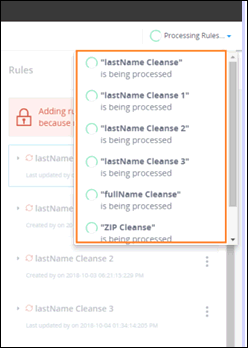
When the process is complete, a notification appears that a change was completed in the notification area, and the Rules panel becomes available, as shown in the following image.
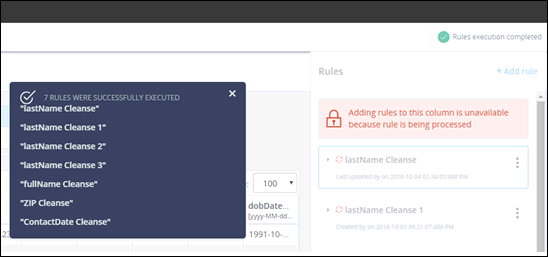
You cannot cancel or revert rules during processing.