Testing Address Cleansing Operations
To load the proper paths to the Loqate components, ensure to restart the Omni-Gen Controller and all Omni-Gen services after Loqate is installed. This section uses sample data for demonstration purposes only.
- Log on to Omni Governance Console (OGC).
- Click the Workbench tab.
- From the table, select the address (addr) attribute column, and then expand the rules panel, as shown in the following image.
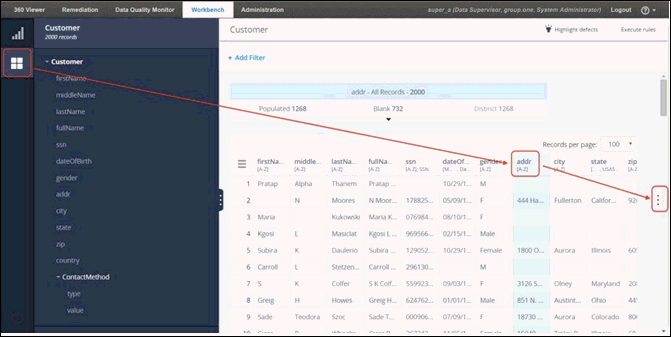
- Click Add Rule, as shown in the following image.

The Rules dialog opens, as shown in the following image.
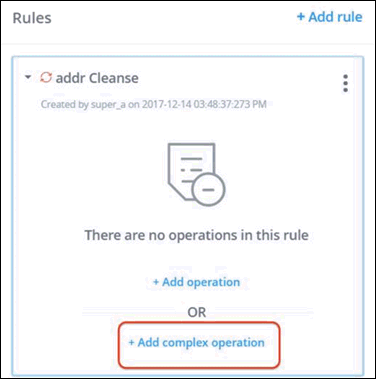
- Click Add complex operation.
- Click Cleanse US Address, as shown in the following image.
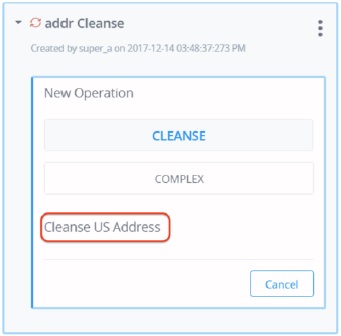
- Map the parameters and add all tags for testing purposes, as shown in the following image.
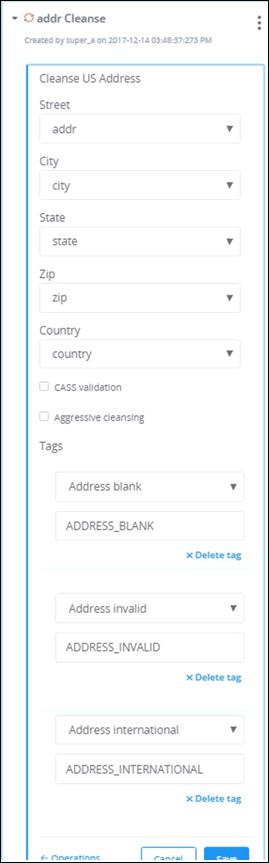
- Click Save to save the operation.
- Click Execute rules, as shown in the following image.
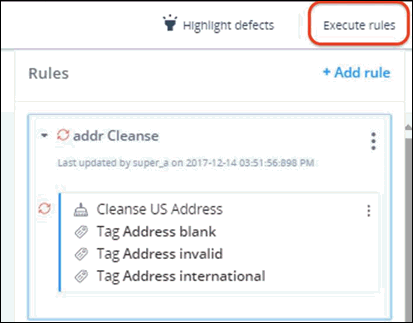
While the process is running, a message displays indicating that the rules are locked, as shown in the following image.
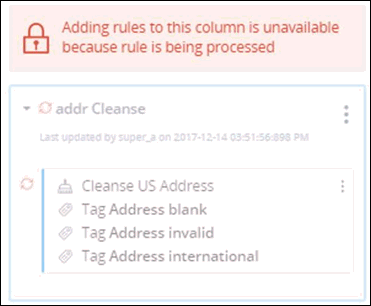
When a rule has completed execution, a corresponding success message is displayed, as shown in the following image.
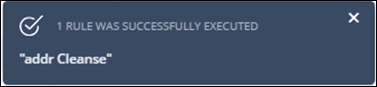
- Close the dialog or wait for the dialog to automatically close.
The data in the table is refreshed.
- Expand the chart located at the top using the drop-down arrow, as shown in the following image.
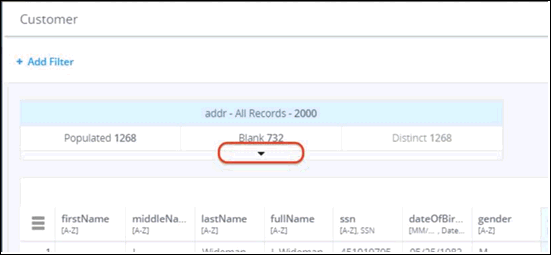
- Click Tags, as shown in the following image.
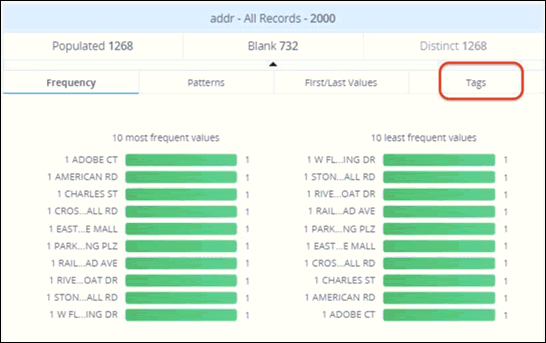
- Click Individual, as shown in the following image.
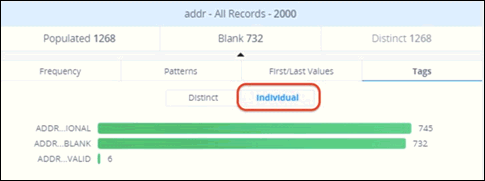
From here you can confirm that the address cleansing operation ran successfully, since tags are being created.
- Click Tags to filter the results.
Note: The initial results are going to be poor due to the country not being part of the 3-digit ISO standard. Adding country cleansing to ISO3 would greatly improve the results.