Installing Loqate on Linux
|
How to: |
Loqate is used to enable address cleansing operations in Data Quality Workbench, which is accessible through Omni Governance Console (OGC). Loqate must be installed on the system where Omni-Gen is currently running. Loqate must be installed with an associated license key based on your purchase of Omni-Gen MDM Edition or DQ Edition. If you do not have a license key for Loqate, then contact iWay Customer Support.
Procedure: How to Install Loqate on Linux
To install Loqate on Linux platforms:
- Navigate to the directory containing the installation file (loqate_installer_x86_64), and execute the Loqate installer. For example:
# ./loqate_installer_x86_64 This will install Loqate on your computer. Continue? [n/Y] y 1.0 U.S. GOVERNMENT LICENSING RIGHTS; NOTIFICATION OF EXPORT RESTRICTION. ........ ........ ........ Spain "Información geográfica propiedad del CNIG" Sweden "Based upon electronic data National Land Survey Sweden." Switzerland "Topografische Grundlage: Bundesamt für Landestopographie." - Accept the license agreement by typing y and pressing Enter, as shown below.
Do you agree to the license? [y/n] y - Enter the location on your system where you want to install Loqate (for example, /software/loqate), as shown below.
Where do you want to install Loqate? [/opt/loqate] /software/loqateA prompt appears, asking you to select the components to install, as shown below.
Please select the components to install. Items to install marked with asterisk * 1. Install Manager * 2. Sample US Data * 3. Java API * 4. Node Collector * 5. C++ API (required) * 6. Batch Processor * 7. Java Samples * 8. Central Collector * 9. C++ Samples 10. Done Select a component: 10 - Type 10 to select all of the components and press Enter.
The Loqate installation is started and a notification appears when the installation is complete, as shown below.
Installing Loqate... Installing C++... Installing C++ Samples... Installing Java... Installing Java Samples... Installing Batch... Installing Batch Samples... Installing SAMPLEDATA_LIN... Installing IM_LINUX64... Installing NC_LINUX64... Installing CC_LINUX64... To install data, cd /software/loqate then run ./InstallManager.sh. The Install Manager requires a java runtime version of at least Java 7. A dedicated JRE has been installed in /software/loqate/jre. To use a locally installed JRE instead please edit the InstallManager.sh file. Please note that you may need to change the permissions of both the InstallManager.sh file and jre directories to allow your user to run these applications. Installation complete.
Procedure: How to Download and Install the Loqate Data Packs
To download and install the country data packs for Loqate:
- Change your directory to /software/loqate, as shown below.
# cd /software/loqate/
- Execute the InstallManager.sh executable file, as shown below.
# ./InstallManager.sh Native library STLPort failed to load, ignore this if not using solaris OS. java.lang.UnsatisfiedLinkError: no stlport in java.library.path Welcome to the Installation Manager - version 10.0.0 Running using local API version 2.25.1.9411A prompt appears, asking if your network communication passes through a proxy server, as shown below.
Does your network communication pass through a proxy server (y/n)?
- Type n and press Enter.
- Enter the location on your system where you want to install the data packs (for example, /software/loqate/data), as shown below.
Please enter the path to the data installation folder /software/loqate/data Valid folder found. Proceeding with a data installation.A prompt appears, asking you for a license key, as shown below.
Please select from below: Enter 1 if you have a license key Enter 2 if you have a license pack Enter 3 to exit 1 - Type 1 and press Enter.
- Type the supplied license key and press Enter, as shown below.
Please enter the license key: <enter_your_license_key_here> Contacting license server to validate the license key. ++++ Details of your current license -------------------------------------------- ------------------------------------------------------- Product Expiry Date ------------------------------------------------------- Knowledge Base Common 2018-12-31 Worldwide Geocode Dataset 2018-12-31 Worldwide Verify Dataset(O) 2018-12-31 USA Verify Dataset CASS 2018-12-31 USA Enhance CENSUS Dataset 2018-12-31 CASS Library 2018-12-31 -------------------------------------------------------A prompt appears, asking you to select how you want to download and install the data packs, as shown below.
Please select from below: Enter 1 if you want to download the data packs but not install Enter 2 if you want to download and install the data packs Enter 3 if you want to install using your locally available data packs Enter 4 to exit 2
- Type 2 and press Enter to download and install the data packs.
- Enter the location where you want to store the downloaded data packs (for example, /software/loqate/download/), as shown below.
Please enter a valid download folder path /software/loqate/download Processing. Fetching information from server about the available data packs. Contacting license server for information on available updates. +++ Done fetching information from server regarding available data packs. ------------------------------------------------------ S.No Product Date of Release ------------------------------------------------------ 1 Africa and Middle East Other Geocode Dataset 2017-10-18 2 Africa and Middle East Other Verify Dataset 2017-10-18 ..... ..... ..... 139 Kenya Geocode Dataset 2017-10-18 140 Kenya Verify Dataset 2017-10-18 141 Knowledge Base Common 2017-11-27 142 Kuwait Geocode Dataset 2017-10-18 143 Kuwait Verify Dataset 2017-10-18 ..... ..... ..... 270 Turkey Geocode Dataset 2017-10-18 271 Turkey Verify Dataset 2017-10-18 272 USA Enhance CENSUS Dataset 2016-01-07 273 USA Geocode Dataset 2017-10-18 274 USA Geocode1 Dataset 2017-10-18 275 USA Geocode2 Dataset 2017-10-18 276 USA Geocode3 Dataset 2017-10-18 277 USA Verify Dataset 2017-11-27 278 Uganda Geocode Dataset 2017-10-18 279 Uganda Verify Dataset 2017-10-18 ..... ..... .....Note: The available data packs may vary based on your licensing.
- Enter the corresponding number for each of the following data packs, and press Enter after each.
- Knowledge Base Common
- USA Geocode Dataset
- USA Geocode1 Dataset
- USA Geocode2 Dataset
- USA Geocode3 Dataset
- USA Verify Dataset
- When complete, type Done and press Enter, as shown below.
------------------------------------------------------ Enter : 1 to install the first Product, 2 to install the second Product and so on Enter : all if all products are to be installed Enter : done to complete the selection of products Enter your selection: 141 Enter your selection: 273 Enter your selection: 274 Enter your selection: 275 Enter your selection: 276 Enter your selection: 277 Enter your selection: Done - If you are prompted for the CASS data packs, type none and press Enter. Then type done and press Enter. Otherwise, you can skip this step and proceed directly to step 12.
------------------------------------------------------ S.No Certification Product Date of Release ------------------------------------------------------ 1 CASS Library (Linux 64) 2017-07-11 2 CASS Library (Windows 32) 2017-07-11 3 USA Verify Dataset CASS 2017-10-30 ------------------------------------------------------ Enter : 1 to install the first Product, 2 to install the second Product and so on Enter : none to skip certification products Enter : all if all products are to be installed Enter : done to complete the selection of products *** Note : You are running Install Manager on Linux 64 You may extract the other platform packs as well.However only the compatible library / data will be placed in the API installation / data installation folders respectively Enter your selection: none Skipping Certification products Enter your selection: done LICENSE AGREEMENT --------------------------------------------- 1.0 U.S. GOVERNMENT LICENSING RIGHTS; NOTIFICATION OF EXPORT RESTRICTION. ...... ...... ...... Switzerland "Topografische Grundlage: Bundesamt für Landestopographie."
- Accept the license agreement by typing y and pressing Enter, as shown below.
Have you read the license agreement and agree to its contents (y/n)? y ---------------------------------------- Space available : 53.4 GB Space required for download : 6.0 GB ---------------------------------------- Downloading data packs. +++++++++++ Completed downloading KBCOMMON_9100_20171127_115.lfz ++++++++++++++++++++++++++++++++++++++++++++++++++++++++++++++++++++++++++++++++ +++++++++++++++++++++ Completed downloading DSGUSA2_5985_20171018_901.lfz ++++++++++++++++++++++++++++++++++++++++++++++++++++++++++++++++++++++++++++++++ ++++++++ Completed downloading DSGUSA_5985_20171018_2642.lfz ++++++++++++++++++++++++++++++++++++++++++ Completed downloading DSGUSA1_5985_20171018_2970.lfz +++++ Completed downloading DSVUSA_5985_20171127_3953.lfz ++ Completed downloading data packs. ---------------------------------------- Space available : 47.3 GB Space required for install : 10.3 GB ---------------------------------------- Beginning installing of data packs. Unzipping DSGUSA_5985_20171018_2642.lfz and installing ++++++++++++++++++++++++++++++++++++++++++++++++++++++++++++ Unzipping DSGUSA3_5985_20171018_1.lfz and installing + Unzipping DSGUSA1_5985_20171018_2970.lfz and installing ++++++++++++++++++++++++++++++++++++++++++++++++++++++++++++++++++++ Unzipping DSGUSA2_5985_20171018_901.lfz and installing +++++++++++++++++++++ Unzipping KBCOMMON_9100_20171127_115.lfz and installing +++ Unzipping DSVUSA_5985_20171127_3953.lfz and installing ++++++++++++++++++++++++++++++++++++++++++++++++++++++++++++++++++++++++++++++++ ++++++++++ Completed installing the data packs. Successfully installed the data packs.
When you receive a message indicating Successfully installed the data packs, then the download and installation process for the Loqate data packs is complete.
Procedure: How to Install Address Cleansing Metadata
After you have finished downloading and installing the country data packs for Loqate, you must install the address cleansing metadata for Omni-Gen to enable address cleansing operations within Data Quality Workbench.
- Start Omni-Gen Server.
Note: If Omni-Gen Server was running during the Loqate installation, then Omni-Gen Server must be restarted and you must restart all Omni-Gen services.
The address cleansing metadata consists of the following two files:
- complex_address_cleanse_STRING.comp
- complex_address_cleanse_STRING.xml
- Download these files from the Technical Support Center (https://techsupport.informationbuilders.com/) along with the appropriate Omni-Gen installer.
- Copy these two files from the download location to the following folder:
<OmniHome>/OmniGenData/OmniDesigner/.repositoryservice/Operations/cleansecomplex
Procedure: How to Set Loqate Environment Variables
Depending on your operating system, you must first modify the .profile and bash_profile files that are called when opening a shell.
- Add the following lines at the end of these files:
export LD_LIBRARY_PATH=$LD_LIBRARY_PATH:/software/loqate export LIBPATH=$LIBPATH:/software/loqate
- Save and then close these files.
- Open a new shell to implement any changes that were made to your environment variables.
Procedure: How to Verify Loqate Functionality
To verify Loqate functionality:
- Edit the runbatch.sh file, as shown below.
# vi runbatch.sh
- Modify line 8 by changing -p "V" to -p "VG", as shown in the following image.
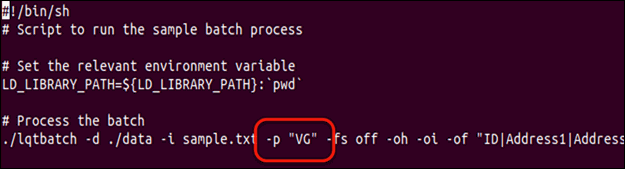
- Save and then close the runbatch.sh file.
- Execute the runbatch.sh file, as shown below.
# ./runbatch.sh
- Edit the result file, which is named sample.txt*Output.txt, as shown below.
# vi sample.txt*Output.txt
- Verify that the address verification codes (in the format of V44-I44-P7-100) and geolocation columns are populated, as shown
in the following image.

Procedure: How to Set the DQ Cleanse JVM Arguments
To set the DQ cleanse JVM arguments:
- Log in to the Omni Console.
- Expand Configuration in the left pane, as shown in the following image.
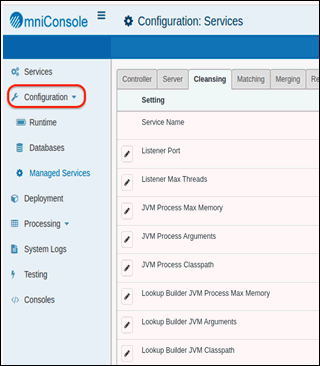
- Click Managed Services, as shown in the following image.
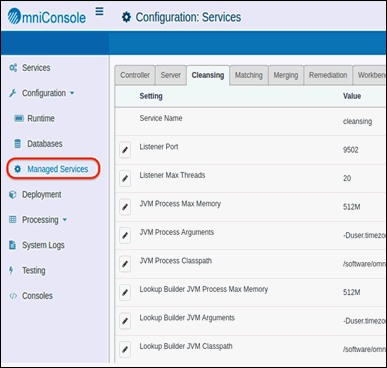
- Click the Cleansing tab.
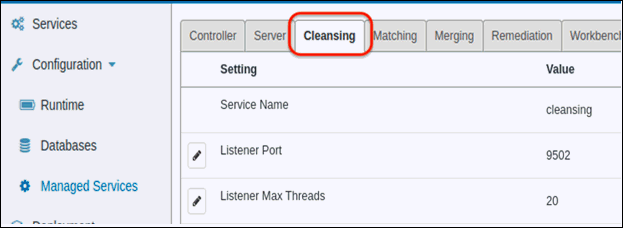
- Click the edit icon to the left of the JVM Process Arguments parameter, as shown in the following image.
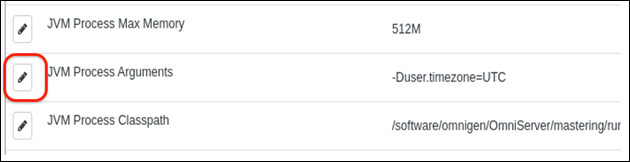
The JVM Process Arguments dialog opens, as shown in the following image.
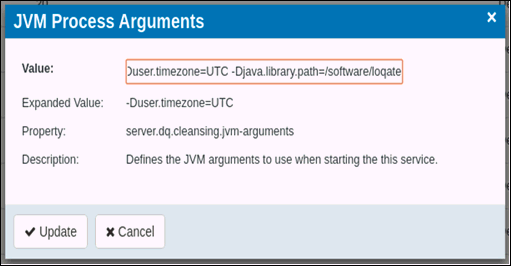
- In the Value field, enter the following syntax and ensure there is a space between UTC and the new value.
-Djava.library.path=/software/loqate
- Click Update.
The new value is now displayed for the JVM Process Arguments parameter, as shown in the following image.

Procedure: How to Modify Data Quality Server Components for the Correct Loqate Installation Location
To modify the Data Quality Server (DQS) components for the correct Loqate installation location:
- Change your directory to the location of the DQS address cleansing component. For example:
# cd /software/omnigen/OmniServer/mastering/services/cleansing/components/sub
- Edit the generic_address_cleanse.comp file, as shown below.
# vi generic_address_cleanse.comp
- Modify the path on line 171 from C:\loqate\data to /software/loqate/data, as shown in the following image.

- Save the generic_address_cleanse.comp file and then exit.
Procedure: How to Restart Omni-Gen
To restart Omni-Gen:
- Open a new shell (terminal window) to ensure that the new environment variables are set.
- Completely stop, then start all of Omni-Gen.