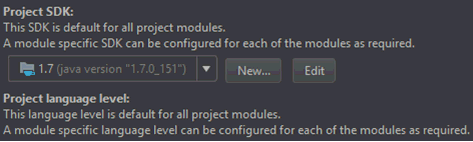Configuring the Environment
The following SSL certificates setup occurs when using the synchronization functionality of your environment (for example, IntellijIdea, Eclipse, and so on) with the OGS deployed on a secured gateway (HTTPS).
Note: Perform the following steps only if you are running it in your IDE.
- Add the new VM argument to your running configuration:
-Djavax.net.ssl.trustStore=[path_to_certificates]\ibi-certs -Djavax.net.ssl.trustStorePassword=changeit -Dhttps.protocols=TLSv1.1,TLSv1.2
where:
- ibi-certs
- Is the name of the key storage.
- Open Run\Debug Configurations and append the new arguments to the Command line field, as shown in the following image.
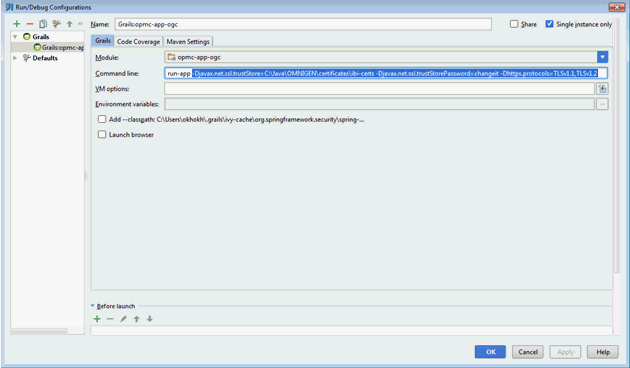
- Copy the required certificate from the OGS location to your computer. For example:
..\[OGS_HOME_DIR]\omnigen\OmniGenData
- Copy the following files:
- ibi-certs
- omnigenstore
- omnigenstore.pem
Note: The certificate can change from time to time. If this happens, you will have to update them.
- Install JDK 1.7 with an update numbered 99 or higher, otherwise requests will fail even with the correct certificates.
- After installation is complete, click File, select ProjectStructure, and then link Project SDK to the proper location, as shown in the following image.