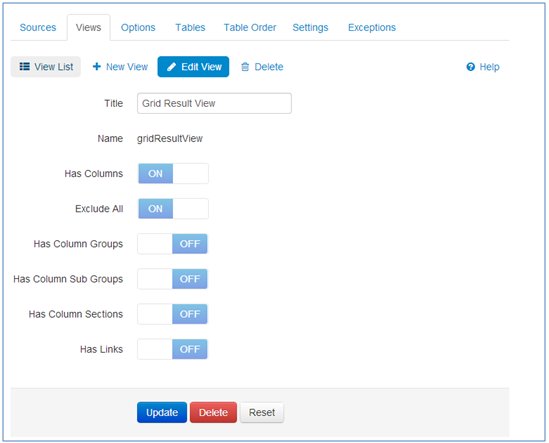Views
|
Topics: |
Views are used to select/group columns for display in the main interface of Omni Governance Console (OGC).
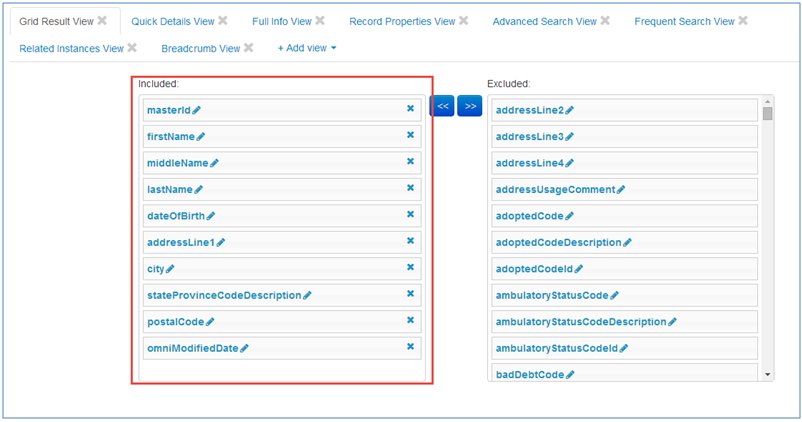
For example, the Grid Result View is used to represent the grid on the Show Table page, as shown in the following image.
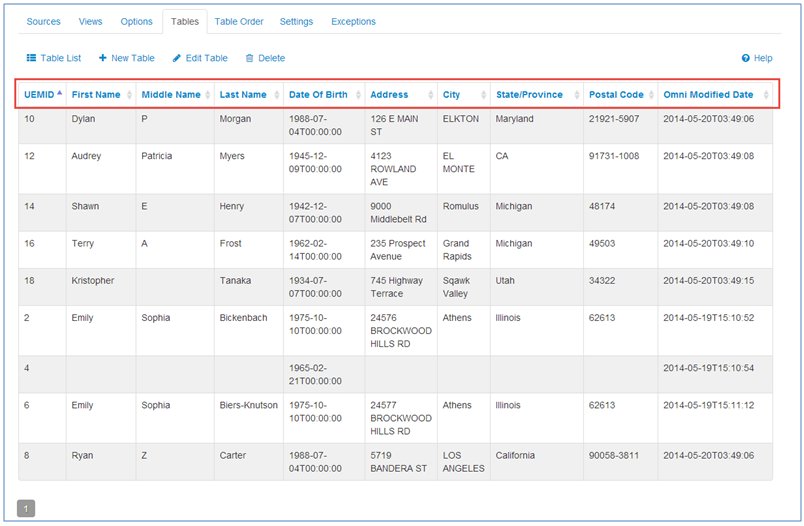
View List
The list of all views is displayed on the View List page, as shown in the following image.
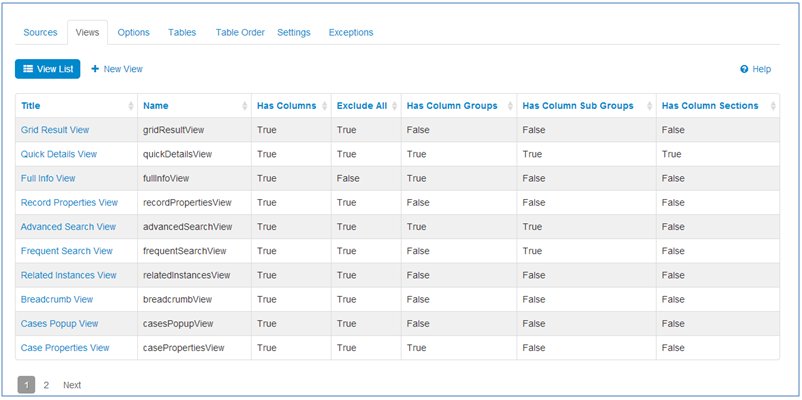
List of all views and its representation in the user interface is described in the following table.
|
View |
Description |
|---|---|
|
Grid Result View |
UI: Columns that should be displayed in the tables on the 360 Viewer and 360 Details page. Also reflects Show Table page on Admin console. Admin Tables: Domain's (Party Master, Party) and Subdomain's tables (Addresses). |
|
Quick Details View |
UI: Columns that should be displayed in Preview Panel in the 360 Viewer and 360 Details tables. Admin Tables: Domain page table and Details 360 subdomain table (Preview Panel), also configure case and ticket pop-ups (Wf Cases, Wf Tickets, WF RemedyRef tables). |
|
Full info View |
UI: Columns on Details 360, Master Comparison, Compare Source, Historic Master Comparison, Historic Compare Source, Remediation pages. Admin Tables: Domain's (Party Master, Party) and Subdomain's tables (Addresses). |
|
Record Properties View |
UI: Record properties on Master Comparison for current and historic records. Admin Tables: Domain's (Party Master, Party) tables. |
|
Advanced search view |
UI: Domain search, Instance search, and Issues Search. Admin Tables: Domain's (Party Master, Party) and Subdomain's tables (Addresses). |
|
Frequent Search View |
UI: Domain search, Instance search. Admin Tables: Domain's (Party Master, Party) tables. |
|
Related Instances View |
UI: Details 360 breadcrumb drop-down list for domain. Admin Tables: Domain's (Party Master, Party) and Subdomain's tables (Addresses). |
|
Breadcrumb View |
UI: Breadcrumbs throughout the entire application. Admin Tables: Domain's(Party Master, Party) and Subdomain's tables (Addresses). |
|
Case Properties View |
UI: Case properties area on remediation pages: Matching, Cleansing, General Issue. Admin Tables: WF Cases |
|
Grouped Grid View |
UI: Data Dictionary Code set grouped view. Admin Tables: Source Codes. |
|
Case Issues Grid View |
UI: Columns in Case's Grid on Issues Search page. Admin Tables: WF Cases, all Domain's (Party Master, Party) tables. |
|
Ticket Issues Grid View |
UI: Columns in Ticket's Grid on Issues Search page (nested grids). Admin Tables: WF Tickets. |
|
Manual Override Popup View |
UI: Issue popups. Admin Tables: WF Remedy Refs table. |
|
My Cases Filter View |
UI: Filter by Cases and Filter by Tickets panel on My cases tab (Issue Search page) Admin Tables: WF Tickets, WF Cases |
|
All Cases Filter View |
UI: Filter by Cases and Filter by Tickets panel on All cases tab (Issue Search page). Admin Tables: WF Tickets and WF Cases. |
Show View
The Show View page can be reached by selecting any view from the list. It contains the following information about the selected view:
- View title
- View name
- If a view has columns
- If all columns must be excluded
- If a view has groups
- If a view has sub-groups
- If a view has sections
- If a view has links
More information about groups/sub-groups/sections will be provided in the following sections.

Creating a New View
Administrators can create a new view by clicking the New View button. The new view will not be used anywhere, but this functionality is available.
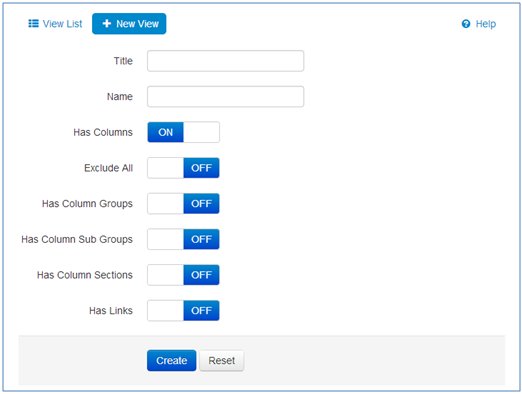
Editing a View
The Edit View page enables administrators to change a view. Administrators can navigate to this page from the Show View page by clicking the Edit View button. Note that the Name field cannot be edited.