Using Data Quality Workbench
|
Topics: |
This section describes the general options and functions of the Data Quality Workbench User's Guide.
Menu Items
The menu bar is represented with dark grey line in upper part of the page. The available tabs are displayed on the left part of the menu, while your assigned roles, the Logout button, and the About button are shown on the right.

All pages available on the left pane are displayed according to your permissions that were configured in the WSO2 service.
If you are not logged in, then only the About button will be accessible.

When you hover the mouse cursor over a different tab, it will appear in the same way as an active or current tab that is highlights, showing a white background.

Reset Session
The Reset session button is located in the bottom left corner of the page. The Reset session button is used to return the Workbench to the default state without removing all added rules individually.
The Reset session button is also available from the Profile and Data Table pages.

When you initially navigate to the Workbench, and no changes were made, the Reset session button will be disabled, indicating that the functionality has already been performed or that there is no data available in the Workbench.
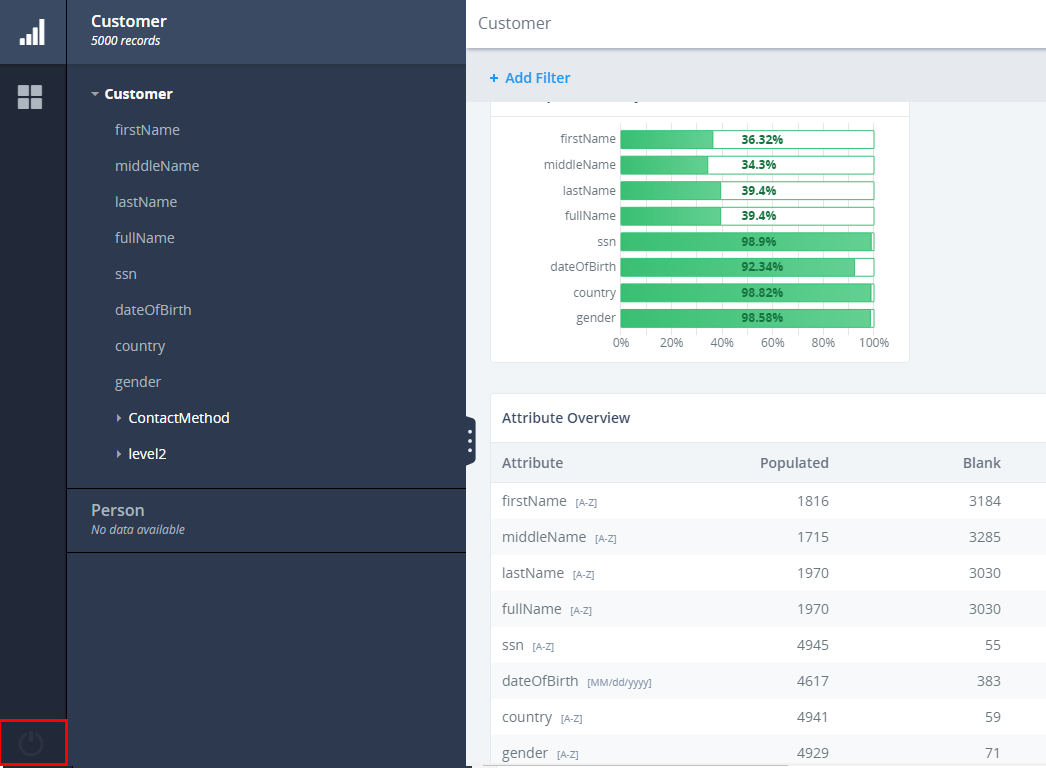
When you hover the mouse cursor on the Reset session button, the Reset current session tooltip appears, as shown in the following image.
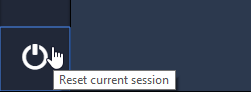
The Reset session button is enables only after adding a Rule or a Filter. When you click the Reset session button, the following confirmation dialog appears:
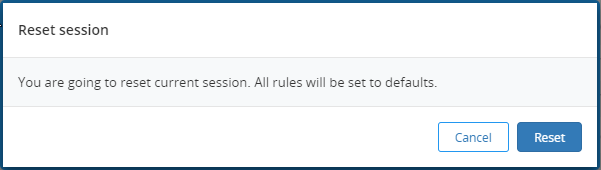
After clicking Reset, the workbench will be reloaded and all added filters and underplayed rules, either newly created or executed, will be removed and the state of the Workbench application will return to the default setting. The Reset session button then becomes disabled.

The Reset session button is not always available. For example, you cannot reset the session while Rules are processing. If you try to reset it during the rules runtime, a tooltip appears informing you to Wait for the execution to finish first.
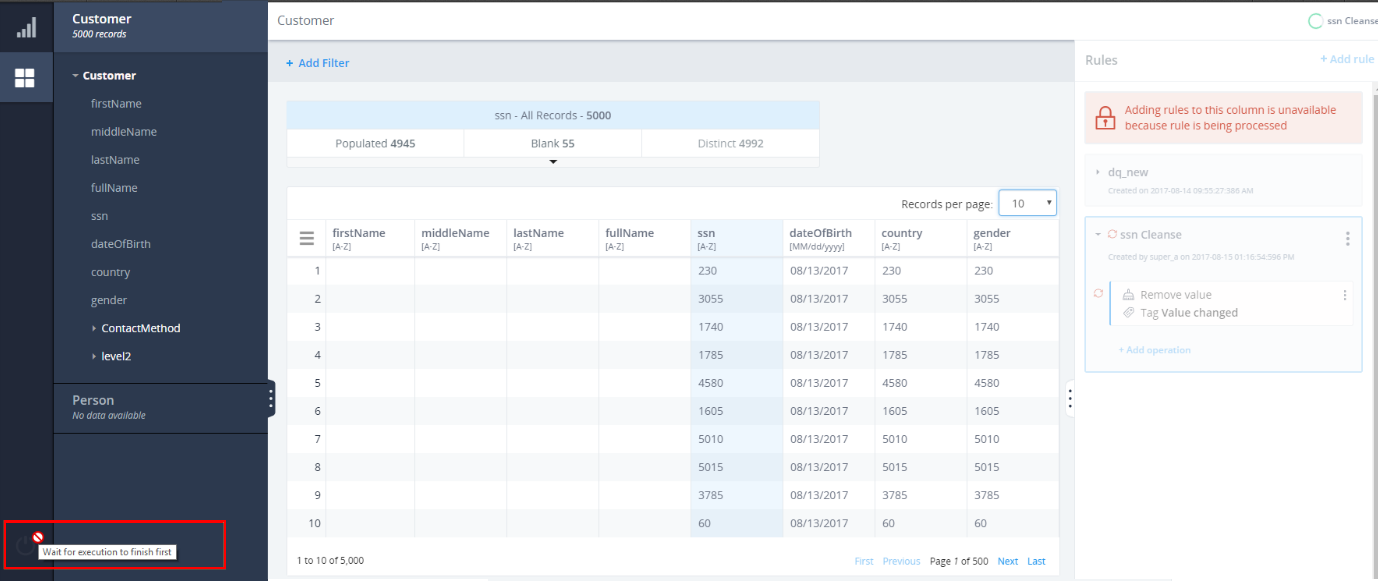
Uncommitted Icon
The Uncommitted icon appears if a change is made for the rule and operation. It will appear on the CRUD rule/operation.
There is no uncommitted icon for external or deployed rules (operations).
Saving State
The state of the Workbench is automatically saved until the session times out or when you log out. Additionally, if you refresh the page, the current filters and sorting preferences that were set will be removed.
Loader
Whenever a request is being sent (create/delete rule, operation, or another action which takes some time), the loader will appear for the component that has not yet been loaded.