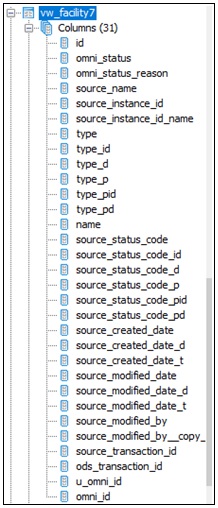Viewing Updated Tables in the Database
|
Topics: |
To view updated tables in the database:
- Open your Relational Database Management System (RDBMS), for example, SQL Server, MySQL, PostgreSQL, and so on.
Note: In this example, PostgreSQL is being used with the PG Admin utility.
- Open the PG Admin utility by double-clicking the following icon on your desktop.

PG Admin opens, as shown in the following image.
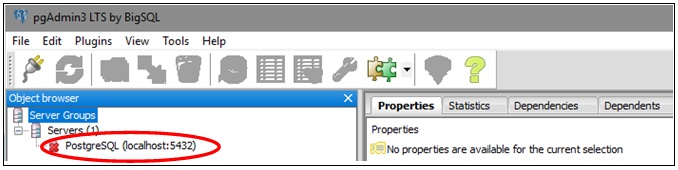
- Double-click PostgreSQL (localhost:port).
The following screen is displayed.
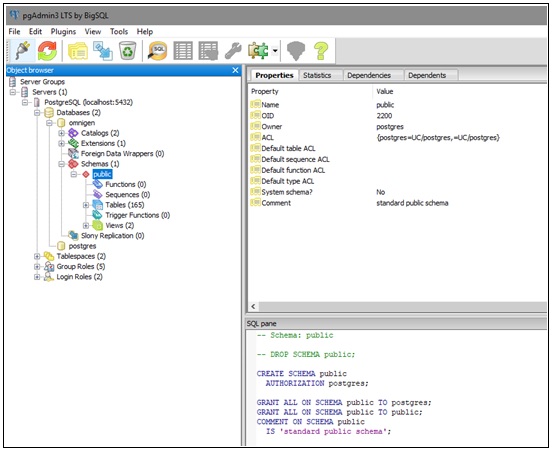
- Perform the following steps to view the current data in the database:
- Expand omnigen.
- Expand Schemas, public, and then Tables, as shown in the following image.
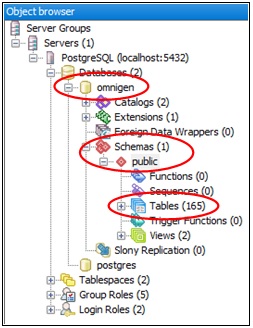
- Scroll down to os_consumption_repository and expand this node, as shown in the following image.
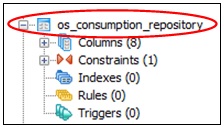
- Right-click os_consumption_repository, select View Data, and then select the required View option from the context menu.
In the following example, View Top 100 Rows is being selected from the context menu.
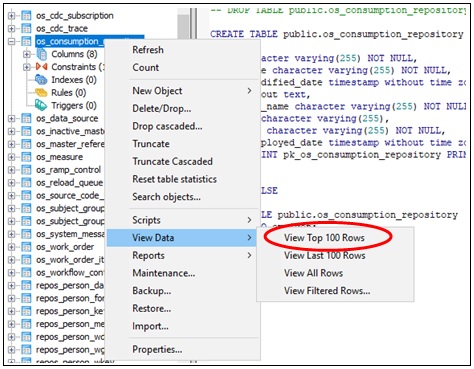
The top 100 rows are returned from the database, as shown in the following image.
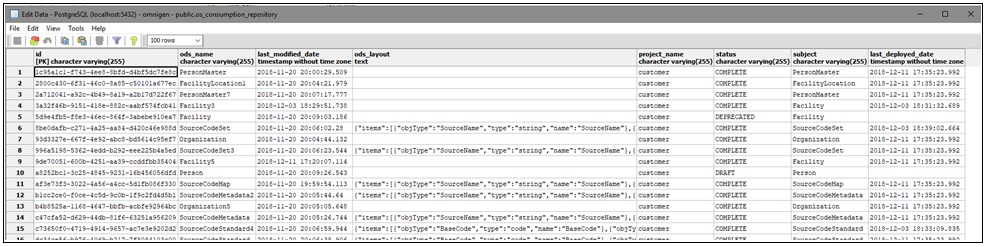
The PG Admin view of the os_consumption_repository will match the ODS documents list in the Consumption View console (Output Documents view), as shown in the following image.
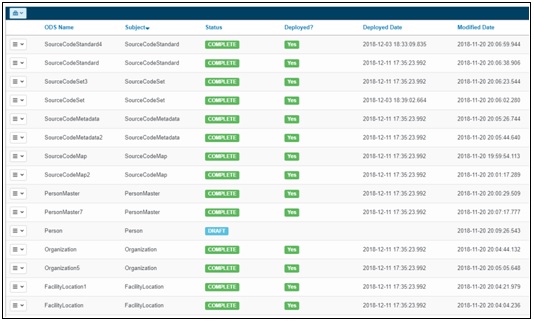
In addition, the PG Admin view will match the count of ODS documents as listed in the Input Documents view, as shown in the following image.

Viewing Updated Output Document Specifications in the Database
Perform the following steps once your Relational Database Management System (RDBMS) is open (as described in Viewing Updated Tables in the Database, steps 1 to 4).
- Scroll down to the required Output Document Specification (ODS), which is listed as vw_table.
In the following example, vw_facility7 is being selected.
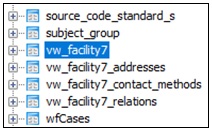
- Expand this node to view the columns in the updated ODS, as shown in the following image.