Loading Sample or Test Data
To load sample or test data:
- Ensure that the Omni Console is started.
- Click Deployments in the left pane of the Omni Console and then navigate to the Subjects area, as shown in the following image.
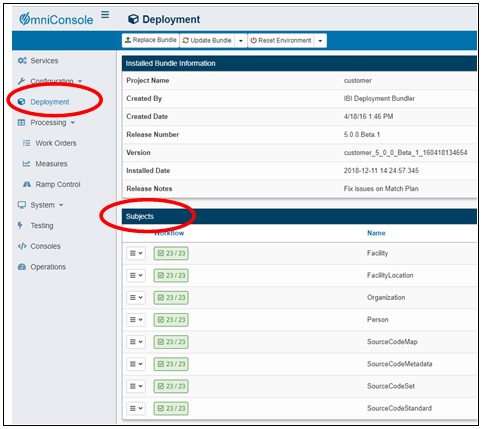
- Click the drop-down list to the left of a subject, and then select Process Test Subjects from the context menu, as shown in the following image.
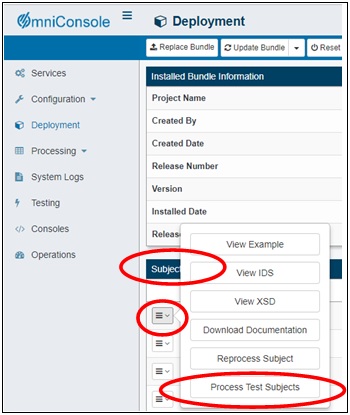
- Specify the desired number of test subjects (for example, 20).
- Select the green Go arrow, as shown in the following image.
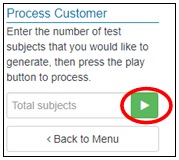
A message indicating that the specified test subjects have been successfully submitted is displayed, as shown in the following image.
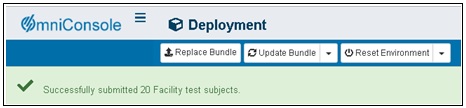
- To close this message, click the X icon located to the right of the message banner.
Notes:
- When Process Test Subjects is selected from the context menu, the data is loaded into an og_subjectname table (for example, og_facility).
- This table is predetermined based on the Project Name and Subject Workflow that is opened when Process Test Subjects is selected.
- The actual data in these tables are unrelated to the test subjects that were processed.
- The os_consumption_repository table contains a list of all deployed Output Document Specifications. These tables are updated when Deploy ODS is selected.
- This data can then be viewed in the vw_odsname table (for example, vw_facility).
- When Process Test Subjects is selected from the context menu, the data is loaded into an og_subjectname table (for example, og_facility).
- To view the workflow, select the corresponding workflow for the required subject name, as shown in the following image.
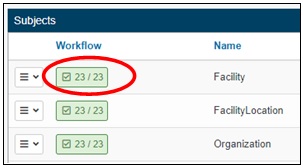
The Workflow Items dialog box opens for the selected workflow (for example, Facility), as shown in the following image.
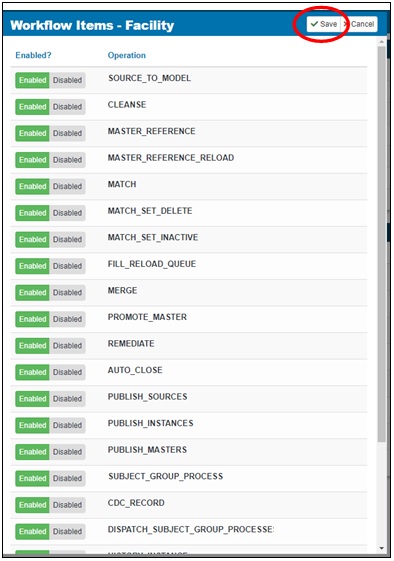
- If required, you can disable any of the operations by clicking Disabled next to the specific operation.
- Click Save when you are finished.