Deploying an Output Document Specification
To deploy an Output Document Specification (ODS):
- In the Output Documents screen, select the drop-down menu icon to the left of the ODS that you would like to deploy.
The Process ODS option will only be enabled if:
- The ODS is deployed.
- The ODS is marked as Complete.
- The Omni Console server is running.
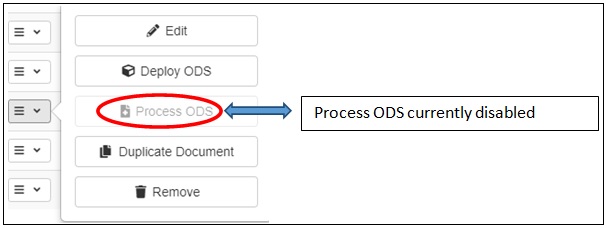
The ODS needs to be deployed.
If any modifications were made, the ODS will need to be updated and the Deployment Bundle will need to be redeployed.
-
From the Output Documents screen, click the Toolbox icon, as shown in the following image.
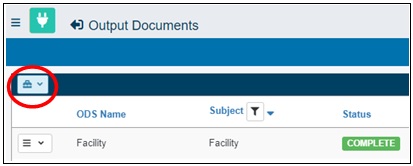
The following options are available
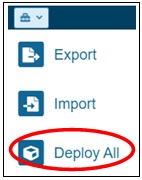
- Export. Exports ODS documents to a file.
- Import. Imports ODS documents from a file export, from a prior date or external system.
- Deploy All. Deploys all ODS documents that are marked as Complete.
- Click Deploy All.
- Verify that the deployment is complete (may take between 30 to 60 seconds), as shown in the following image.
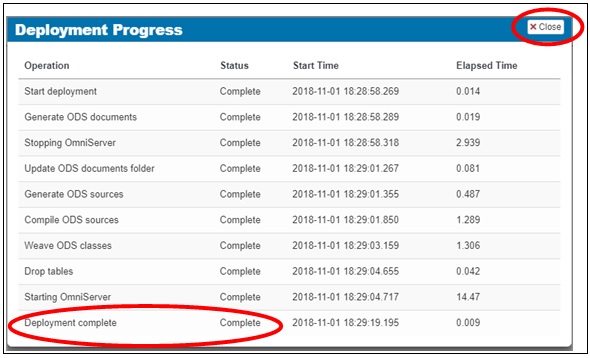
- When the deployment is complete, click Close.
The deployed verification and date will be displayed, as shown in the following image.
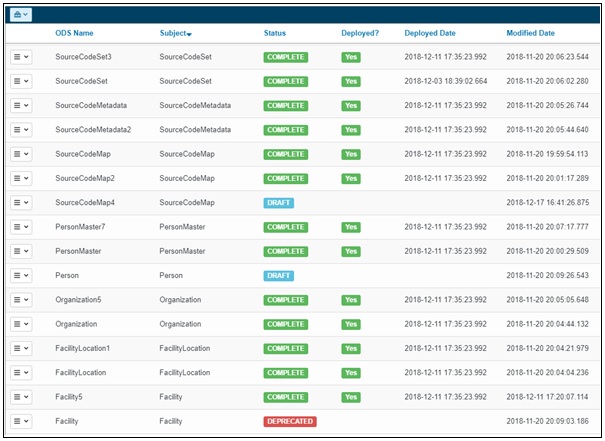
- Now that the ODS has been updated and successfully deployed, click the drop-down menu icon next to the ODS document name that
you would like to process in the Output Documents screen, as shown in the following image.
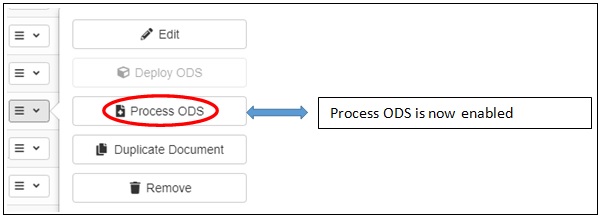
- Click Process ODS.
The Processing Results dialog box opens, as shown in the following image.
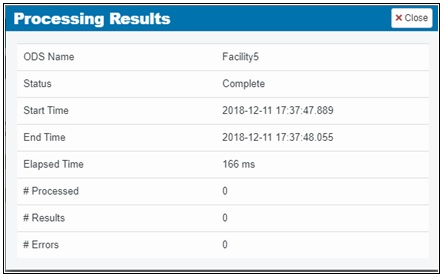
- Click Close.