Installing Loqate on Linux
|
How to: |
Loqate is used to enable address validation operations. Loqate must be installed on the system where Omni-Insurance is currently running.
Procedure: How to Install Loqate on Linux
To install Loqate on Linux platforms:
- Navigate to the directory containing the installation file (loqate_installer_x86_64-gcc7), and execute the Loqate installer. For example:
# ./loqate_installer_x86_64-gcc7 This will install Loqate on your computer. Continue? [n/Y] Y - Type Y and press Enter.
- Type the location to install Loqate (for example, /software/loqate), as shown below.
Where do you want to install Loqate? [/opt/loqate] /software/loqateA prompt appears, asking you to select the components to install, as shown below.
Please select the components to install. Items to install are marked with an asterisk * 1. Install Manager * 2. Sample US Data * 3. Java API * 4. Node Collector * 5. C++ API (required) * 6. Batch Processor * 7. Java Samples * 8. Central Collector * 9. C++ Samples 10. Done Select a component: 10 - Type 10 to select all of the components and press Enter.
The Loqate installation starts and a notification appears when the installation is complete, as shown below.
Installing Loqate... Installing C++... Installing C++ Samples... Installing Java... Installing Java Samples... Installing Batch... Installing Batch Samples... Installing SAMPLEDATA_LIN... Installing IM_LINUX64... Installing NC_LINUX64... Installing CC_LINUX64... To install data, cd /software/loqate then run ./InstallManager.sh. The Install Manager requires a java runtime version of at least Java 7. A dedicated JRE has been installed in /software/loqate/jre. To use a locally installed JRE instead please edit the InstallManager.sh file. Please note that you may need to change the permissions of both the InstallManager.sh file and jre directories to allow your user to run these applications. Installation complete.
Procedure: How to Download and Install the Loqate Data Packs
To download and install the country data packs for Loqate:
- Change your directory to /software/loqate, as shown below.
# cd /software/loqate/
- Execute the InstallManager.sh executable file, as shown below.
# ./InstallManager.sh Native library STLPort failed to load, ignore this if not using solaris OS. java.lang.UnsatisfiedLinkError: no stlport in java.library.path Welcome to the Installation Manager - version 12.0.0 Running using local API version 2.35.0.14781-9f14d3aA prompt appears, asking if your network communication passes through a proxy server, as shown below.
Does your network communication pass through a proxy server (y/n)? n - Type n and press Enter.
- Type the location to install the data packs (for example, /software/loqate/data), as shown below.
Please enter the path to the data installation folder /software/loqate/data Valid folder found. Proceeding with a data installation.A prompt appears, asking you for a license key, as shown below.
Please select from below: Enter 1 if you have a license key Enter 2 if you have a license pack Enter 3 to exit 1 - Type 1 and press Enter.
- Type the supplied license key and press Enter, as shown below.
Please enter the license key: <enter_your_license_key_here> Contacting license server to validate the license key. ++++ Details of your current license -------------------------------------------- ------------------------------------------------------- Product Expiry Date ------------------------------------------------------- Knowledge Base Common 2020-12-31 Worldwide Geocode Dataset 2020-12-31 Worldwide Verify Dataset(O) 2020-12-31 USA Verify Dataset CASS 2020-12-31 USA Enhance CENSUS Dataset 2020-12-31 CASS Library 2020-12-31 Worldwide Reverse Geocode Dataset 2020-12-31 UK Enhance DPS+UDPRN Dataset 2020-12-31 -------------------------------------------------------A prompt appears, asking you to select how you want to download and install the data packs, as shown below.
Please select from below: Enter 1 if you want to download the data packs but not install Enter 2 if you want to download and install the data packs Enter 3 if you want to install using your locally available data packs Enter 4 to exit 2 - Type 2 and press Enter to download and install the data packs.
- Enter the location to store the downloaded data packs (for example, /software/loqate/download/), as shown below.
Please enter a valid download folder path /software/loqate/download Processing. Fetching information from server about the available data packs. Contacting license server for information on available updates. +++ Done fetching information from server regarding available data packs. ------------------------------------------------------ S.No Product Date of Release ------------------------------------------------------ 1 Africa and Middle East Other Geocode Dataset 2020-04-21 2 Africa and Middle East Other Verify Dataset 2020-04-21 ..... ..... ..... 212 Kenya Geocode Dataset 2020-04-21 213 Kenya Reverse Geocode Dataset 2020-01-28 214 Kenya Verify Dataset 2020-04-21 215 Knowledge Base Common 2020-04-21 216 Kuwait Geocode Dataset 2020-04-21 217 Kuwait Reverse Geocode Dataset 2020-01-28 218 Kuwait Verify Dataset 2020-04-21 ..... ..... ..... 405 Turkey Geocode Dataset 2020-01-28 406 Turkey Reverse Geocode Dataset 2020-01-28 407 Turkey Verify Dataset 2020-01-28 408 UK Enhance DPS+UDPRN Dataset 2020-04-21 409 USA Enhance CENSUS Dataset 2019-10-11 410 USA Geocode Dataset 2020-04-21 411 USA Geocode1 Dataset 2020-04-21 412 USA Geocode2 Dataset 2020-04-21 413 USA Geocode3 Dataset 2020-04-21 414 USA Reverse Geocode Dataset 2020-01-28 415 USA Territories Geocode Dataset 2020-04-21 416 USA Territories Reverse Geocode Dataset 2020-04-21 417 USA Territories Verify Dataset 2020-04-21 418 USA Verify Dataset 2020-04-21 419 Uganda Geocode Dataset 2020-01-28 420 Uganda Reverse Geocode Dataset 2020-01-28 421 Uganda Verify Dataset 2020-01-28 ..... ..... .....Note: The available data packs may vary based on your licensing.
- Enter the corresponding number for each of the data packs for which you are licensed, and press Enter after each. You must select the Knowledge Base Common data pack.
- When complete, type Done and press Enter, as shown below.
------------------------------------------------------ Enter : 1 to install the first Product, 2 to install the second Product and so on Enter : all if all products are to be installed Enter : done to complete the selection of products Enter your selection: 215 Enter your selection: 4 Enter your selection: 5 Enter your selection: 6 Enter your selection: Done - If you are prompted for the CASS data packs, type none and press Enter. Then type Done and press Enter again. Otherwise, you can skip this step and the data pack download process begins.
------------------------------------------------------ S.No Certification Product Date of Release ------------------------------------------------------ 1 CASS Library (Linux 64) 2020-04-15 2 CASS Library (Windows 32) 2020-04-15 3 CASS Library (Windows 64) 2020-04-15 4 USA Verify Dataset CASS 2020-04-15 ------------------------------------------------------ Enter : 1 to install the first Product, 2 to install the second Product and so on Enter : none to skip certification products Enter : all if all products are to be installed Enter : done to complete the selection of products *** Note: You are running Install Manager on Linux 64 You may extract the other platform packs as well. However, only the compatible library/data will be placed in the API installation/data installation folders, respectively. Enter your selection: none Skipping Certification products Enter your selection: done
---------------------------------------- Space available : 53.9 GB Space required for download : 78.6 GB ---------------------------------------- Downloading data packs. +++++++++++ Completed downloading DSVALB_4290_20200421_3.lfz ++++++++++++++++++++++++++++++++++++++++++++++++++++++++++++++++++++++++++++++++ +++++++++++++++++++++ Completed downloading KBCOMMON_14420_20200421_118.lfz ++++++++++++++++++++++++++++++++++++++++++++++++++++++++++++++++++++++++++++++++ ++++++++ Completed downloading data packs. ---------------------------------------- Space available : 53.9 GB Space required for install : 123.0 GB ---------------------------------------- Beginning installing of data packs. Unzipping DSRALB_7975_20200128_1.lfz and installing + Unzipping DSGALB_4290_20200421_1.lfz and installing + Unzipping KBCOMMON_14420_20200421_118.lfz and installing +++++++++++++++++++++++++++++++++++++++++++++++++++++++ +++++++++++++++++++++++++ +++++++++++++++++++++++++++++++++++++++ Unzipping DSVALB_4290_20200421_3.lfz and installing +++ Completed installing the data packs. Datapack installation was successful.
Procedure: How to Set Loqate Environment Variables
Depending on your operating system, you must first modify the .profile and bash_profile files that are called when opening a shell.
- Add the following lines at the end of these files:
export LD_LIBRARY_PATH=$LD_LIBRARY_PATH:/software/loqate export LIBPATH=$LIBPATH:/software/loqate
- Save and then close these files.
- Open a new shell to implement any changes that were made to your environment variables.
Procedure: How to Verify Loqate Functionality
To verify Loqate functionality:
- Edit the runbatch.sh file, as shown below.
# vi runbatch.sh
- Modify line 8 by changing -p "V" to -p "VG", as shown in the following image.
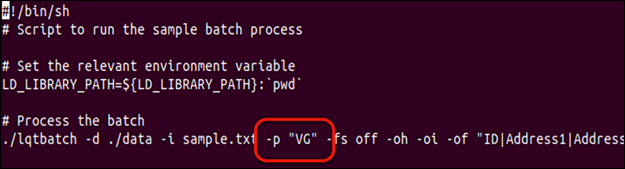
- Save and then close the runbatch.sh file.
- Execute the runbatch.sh file, as shown below.
# ./runbatch.sh
- Edit the result file, which is named sample.txt*Output.txt, as shown below.
# vi sample.txt*Output.txt
- Verify that the address verification codes (in the format of V44-I44-P7-100) and geolocation columns are populated, as shown
in the following image.

Procedure: How to Set the DQ Cleanse JVM Arguments
To set the cleanse DQ JVM arguments:
- Log in to the Omni Console.
- Expand Configuration in the left pane, as shown in the following image.
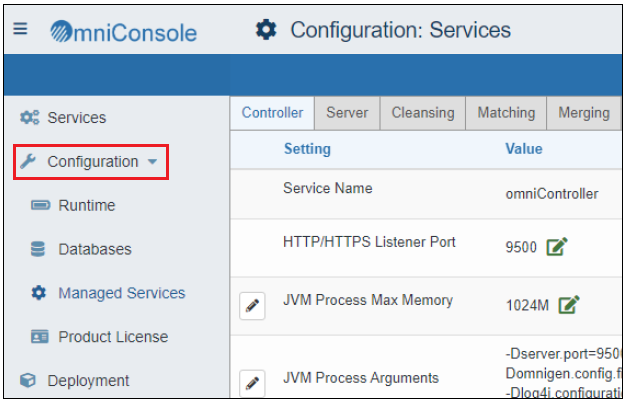
- Click Managed Services, as shown in the following image.
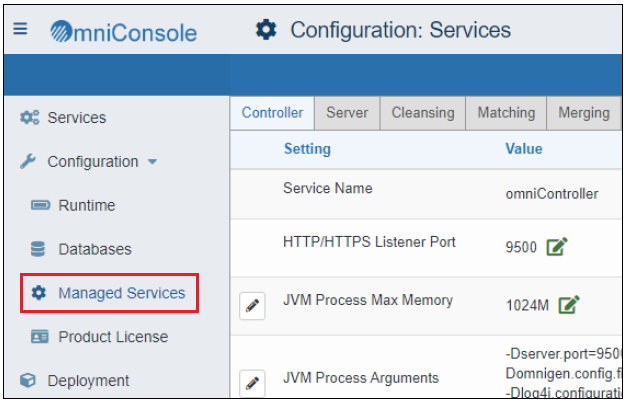
- Click the Cleansing tab, as shown in the following.
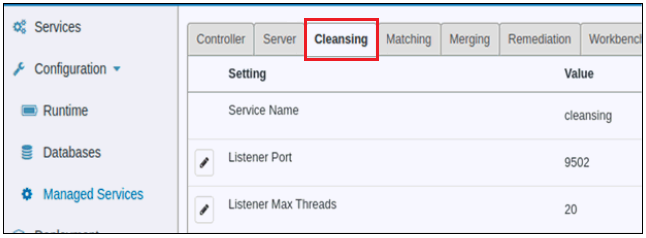
- Click the edit icon to the left of the JVM Process Arguments parameter, as shown in the following image.
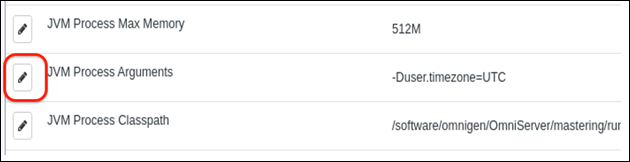
The JVM Process Arguments dialog box opens, as shown in the following image.
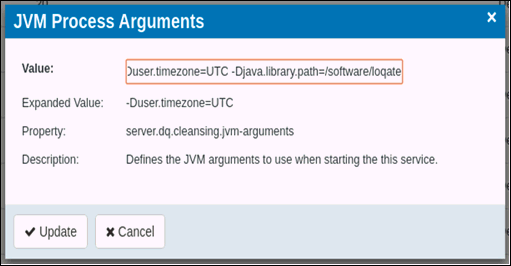
- In the Value field, type the following syntax and ensure there is a space between UTC and the new value.
-Djava.library.path=/software/loqate
- Click Update.
The new value is now displayed for the JVM Process Arguments parameter, as shown in the following image.

Procedure: How to Restart Omni-Gen
To restart Omni-Insurance:
- Open a new shell (terminal window) to ensure that the new environment variables are set.
- Completely stop, then start all of Omni-Insurance.