Override Matching Page
|
Topics: |
The Administration panel is available for users with roles from the System Administrator.
Instance Details Panel
In order to configure the Instance Details panel, the administrator should navigate to Tables tab and select an Instance table (for example, Provider, Worker).
The Provider, Worker table consists of many views. Select Full Info View, as shown in the following image.
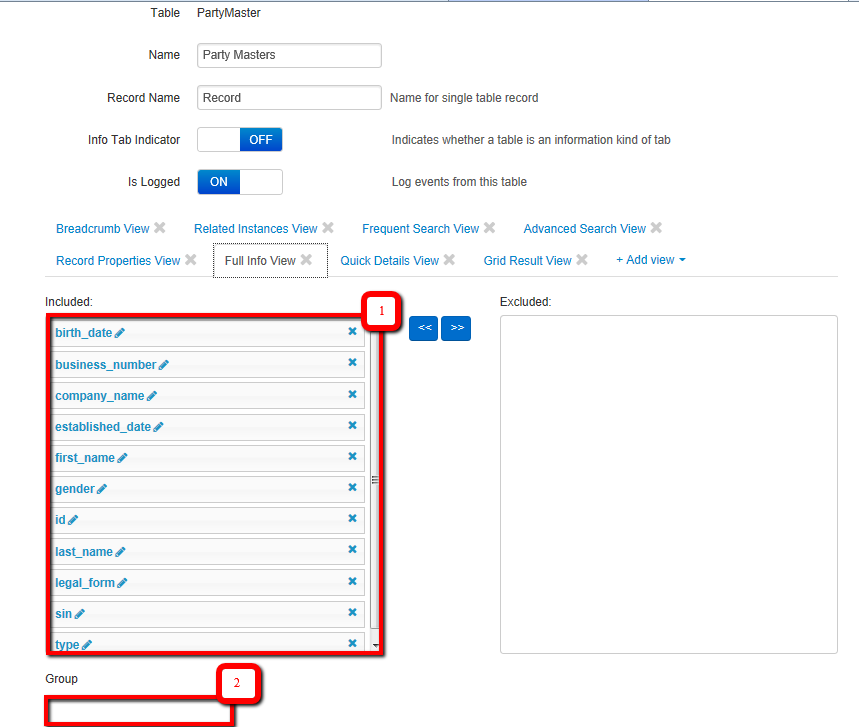
To rearrange the columns in the view, drag the required column from the Excluded section to the Included section in order to include a column in the view, or click the Delete (X) icon if you want to exclude a column from the view (1).
If you want columns to be separated in Groups, the Administrator has to add the appropriate group to the Included section (2).
Case Properties Panel
Another thing that can be configured on the Override Matching page is the Case Properties panel. The Administrator should select the WF Cases table from the list of tables. The view that needs to be configured is called Case Properties View.
Note: Configuration of this view affects all Remediation case pages (Override Matching, Manual Cleansing, and General Issue).
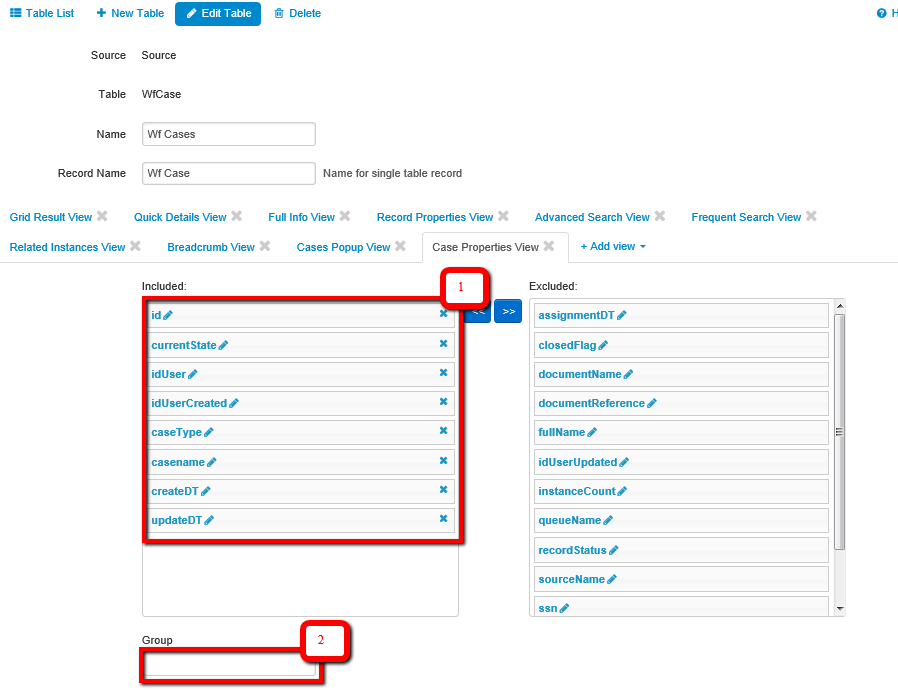
To rearrange the columns in the view, drag the required column from the Excluded section to the Included section in order to include a column in the view, or click the Delete (X) icon if you want to exclude a column from the view (1).
If you want columns to be separated in Groups, the Administrator has to add the appropriate group to the Included section (2).
Note: For this view, names of groups will not be displayed. Instead of names, a horizontal line will appear.