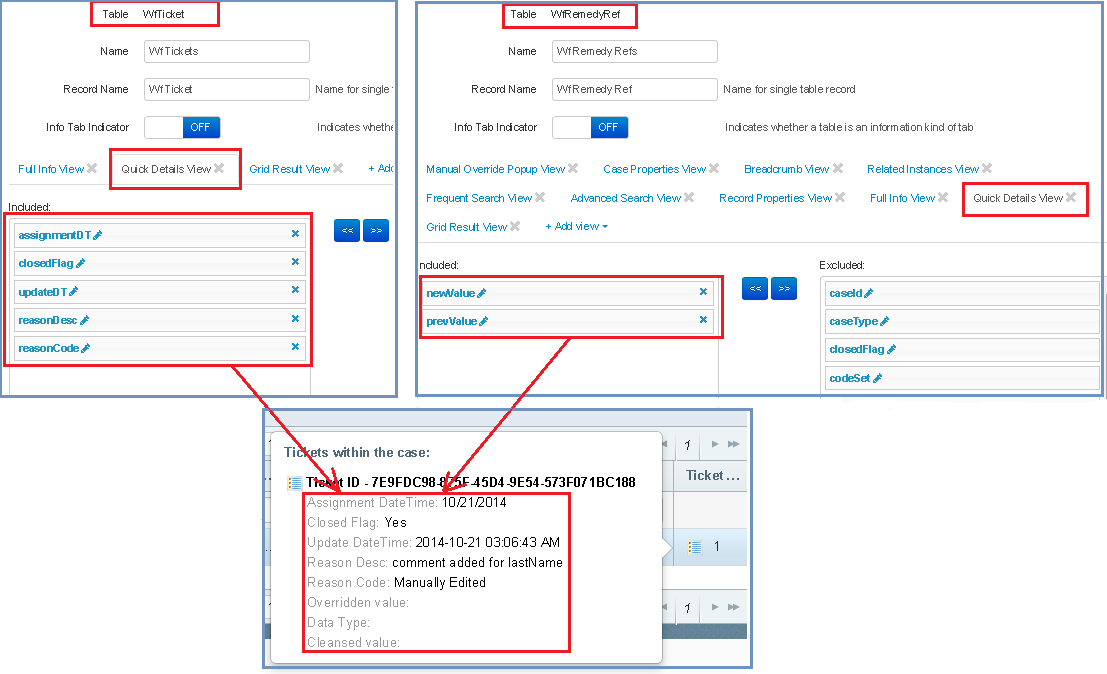Issues Page
|
Topics: |
The Administration panel is available for users with roles from the System Administrator.
Master Issues Grid
In order to configure the appearance of the grids on the Issues page, the Administrator should navigate to the Tables tab and select the WF User Cases table from the list of tables.
The WF User Cases table consists of three views. The Master Issues Grid view is responsible for the appearance of the grid with cases created on the Master (Golden) records (for example, Override matching or General Issue for Golden records), as shown in the following image.
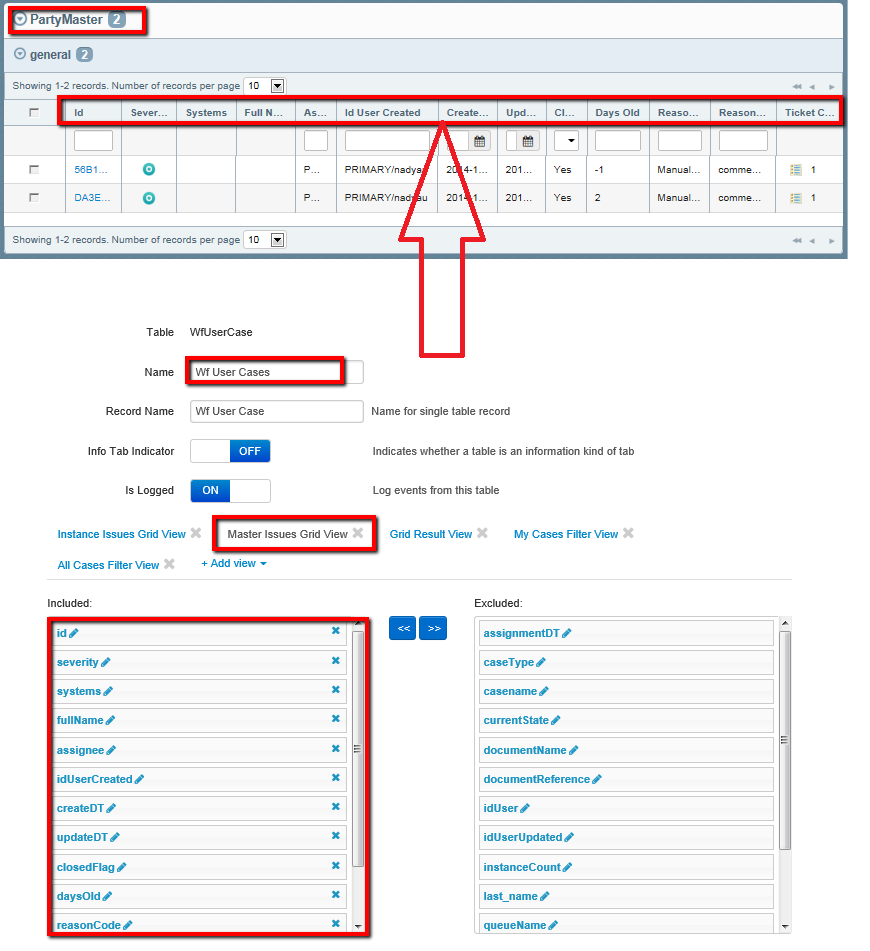
Instance Issues Grid
The Instance Issues Grid view is responsible for looks of the grid with cases created the on Instance records (for example, Manual Cleansing or General Issue for Instance record), as shown in the following image.
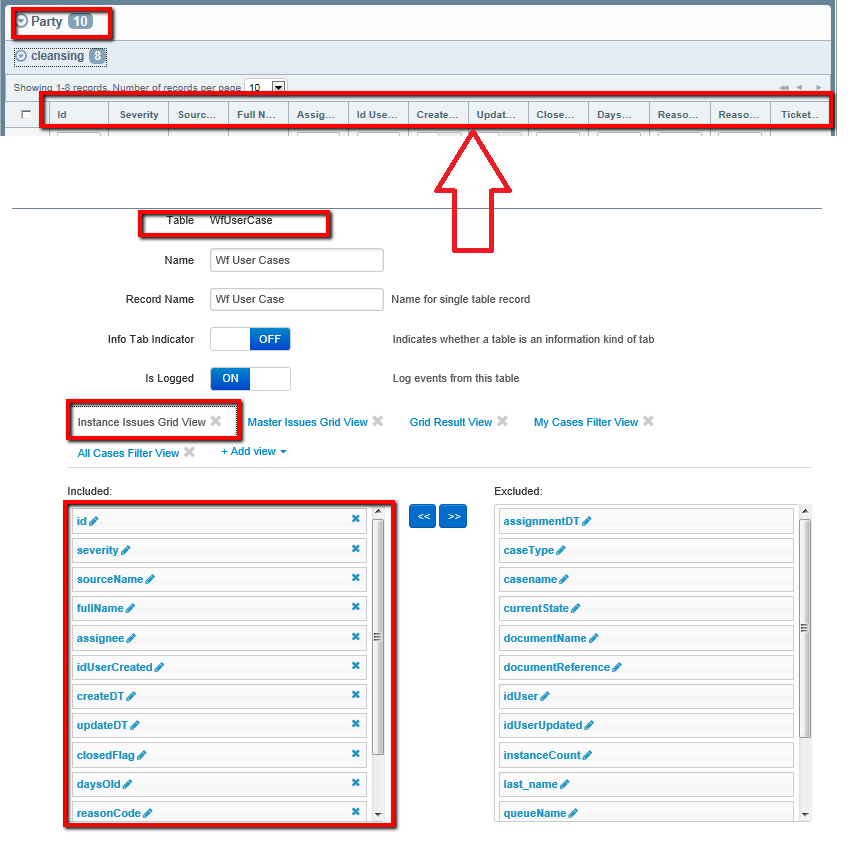
To rearrange the columns in the view, drag the required column from the Excluded section to the Included section in order to include columns in the view, or click the Delete (X) icon if you want to exclude a column from the view.
The configuration of nested columns (for example, display name, sortable, filterable, and so on), is available by clicking the Edit Column button for appropriate columns and updating corresponding options, as shown in the following image.
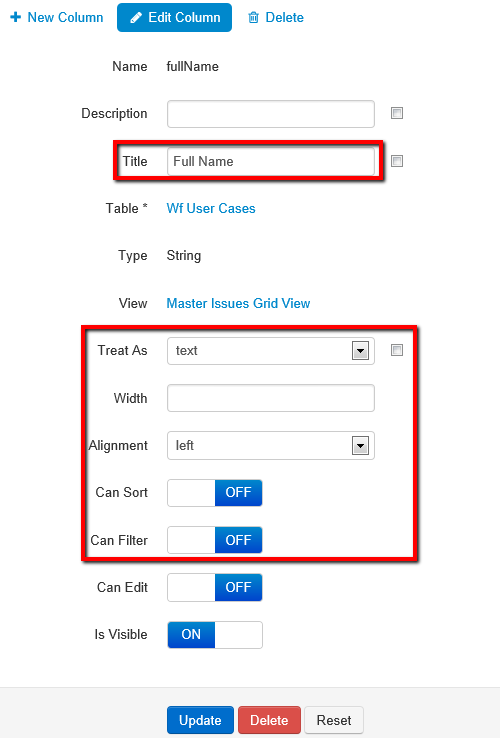
Filtering Panel on My Cases Tab
In order to configure Filtering Panel on the Issues Page, the Administrator should navigate to the Tables tab and select the WF User Cases table from the list of tables.
The My Cases Filter view is responsible for the list of filtering criteria displayed in Filtering panel on the My Cases tab.
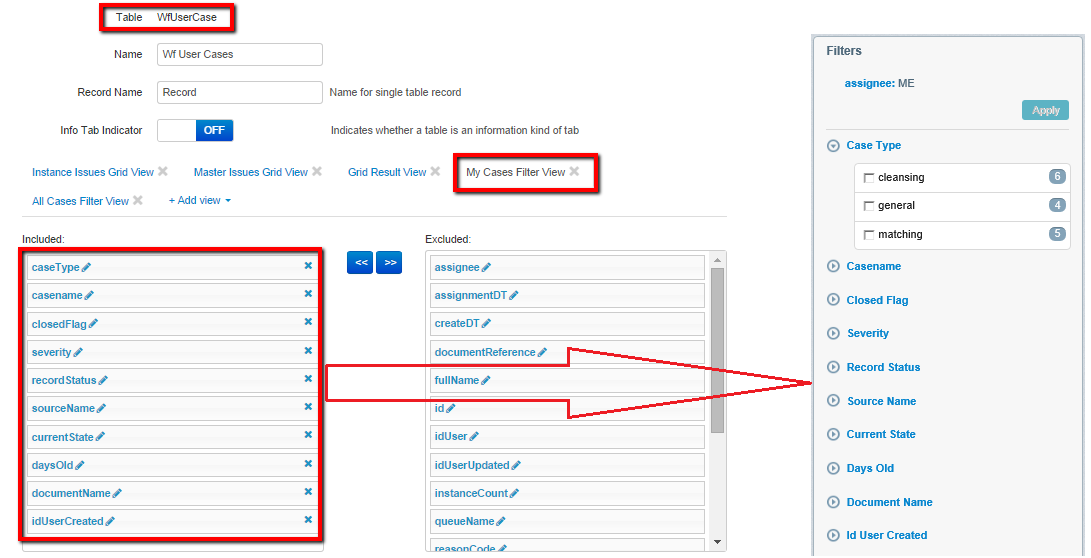
To rearrange the columns in the view, drag the required column from the Excluded section to the Included section in order to include a column in the view or click the Delete (X) icon if you want to exclude a column from the view.
Filtering Panel on All Cases Tab
In order to configure the Filtering Panel on the Issues page, the Administrator should navigate to the Tables tab and select the WF User Cases table from the list of tables.
The All Cases Filter view is responsible for the list of filtering criteria displayed in Filtering panel, in the All Cases tab.
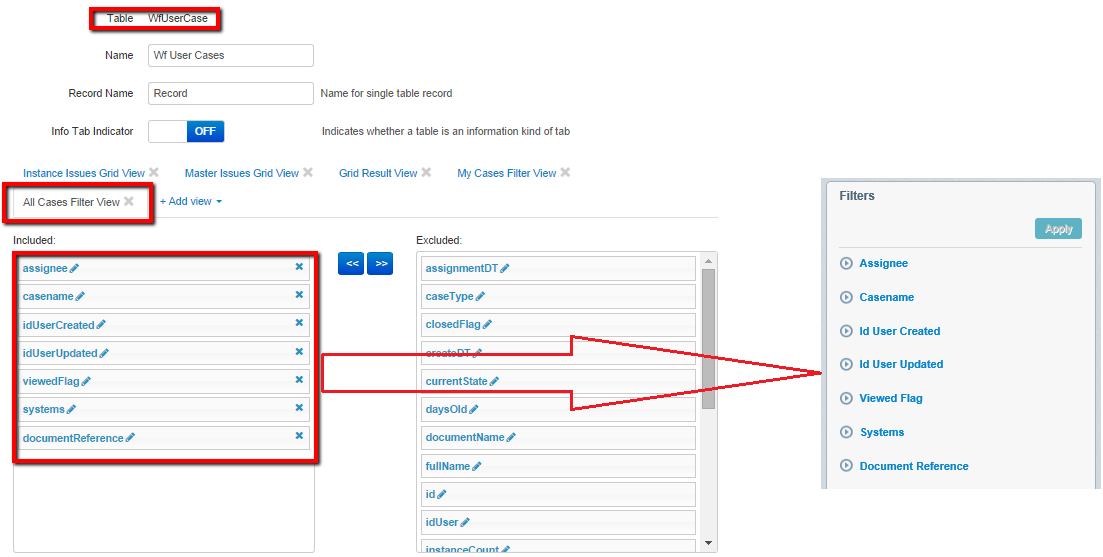
To rearrange the columns in the view, drag the required column from the Excluded section to the Included section in order to include a column in the view or click the Delete (X) icon if you want to exclude a column from the view.
Number of Filtering Criteria Sections Expanded by Default
In order to change the number of Filtering criteria sections expanded by default, the Administrator should navigate to the Settings tab and select Issue Filter Sections Count setting from the list.
The number entered in the Value field corresponds to the number of sections to be expanded by default in the Filtering Panel of the Issues page.
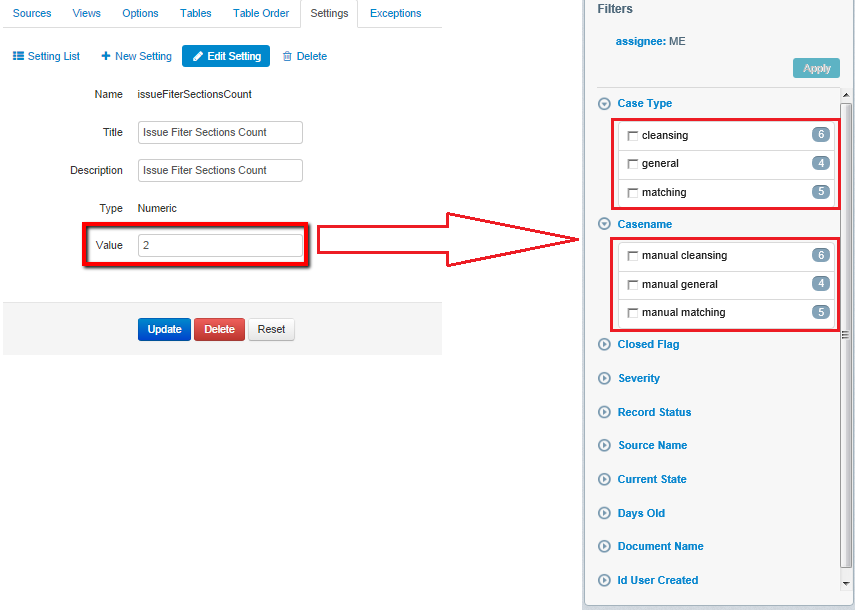
This setting is applied to Filtering panels on both the My Cases and All Cases tabs.
Ticket Within the Case Pop Up
Fields for 'Tickets within the case' pop up are composed out of two views in two different tables:
- WFTicket table, Quick Details view
- WFRemedyRef table, Quick Details view
To rearrange the columns in the view, drag the required column from Excluded to the Included section in order to include a column in the view or click the Delete (X) icon if you want to exclude a column from the view.