Compare Source Page
For each instance record, you can compare all of its values with values from the Source system. To do this, open the Instance record context menu by clicking on the icon next to the Instance record title, and select the Compare Source option, as shown in the following image.
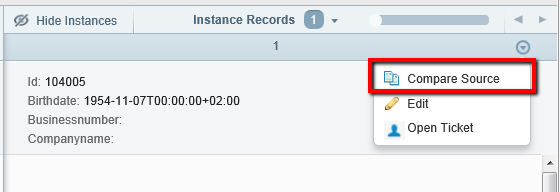
On the Source Comparison View, the details of the Instance record are displayed on the left and the corresponding Source record details are displayed in the right side of the page.
The format the Instance record is presented in is similar to the format of the Golden record on the Master Comparison page.
The Compare Source page consists of the following sections, corresponding to the numbered areas in the image below.
- Breadcrumb trail.
- Record properties section displaying general information about the Instance record.
- Grouped attribute sections (expanded by default).
- Subdomain section(s) (collapsed by default).
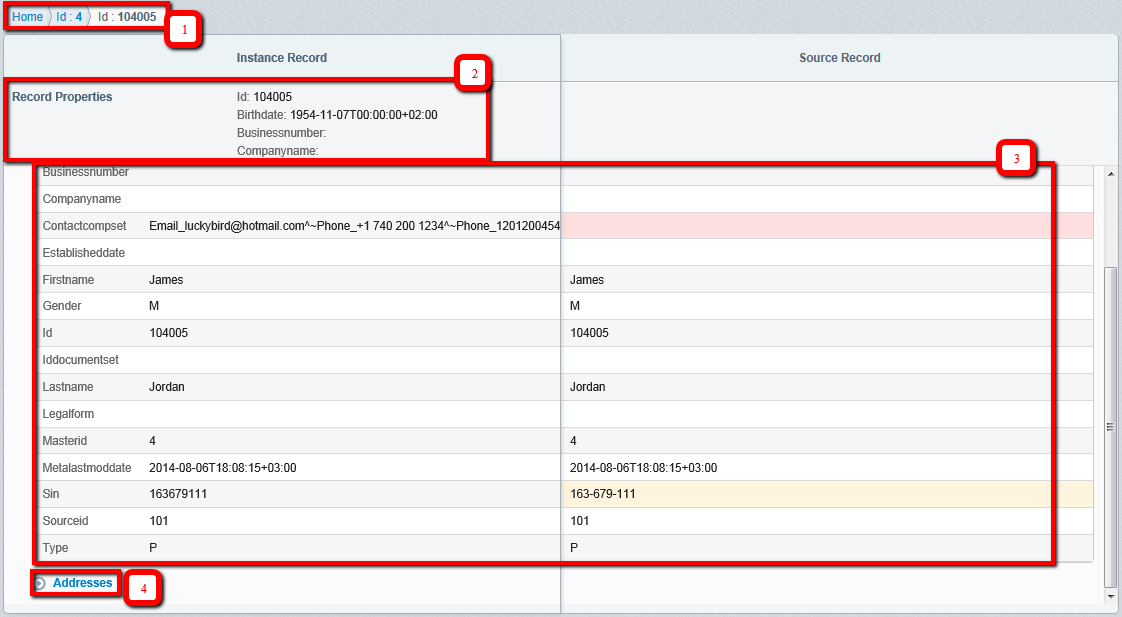
Grouped attribute sections and Subdomain section(s) are configured through the Administration Console for the corresponding Instance table. You can also configure the Record Properties section in the Administration Console. For more information, see Using the Administration Console.
Values of attributes in the Source record that are different from the attribute values in the Instance record itself are highlighted in pink, while the values that were standardized are highlighted in yellow (similar to a subdomain record value). For subdomains, there is another option of highlighting. If the value of an Instance record fully coincides with values of a Source record, then the whole section has a green border.