Details 360 Page
|
Topics: |
This section describes the Details 360 page.
Viewing Domains
To view detailed information about records, also called Golden records, click Details 360. The Details 360 link is also available on the Home and Search results pages.
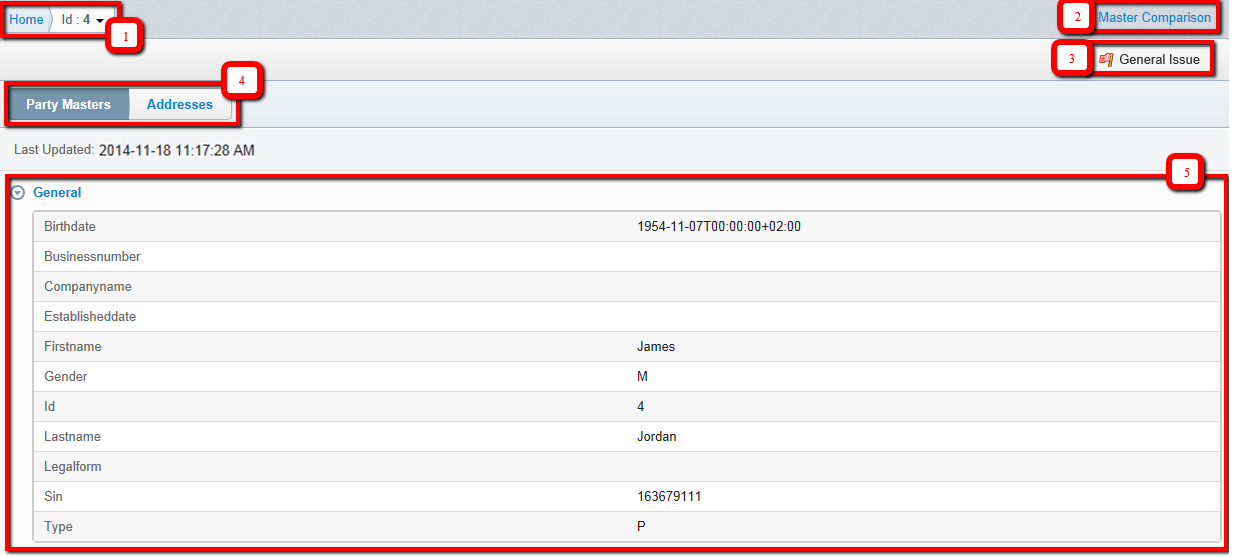
The following list corresponds to the numbered sections in the Details 360 structure above.
- Breadcrumbs trail for navigating to the previously visited pages of the application.
- Master Comparison link for navigating to the Master Comparison page of the record.
- General issue button for creating a general issue case (if Remediation functionality is enabled).
- Tabs which represent domain and sub-domains.
- Detailed information of the domain record.
The data on the Details 360 page is represented by data from the domain record (Party Masters Record tab) and collections of surrounding data (for example, Addresses). You can switch between these categories by using the tabs located on the top of the window. They can be configured using the Administration Console. For more information, see Using the Administration Console.
Data from the domain record is also divided into several sections (for example, General) which are collapsible and expandable. By default, all sections are expanded. To collapse or expand sections, click the section name. Sections and their properties can be configured using the Administration Console. For more information, see Using the Administration Console.
If you wish to view detailed information for an Instance record related to a selected Golden record, then you must click the drop-down list in the breadcrumbs section and select the required record, as shown in the following image.
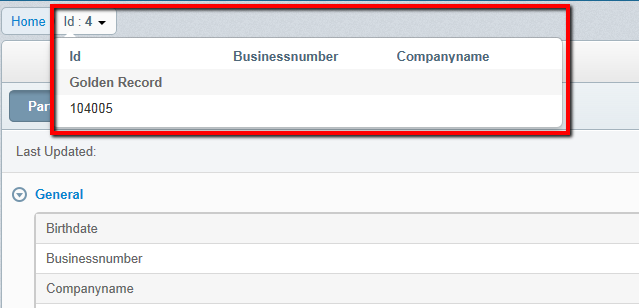
Once the record is selected, a detailed view of the instance record is displayed and is similar to the Golden record.
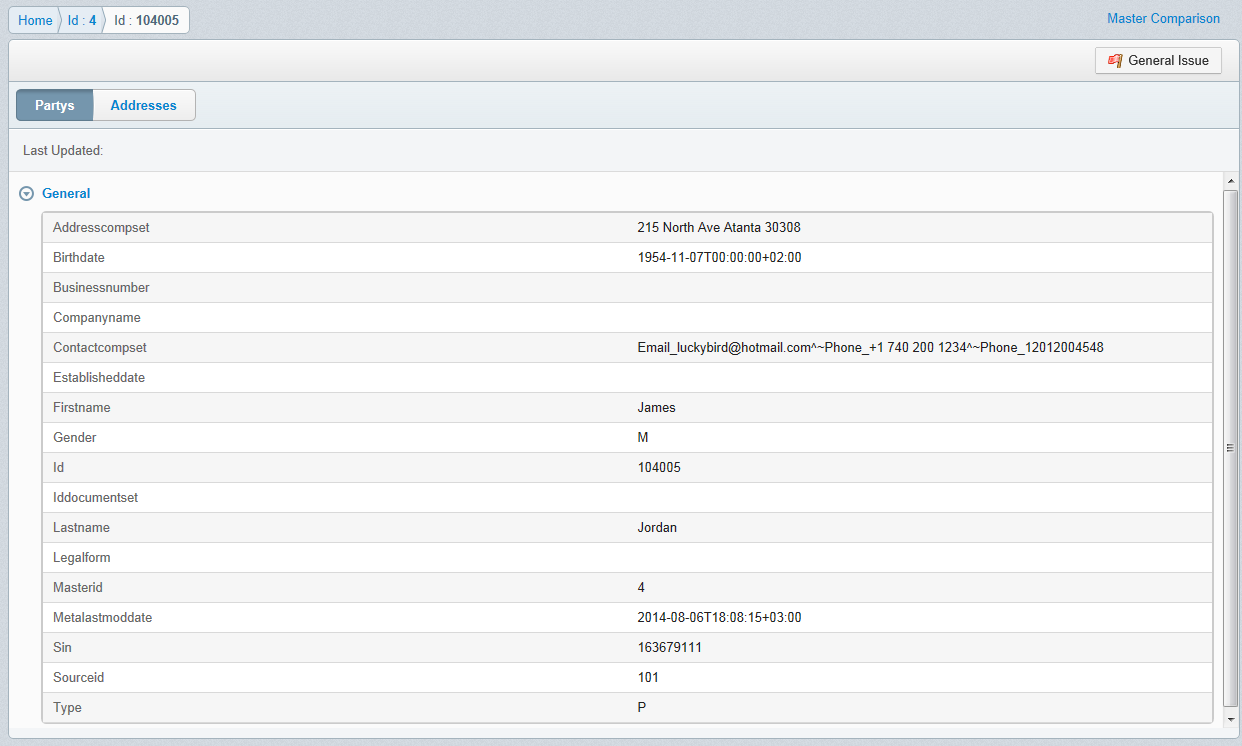
You can return to the Details 360 page of a Golden record by clicking on the appropriate breadcrumb item.
Viewing Sub-domains
To view detailed information about sub-domains, click the appropriate tab header. For example, the sub-domain Addresses tab displays all addresses the record contains in the system. The same mechanism is used for other sub-domains.
When a table row is selected, the Preview Panel appears, showing more detailed information associated with the record. Viewing the Preview Panel can be configured using the Administration Console. For more information, see Using the Administration Console.
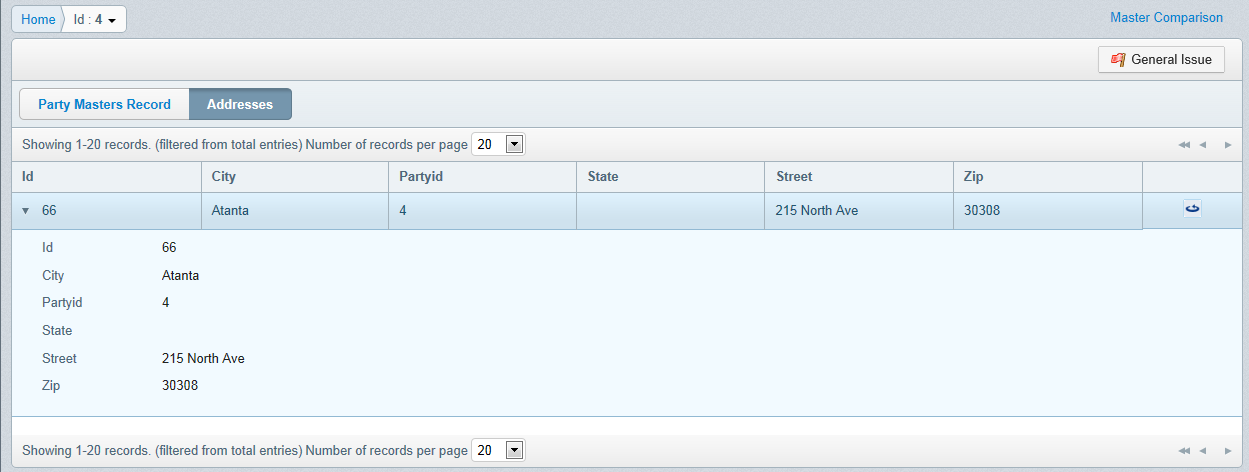
You can configure the width, alignment of columns, and what columns can be sorted. For more information, see Using the Administration Console.
If you wish to view the Details 360 information about specific sub-domain records, click the Details 360 link or icon corresponding to that record.
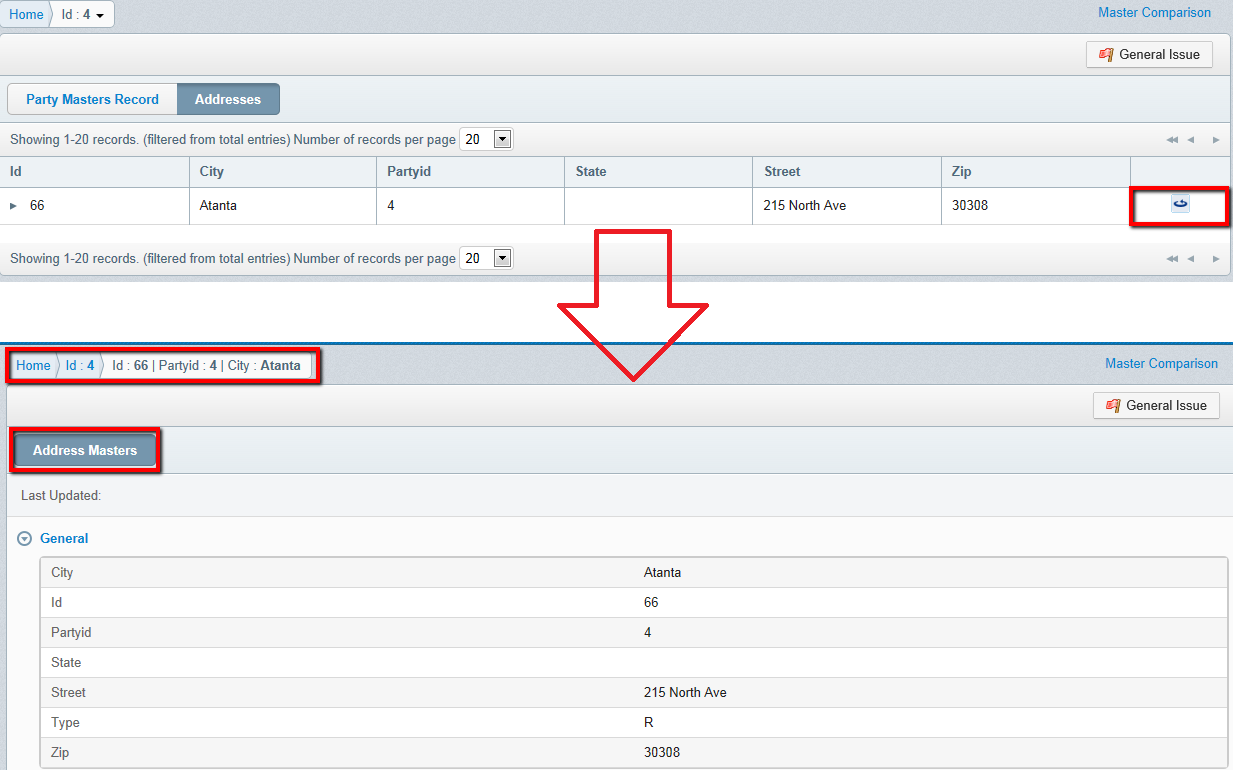
Note: Viewing sub-domains of instance records are used the same way as described above.