Enabling Enhanced Security
By default, column-based access security and row-based access security are disabled. However, each security type can be enabled independently. The corresponding settings are available in the Omni Console (Configuration, Managed Services) under the OGC Tomcat tab, as shown in the following image.
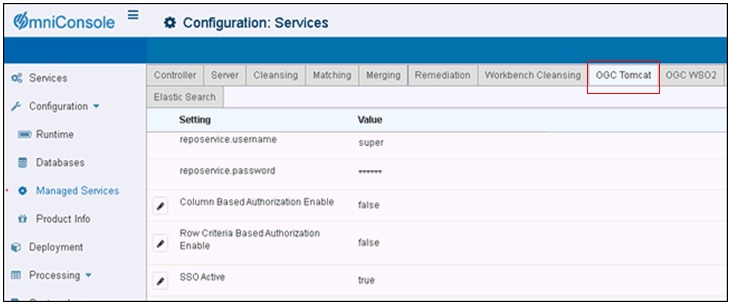
The settings are listed and labeled as follows:
- Column Based Authorization Enable
- Row Criteria Based Authorization Enable
To enable individual or both enhanced security settings:
- Click the corresponding pencil icon to the left of the security setting.
- Change the value from false to true.
- Click Update, as shown in the following image.
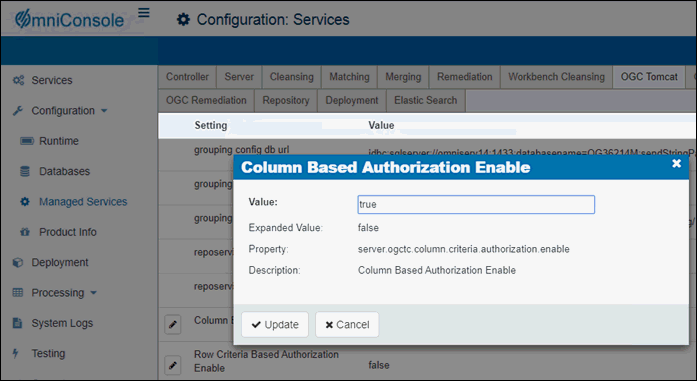
After the setting has been updated (enabled), a message indicating a successful update is displayed in a green banner, as shown in the following image.
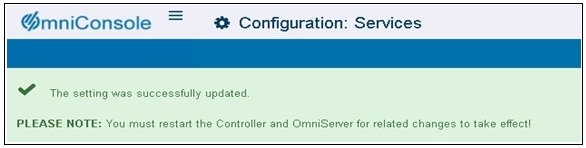
- Close the green banner by clicking the X icon, which is located on the right-hand side of the banner.
- Click Services in the left pane of the Omni Console.
The Managed Services pane opens, as shown in the following image.
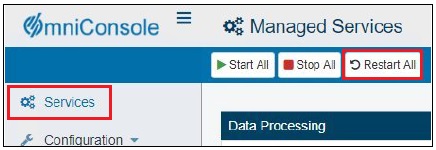
- click Restart All
- After restarting, log on to the Omni Governance Console (OGC), which now has column or row-based security enabled, depending
on the settings you specified in the Omni Console.
The following image shows the 360 Viewer with columns not enabled for access and not displayed. To display columns, you must enable them per Table, View, and user with the Enhanced Security management tool.
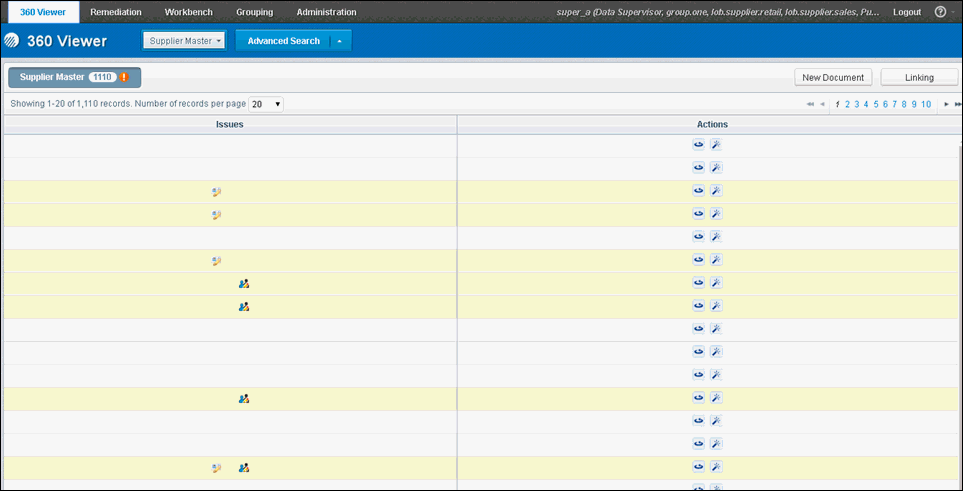
Note: Only the columns or rows with access allowed are displayed. Issues and actions are not columns. Rather they are navigation aids.
The following list describes a sample configuration using the four users that were mentioned previously.
- All four users should see five of the seven columns.
- Only user Super_a is cleared to access the two sensitive columns (credit_rating and ssn_TIN).
- User Super_b can see the five columns and the ssn_TIN column.