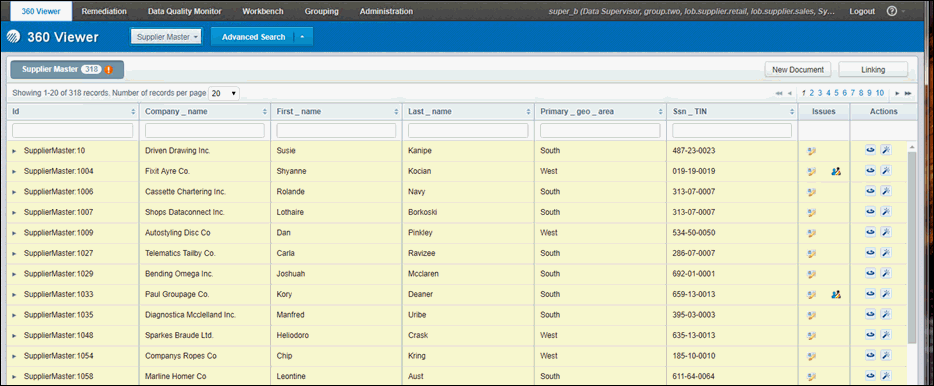Configuring Row-Based Access Security
|
How to: |
Row-based access security allows you to see only the rows whose value in a specified column meets a configured value(s). For example, if user ds_b wants to display suppliers whose geographical area equals South or West.
In this example, all views regardless of which columns are allowed access for a specific user, a total of 1,110 records in the Supplier Master domain have been reported, as shown in the following image.
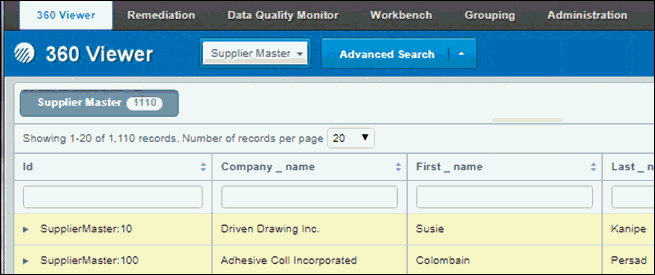
Before proceeding with using the Show Data column in the Enhanced Security management tool to configure row-based access security, the Row Criteria Based Authorization Enable setting must be set to true in the Omni Console. To enable this setting from the Omni Console, click Configuration, select Managed Services, click the OGC Tomcat tab, and then change the switch to true. When you have finished enabling this setting, click Services in the left pane, and then click Restart All.
Procedure: How to Configure Row-based Access Security
To configure row-based access security:
- From the Security tab in the Administration section of the Omni Governance Console (OGC), select the desired domain (for example,
Supplier Master).
Note that in this example, there are three other Supplier Master Column sets.
- Expand the desired Column set (for example, Column set 2).
- Scroll down the column list until you find the set where you can enter values into the row (for example, Primary_geo_area) and expand the corresponding Show Data column, as shown in the following image.
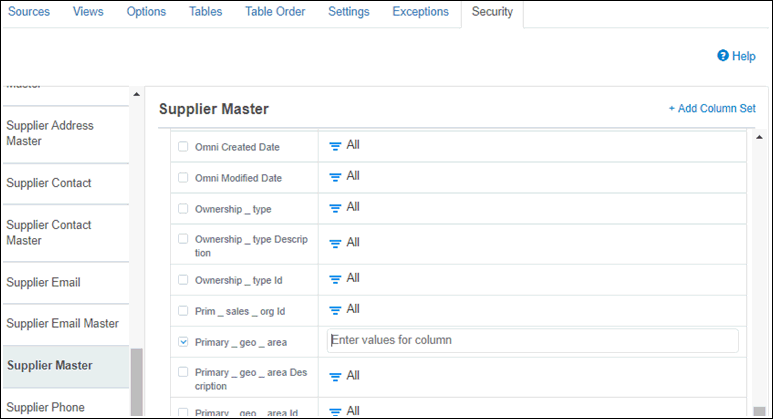
- Enter a value (for example, West) and press Enter.
The resulting value is displayed like a filter. For example:
‘<column name> equals: <value1, value2…>'
- Click Save.
Note that in an upcoming release, a drop-down list with available values for specific columns will be implemented.
To delete a created or edited Column set, click the Delete button.
Procedure: How to Remove Individual Access Security Rules
To remove individual access security rules:
- Log on to the Omni Governance Console as PRIMARY/super_b to view the six columns configured to be displayed, but only for the rows where Primary_geo_area=West, as shown in the following image.
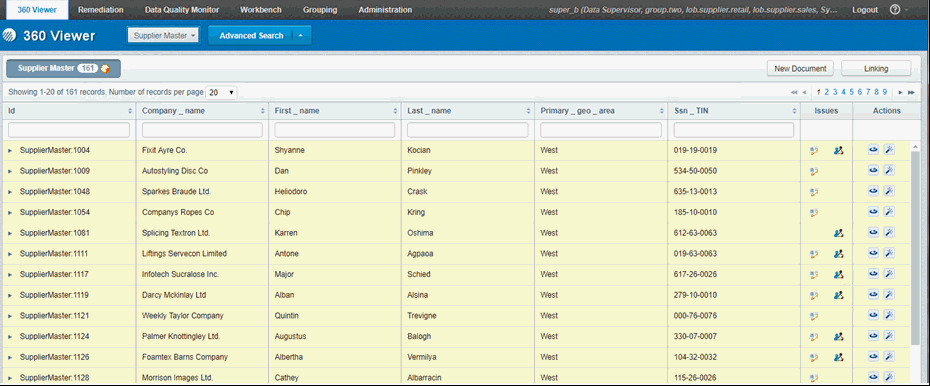
Note that in the Supplier Master Count display, 1,110 records (rows) are no longer accessible, but rather only 161, which meet the Primary_geo_area=West criteria.
Note also that you can include more than one criteria value in the Show Data column for any displayed column. The criteria values are automatically evaluated using the OR operand to determine the display of each row. For example, the following image shows the second value of South being entered for Primary_geo_area.
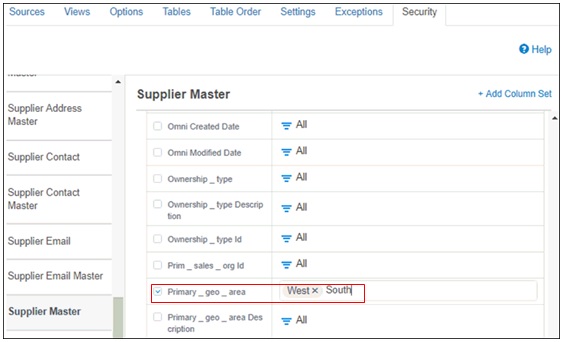
The resulting search criteria, West or South displays 318 Supplier Master rows, as shown in the following image.