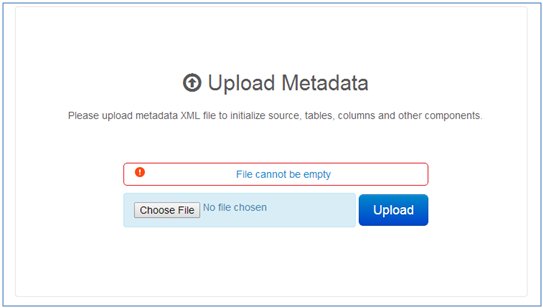Downloading and Uploading Metadata
|
Topics: |
This section describes how to download and upload metadata.
Downloading Metadata
Metadata provides the configuration values for the Omni Governance Console (OGC) application. It describes what sources, domains, and sub-domains (from services, views, settings, and so on) are used within the application. Metadata is stored in XML format in a file-based database.
A metadata.xml file is read into and is validated while it populates the OGC configuration database, and initializes application settings.
The configuration database is stored in two files, as shown in the following image.
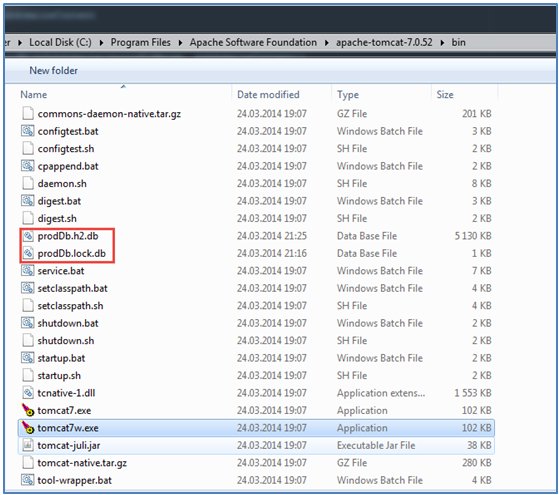
The database is created during the first deployment of OGC when an existing configuration database (prodDb.h2.db) is not present.
Administrators can download the runtime database of metadata stored as prodDB.h2.db (as shown in the above image) and convert it into a readable metadata XML file by clicking the Download Metadata link.
The download link is displayed in the footer of the page, as shown in the following image.

Uploading Metadata
You can configure an application from metadata that is stored in an XML file. There are three scenarios for uploading metadata:
- Upon the first deployment of the application, when the configuration database is empty. After authorization, the first log in attempt by a user with the System Administrator role will be redirected to the Upload Metadata page. Here, the administrator will be able to select the configuration file that will be provided separately.
- It is possible to upload metadata without redeployment, when the application is already configured, by clicking the Upload Metadata link. It is advisable to do this only if the data structure has not changed, and only some columns or views were edited. Otherwise, the application may crash. In this case, follow the instructions in the third scenario.
- If remote services were upgraded and the data structure was changed (the application can no longer function), using the second scenario will not work. In that case, stop the application, remove the configuration database, and follow the instructions in the first scenario.
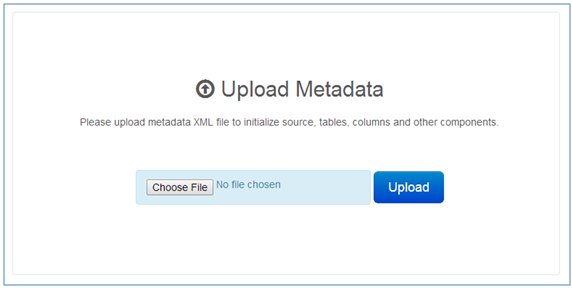
Before uploading, the file is validated to ensure that the format is correct. If the format is incorrect or thee file is empty, an error message appears, as shown in the following image.