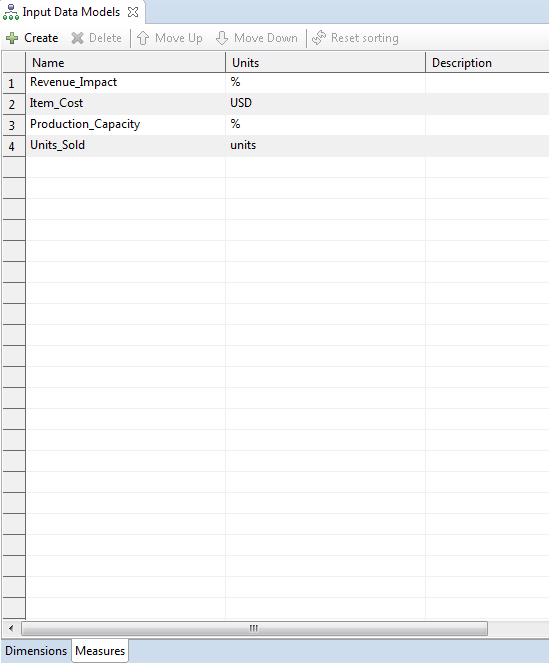Measures Editor
To open the Measures Editor, double-click the Input Data Model's node, or right-click and select Open, or press F3 and switch to the Measures tab.
The Measures Editor contains a grid with three columns: Name, Units, and Description, and five buttons: Create and Delete, Move Up, Move Down, and Reset sorting.
The Delete, MoveUp, ModeDown and Reset Sorting buttons are disabled by default.
The Move Up button becomes enabled once you have at least two fields and at least the second field is selected.
The Move Down button becomes enabled once you have at least two fields and the last field is not selected.
The Reset sorting button becomes enabled once you sorts any column.
- Name. An Editable text field.
The following validation rules are applicable to the Name field:
- Required.
- Up to 128 characters.
- Special characters are not allowed.
- Units. An Editable text field.
The following validation rules are applicable to the Units field:
- Required.
- Up to 256 characters.
- All special characters are allowed.
- Description. An Editable text field.
The following validation rules are applicable to the Description field:
- Not required.
- Up to 256 characters.
- All special characters are allowed.
- Extra spaces at the beginning and at the end are trimmed, but extra spaces between words are allowed.
To add new Measure:
Click Create.
A new record will appear in the grid with empty Name and Description cells. The Default state will be False.
To Edit Measure, Click on any cell and change it.
To Delete Measure, Select the row and click Delete, or press Delete on your keyboard.