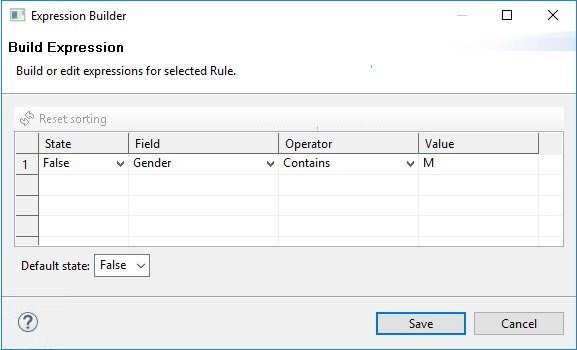Dimensions Expressions
|
Topics: |
Dimensions Expressions are conditions for a specific rule. If at least one of the conditions (expressions) is satisfied, the whole rule takes the state (True or False) specified in the expression. Otherwise, the rule takes the state specified in the Default State drop-down.
The main idea of Expressions in rules is to give you the ability to configure rules, which are used for calculation-specific Dimensions.
Expression Builder Dialog Box
To open the Expression Builder dialog box for a specific rule, double-click the rule node.
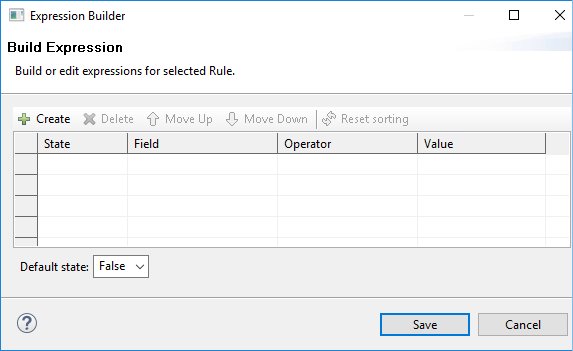
The Expression Builder Dialog contains a grid with State, Field, Operator, and Value columns. The control buttons for the grid are standard: Create, Delete, Move Up/Down, and Reset sorting. There is a Default State drop-down with True and False options under the grid. The False option is set by default. At the right bottom corner, there are Save and Cancel buttons .
To create a new Expression, click the Create button. The new Expression will be displayed in the grid.
The State cell contains a drop-down with False (set by default) and True options.
The Field cell contains a drop-down with a list of subject fields and system fields (for the Cleansed view).
The Operator cell contains a drop-down with a list of the following operators: Equals, NotEquals, StartsWith, NotStartsWith, GreaterThan, LessThan, GreaterThanOrEquals, LessThanOrEquals, Contains, NotContains, EndsWith, and NotEndsWith. The Default operator is Equals.
The Value cell is a text field without any validation.
The Default state option should be changed (and will be calculated) if no Expressions have been created.
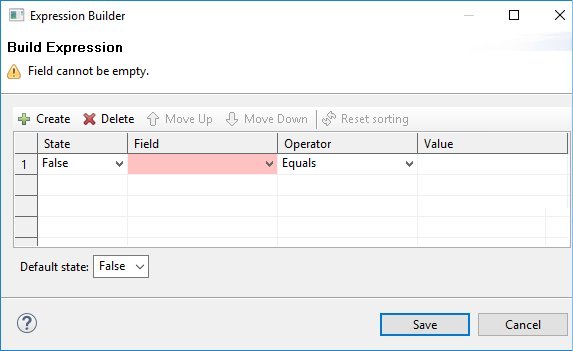
After the Expression has been created, a validation decorator is displayed in the Field cell. Select a field from the Field drop-down. The Save button will be disabled until validation problems are resolved.
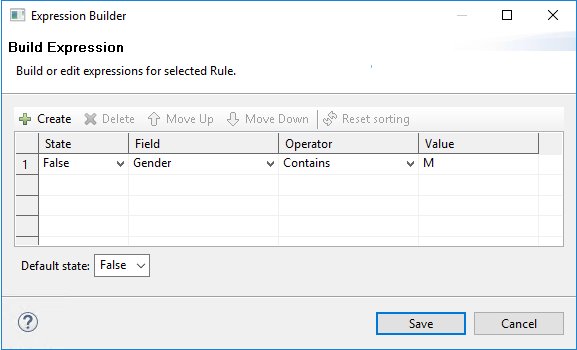
Clicking Save creates the Expression and closes the Expression Builder Dialog.
If Expression Builder is opened for a rule created in Cleansed view, system fields become available.
A list of system fields:
- id
- source_name
- source_instance_id
- source_instance_id_name
- status
- status_reason
- source_status_code
- source_created_date
- source_created_by
- source_modified_date
- source_modified_by
- omni_created_date
- omni_modified_date
- master_id
Expression Builder Dialog Box for Linked Dimensions
The Expression Builder dialog box for a linked Dimension displays a grid with the created Expressions for a rule, but without the ability to edit the Expressions. The Create, Delete, and Move Up/Down buttons are not present.