Content Types Editor
To open the Content Types Editor, double-click an Input Data Models node, right-click and select Open, or press F3 and switch to the Content Types tab.
The Content Types Editor contains a grid with three columns: Name, Data Types, and Description, and six buttons: Create and Delete, Move Up, Move Down, Reset sorting, and Update Content Types.
The Move Up button becomes enabled once you have at least two Content Types and at least the second Content Type is selected.
The Move Down button becomes enabled once you have at least two Content Types and the last Content Type is not selected.
The Reset sorting button gets enabled once you have sorted any column.
- Name. An editable text field.
The following validation rules are applicable to the Name field:
- Required.
- Up to 128 characters.
- Special characters are not allowed.
- Data Types.
- Required
- On double-click, the Data Type Selector wizard is opened.
- Description. An editable text field.
The following validation rules are applicable to the Description field:
- Not required.
- Up to 256 characters.
- All special characters are allowed.
- Extra spaces at the beginning and at the end are trimmed, but extra spaces between words are allowed.
To add new Content Type:
Click Create.
A new record will appear in the grid with empty Name, Data Types, and Description cells.
To Edit Content Type Name/Description, click an appropriate cell and change it.
To Delete Content Type, select a row and click Delete or press Delete on the keyboard.
To set/change Data Types for a specific Content Type, click the Data Types cell, select from the drop-down list, and click Finish.
You can select any Data Types for a specific Content Type.
Different Content Types can contain the same Data Types.
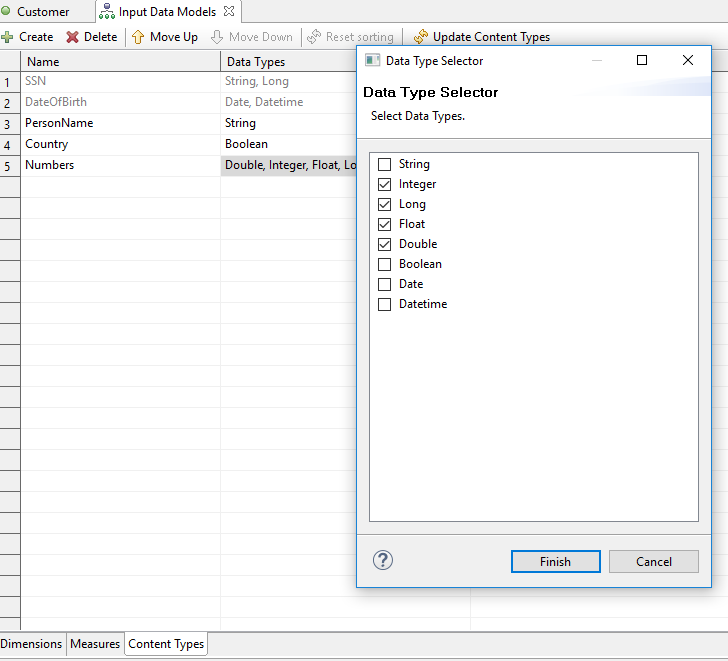
To upload predefined Content Types from the Repository Service, click Update Content Types. These Content Types are called System Content Types.
To work with System Content Types, the project must be shared. Otherwise, after clicking Update Content Types, the Select a Repository Service dialog will appear.
In addition, you should be logged in to the Repository Service. Otherwise, the Login to Repository Service dialog will appear.
Uploaded Content Types will be displayed as grayed and you will not be able to delete or edit them. There is the only one case when you can delete Content Types uploaded from the Repository Service, if Content Types do not exist on the Repository Service anymore. Such Content Types will be validated in the grid and the Delete button will be enabled for them.