Changing Transition States and Sources
|
Topics: |
- Select a transition line, as shown in the following
image.
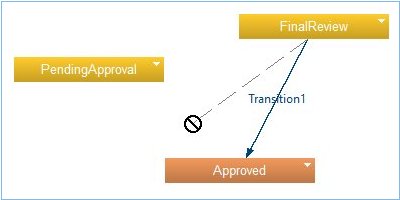
- Drag the transition line to any state, as shown in the
following image.
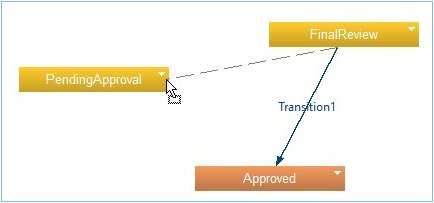
The appropriate state process is changed.
Once the line has moved to another state, the target of the transition line changes, as shown in the following image.
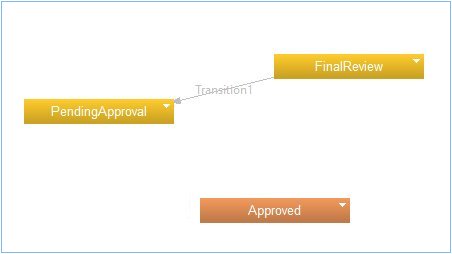
The transition process is the same if you wish to change the source line, as shown in the following image.
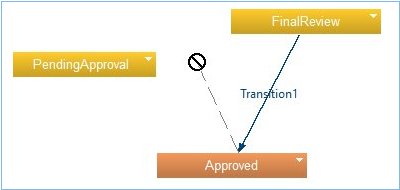
Like changing the transition state, you can drag the source line.
The following image shows the graph with a new source line.
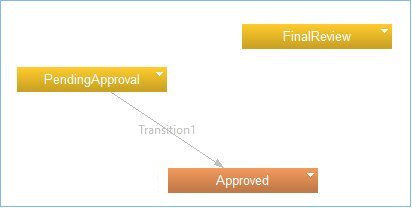
Cutting, Copying, and Pasting States
You can cut, copy, and paste states. When copying to the same project, make sure all actions are copied with it.
When pasting to another project:
- Show the dialog box with a list of all other actions pasted. Near each action, a list of operations should be available.
- The following list describes the Copy, Reference, and Skip operations
that become available:
- Copy. Copies a chosen custom action to the pasting project.
- Reference. Creates a linked Custom action referenced to the original Custom action (the one in copied state). Each project (copy and paste) must be shared on the same development server. If not, an error message will appear in a dialog box, and the Finish button will be disabled. If the copied project has uncommitted changes, the Commit dialog box will appear after clicking Finish.
- Skip Removes actions from the copied state.
- The following list describes the Copy and Skip operations that
are available for the Embedded actions:
- Copy. Each
project (copy and paste) must be shared. If not, an error message
appears in a dialog box and the Finish button
becomes disabled.
Upon clicking Finish, the development server will check to see if you are logged in. If not, the Log-in dialog will open.
If projects are shared on the same server, you can just copy an action as is.
If projects are shared on different servers, check whether a copied action exists on the server of the Paste Project. If it is not, you must show appropriate message and skip the action.
- Skip. Removes the action from the copied state.
- Copy. Each
project (copy and paste) must be shared. If not, an error message
appears in a dialog box and the Finish button
becomes disabled.
- The following list describes the Copy, Reference, and Skip operations
that are available for the Linked actions.
- Copy. Copies
a chosen custom action to the pasting project (similar to linking
the original Custom Action to the pasting project). If it is the
same project that Action is Linked from, you can just attach the original
Custom action to the state.
If it is the same project that Action is Linked from, but contains another version or branch, then create a Custom Action called actionName_version_branch and attach it to the state.
Each project (copy and paste) must be shared on the same development server. If they are not, an error message will appear in the dialog box, and the Finish button will be disabled.
- Reference. Creates a Linked action referenced to the original Linked action (the one in copied state).
- Skip. Removes the action from the copied state.
- Copy. Copies
a chosen custom action to the pasting project (similar to linking
the original Custom Action to the pasting project). If it is the
same project that Action is Linked from, you can just attach the original
Custom action to the state.