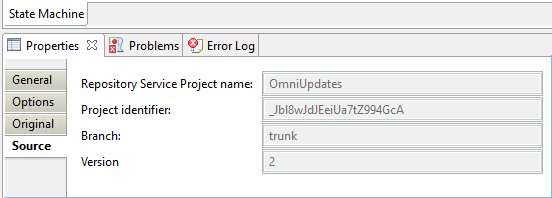Viewing Remediation Rules Properties
|
Topics: |
This section describes the Remediation Rules properties.
Viewing State Machine Properties
When you select any State Machine, all information for it is displayed in the Properties View.
The Properties of the State Machine contains the General tab, as shown in the following image.
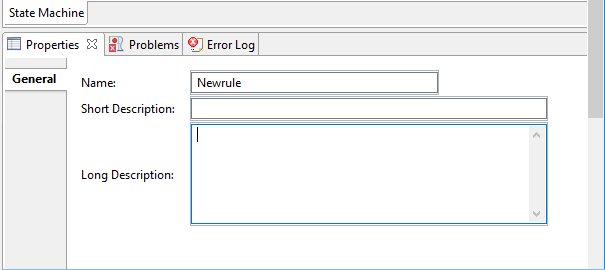
Viewing State Properties
When you select any State in the State Machine graph, all information for this state type is displayed when you view the Properties tab.
The State Properties contains the following tabs:
- General. The General tab is identical and standard
for all entities. For more information, see Viewing
General Properties.
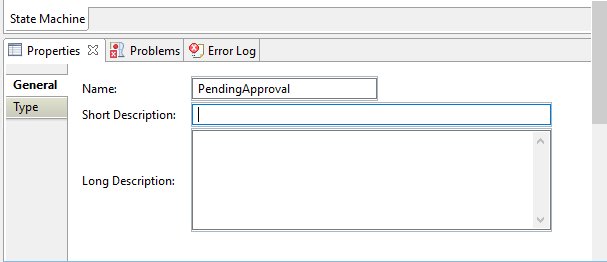
- Type. In the Type tab, the State Type drop-down list
allows you to modify the State type, and contains the following
state types:
- Start
- Regular
- Final
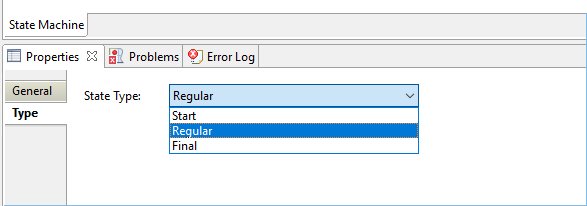
If there are several states with the Start type, then each invalid state will be highlighted with a red indicator.
Viewing Transition Properties
When you select any transition in the State Machine graph, all information for the transition is displayed in the Properties.
The Transition Properties contains the following tabs:
- General. The General tab is identical and standard
for all entities. However, the Name field is disabled. The value
displayed in the Name field is pre-populated from the Event field
entered in the Option tab, as shown in the following image.
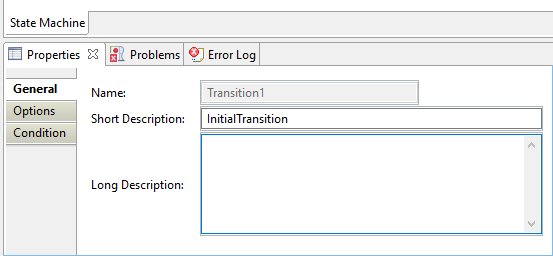
For more information, see Viewing General Properties.
- Options. The Options tab contains the Event field and
the Type drop-down list with the following options:
- None
- Internal
- External
The following image shows the Options tab.
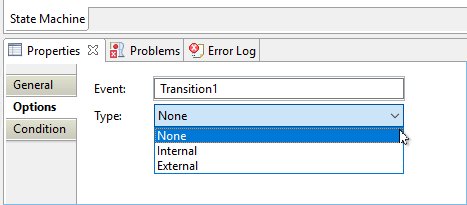
- Condition. The Condition tab consists of the text editor,
as shown in the following image.
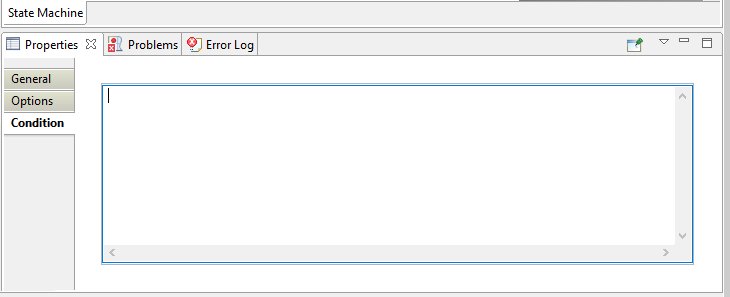
Viewing Action Properties
When you select any action in the State action section, all information for this action is displayed in the Properties.
The Action Properties contain the following tabs:
- General. The General tab is identical and standard for all entities. For more information, see Viewing General Properties.
- Options. The Options tab contains the Icon drop-down
list of all available icons, which can be selected for any action,
as shown in the following image.
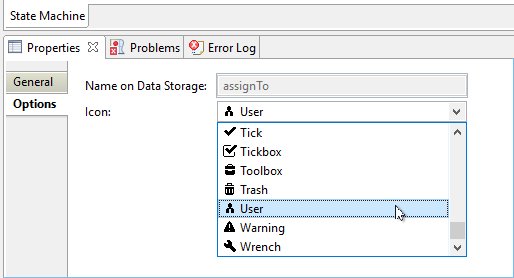
Viewing Linked Remote Project Action Properties
When you select any Linked Remote Project action from the Project Explorer or the State action section, all information for it is displayed in the Properties.
- General. The General tab is identical and standard for all entities. The Name, Long Description, and Short Description are copied from the original Action but you can change it after linking. For more information, see Viewing General Properties.
- Options. The Options tab contains the Icon drop-down list of all available icons, which can be selected for any action.
- Original. The Original tab contains the following information:
- Name
- Long Description
- Short Description
- Icon
All those fields are disabled and cannot be edited, as shown in the following image.
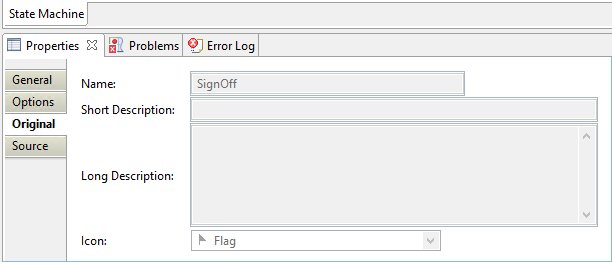
- Source. The Source tab contains information regarding
the original project where the Action was taken from. For example,
Project name, Project ID, Branch, and Version. All those fields
are disabled and cannot be edited.