Using the Reference Data Selector Wizard
|
Topics: |
The Reference Data Selector Wizard opens when you click on a Reference Value field of a Reference data type in the Instance or Master Model table. It is used to select Reference values for the appropriate field.
The Reference Data Selector Wizard consists of the following parameters and buttons:
- Search field to quickly find the required reference data.
- Project Explorer with all available reference data models and their reference subjects.
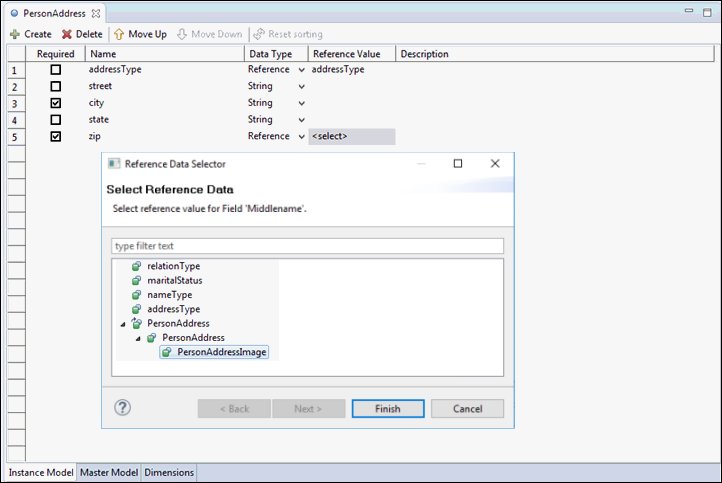
After clicking Next, a second dialog window appears where you must select the fields for the parent nodes of the selected Reference subject.
The Finish button becomes available after selecting a Static Reference Data option.
On the second dialog window, a table that consists of the following categories appears:
- Reference Data Node. All Reference Data parent nodes of the selected Reference Data subject.
- Field. Drop-down lists of subject fields where you are required to select reference data. The only fields that appear are those that have the Include option selected.
The following image shows the Reference Data Selector page.
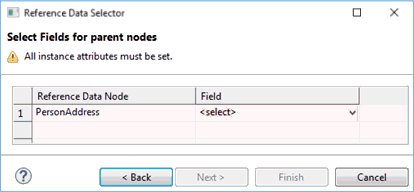
Editing a Reference Value For a Reference Data Type
The Reference Data Selector can be used in the following methods:
- Setting a new reference value
- Changing an existing reference value
When you click on a selected Reference Value, the Reference Data Selector Wizard appears. On the first page of the wizard, you can change the current reference data that is selected or you can leave the current selection and move to the next page where you can edit or change any of the previously chosen fields and parent nodes. After clicking Finish, all changes will be applied to the Reference Value.
If the selected Reference Data is removed or is moved within the same Reference Data model to another Reference Data model or to another project, it is also removed in the Instance and Master model tables. The Reference Value is selected with a red validation symbol and the appropriate message appears as a tool tip in the Problems tab. You must select a new Reference Data using the same wizard. The process is the same as selecting a new Reference Data for the first time.
If the selected Reference Data is moved to another parent within the same Reference Data Model due to reorganizing appropriate subjects in the Input Data Model (for example, City moved from Province to Region), the Reference Value will have a red validation symbol along with the newly displayed or updated value in the Field drop-down list.
If the previously selected parent node is removed (for example, Country field is removed), there will be no preselected values on the second page for this parent.