Using the Release Management Tab
|
Topics: |
The Release Management tab contains the following information:
- Releases. The table shows a complete list of all
releases for the current project including releases for branches.
It also displays information about the project location and version
from which the bundle was generated, as well as the current bundle
status.
The Releases table contains the following columns:
- Release number. The value defined when the release bundle was generated .
- Source. The name of the version from which the project was created.
- Version. The version of the project.
- User. (TBD)
- Create date. The date and time when the release was generated.
- Release notes. Notes that were entered when the release bundle was generated.
- Status. (TBD)
- History. The History link functions the same way as the History context menu option in Omni Designer Project Explorer.
- Releasing.
- Versioning. All links in the Versioning section functions the same way as the corresponding context menu options in Omni Designer Project Explorer.
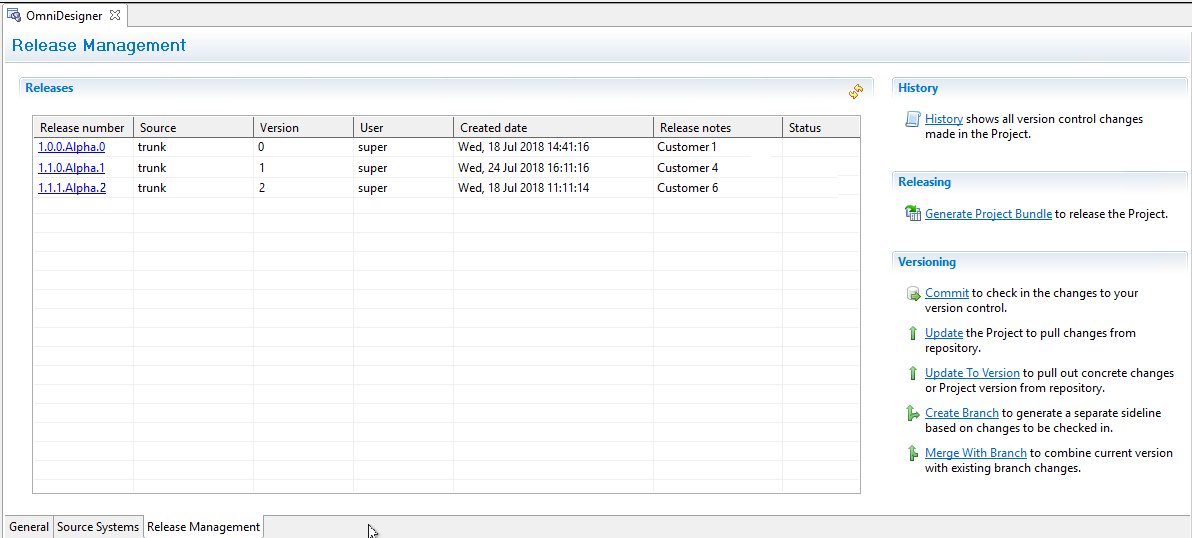
When there is no project to share, the following message appears.
Project is not shared. Release management is not available. Please share the project first.
The share link in the message opens the sharing dialog window.
Configuring the Development Server
After performing all of the steps described in this document, you will be able to generate release bundles and see existing release bundles.
Development Server URL Configuration
To configure the URL to the development server for the Omni Designer plug-in:
- Open your Eclipse workspace.
- Navigate to the following folder:
metadata/.plugins/com.ibi.id.httpclient
- Edit the devserver.properties file.
- Add or edit the devserver.url property to indicate the
development server location. For example:
devserver.url=http://localhost:8886/com.ibi.id.devserver
- Save the devserver.properties file.
- Restart Eclipse.
Generating Release Bundles
To generate a release bundle for a project, click the Generate project bundle link on the Release Management tab of the Project Editor or from the project context menu.
The Release bundle generation dialog box opens, as shown in the following image.
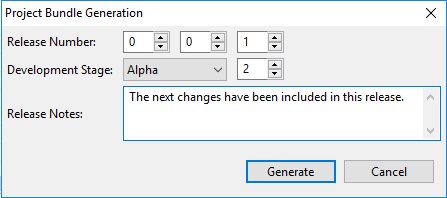
The following parameters appear:
- Release Number. You can use the three numeric selectors to indicate a release number. Only integer values are allowed. Values 0 through 100 are acceptable. If you enter a value more than 100, all digits except the first two (or three if the value it 100) are removed.
- Development Stage. A drop-down list containing three values to select from (Alpha, Beta, and RC) and a numeric selector where only integer values are allowed from 0 through 100 only.
- Release Notes. An optional text area which supports up to 2048 characters.
If you generate release bundle for the first time, you current project will have all numeric values are set to 0 by default and Alpha selected in the Development Stage drop-down list.
If you have not generated a release bundle for the first time, then the Release Number and Development Stage sections of your project will be set to the values of the previous release and numeric value by default. Additionally, the Development Stage section will be selected with a red plus icon. When you place the pointer over the value, a tool tip with an error message appears, as shown below:
Selected release number should be greater than existing one.
You can also view the error message in the Problems tab. After correcting this number to a value greater than one or correcting any other value of the Release Number and/or Development Stage to a value greater than one, then the validation icon and corresponding row in the Problems tab will disappear.
If you change values in the Release Number and Development Stage so that whole versions of the release will be lower than the version of the previous release, then the corresponding field(s) will be marked with a validation icon and all messages pertaining to the version and values will be displayed in the Problems tab.
If a field does not meet the validation rules or requirements, then the Generate button becomes disabled.
Click Generate to generate a release bundle for your project.
A release bundle is generated for the current project. Zip files with project bundles are created in the SVN repository. A new row is added to Releases section in the Release Management page with the appropriate information.
If there are any problems with generating a Release Bundle (for example, if you receive a no connection to server message), a dialog with the corresponding error will appear. Error messages will also be displayed in the Error log.
If there any uncommitted changes in the project, you will not be able to generate a release bundle. A Warning message appears, as shown in the following image.
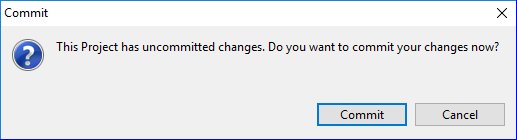
Once you successfully share the project, the operation will proceed.
If a project contains validation error, the following message appears, and you will have to cancel the operation and fix the validation issues first.
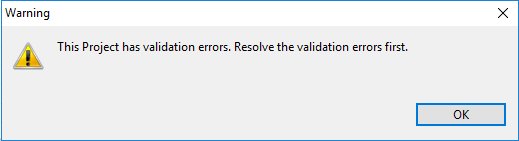
The validity of the project is also checked on the Development Server.
A project bundle is generated for the current project .zip file with project bundle created in the development server. A new row is added to the release table on the Release Management page with the proper information. If you have issues generating a Project bundle (for example, no connection to the service), an error message will appear and be displayed in the Error log.