Using the Source Systems Tab
The Source Systems tab shows a list of created Identifiers to choose from. You can also create, delete, and/or reorganize them. The following image shows the Source Systems tab.
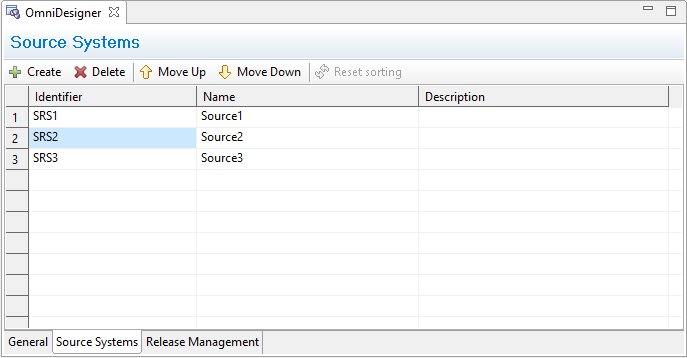
The Delete button is disabled by default and is only enabled after a field is selected.
The following table lists and describes the columns that are available in the Source Systems tab.
|
Column Name |
Description |
|---|---|
|
Identifier |
The Identifier column consists of a text field where you are required to input a value that must contain up to 128 characters in length and may consist of alphabetical characters, numbers, and special symbols. |
|
Name |
The Name column consists of a text field where you are required to input a value that must contain up to 128 characters in length and may consist of alphabetical characters, numbers, and special symbols. The value can only be one word since extra spaces are removed before, between, and after words. |
|
Description |
Inputting text into the Description column is optional. The field supports values up to 128 characters in length, which may consist of alphabetical characters, numbers, and special symbols. |
To create a Source System, click Create. A new empty row will appear.
To edit a Source System, select any value you wish to edit, and then make any changes you wish.
To delete a Source System, select the row and click Delete.
After making changes in this table, the Reference Data Editor will be immediately updated. A new empty column will be added for newly created Source Systems. The column name will be identical to the Source System name. The appropriate column name will appear when the Source System name is updated. The column will disappear from the mappings table if the Source System is deleted.