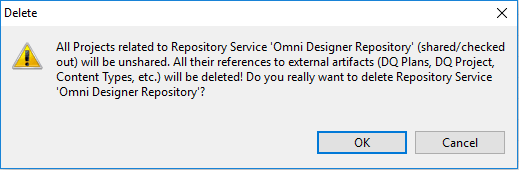Exploring the Repository Explorer Context Menu for Projects
|
Topics: |
If you have logged into a defined repository server that is listed in the Repository Explorer, then the following context menu options are available for any shared project that is associated with the repository server:
- Checkout
- Checkout Branch
- Project Properties
- Delete Project
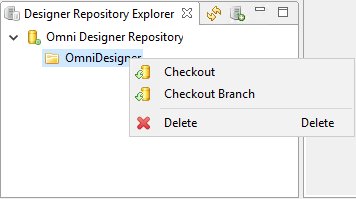
Checkout
The Checkout context menu option allows you to make a copy of a shared project. The checked out project is then created in the Omni Designer Project Explorer. All available actions that are described for a project in the Omni Designer Project Explorer can also be applied for the checked out project (for example, Commit, Update, Update To Version, Create Branch, and Merge With Branch).
After you right-click a shared project and select Checkout from the context menu, the Create new project dialog box opens, as shown in the following image.
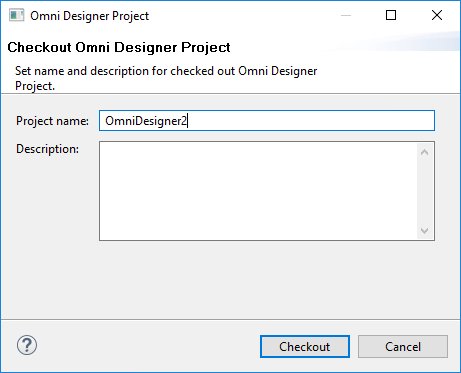
The name of the shared project is pre-populated in the Project name field, which you can change as required. To checkout the selected shared project, click Checkout.
Checkout Branch
The Checkout Branch context menu option allows you to check out a separate branch of a shared project. All available actions that are described for a project in the Omni Designer Project Explorer can also be applied for the checked out project (for example, Commit, Update, Update To Version, Create Branch, and Merge With Branch).
After you right-click a shared project and select Checkout Branch from the context menu, the Checkout Branch dialog box opens, as shown in the following image.
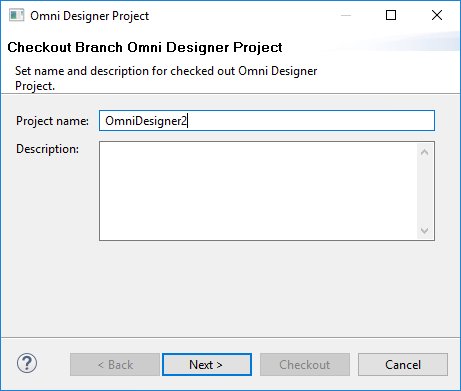
The name of the shared project is pre-populated in the Name field, which you can change as required. After you click OK, the Checkout Branch dialog box opens, which provides a list of available branches, as shown in the following image.
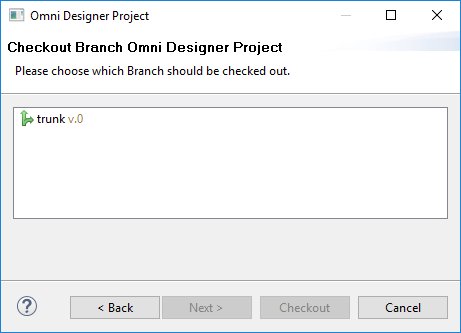
Select an available branch from the list and then click Checkout.
Project Properties
The Project Properties context menu option opens the Project Information dialog box, which allows you to view the properties that are associated with the shared project.
Delete Project
The Delete Project context menu option allows you to delete a shared project from the selected repository server.
After you right-click a shared project, for example, iWay Project, and select Delete Project from the context menu, the Delete dialog box opens, as shown in the following image.
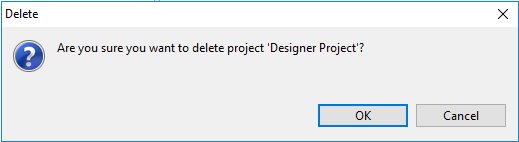
Click OK.
A warning dialog appears, askign you to confirm our action.
Click OK again to confirm and delete the shared project from the repository server, as shown in the following image.