Exploring the Repository Explorer Context Menu for a Repository Server (User is Not Logged In)
|
Topics: |
If you have not logged into any defined repository server, all repository servers that are listed in the Repository Explorer have the following context menu options:
- Login
- Delete Repository
- Server Properties
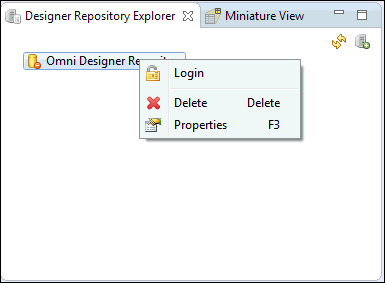
Login
The Login context menu option allows you to log in to a repository server. However, you must first ensure that the repository server is started. If you do not log in to a repository server, but want to share a project or commit an action, you are prompted to log in to the repository server.
After you right-click a defined repository server, for example, EMFStore (generated entry), and select Login from the context menu, the Authentication required dialog box opens, as shown in the following image.
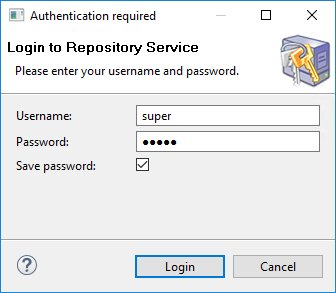
Provide a valid user name and password for your repository server and click OK.
Note: You can select the Save Password check box to login next time without having to reenter the password.
If the user name and/or password are incorrect, a corresponding error message is displayed.
Delete Repository
The Delete Repository context menu option allows you to delete a repository server.
Note: Before you can delete a repository server, you must ensure that all shared projects that are associated with the repository server are either:
- Deleted from the Repository Explorer and Omni Designer Project Explorer.
or
- Unshared in the Omni Designer Project Explorer.
After you right-click a defined repository server, for example, Omni Designer Repository, and select Delete Repository from the context menu, the Confirm deletion dialog box opens, as shown in the following image.
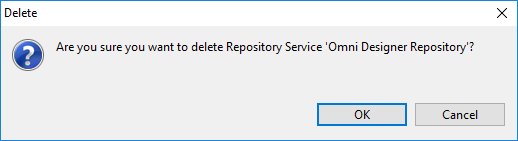
Click OK to confirm.
A warning dialog appears, asking you to confirm the action, as shown in the following image.
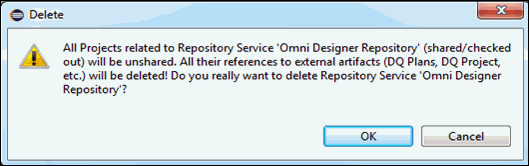
Click OK again, to confirm and delete the selected repository server.
Server Properties
The Server Properties context menu option opens the Server properties tab where you can edit or change the Name, Host, Path, and Protocol of Service fields, as shown in the following image.
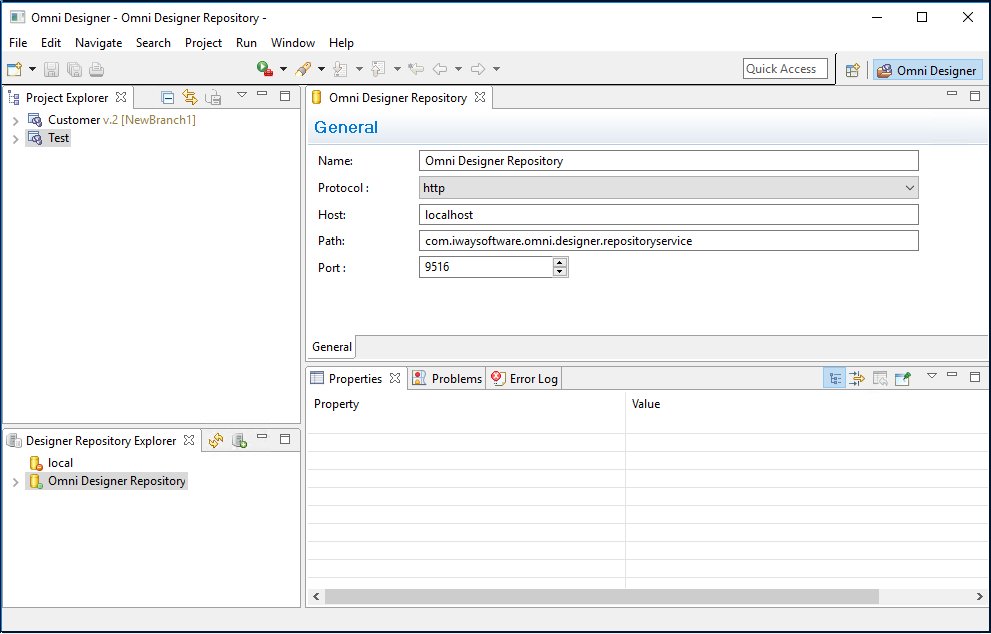
Connection properties for the selected repository server are displayed. Click Finish to accept any changes made in the Server Details dialog box.