Configuring and Enabling LDAP
To configure and enable LDAP using iWay Trading Partner Manager (TPM):
- Install iWay TPM in your environment.
- Ensure the iWay TPM service has started and is running.
- Open your browser and enter the following URL:
http://hostname:port_number
where:
- hostname
- Is the name of the system hosting iWay TPM.
- port_number
- Is the port number that you specified for the iWay TPM server during your installation. For example, http://localhost:8092.
- Sign in to iWay TPM console as an administrator using the following default credentials:
- Username: admin
- Password: iway
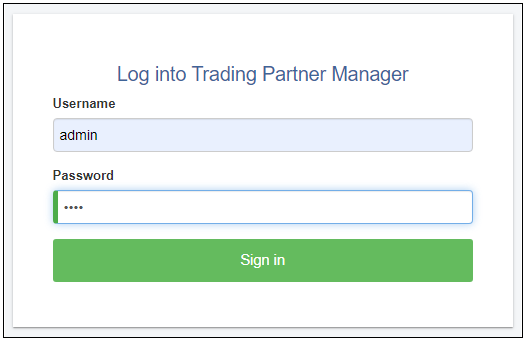
- Click Sign in.
The iWay TPM console is displayed, as shown in the following image.
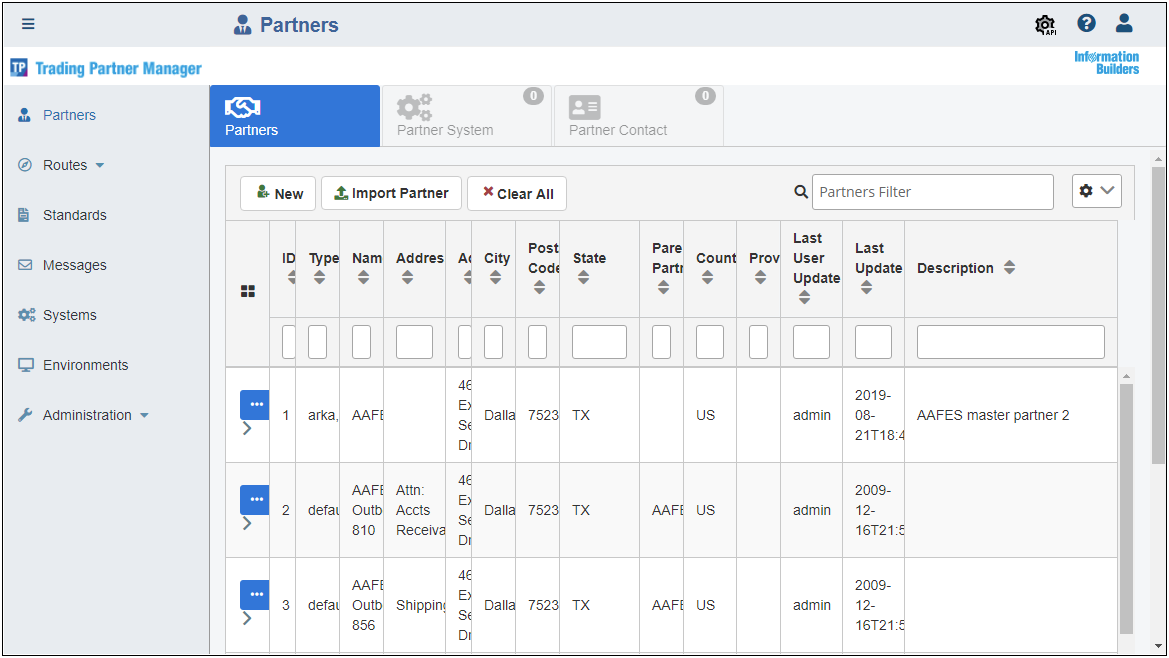
- Expand the Administration menu in the left pane, and then click LDAP Configuration, as shown in the following image.
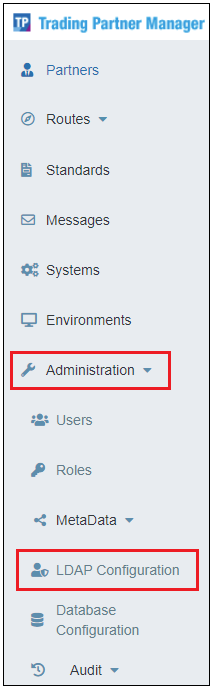
The LDAP Configuration page opens, as shown in the following image.
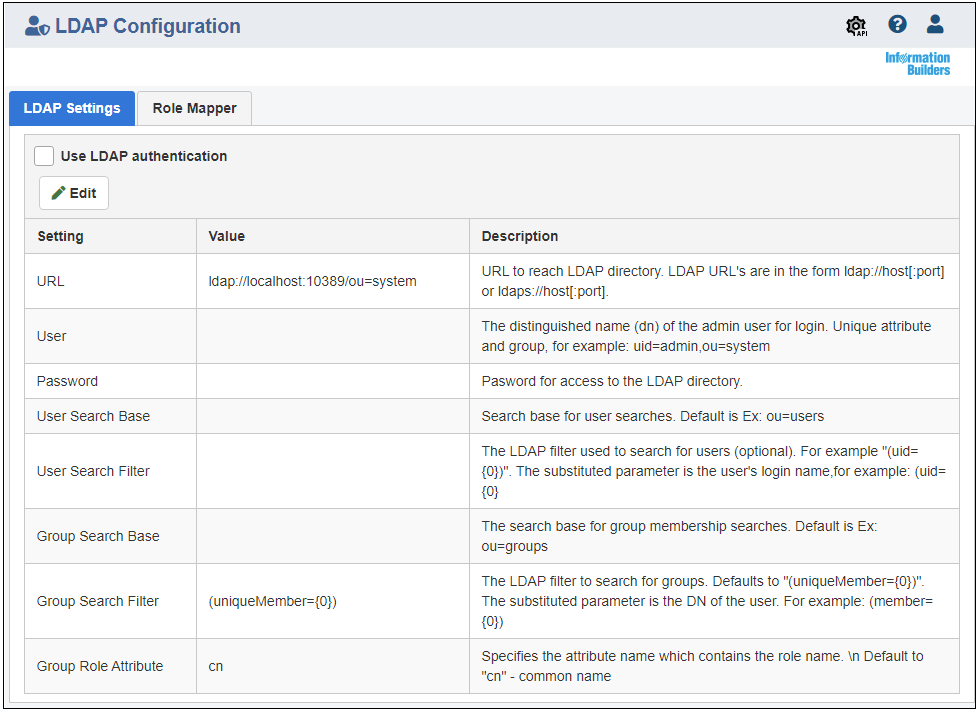
The LDAP Configuration page is organized by two tabs, LDAP Settings (default) and Role Mapper.
- Review the LDAP settings and modify these settings according to your environment and requirements.
- Click Edit.
The Edit LDAP Properties dialog opens, which allows you to modify your LDAP settings, as shown in the following image.
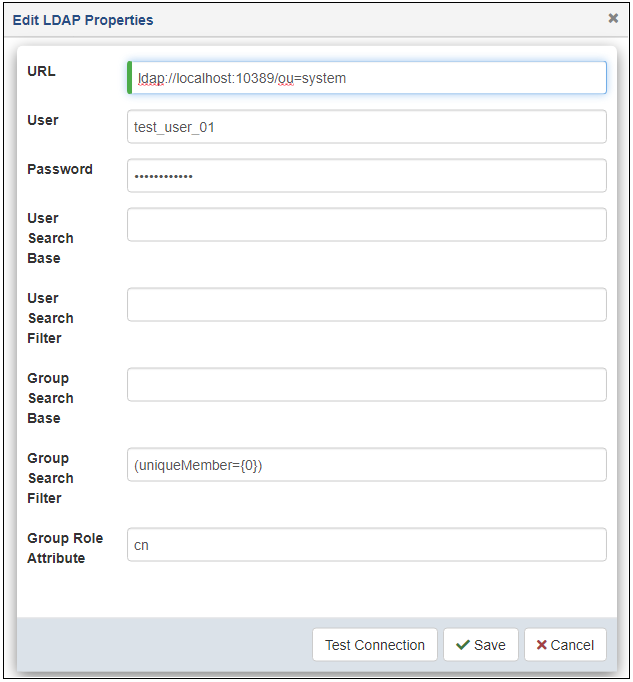
- Click Test Connection to validate your LDAP connection, and then click Save.
- Click the Role Mapper tab, as shown in the following image.
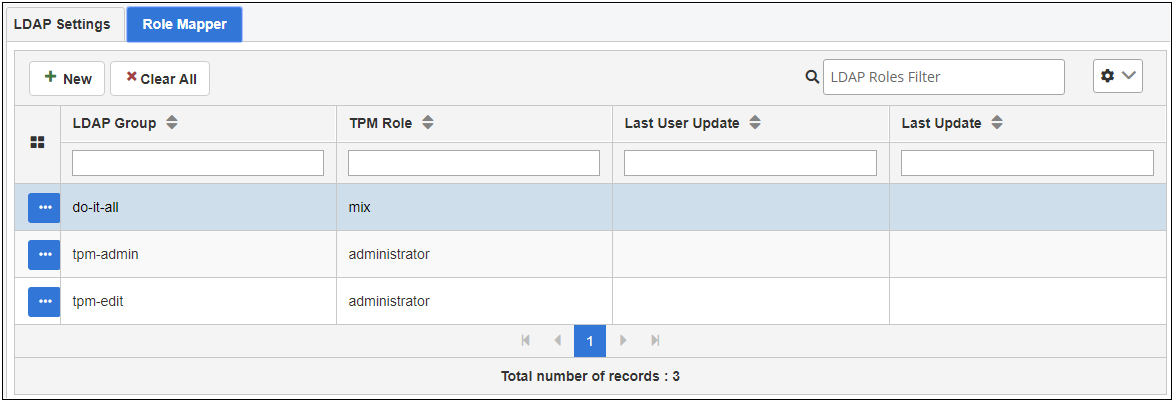
The Role Mapper tab allows you to cross-reference (map) specific LDAP groups to corresponding iWay TPM roles.
Note: In the current version of iWay TPM, there is a limitation using LDAP when mapping groups. If a user exists in multiple groups, only one group can be mapped. This will be addressed in the next version of iWay TPM.
- Return to the LDAP Settings tab, and click the Use LDAP authentication check box, as shown in the following image.
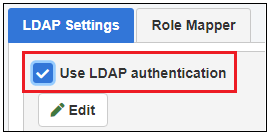
- Stop and then start iWay TPM using the shortcuts from the Windows Start menu, as shown in the following image.
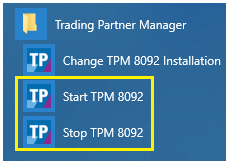
- Sign in to iWay TPM using an LDAP user name and password.