Working With a Target
|
Topics: |
|
How to: |
To browse the metadata and objects of an application system, you must create a target for that system. The target is the means by which you connect to the system. It contains the logon properties used to access the system.
Using the target, you must establish a connection to an application system every time you want to browse the system in iWay Explorer.
Procedure: How to Create a Target
- Right-click the Adapters node,
and click Connect from the menu, as shown
in the following image.
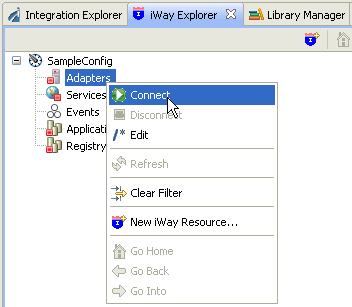
- Once you are connected, expand the Adapters node.
- Right-click LDAP, and click Add Target from
the menu, as shown in the following image.
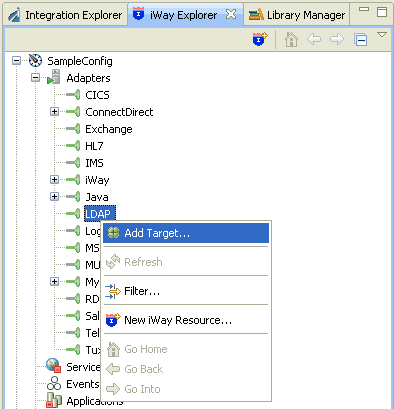
The Add Target dialog opens and displays the Generic Target Properties pane, as shown in the following image.
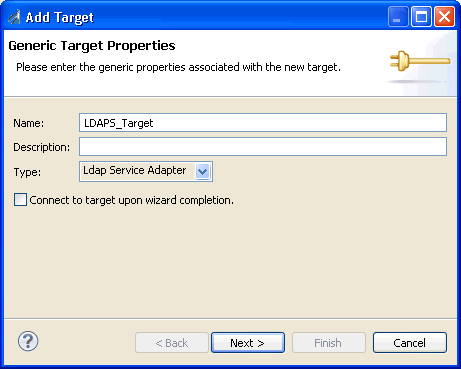
- Supply the values for the fields on the dialog box as
follows.
- In the Name field, type a descriptive name for the target (for example, LDAPS_Target).
- In the Description field, optionally type a brief description of the target.
- From the Type drop-down list, select Ldap Service Adapter (default).
- Select the Connect to target upon wizard completion check
box if you want iWay Explorer to automatically connect to this target
after it has been created.
If you deselect this option, iWay Explorer will not automatically connect to the target. From the tree, you can connect to an individual target when you want to access the associated application system.
- Click Next.
The Add Target dialog opens and displays the Ldap Service Adapter Target Properties pane, as shown in the following image.
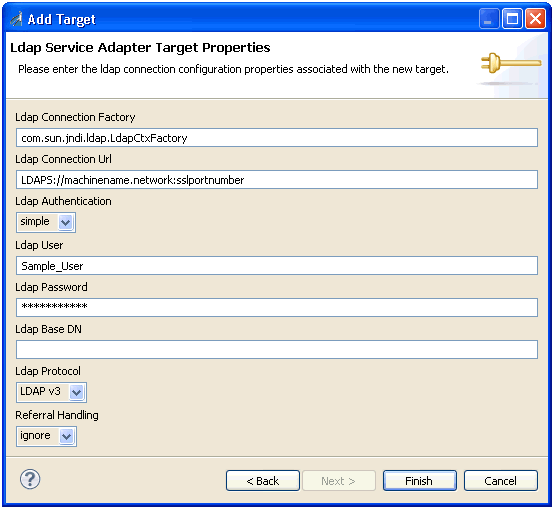
- Supply the connection information for the LDAP system
to which you are connecting.
The following table lists and describes the LDAP connection parameters.
Parameter
Description
Ldap Connection Factory
The connection factory class that is used to access the LDAP server. The default connection factory implementation is com.sun.jndi.ldap.LdapCtxFactory, as provided by Java SDK.
Ldap Connection Url
The connection URL that is used to identify the LDAP server and connection context. This URL can use the following formats:
- For unsecured access:
LDAP://machinename.network:portnumber
where:
- machinename
-
Is the name of the system hosting the LDAP server.
- network
-
Is the network of the LDAP server (such as mycompany.com).
- portnumber
-
Is the port number of the LDAP server.
- For secured access:
LDAPS://machinename.network:sslportnumber
where:
- machinename
-
Is the name of the system hosting the LDAPS Directory Server.
- network
-
Is the network of the LDAPS Directory Server (such as mycompany.com).
- sslportnumber
-
Is the SSL port number of the LDAPS Directory Server.
Ldap Authentication
The authentication mechanism that is used to connect to the LDAP server. Currently, the adapter supports User ID and Password authentication of the simple bind standard.
Ldap User
The user password used that is used to access the LDAP server.
Ldap Password
A valid password that is associated with the user name.
Ldap Base DN
The relative entry point of the LDAP tree. If this field is empty, then the root DN is used.
Ldap Protocol
Currently, the adapter supports LDAP version 2 and LDAP version 3, as per target server requirements.
Select one of the following LDAP versions from the drop down list:
- LDAP v3 (default)
- LDAP v2
Referral Handling
Select one of the following options from the drop-down list:
- ignore (default)
- follow
- For unsecured access:
- Click Finish when you are done.
The new LDAP target is added to the Adapters node of iWay Explorer, as shown in the following image.
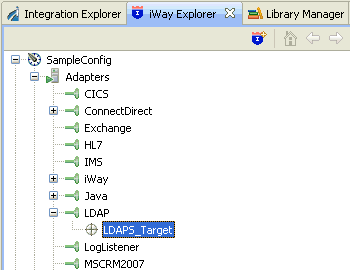
Procedure: How to Connect to a Target
- Expand the LDAP node to locate the name of the target that you want to connect to, for example, LDAPS_Target.
- Right-click the target, and click Connect from the
menu, as shown in the following image.
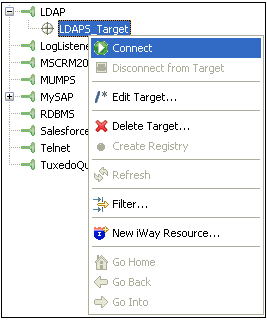
The Target Connection Dialog opens, as shown in the following image.
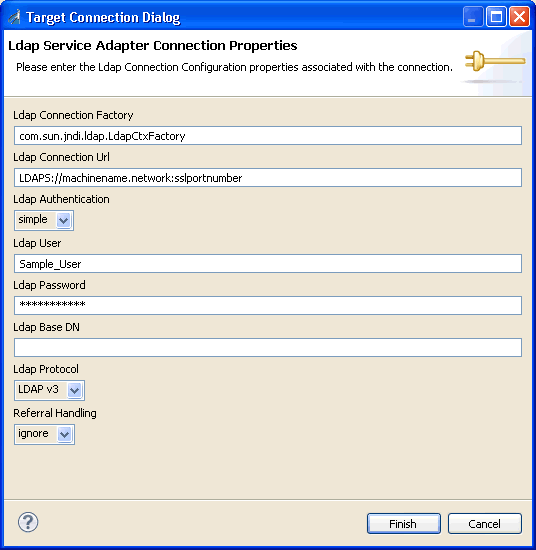
- Enter a valid password for the configured LDAP target
and click Finish.
The LDAPS_Target node icon changes to green, and two folders are displayed (LdapRoot and LdapSchemaRoot), reflecting a successful connection. You can click a folder and then expand it to display its contents.
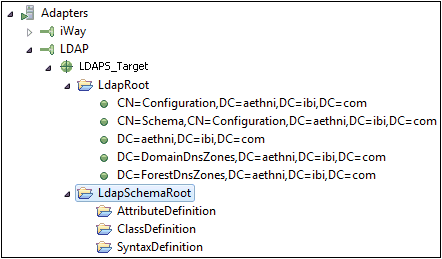
Understanding the LDAP Tree Display
This section describes how LDAP objects are structured and represented in iWay Explorer after a successful connection to an adapter target is made.
- Schema Root. The base of the definitions of objects
in the directory tree.
- Class Definition. Determines the type of objects that are defined in the directory tree.
- Attribute Definition. Attributes are predefined holders of information for a directory entity, or the operational information about the entity. For example, address and datecreated.
- Syntax Definition. An LDAP server may return information about permitted syntax combinations using the schema.
- LDAP Root. The root (or 0) level of the entity tree, or the root branch if a value for the Ldap Base DN connection parameter is provided.
Procedure: How to Disconnect From a Target
Although you can maintain multiple open connections to different application systems, it is a good practice to close a connection when you are not using it.
- In the tree, expand the LDAP node to locate the name of the target from which you want to disconnect, for example, LDAPS_Target.
- Right-click the target, and click Disconnect
from Target from the menu.
The connection to the application system is closed.
Procedure: How to Edit a Target
After you create a target, you can edit the information that you provided during the creation procedure.
- In the tree, expand the LDAP node to locate the name of the target that you want to edit, for example, LDAPS_Target.
- Right-click the target, and click Edit Target from the
menu.
The Edit Target dialog opens and displays the LDAP adapter target properties, as shown in the following image.
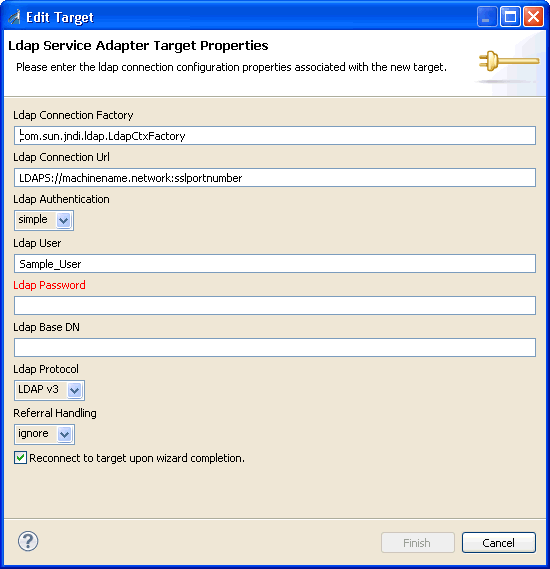
- Modify the connection properties as required.
- Optionally select the Reconnect to target upon wizard completion check box if you want iWay Explorer to automatically connect to this target after it has been edited. iWay Explorer will use the modified properties to connect.
- Click Finish when you have made your edits.
Procedure: How to Delete a Target
You can delete a target that is no longer needed. You can delete it whether or not it is closed. If open, the target automatically closes before it is deleted.
- In the tree, expand the LDAP node to locate the name of the target that you want to delete, for example, LDAPS_Target.
- Right-click the target, and click Delete Target from
the menu.
iWay Explorer displays a prompt, asking you to confirm the deletion of the selected target, as shown in the following image.
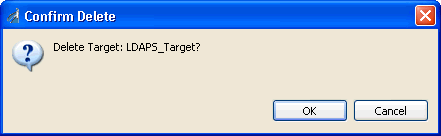
- Click OK to proceed with the deletion.