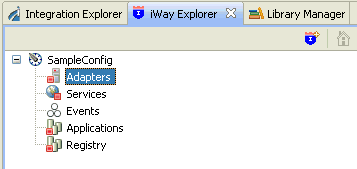Starting iWay Explorer
|
How to: |
This section describes how to start iWay Explorer.
Procedure: How to Open iWay Integration Tools
- Navigate to your local drive where you have iIT installed, and open the eclipse folder.
- Double-click iit.exe.
iWay Integration Tools suite opens.
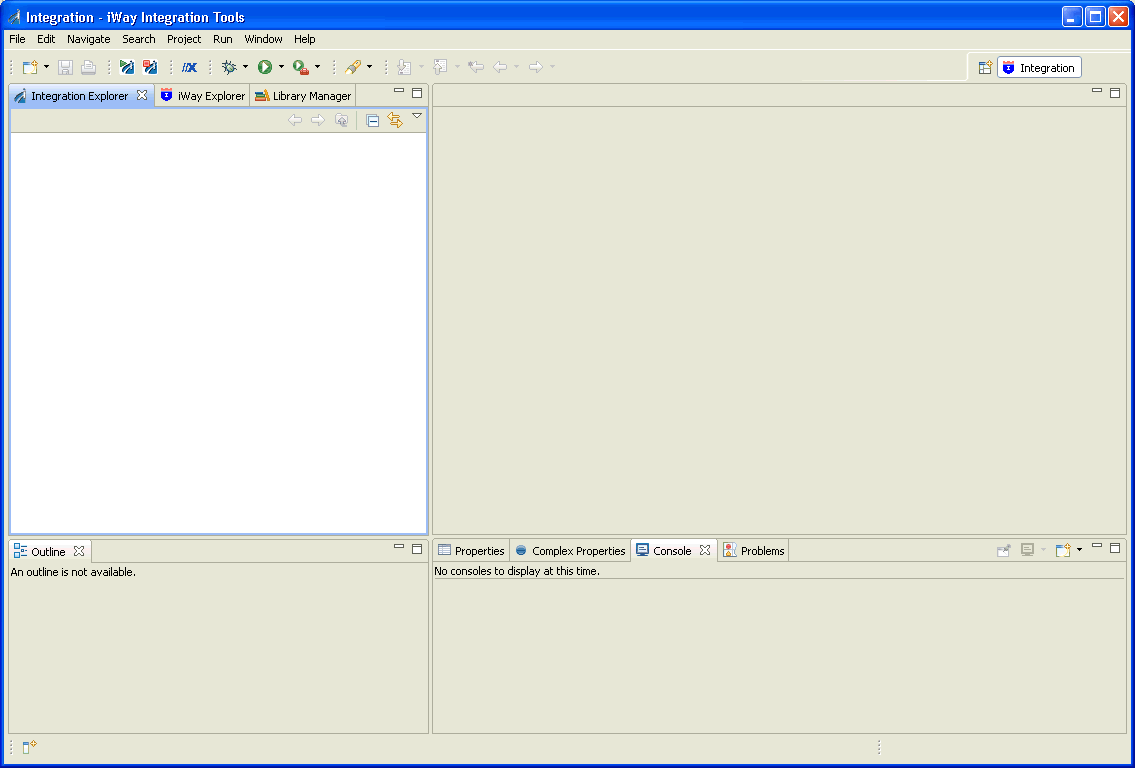
Procedure: How to Create an iWay Explorer Connection to an iSM Server
This procedure assumes that you have opened iWay Integration Tools (iIT) and are in the Workbench.
- Click the iWay Explorer tab to make it active.
- Click the Launch iWay Resource Creator Wizard button
on the tool bar.In the following image, the iWay Explorer tab is active, and the cursor is pointing to the Launch iWay Resource Creator Wizard button.

When you click the button, the Resource Selection Dialog opens and displays the New iWay Connection pane, as shown in the following image.
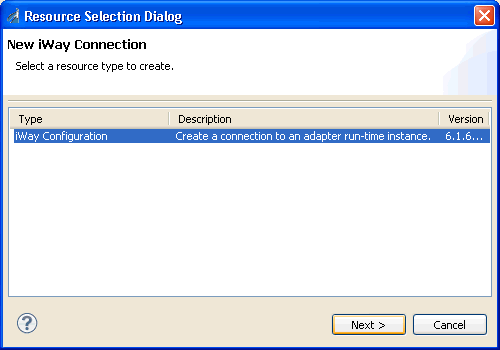
- Under the Type heading, click iWay Configuration, which is the type of resource that you are going to create.
- Click Next.
The Add iWay Configuration dialog box opens and displays the Select Connection Types pane.
- In the Configuration Alias field, type a name for the
new configuration (for example, SampleConfig).
Tip: The name that you supply is used only for display purposes in the tree. It is not a server connection property.
- For Connection Type, ensure that the HTTP Connection is selected.
- Optionally, select the Connect to Host upon
Wizard Completion check box if you want iWay Explorer
to automatically connect to this instance of iSM after you have
created it. If you select this option, all the explorer environments
under the new iSM connection are automatically connected to iSM
when this procedure is finished.
If you do not select this option, the explorer environments are not automatically connected to iSM. You can connect to an individual explorer environment when you want to access it.
- Click Next to continue the procedure.
- If you selected an HTTP Connection, the Enter Connection
Information pane opens, as shown in the following image.
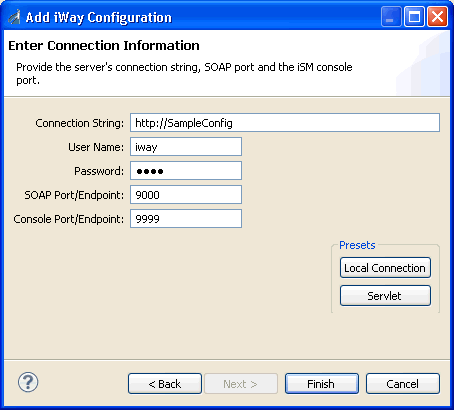
- Verify the values
in the three fields, or type the valid value or values.
- The Connection String field contains the URL that connects to the iSM.
- The SOAP Port/Endpoint field contains the SOAP port number.
- The Console Port/Endpoint field contains the port number that the iSM Administration Console is listening on.
- Optionally, under Presets, click Local Connection to insert values for a local default iSM connection in the fields, or click Servlet to insert values for a sample servlet connection.
- Click Finish.
- In the File Path field, browse to the full path for
your iWay installation directory and insert the path in the field.
This path is used to locate the iWay adapters and store the XML
schemas. For example:
C:\Program Files\iWay7
- In the Configuration Name field, verify the name of your iWay server configuration. The base configuration is specified by default. Alternatively, you can type the name of the server configuration.
- Click Finish.
- Verify the values
in the three fields, or type the valid value or values.
The new iSM connection is added to the tree on the iWay Explorer tab.
In the following image, an iSM connection named SampleConfig was added to iWay Explorer. The tree is expanded to show the five explorer environments that are available.