Creating and Modifying an Event Port
|
How to: |
After you have created the schema(s) for any COBOL Copybook metadata, you must create a port. The port represents the processing disposition of the message from CICS. A CICS Event must have at least one port. The types of port formats that are available depends on the configuration you are connected to in iWay Explorer.
For documents derived from Copybooks, ports should accept as input (and deliver as output) documents with the appropriate schemas.
The following dispositions are available when using iWay Explorer in conjunction with an iBSP deployment.
- File
- iBSP
- MSMQ
- JMSQ
- SOAP
- HTTP
- MQ Series
Procedure: How to Create an Event Port for File
To create an Event port for File:
- In the left pane of iWay Explorer, select the iWay Events tab.
- Expand the CICS node.
- Select
the ports node.
The following image shows the ports node highlighted in the left pane and the Operations menu options (Add a new port and Refresh) in the right pane.

- Move
the pointer over Operations and select Add
a new port.
The Create New Port pane opens on the right, as shown in the following image.
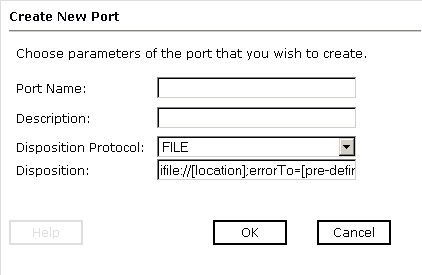
- In the Port Name field, type a name for the Event port.
- In the Description field, type a brief description for the port (optional).
- From the Disposition Protocol drop-down list, select FILE.
- In the Disposition field, specify a destination file to which
the Event data is written.
When pointing iWay Explorer to an iBSP deployment, specify the destination file using the following format:
ifile://[location];errorTo=[pre-defined port name or another disposition url]
The following table lists and describes the parameters for the File disposition:
Parameter
Description
Location
Destination and file name of the document where Event data is written, for example, D:\in\x.txt
ErrorTo
Location to which error logs are sent. Optional.
Predefined port name or another disposition URL. The URL must be complete, including the protocol.
- Click OK.
The port appears under the ports node in the left pane. In the right pane, a table appears that summarizes the information associated with the Event port you created.
Procedure: How to Create an Event Port for iBSP
To create an Event port for iBSP:
- In the left pane of iWay Explorer, select the iWay Events tab.
- Expand the CICS node.
- Select the ports node.
- Move
the pointer over Operations and select Add
a new port.
The Create New Port pane opens on the right, as shown in the following image.
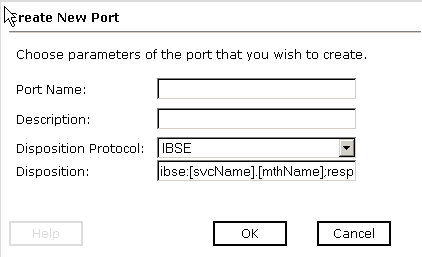
- In the Port Name field, type a name for the Event port.
- In the Description field, type a brief description for the port (optional).
- From the Disposition Protocol drop-down list, select iBSE.
- In the Disposition field, enter an iBSP destination in the following
format:
ibse:[svcName].[mthName];responseTo=[pre-defined port name or another disposition url];errorTo=[pre-defined port name or another disposition url]
The following table lists and describes the parameters for the iBSP disposition:
Parameter
Description
svcName
Name of the service created with iBSP.
mthName
Name of the method created for the web service.
responseTo
Location to which responses are posted. Optional.
Predefined port name or another disposition URL. The URL must be complete, including the protocol.
errorTo
Location to which error logs are sent. Optional.
Predefined port name or another disposition URL. The URL must be complete, including the protocol.
- Click OK.
The port appears under the ports node in the left pane. In the right pane, a table appears that summarizes the information associated with the Event port you created.
Procedure: How to Create an Event Port for MSMQ
To create an Event port for MSMQ:
- In the left pane of iWay Explorer, select the iWay Events tab.
- Expand the CICS node.
- Select the ports node.
- Move
the pointer over Operations and select Add
a new port.
The Create New Port pane opens on the right, as shown in the following image.
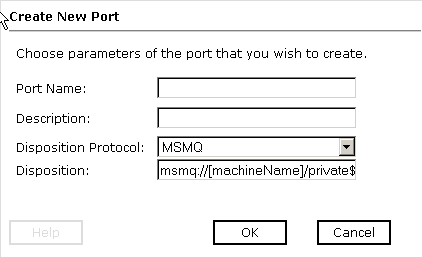
- In the Port Name field, type a name for the Event port.
- In the Description field, type a brief description for the port (optional).
- From the Disposition Protocol drop-down list, select MSMQ.
- In the Disposition field, enter an MSMQ destination in the following
format:
msmq:/[machineName]/private$/qName;errorTo=[pre-defined port name or another disposition url]
Note: This syntax is for a private queue. Private queues are queues that are not published in Active Directory. They appear only on the local computer that contains them. Private queues are accessible only by Message Queuing applications that recognize the full path name or format name of the queue.
The following table lists and describes the parameters for the MSMQ disposition.
Parameter
Description
machineName
Machine name where the Microsoft Queuing system is running.
qName
Name of the private queue where messages are placed.
errorTo
Location to which error logs are sent. Optional.
Predefined port name or another disposition URL. The URL must be complete, including the protocol.
- Click OK.
The port appears under the ports node in the left pane. In the right pane, a table appears that summarizes the information associated with the Event port you created.
You are now ready to associate the Event port with a channel. For more information, see How to Create a Channel.
Procedure: How to Create an Event Port for JMSQ
To create an Event port for JMSQ:
- In the left pane of iWay Explorer, select the iWay Events tab.
- Expand the CICS node.
- Select the ports node.
- Move
the pointer over Operations and select Add
a new port.
The Create New Port pane opens on the right, as shown in the following image.
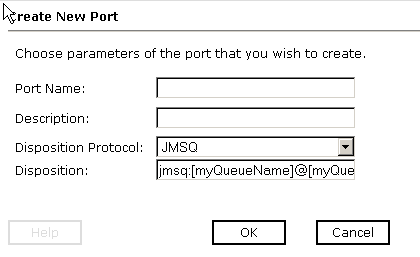
- In the Port Name field, type a name for the Event port.
- In the Description field, type a brief description for the port (optional).
- From the Disposition Protocol drop-down list, select JMSQ.
- In the Disposition field, enter a JMS destination.
When pointing iWay Explorer to an iBSP deployment, use the following format.
jmsq:[myQueueName]@[myQueueFac];jndiurl=[myurl]; jndifactory=[myfactory];user=[user];password=[xxx]; errorTo=[pre-defined port name or another disposition url]
The following table lists and describes the parameters for the JMSQ disposition.
Parameter
Description
myQueueName
or
jmsqueue
JNDI name of a queue to which Events are emitted.
myQueueFac
or
jmsfactory
Resource that contains information about the JMS Server.
jndiurl
URL to use to contact the JNDI provider. The syntax of this URL depends on the JNDI provider being used. This value corresponds to the standard JNDI property,
java.naming.provider.url
jndifactory
Is JNDI context.INITIAL_CONTEXT_FACTORY and is provided by the JNDI service provider.
user
Valid user name required to access a JMS server.
password
Valid password required to access a JMS server.
errorTo
Location to which error logs are sent. Optional.
Predefined port name or another disposition URL. The URL must be complete, including the protocol.
- Click OK.
The port appears under the ports node in the left pane. In the right pane, a table appears that summarizes the information associated with the Event port you created.
You are now ready to associate the Event port with a channel. For more information, see How to Create a Channel.
Procedure: How to Create a Port for SOAP
To create an Event port for SOAP:
- In the left pane of iWay Explorer, select the iWay Events tab.
- Expand the CICS node.
- Select the ports node.
- Move
the pointer over Operations and select Add
a new port.
The Create New Port pane opens on the right, as shown in the following image.
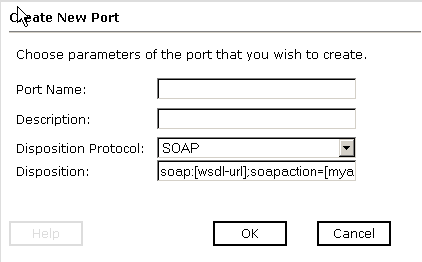
- In the Port Name field, type a name for the Event port.
- In the Description field, type a brief description for the port (optional).
- From the Disposition Protocol drop-down list, select SOAP.
- In the Disposition field, enter a SOAP destination in the following
format.
soap:[wsdl-url];soapaction=[myaction]; method=[web service method];namespace=[namespace]; responseTo=[pre-defined port name or another disposition URL]; errorTo=[pre-defined port name or another disposition url]
The following table lists and describes the parameters for the SOAP disposition.
Parameter
Description
wsdl-url
URL to the WSDL file that is required to create the SOAP message, for example:
http://localhost:7001/ibse/IBSEServlet/test/ webservice.ibs?wsdl
where:
- webservice
-
Is the name of the web service you created using iWay Explorer.
This value can be found by navigating to the iWay Business Services tab and opening the Service Description link in a new window. The WSDL URL appears in the Address field.
You can also open the WSDL file in a third party XML editor (for example, XMLSPY) and view the SOAP request settings to find this value.
soapaction
Method that is called by the SOAP disposition. For example:
webservice.method@test@@
where:
- webservice
-
Is the name of the web service you created using iWay Explorer.
- method
-
Is the method being used.
- test
-
Is the license that is being used by the web service.
This value can be found by navigating to the iWay Business Services tab, opening the Service Description link in a new window, and performing a search for soapAction.
You can also open the WSDL file in a third party XML editor (for example, XMLSPY) and view the SOAP request settings to find this value.
method
Web service method you are using. This value can be found in the WSDL file.
namespace
XML namespace you are using. This value can be found in the WSDL file.
responseTo
Location to which responses are posted. Optional.
Predefined port name or another disposition URL. The URL must be complete, including the protocol.
errorTo
Location to which error logs are sent. Optional.
Predefined port name or another disposition URL. The URL must be complete, including the protocol.
- Click OK.
The port appears under the ports node in the left pane. In the right pane, a table appears that summarizes the information associated with the port you created.
You are now ready to associate the Event port with a channel. For more information, see How to Create a Channel.
Procedure: How to Create an Event Port for HTTP
To create an Event port for HTTP:
- In the left pane of iWay Explorer, select the iWay Events tab.
- Expand the CICS node.
- Select the ports node.
- Move
the pointer over Operations and select Add
a new port.
The Create New Port pane opens on the right, as shown in the following image.
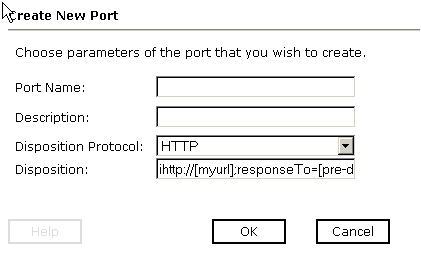
- In the Port Name field, type a name for the Event port.
- In the Description field, type a brief description for the port (optional).
- From the Disposition Protocol drop-down list, select HTTP.
- In the Disposition field, enter an HTTP destination.
When pointing iWay Explorer to an iBSP deployment, use the following format.
http://[myurl];responseTo=[pre-defined port name or another disposition url];
The following table lists and describes the parameters for the HTTP disposition when using an iBSP deployment.
Parameter
Description
myurl
URL target for the post operation, for example,
http://myhost:1234/docroot
responseTo
Location to which responses are posted. Optional.
Predefined port name or another disposition URL. The URL must be complete, including the protocol.
- Click OK.
The port appears under the ports node in the left pane. In the right pane, a table appears that summarizes the information associated with the Event port you created.
You are now ready to associate the Event port with a channel. For more information, see How to Create a Channel.
Procedure: How to Create an Event Port for MQSeries
To create an Event port for MQSeries:
- In the left pane of iWay Explorer, select the iWay Events tab.
- Expand the CICS node.
- Select the ports node.
- Move
the pointer over Operations and select Add
a new port.
The Create New Port pane opens on the right, as shown in the following image.
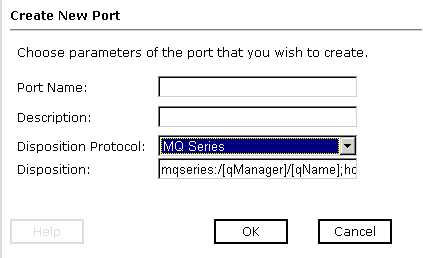
- In the Port Name field, type a name for the Event port.
- In the Description field, type a brief description for the port (optional).
- From the Disposition Protocol drop-down list, select MQ Series.
- In the Disposition field, enter an MQSeries destination using the
following format.
mqseries:/[qManager]/[qName];host=[hostname];port=[port]; channel=[channnelname];errorTo=[pre-defined port name or another disposition url]
The following table lists and describes the parameters for the MQ Series disposition.
Parameter
Description
qManager
Name of the queue manager to which the server must connect.
qName
or
respqueue
Name of the queue where messages are placed.
host
Host on which the MQ server is located (MQ Client only).
port
Number to connect to an MQ server queue manager (MQ client only).
channel
Case-sensitive name of the channel that connects with the remote MQ server queue manager (MQ client only). SYSTEM.DEF.SVRCONN is the default channel name for MQSeries.
errorTo
Location to which error logs are sent. Optional.
Predefined port name or another disposition URL. The URL must be complete, including the protocol.
- Click OK.
The port appears under the ports node in the left pane. In the right pane, a table appears that summarizes the information associated with the Event port you created.
Procedure: How to Edit an Event Port
To edit an Event port:
- In the left pane of iWay Explorer, select the iWay Events tab.
- Expand the CICS node.
- Select the ports node.
- Select the Event port you want to edit.
- In
the right pane, move the pointer over Operations and
select Edit.
The Edit Port dialog box opens.
- Make the required changes and click OK.
Procedure: How to Delete an Event Port
To delete an Event port:
- In the left pane of iWay Explorer, select the iWay Events tab.
- Expand the CICS node.
- Select the ports node.
- Select the Event port you want to delete.
- In the
right pane, move the pointer over Operations and
select Delete.
A confirmation dialog box opens.
- To delete
the Event port you selected, click OK.
The Event port disappears from the list in the left pane.