Adding an Adapter
|
How to: |
Before using an adapter in iWay Service Manager (iSM), you must create a target for it, which represents a specific instance of a connection to a back-end system. For more information on creating targets and connections using iWay Explorer, see the corresponding user's guide for that adapter.
When you add an adapter (target) in the iWay Service Manager Administrator Console, the process creates run-time connection and persistent data files within iSM. In addition, the process interrogates the iSM repository entries that were built when the target and connection were created using iWay Explorer. Adding an adapter (target) also creates the run-time repository based on the design-time repository.
Adapters can be added from the iWay Service Manager Administrator Console or a process flow that is created using iWay Integration Tools (iIT) Designer.
For more information on using iIT Designer to create process flows, see the iWay Integration Tools Designer User’s Guide.
Procedure: How to Add an Adapter
To add an adapter:
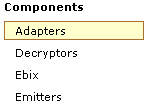
- In the
left console pane of the Registry menu, select Adapters.
The Adapters pane opens listing defined adapters with targets defined, as shown in the following image.
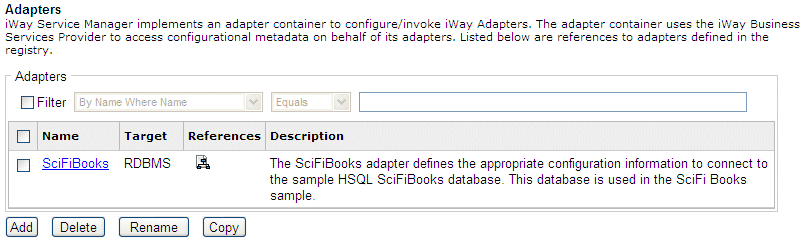
- Click Add.
The Repository pane opens, as shown in the following image.

- Enter your iBSP URL, which is the location of the iWay Service Manager repository, for example, http://localhost:9000.
- Click Next.
An adapter selection pane opens, as shown in the following image.
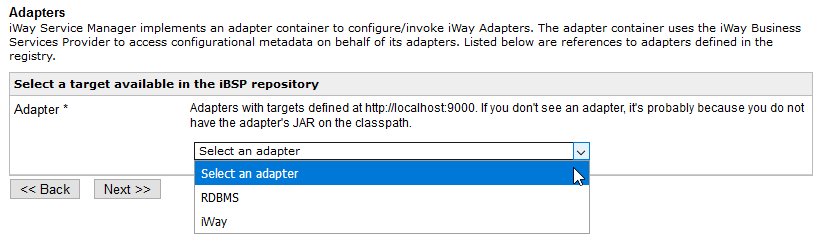
- From the Adapter drop-down list, select an adapter, for example, SAP, then click Next.
- From
the Target drop-down list, select a target you configured for the adapter
using iWay Explorer, then click Next.
The connection information associated with the target selected is displayed. For example, the following image shows the SAP connection information pane.
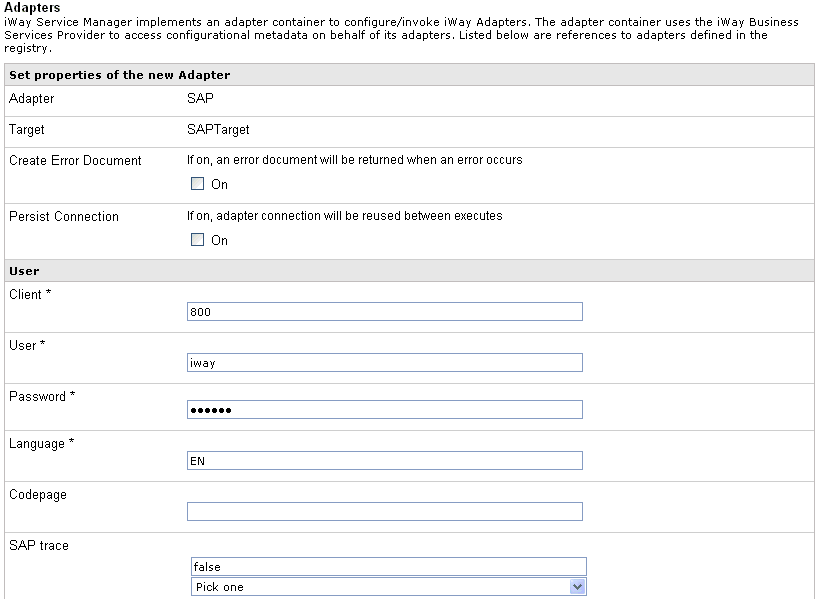
Perform the following steps:
- Select whether to return an error document when an error occurs.
- Select whether an adapter connection will be reused between executes.
- Review the connection information you specified for the target in iWay Explorer. You can change or update any information.
- Click Next.
- Provide
a name and, optionally, a description, for the adapter, and click Finish.
The adapter is added to the list in the Adapters pane, as shown in the following image.
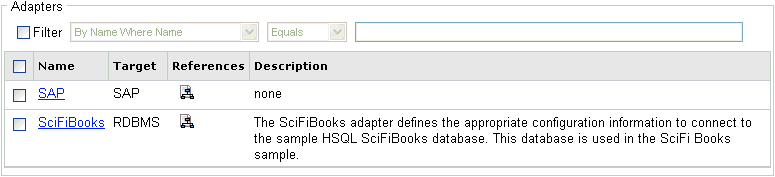
Procedure: How to Modify or Update a Defined Adapter
Any adapters that have been defined using iIT Designer are available in the registry. As a result, the adapters will also appear in the Adapters pane and can be modified. For example, you can modify an adapter to include special registers (SREGs).
To modify or update a defined adapter:
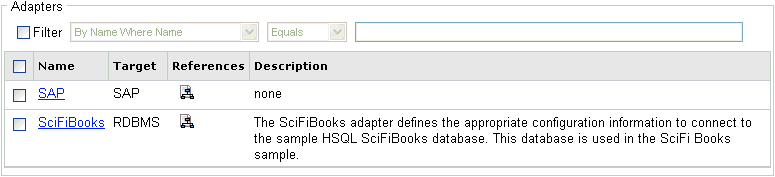
- Click
the name of the adapter you defined in the Adapters pane, for example,
RDBMS.
The pane that displays the target connection information opens. You cannot change the name of the adapter or the target, but you can edit the connection information.
- After you modify the connection information, click Update Connection Properties.
- After you make any changes, such as adding an RDBMS statement, or additions to the adapter target using iWay Explorer, click Update Adapter Data.
- Click Update when you are finished.